1. 레이아웃 만들기 연습
1-1. div 태그로 html 레이아웃 만들기
<!DOCTYPE html>
<html lang="ko">
<head>
<meta charset="UTF-8">
<meta http-equiv="X-UA-Compatible" content="IE=edge">
<meta name="viewport" content="width=device-width, initial-scale=1.0">
<title>Document</title>
</head>
<body>
<div>
<h1>MY HOMEPAGE</h1>
<hr>
</div>
<div>
<ul>
<li>HTML5</li>
<li>CSS3</li>
<li>JAVASCRIPT</li>
<li>JQUERY</li>
</ul>
<hr>
</div>
<div>
<h1>What is HTML5?</h1>
<p>HTML5 is gooooooooood</p>
<hr>
</div>
<div>
<p>xxx 주식회사 서울시 oo구 oo동</p>
</div>
</body>
</html>1-2. div 태그를 semantic으로 변경
- semantic 태그 : 의미가 담겨있는 태그. (HTML5 부터 적용되어 div를 대체하기 시작)
- header, main, nav, section, footer 등
2. CSS 기초 연습
- CSS : Cascading Style Sheets
- head 안에 style 태그를 만들어서 적용한다.
- 모든 태그는 default 값을 갖고 있다.
2-1. 예시
<!DOCTYPE html>
<html lang="ko">
<head>
<meta charset="UTF-8">
<meta http-equiv="X-UA-Compatible" content="IE=edge">
<meta name="viewport" content="width=device-width, initial-scale=1.0">
<title>Document</title>
<style>
div {
background: #ffd800;
}
/* div의 배경색을 정한다. 16진수에 맞춰서 R,G,B 코드 적는다.*/
</style>
</head>
<body>
<h1>제목</h1>
<p>본문</p>
<div>
<h1>제목</h1>
<p>본문</p>
</div>
</body>
</html>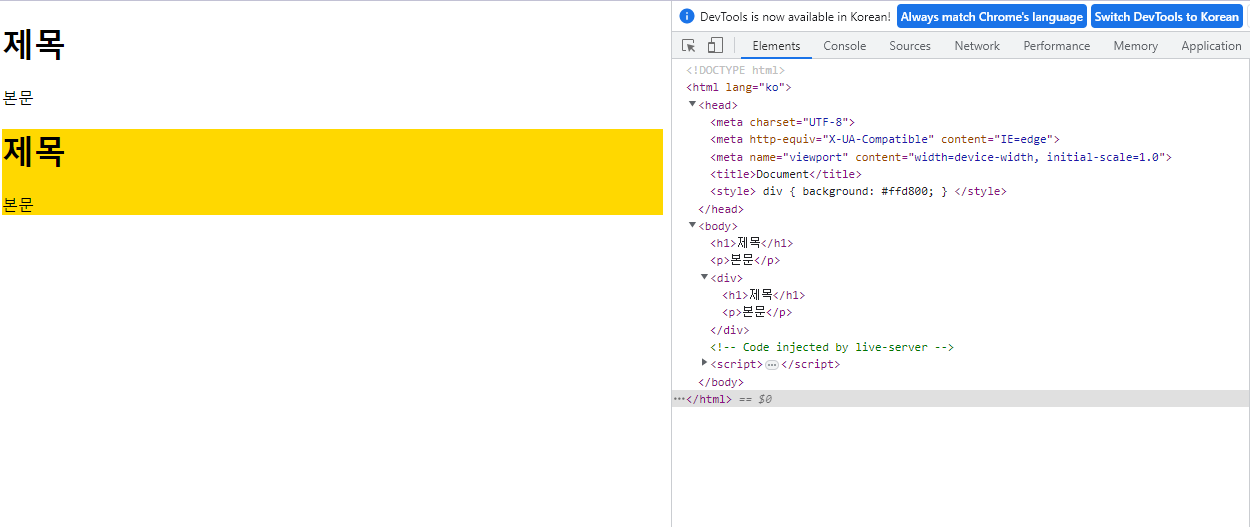
<!DOCTYPE html>
<html lang="ko">
<head>
<meta charset="UTF-8">
<meta http-equiv="X-UA-Compatible" content="IE=edge">
<meta name="viewport" content="width=device-width, initial-scale=1.0">
<title>Document</title>
<style>
li {
color: #ffd800;
}
p {
background-color: #ff0000;
}
</style>
</head>
<body>
<header>
<h1>oo 주식회사</h1>
</header>
<nav>
<ul>
<li>회사소개</li>
<li>제품소개</li>
<li>고객센터</li>
<li>공지사항</li>
</ul>
</nav>
<section>
<p>
우리 회사는 50년 전통의 역사와 뛰어난 기술을 바탕으로 좋은 회사 입니다.
</p>
</section>
<footer>
<p>서울시 oo구 oo동 oo빌딩</p>
</footer>
</body>
</html>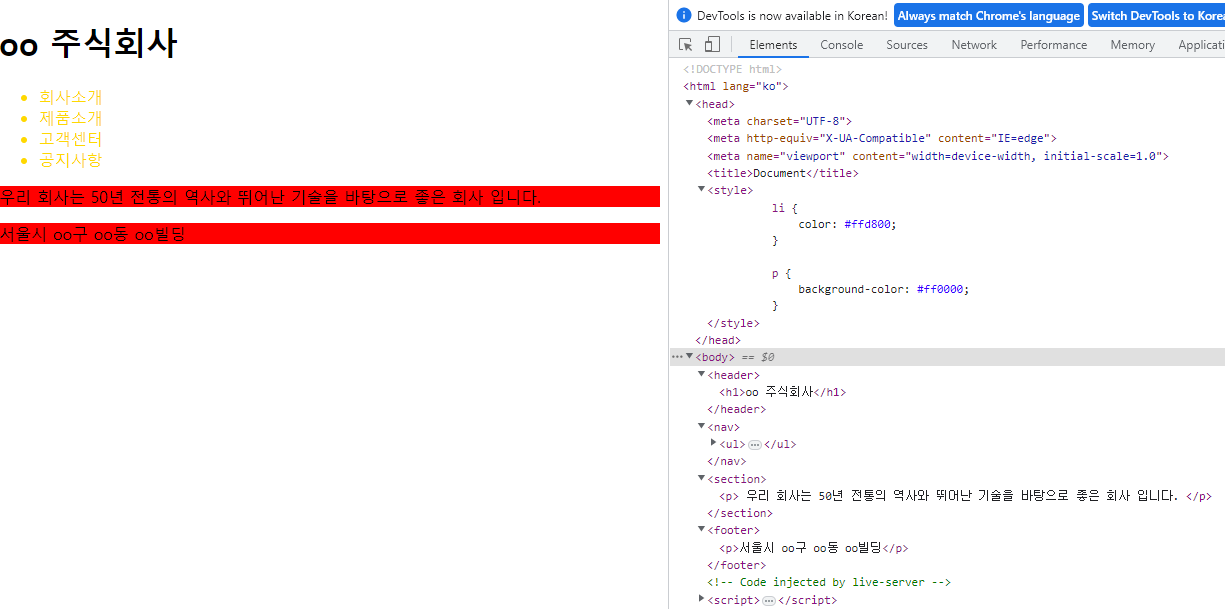
2-2. style
- background : 배경색
- color : 글자색
- font-weight : 글자의 두께
- font-size : 글자의 크기
- text-decoration : 글자 꾸미기
- border : 윤곽선
(두께-모양-색깔 순으로 적기 : 5px solid green / 3px dotted yellow / 4px dashed pink)
2-3. 규칙
- 선택자는 같이 묶을 수 있다.
li, p, div {
/* 원하는 기능 넣기 */
}- 제일 뒤에 있는 속성이 적용된다.
li, p, h1 {
color : blue;
}
h1 {
color : yellow;
} /* h1은 yellow가 적용된다 */- "*" 표시로 전체 태그를 제어할 수 있다.
* {
background : aquamarine;
color : yellow;
}3. CSS의 속성을 이용하여 꾸미기
3-1. id(#)와 class(.)
- id : 하나밖에 주지 못하는 유일한 식별자
- class : 다양한 태그들을 공통 그룹으로 묶어서 관리할 수 있는 식별자
html에 줄 때는 class="menu", id="footer"
css에서는 .menu{}, #footer{}
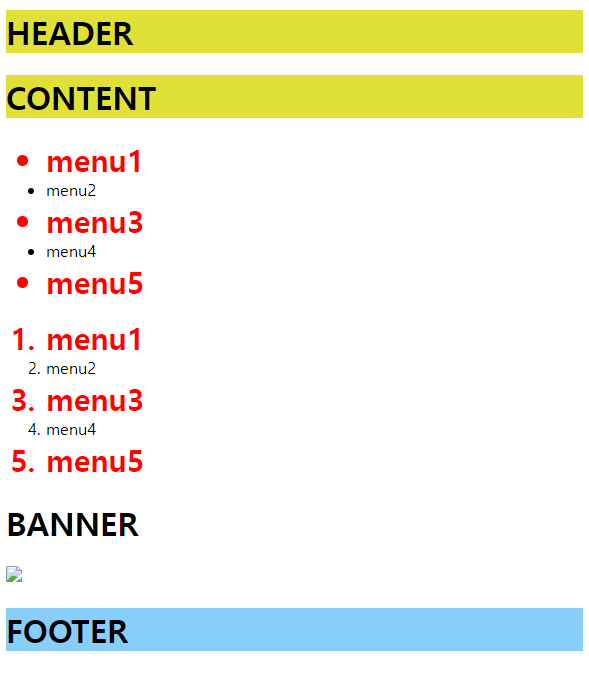
<!DOCTYPE html>
<html lang="en">
<head>
<meta charset="UTF-8">
<meta http-equiv="X-UA-Compatible" content="IE=edge">
<meta name="viewport" content="width=device-width, initial-scale=1.0">
<title>Document</title>
<style>
.menu {
color: red;
font-weight: bold;
font-size: 30px;
}
.yellow {
background: #e0e036;
}
#footer h1 {
background: lightskyblue;
}
</style>
</head>
<body>
<div id="header">
<h1 class="yellow">HEADER</h1>
</div>
<div id="wrap">
<div id="content">
<h1 class="yellow">CONTENT</h1>
<ul>
<li class="menu">menu1</li>
<li>menu2</li>
<li class="menu">menu3</li>
<li>menu4</li>
<li class="menu">menu5</li>
</ul>
<ol>
<li class="menu">menu1</li>
<li>menu2</li>
<li class="menu">menu3</li>
<li>menu4</li>
<li class="menu">menu5</li>
</ol>
</div>
<div id="side_banner">
<h1>BANNER</h1>
<a href="http://www.sba.seoul.kr" target="_blank"><img
src="http://www.sba.seoul.kr/kr/images/footer/f_logo.png"></a>
</div>
</div>
<div id="footer">
<h1>FOOTER</h1>
</div>
</body>
</html>3-2. 속성 선택자
- 속성을 넣고 싶다면 input[type=text], img[src] 처럼 적는다.
3-3. 후손과 자손
- div p : div 안에 있는 p면 모두 해당
- div > p : div 바로 밑에 있는 p만 해당
(div 안의 ul 안의 li 안의 p 같은 것은 해당 X)
#header, #wrap, #footer {
border: 1px solid #cccccc;
width: 500px;
}
div li {
background-color: red;
}
div p {
font-size: 25px;
}
div>h1 {
font-weight: bold;
color: yellow;
}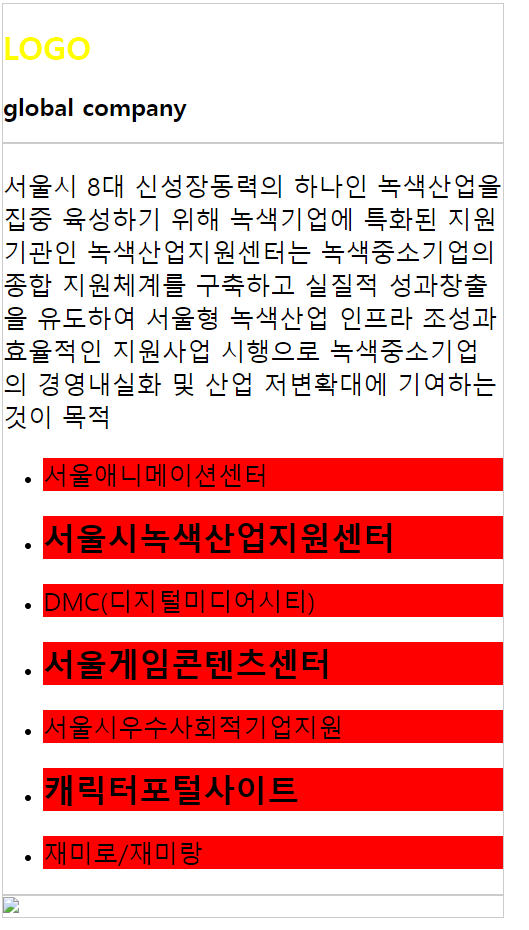
3-4. 동위 선택자
- A~B : A 밑에 있는 B 모두
- A+B : A 바로 밑에 있는 B만
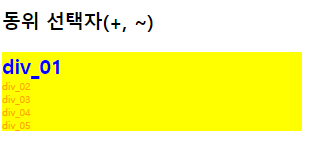
<!DOCTYPE html>
<html lang="en">
<head>
<meta charset="UTF-8">
<meta http-equiv="X-UA-Compatible" content="IE=edge">
<meta name="viewport" content="width=device-width, initial-scale=1.0">
<title>Document</title>
<style>
h3~div {
font-size: 10px;
color: orange;
}
/* h3 기준으로 밑에 있는 div 모두 */
h3+div {
font-size: 20px;
font-weight: bold;
color: blue;
}
/* h3 기준으로 바로 밑에 있는 div */
#title~div {
width: 300px;
background: yellow;
}
/* id="title" 적용된 태그 기준으로 밑에 있는 div 모두 */
</style>
</head>
<body>
<h3 id="title">동위 선택자(+, ~)</h3>
<div>div_01</div>
<div>div_02</div>
<div>div_03</div>
<div>div_04</div>
<div>div_05</div>
</body>
</html>3-5. hover
- li:hover : li 태그에 마우스를 올리면 해당하는 스타일이 적용된다
4. 기타 새로운 코드
- margin : 0 auto (가운데 정렬)
- text-align : 텍스트 정렬 (left, center, right)
4-1. CSS에서 사용되는 단위
- pixel (pics element) : 해상도에 따라 변한다. (상대 단위) / 절대적인 크기를 표시할 때도 있다. 1px = 0.104166inch (절대 단위)
- em, rem : (상대 단위) 1em = 16px
- % : (상대 단위)
- cm (centimeter) : 정해져 있는 값이다. (절대 단위)
4-2. background image url
- background-image : url(이미지 링크 복사)
- background-repeat : no-repeat (반복 X)
5. 예제 - hiseoul
예제 파일
내가 만든 파일
