SharedPreferences를 이용한 데이터 저장은 비교적 적은 양의 간단한 데이터를 저장하는 용도이다.
SharedPreferences 클래스를 이용하며, 이 클래스는 <키-값> 쌍으로 구성된 공유 환경설정 파일을 가리키며 이 파일에 데이터를 읽거나 쓰는 함수를 제공한다.
기본적으로 Flutter 프로젝트를 생성하면 데모 앱이 만들어지는데, 이 앱은 + 모양의 Floating Button을 누르면 화면의 값이 증가한다.
import 'package:flutter/material.dart';
void main() {
runApp(const MyApp());
}
class MyApp extends StatelessWidget {
const MyApp({super.key});
// This widget is the root of your application.
Widget build(BuildContext context) {
return MaterialApp(
title: 'Flutter Demo',
theme: ThemeData(
colorScheme: ColorScheme.fromSeed(seedColor: Colors.deepPurple),
useMaterial3: true,
),
home: const MyHomePage(title: 'Flutter Demo Home Page'),
);
}
}
class MyHomePage extends StatefulWidget {
const MyHomePage({super.key, required this.title});
final String title;
State<MyHomePage> createState() => _MyHomePageState();
}
class _MyHomePageState extends State<MyHomePage> {
int _counter = 0;
void _incrementCounter() {
setState(() {
_counter++;
});
}
Widget build(BuildContext context) {
return Scaffold(
appBar: AppBar(
backgroundColor: Theme.of(context).colorScheme.inversePrimary,
title: Text(widget.title),
),
body: Center(
child: Column(
mainAxisAlignment: MainAxisAlignment.center,
children: <Widget>[
const Text(
'You have pushed the button this many times:',
),
Text(
'$_counter',
style: Theme.of(context).textTheme.headlineMedium,
),
],
),
),
floatingActionButton: FloatingActionButton(
onPressed: _incrementCounter,
tooltip: 'Increment',
child: const Icon(Icons.add),
),
);
}
}
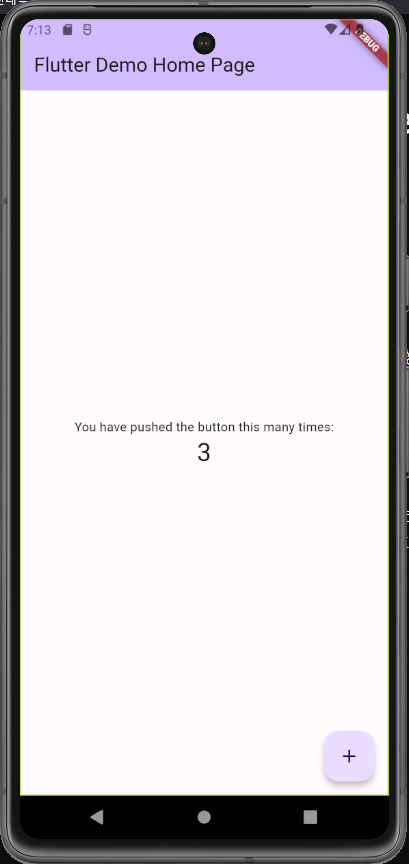
그러나 앱을 종료하고 다시 실행하면 이 값은 0으로 초기화된다.
이 값을 SharedPreferences에 저장해 앱을 종료해도 숫자가 초기화되지 않도록 만들어보았다.
SharedPreferences 클래스를 손쉽게 사용하려면 shared_preferences 패키지를 이용한다.
pubspec.yaml 파일에 shared_preferences 패키지를 등록한다.
dependencies:
flutter:
sdk: flutter
# The following adds the Cupertino Icons font to your application.
# Use with the CupertinoIcons class for iOS style icons.
cupertino_icons: ^1.0.2
shared_preferences: 2.0.6main.dart에 shared_preferences 패키지를 가져온다.
그리고 _MyHomePageState 클래스에 카운트값을 저장하는 함수 _setData()와 카운트값을 가져오는 함수 _loadData()를 만든다.
이 함수들은 언제 처리를 완료할지 예측할 수 없으므로 비동기 함수로 만들었다.
import 'package:shared_preferences/shared_preferences.dart';
...
class _MyHomePageState extends State<MyHomePage> {
int _counter = 0;
void _setData(int value) async {
var key = 'count';
SharedPreferences pref = await SharedPreferences.getInstance();
pref.setInt(key, value);
}
void _loadData() async {
var key = 'count';
SharedPreferences pref = await SharedPreferences.getInstance();
setState(() {
var value = pref.getInt(key);
if(value == null){
_counter = 0;
}else{
_counter = value;
}
});
}
..._setData() 에서는
SharedPreferences 클래스의 인스턴스를 생성한 후 setInt() 함수를 통해 데이터를 저장한다.
setInt()의 key값으로는 'count', value 값으로는 매개변수를 설정하였다.
이것으로 'count' 라는 키에 대응하는 값이 SharedPreferences에 저장된다.
_loadData() 함수에서는
SharedPreferences 클래스의 인스턴스를 생성한 후 getInt() 함수를 통해 데이터를 불러온다.
getInt()의 key값으로는 'count'를 설정해 'count' 라는 키에 대응하는 값을 가져온다.
이렇게 가져온 데이터가 null이 아니면 _counter 변수에 이 데이터를 넣는다.
_setData() 함수와 _loadData() 함수를 호출한다.
카운트값을 가져오는 _loadData() 함수는 앱이 처음 실행될 때 호출하도록 initState() 함수에 넣고,
카운트 값을 저장하는 _setData() 함수는 버튼을 누를 때마다 호출되는 _incrementCounter() 함수의 _counter++ 코드 다음에 넣었다.
class _MyHomePageState extends State<MyHomePage> {
...
void initState() {
super.initState();
_loadData();
}
void _incrementCounter() {
setState(() {
_counter++;
_setData(_counter);
});
}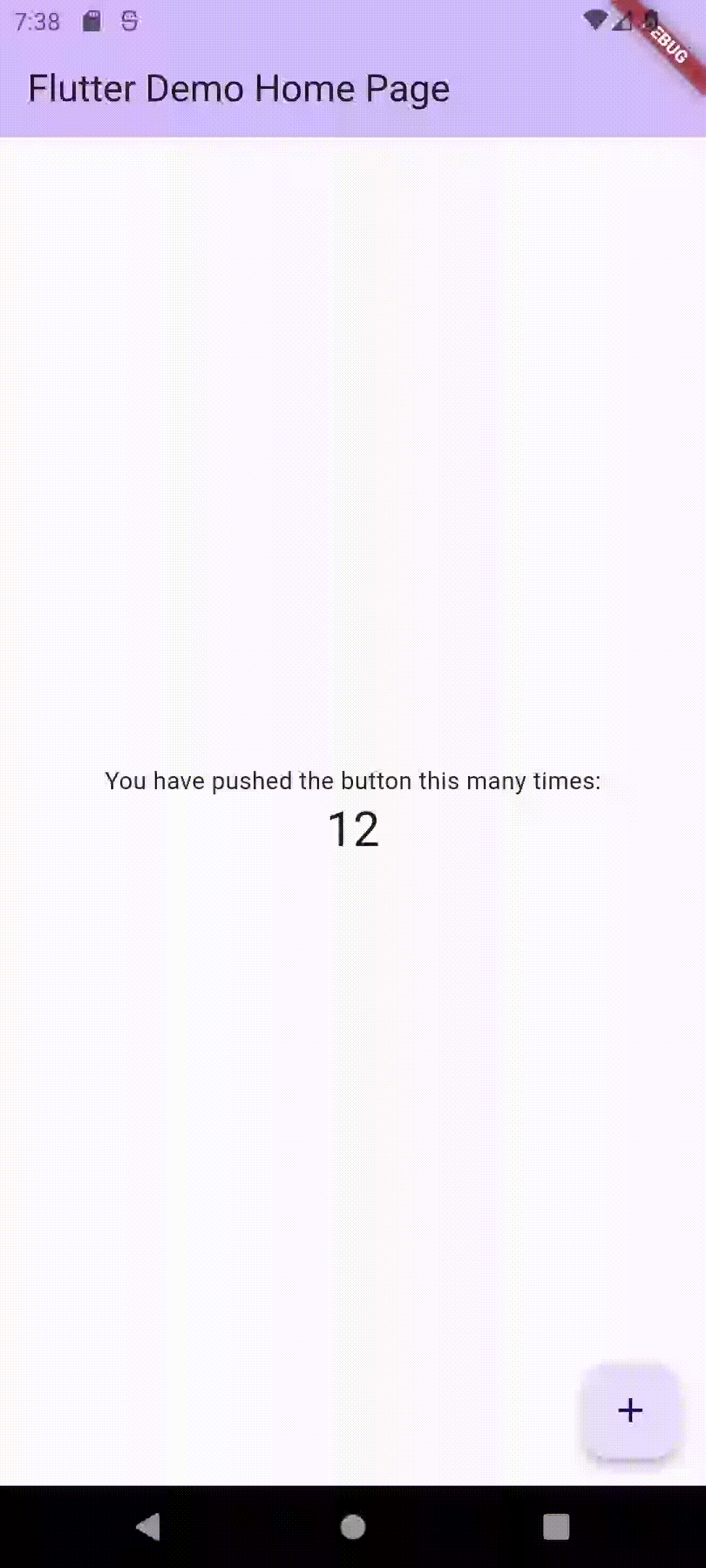
이것으로 앱을 종료한 후, 다시 켜도 카운트값이 그대로 유지된다.
