😊 주제 선정 이유
이번주에 서비스 배포를 배우면서 리눅스 명령어에 대해서도 알게 되었는데 강의를 듣던 도중 이런 CLI 방식의 컨트롤을 visual studio code에서도 사용한다는 동기분이 있어서 호기심이 생겼다.
😅 해석 후 느낀 점
VIM 과 Visual studio code의 조합은 정말 신세계다. 처음부터 CLI 방식으로 에디터를 사용해서 익숙해졌다면 에디터를 조작하는 속도는 마우스를 사용하는 기존 방식에 비해 말도 안되게 빨랐을거 같다. 하지만 세세한 조작 커맨드들이 너무 많아서 헷갈림. 아직 하드하게 많은 양은 코드를 다뤄본적이 없어서 필요성을 많이 못느끼겠다.
What is Vim?
Vi is an ancient text editor, old even before the first age of the world.
Vi 는 세계 최초의 시대 이전에도 오래된 고대 텍스트 편집기 입니다.
It was designed to work on contraptions called terminals with the very uncommon yet inspired characteristic of functioning in a modal fashion.
그것은 아직은 매우 드물지만 모달 방식으로 작동하는 특성에서 영감받은 터미널이라고 하는 장치에서 작동하도록 설계되었습니다.
That is, it has a mode for inserting text, another for editing text, a different one for selecting text, and so on.
즉, 텍스트 삽입 모드, 텍스트 편집 모드, 텍스트 선택 모드 등이 있습니다.
Vi’s latest and most celebrated incarnation is Vim (Vi IMproved and formerly Vi IMitation) which works both with text and graphical interfaces, comes with a plethora of improvements over vi and is supported on every platform known to humankind.
Vi의 최신 및 가장 유명한 갱생버전은 VIM (VI의 개선, 이전의 Vi 모방?), 텍스트와 그래픽 인터페이스를 모두 작동 이상 개선의 과다와 함께 제공되는 VI 인류에게 알려진 모든 플랫폼에서 지원됩니다.
But the impact of Vim doesn’t stop with Vim, Vim’s ideas are so very remarkable that they’ve trascended the Vim editor itself and propagated into other editors. Today you can find Vim-like modes in almost any editor and IDE that you can imagine. Like in Visual Studio Code.
그러나 Vim의 영향은 Vim에 그치지 않습니다. Vim의 아이디어는 매우 놀랍기 때문에 Vim 편집기 자체를 넘어 다른 편집기로 전파되었습니다. 오늘날 상상할 수 있는 거의 모든 편집기와 IDE에서 Vim과 유사한 모드를 찾을 수 있습니다. Visual Studio Code 에서처럼 .
Why Vim? Isn’t Visual Studio Code Enough?
Why should you care about learning about an ancient editor in this day and age? Does it really make such a big difference to my VSCode setup?
왜 이 시대에 고대 편집자에 대해 배우는 데 관심을 가져야 합니까? 내 VSCode 설정에 정말 큰 차이가 있습니까?
The truth is that Vim provides a different way of interacting with text from anything I’ve ever seen, a way that gives you a completely different level of control and fluency when editing code. At the hands of an experienced user, editing text with Vim seems like magic:
진실은 Vim이 내가 지금까지 본 것과는 다른 방식으로 텍스트와 상호 작용하는 방식을 제공한다는 것입니다. 즉, 코드를 편집할 때 완전히 다른 수준의 제어와 유창성 을 제공하는 방식입니다 . 숙련된 사용자의 손에 Vim으로 텍스트를 편집하는 것은 마술처럼 보입니다 .
Vim makes you faster.
Vim makes you more precise
Vim unlocks a completely different level of control in text editing
Vim thins the interface between your brain and the computer
It is awe-striking when doing presentations :D
Vim은 당신을 더 빠르게 만듭니다 .
Vim은 더 정확합니다.
Vim은 텍스트 편집에서 완전히 다른 수준의 제어 기능을 제공합니다.
Vim은 두뇌와 컴퓨터 사이의 인터페이스를 얇게 만듭니다.
프리젠테이션을 하면 기가 막힙니다 . :D
Vim’s modal nature empowers your keyboard to control every aspect of your editor. Every mode is a clean slate that gives your keyboard new powers, to edit text at lightning speed, navigate at the speed of thought, select and move text to your heart’s content, and more.
Vim의 모달 특성은 키보드가 편집기의 모든 측면을 제어할 수 있도록 합니다. 모든 모드는 키보드에 새로운 기능을 제공하고, 번개처럼 빠른 속도로 텍스트를 편집하고, 생각의 속도로 탐색하고, 원하는 대로 텍스트를 선택 및 이동하는 등의 새로운 기능을 제공합니다.
With Vim you’re no longer limited to inserting text nor subject to the tyranny of the mouse to click, navigate or select text. No. After using Vim for a while, you’ll be like a code surgeon that makes expert incisions with surgical precision whenever and wherever it is required, navigating through your code and codebase with the lightning speed and accuracy of a entirely keyboard driven workflow.
Vim을 사용하면 더 이상 텍스트를 삽입하는 데 국한되지 않으며 텍스트를 클릭, 탐색 또는 선택하기 위해 마우스의 압제에 종속되지 않습니다. 아니요. Vim을 잠시 사용하고 나면 필요할 때마다 언제 어디서나 외과적 정밀함으로 전문적인 절개를 하는 코드 외과 의사 가 되어 완전한 키보드 기반 워크플로 의 번개 같은 속도와 정확성으로 코드와 코드베이스를 탐색할 수 있습니다 .
So Why would you want to learn Vim in this day and age? Paraphrasing the mighty Drew Neil author of Practical Vim and master of the most obscure arts of Vim:
그렇다면 왜 이 시대에 Vim을 배우고 싶습니까? Practical Vim 의 강력한 작가이자 Vim 의 가장 모호한 기술의 대가인 Drew Neil의 말을 빌리자면 :
Vim is for programmers who want to raise their game. In the hands of an expert, Vim shreds text at the speed of thought.
Vim은 게임을 향상시키려는 프로그래머를 위한 것 입니다. 전문가의 손에서 Vim은 생각의 속도로 텍스트를 파쇄합니다 .
Why Vim in VSCode and Not Just Vim?
왜 Vim이 아닌 VSCode의 Vim입니까?
You may be wondering... Ok. If Vim is so good then... Why not just use Vim instead of Vim inside Visual Studio Code?
당신은 궁금해 할 수 있습니다 ... 알았어. Vim이 그렇게 좋다면... Visual Studio Code 내에서 Vim 대신 Vim을 사용하지 않는 이유는 무엇입니까?
Great question! The truth is that setting Vim to work with a feature set similar to modern text editors is not a trivial task. Features likes code completion, code navigation, in-editor error messages, etc, although supported by Vim don't work perfectly out of the box.
좋은 질문입니다! 진실은 Vim이 최신 텍스트 편집기와 유사한 기능 세트와 함께 작동하도록 설정하는 것이 쉬운 일이 아니라는 것입니다. 코드 완성, 코드 탐색, 편집기 내 오류 메시지 등과 같은 기능이 Vim에서 지원되지만 기본적으로 완벽하게 작동하지는 않습니다.
Visual Studio Code and Vim offer a very sweet spot that balance the super rich development user experience of Visual Studio Code with lots of the amazing features present in Vim.
Visual Studio Code와 Vim은 Visual Studio Code의 매우 풍부한 개발 사용자 경험과 Vim에 있는 많은 놀라운 기능의 균형을
Installing Vim Inside Visual Studio Code
In order to bring the awesomeness of Vim inside Visual Studio Code you’ll need to install the VsCodeVim plugin:
Visual Studio Code 내에서 Vim의 훌륭함을 가져오려면 VsCodeVim 플러그인 을 설치해야 합니다 .
Open Visual Studio Code
Go to Extensions
Type vim in the search box
The first plugin named Vim is the one you want
Click on the install button
Epic Victory!
Visual Studio 코드 열기
확장 프로그램으로 이동
vim검색창에 입력
Vim 이라는 이름의 첫 번째 플러그인 이 원하는 플러그인 입니다.
설치 버튼을 클릭
에픽 승리!
Now after the extension is installed you may need to restart Visual Studio Code for the changes to take effect. latest-vscode
이제 확장이 설치된 후 변경 사항을 적용하려면 Visual Studio Code를 다시 시작해야 할 수 있습니다. 최신 vscode
Have you restarted it? Open a code file from your latest project and look at the cursor. Does it look like a rectangle? Yes? Welcome to Vim
다시 시작하셨나요? 최신 프로젝트에서 코드 파일을 열고 커서를 보십시오. 직사각형처럼 보이나요? 예? Vim에 오신 것을 환영합니다
Baby Steps in Vim
If you try to type text right now you’ll be surprised to see that nothing happens. Or to be more correct, nothing that you would have expected to happen. That is, as you type there’s no characters being typed in the screen. That’s because the core mode in Vim is Normal mode and not Insert mode.
지금 텍스트를 입력하려고 하면 아무 일도 일어나지 않는다는 사실에 놀랄 것입니다. 또는 더 정확하게 말하자면, 당신이 기대했던 어떤 일도 일어나지 않을 것입니다. 즉, 입력할 때 화면에 입력되는 문자가 없습니다. Vim의 핵심 모드는 삽입 모드가 아닌 일반 모드 이기 때문 입니다.
In Normal mode you don’t insert text, you move around and edit it. This design decision stems from the realization that we spend more time reading, navigating and changing code that we do inserting it in the first place. These are the very basics you need to survive in Vim:
일반 모드 에서는 텍스트를 삽입하지 않고 이리저리 이동하고 편집합니다. 이 디자인 결정은 처음에 삽입하는 코드를 읽고 탐색하고 변경하는 데 더 많은 시간을 할애한다는 인식에서 비롯됩니다. 다음은 Vim에서 생존하는 데 필요한 기본 사항입니다.
hjkl are the core and most basic motions in Vim. They allow you to move the cursor by one space in every direction:
hjklVim의 핵심이자 가장 기본적인 동작입니다 . 커서를 모든 방향으로 한 칸 이동할 수 있습니다.
They are not the most effective, nor the most efficient way to move around in Vim. But they do give you agility and confidence to move around a file in Normal mode. Learning to hjkl effectively is the equivalent of learning to walk, or learning to ride a bike.
Vim에서 가장 효과적이지도 않고 가장 효율적인 방법도 아닙니다. 그러나 일반 모드 에서 파일을 이동할 수 있는 민첩성과 자신감 을 제공 합니다 . 학습을 hjkl효과적으로은 도보로 학습, 또는 자전거를 타고 학습하는 것과 동일합니다.
After you get comfortable with more Vim motions you won’t use hjkl as much, but they’ll come very handy for short-distance movements and small corrections.
더 많은 Vim 동작에 익숙해지면 hjkl그다지 많이 사용하지 않을 것이지만, 단거리 동작과 작은 수정에는 매우 유용 할 것입니다 .
Mapping Your Caps Lock Key to Control
Caps Lock 키를 control키에 매핑하기
One thing that comes super handy when using Vim (and any other editor for that matter) is to remap your Caps Lock Key to Control. This means that you can easily reach a super commonly used key such as Control from the comfort of the home row.
Vim(및 이와 관련된 다른 편집기)을 사용할 때 매우 편리한 한 가지는 Caps Lock 키를 Control에 다시 매핑하는 것입니다. 즉, 홈 행에서 편안하게 Control과 같이 매우 일반적으로 사용되는 키에 쉽게 도달할 수 있습니다.
If you're using a Mac you can do this directly from Preferences, Keyboard. Otherwise you may need to install some software in your development machine but it should be very straightforward. Google be thy friend. Google it.
Mac을 사용하는 경우 환경 설정, 키보드에서 직접 이 작업을 수행할 수 있습니다. 그렇지 않으면 개발 시스템에 일부 소프트웨어를 설치해야 할 수도 있지만 매우 간단해야 합니다. 구글은 당신의 친구가 되어주세요. 구글링하세요.
Moving Blazingly Fast With The Core Vim Motions
Motions (as in movements) are how you move around in Vim. They are commands that when typed move the cursor around with high speed and precision. There are many of them, and each one is best suited for different types and lengths of movement. I find they work great in tandem with VSCode native Go To features like Go To File and Go To Symbol.
모션(움직임에서와 같이)은 Vim에서 이동하는 방법 입니다. 입력할 때 커서를 빠르고 정확하게 이동하는 명령입니다. 그들 중 많은 것들이 있으며 각각은 다양한 유형과 운동 길이에 가장 적합합니다. 파일로 이동 및 기호로 이동과 같은 VSCode 기본 이동 기능과 함께 훌륭하게 작동한다는 것을 알았습니다.
Here’s a condensed list of the most useful ones:
다음은 가장 유용한 목록을 요약한 것입니다.
Move Horizontally Word By Word
On Notes, Melodies And Chords
음표, 멜로디 및 코드
Vim is quite special. If you've used other editors you're probably accustomed to typing chords of keys. That is, typing a combination of keys at the same time. For instance, CTRL-C to copy and CTRL-V to paste. Vim uses chords as well but relies even more on melodies of keys.
Vim은 매우 특별합니다. 다른 편집기를 사용해 본 적이 있다면 키 코드를 입력하는 데 익숙할 것입니다. 즉, 키 조합을 동시에 입력하는 것입니다. 예를 들어 CTRL-C는 복사하고 CTRL-V는 붙여넣기입니다. Vim은 코드도 사용하지만 키의 멜로디에 더 많이 의존합니다.
✳️ 단어 :
contraptions
장치
incarnation
강생
plethora
과다
trascended
초월
propagated
전파
shreds
파쇄하다
nifty
맵시 있는
accordion
펼치는
feature
기능
cite
인용하다
Boost Your Coding Fu With Visual Studio Code and Vim | Barbarian Meets Coding

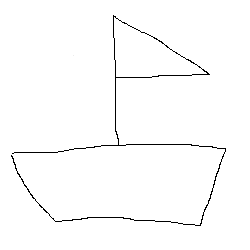
와.. 영어공부 열심히 하시네요. 멋있습니다