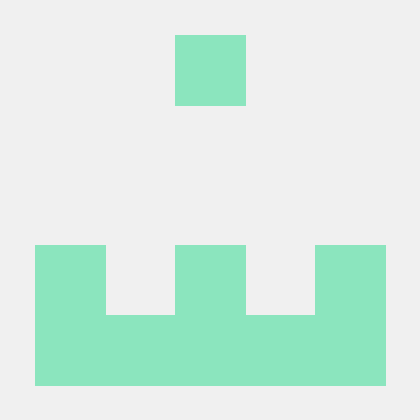이번 포스팅에선 enemy를 구성해보자 player와 기본적으로 같은 구조이므로 player에서 썼던 것들을 그대로 가져오자.
const enemy = new Fighter({
position: {
x: 400,
y: 100,
},
velocity: {
x: 0,
y: 0,
},
color: "red",
offset: {
x: 50,
y: 0,
},
imageSrc: "./img/kenji/Idle.png",
framesMax: 4,
scale: 2.5,
offset: {
x: 215,
y: 157,
},
sprites: {
idle: {
imageSrc: "./img/kenji/Idle.png",
framesMax: 4,
},
run: {
imageSrc: "./img/kenji/Run.png",
framesMax: 8,
},
jump: {
imageSrc: "./img/kenji/Jump.png",
framesMax: 2,
},
fall: {
imageSrc: "./img/kenji/Fall.png",
framesMax: 2,
},
attack1: {
imageSrc: "./img/kenji/Attack1.png",
framesMax: 4,
},
},
});
...
function animate() {
window.requestAnimationFrame(animate);
...
enemy.update();각각의 파일명과 framesMax만 맞게 수정해 주고 주석처리를 풀어주면
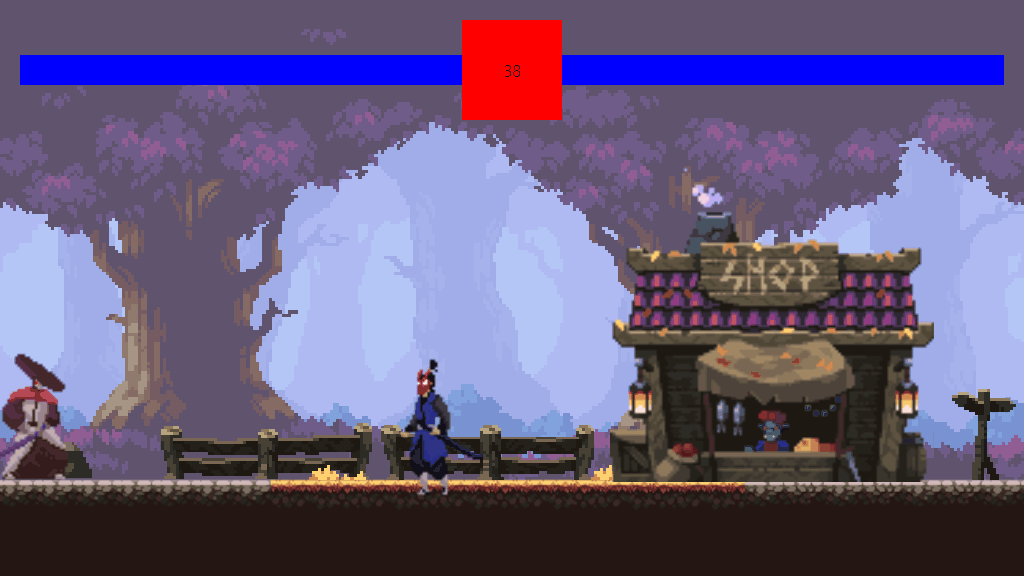
땅에 좀 가라앉아 있으니 position을 좀 수정해주고 player와 동일하게 animate메소드 부분을 수정해주면 된다.
//enemy movement
if (keys.ArrowLeft.pressed && enemy.lastKey === "ArrowLeft") {
enemy.velocity.x = -4;
enemy.switchSprite("run");
} else if (keys.ArrowRight.pressed && enemy.lastKey === "ArrowRight") {
enemy.velocity.x = 4;
enemy.switchSprite("run");
} else {
enemy.switchSprite("idle");
}
//jump
if (enemy.velocity.y < 0) {
enemy.switchSprite("jump");
} else if (enemy.velocity.y > 0) {
enemy.switchSprite("fall");
}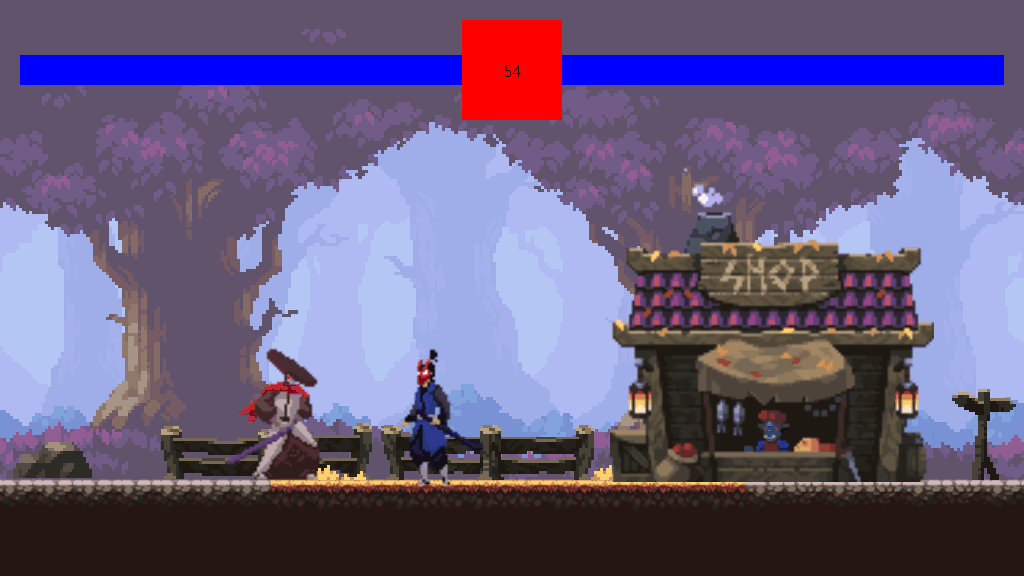
그런데 캐릭터의 공격이 동작하지 않는데 확인을 위해 attackBox를 다시 표시해보자.
update() {
...
c.fillRect(
this.attackBox.position.x,
this.attackBox.position.y,
this.attackBox.width,
this.attackBox.height
);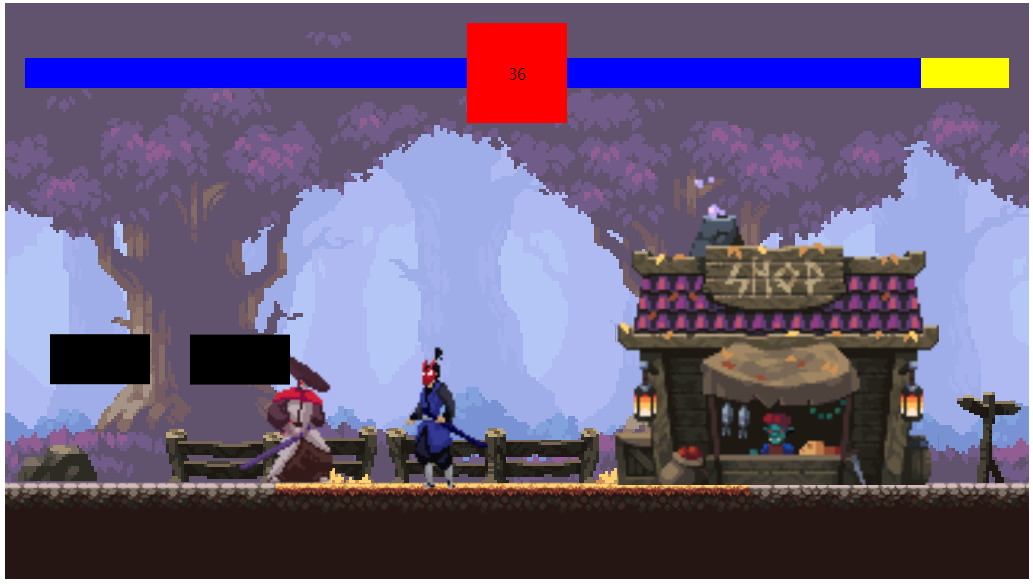
아니나 다를까 이상한 위치에 있었다.
Fighter 클래스에서 attackBox를 다시 잡아주자고
class Fighter extends Sprite {
constructor({
...
attackBox = { offset: {}, width: undefined, height: undefined },
}) {
...
this.attackBox = {
position: {
x: this.position.x,
y: this.position.y,
},
offset: attackBox.offset,
width: attackBox.width,
height: attackBox.height,
};player와 enemy에 값을 넣어주고 refresh해가면서 값을 조정하자
const player = new Fighter({
...
attackBox: {
offset: {
x: -80,
y: 0,
},
width: 178,
height: 150,
},
});y값이 조정이 안되었는데 update메소드에 y offset 적용을 안했었다 적용해주자.
update() {
this.draw();
this.animateFrames();
//attack box
this.attackBox.position.x = this.position.x - this.attackBox.offset.x;
this.attackBox.position.y = this.position.y - this.attackBox.offset.y;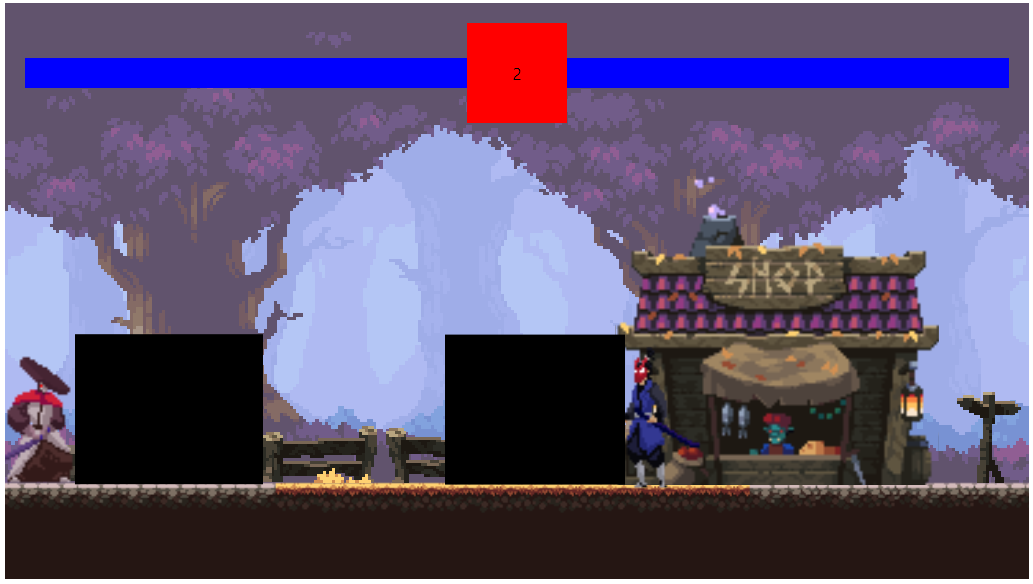
합리적인 공격범위가 완성되었다.
그런데 공격해보면 키를 누르자마자 그러니까 공격모션이 닿지도 않았는데 체력이 닳는다.
공격프레임 중간에 체력이 닳도록 하자
//detect collision
if (
rectangularCollision({ rectangle1: player, rectangle2: enemy }) &&
player.isAttacking && player.framesCurrent === 4
) {
player.isAttacking = false;
enemy.health -= 20;
document.querySelector("#enemyHealth").style.width = enemy.health + "%";
console.log("player attack");
}플레이어의 공격중 현재 프레임이 4프레임 일때 충돌이 일어나도록 하면 된다.
그런데 이 경우 데미지가 아예 들어가지 않는데 프레임이 도는 시간이 attack메소드에 setTimeout한 시간보다 길기때문에 공격판정이 일어나기 전에 isAttacking이 false가 되기 때문이다.
attack() {
this.switchSprite("attack1");
this.isAttacking = true;
}타임아웃을 지우면 또 문제가 생기는데 허공에 공격을 한 뒤 attackBox가 닿으면 또 데미지가 들어간다.
플레이어가 공격을 맞추지 못했을 때의 경우도 잡아주자.
//if player misses
if (player.isAttacking && player.framesCurrent === 4) {
player.isAttacking = false;
}위 과정을 enemy쪽에도 동일하게 해주면
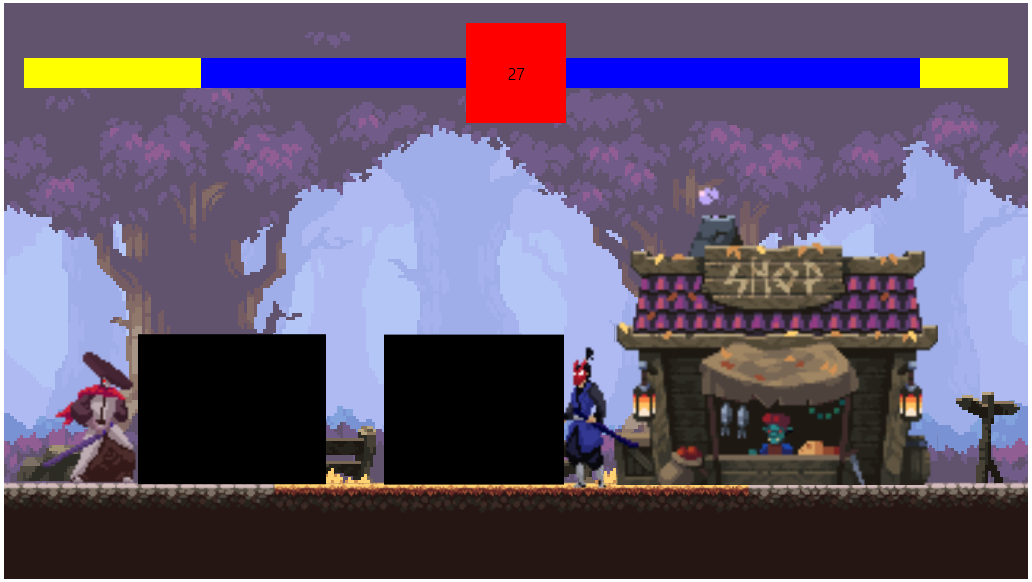
판정이 모션에 잘 맞는다.
이제 참고차 그려둔 attackBox를 지워주면 된다.
다음 포스팅에선 피격시 애니메이션을 추가해보자.