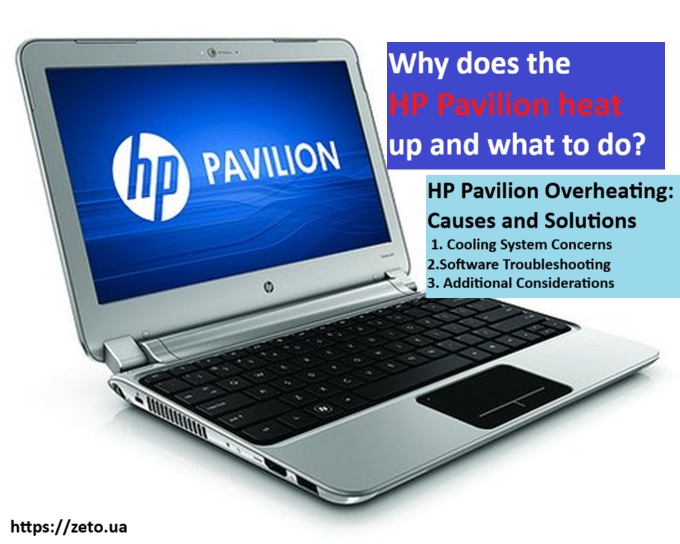
HP Pavilion Overheating: Causes and Solutions
Over time, many HP Pavilion users encounter a troubling rise in their laptop's temperature. Here, we'll delve into the potential reasons behind this overheating issue and explore effective solutions.
Cooling System Concerns
Ensuring the proper functioning of the cooling system is crucial for your laptop's performance. Over the months, the ventilation vents can accumulate dust, debris, and lint, which obstruct the airflow. Furthermore, there's a special thermal paste between the processor and the fan that aids in heat dissipation. Prolonged exposure to high temperatures can degrade this thermal paste, necessitating replacement.
Routine cleaning of the cooling system is vital, and when required, replacing the thermal paste is essential. Neglecting this maintenance can lead to overheating, potentially causing harm to the motherboard, processor, and other vital components. In such instances, costly repairs and component replacements may become unavoidable.
To clean the cooling system, a can of compressed air can be useful:
- Ensure you protect your eyes from dust by taking precautions.
- If possible, carry out this process outdoors to prevent indoor dust dispersion.
- Clean the system via the ventilation openings.
This method doesn't necessitate laptop disassembly. However, for thermal paste replacement and fan lubrication, disassembling your laptop is required. If you lack experience in laptop disassembly or feel uncertain about performing these tasks correctly, it's advisable to seek assistance from a professional service center.
Software Troubleshooting
For some HP Pavilion users, overheating problems stem from software issues, rather than hardware malfunctions.
A straightforward solution involves resetting your computer to its factory settings, effectively reverting the system to its condition at the time of purchase. Keep in mind that this reset only impacts data on the C drive (the drive housing the operating system). Therefore, ensure that all your important data is transferred to another local drive or an external hard drive before initiating the reset.
After making the necessary preparations, follow these steps using the HP Recovery Manager program:
- Select the "Windows recovery environment" option.
- Click "OK" and wait for your computer to reboot.
- From the recovery menu, choose "Diagnostics," then "Recovery Manager."
- Click "Restore System to Original State."
- Wait for the recovery process to finish and your laptop to restart.
- Enter your computer and user names, and agree to the license.
- Adjust any other settings as you did during your initial purchase.
Should the system partition containing the backup be corrupted, restoring your computer to its factory settings may not be possible. In such cases, use a bootable operating system image on a disk or USB drive to completely reinstall Windows. Many users find this method the most effective, effectively resolving overheating issues.
Occasionally, overheating may result from BIOS misconfigurations. In such cases, updating the firmware to the latest version may be necessary. Detailed instructions for this process can typically be found on the official website.
Additional Considerations
Always remember not to block the laptop's ventilation holes for proper ventilation; otherwise, overheating and rapid failure may occur. Maintain at least 15-20 cm of open space around each fan's operational area.
To mitigate overheating, HP has introduced the innovative HP CoolSence system. It dynamically controls temperature, utilizing sensors embedded within the laptop to assess its orientation. HP CoolSence regulates your computer's performance, reducing heat generation. For setting up Dynamic Temperature Control, refer to the manufacturer's website for detailed instructions.