Visual Studio Code (VSCode), a popular choice among programmers, allows users to extend its functionality through various extensions. However, there are situations where you might need to install extensions while offline. Here's a simple guide on how to install VSCode extensions offline.
Step-by-Step Explanation
1. Step-by-Step Explanation
Firstly, go to the Visual Studio Marketplace. Here, you need to find the extension you want to install. For example, if you want to download the "Korean Language Pack for Visual Studio Code," navigate to its extension page.
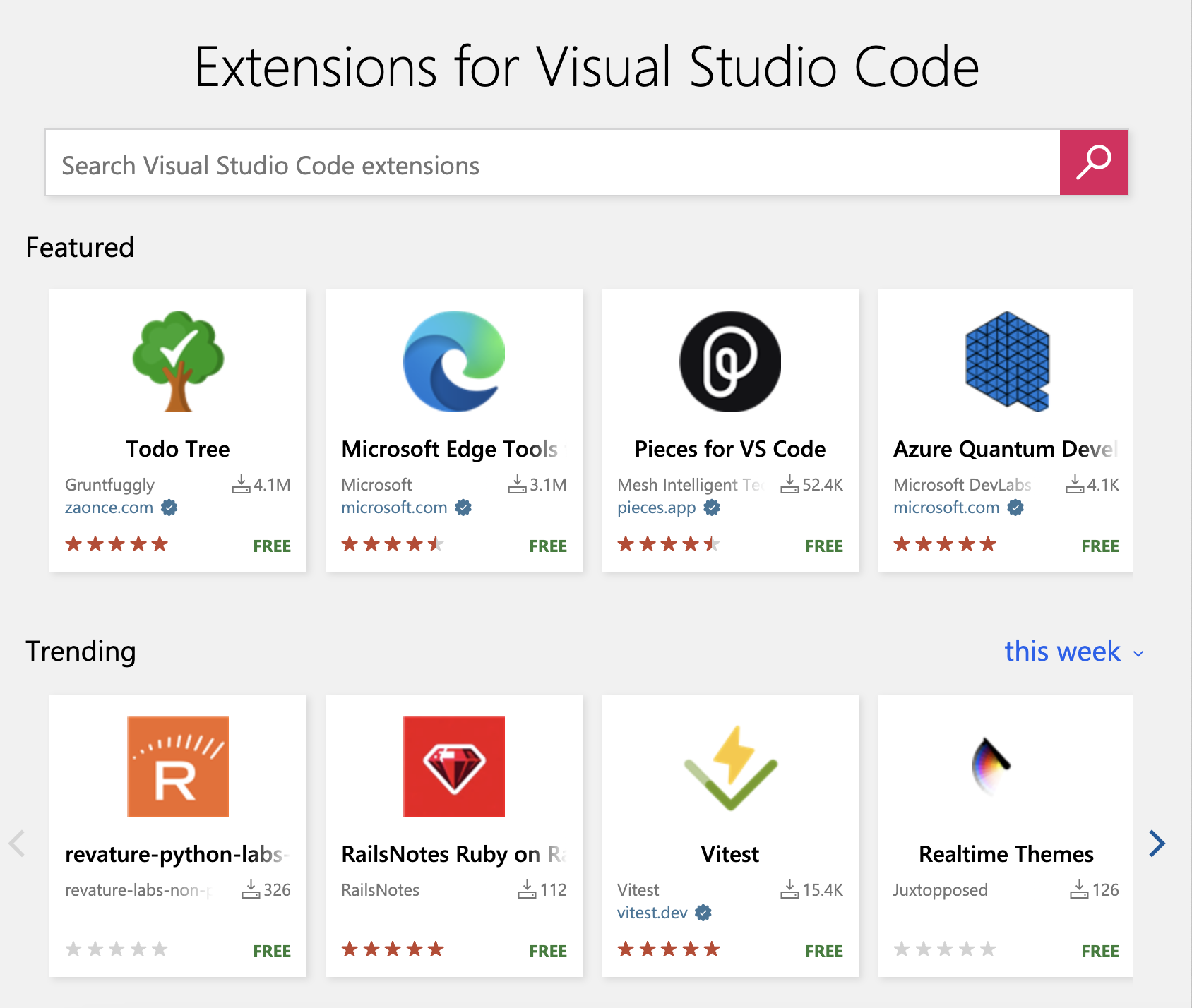
2. Download Extension
On the extension page, click the "Download Extension" button at the bottom right to download the extension. The downloaded file will typically be in vsix format, the extension format used by VSCode.
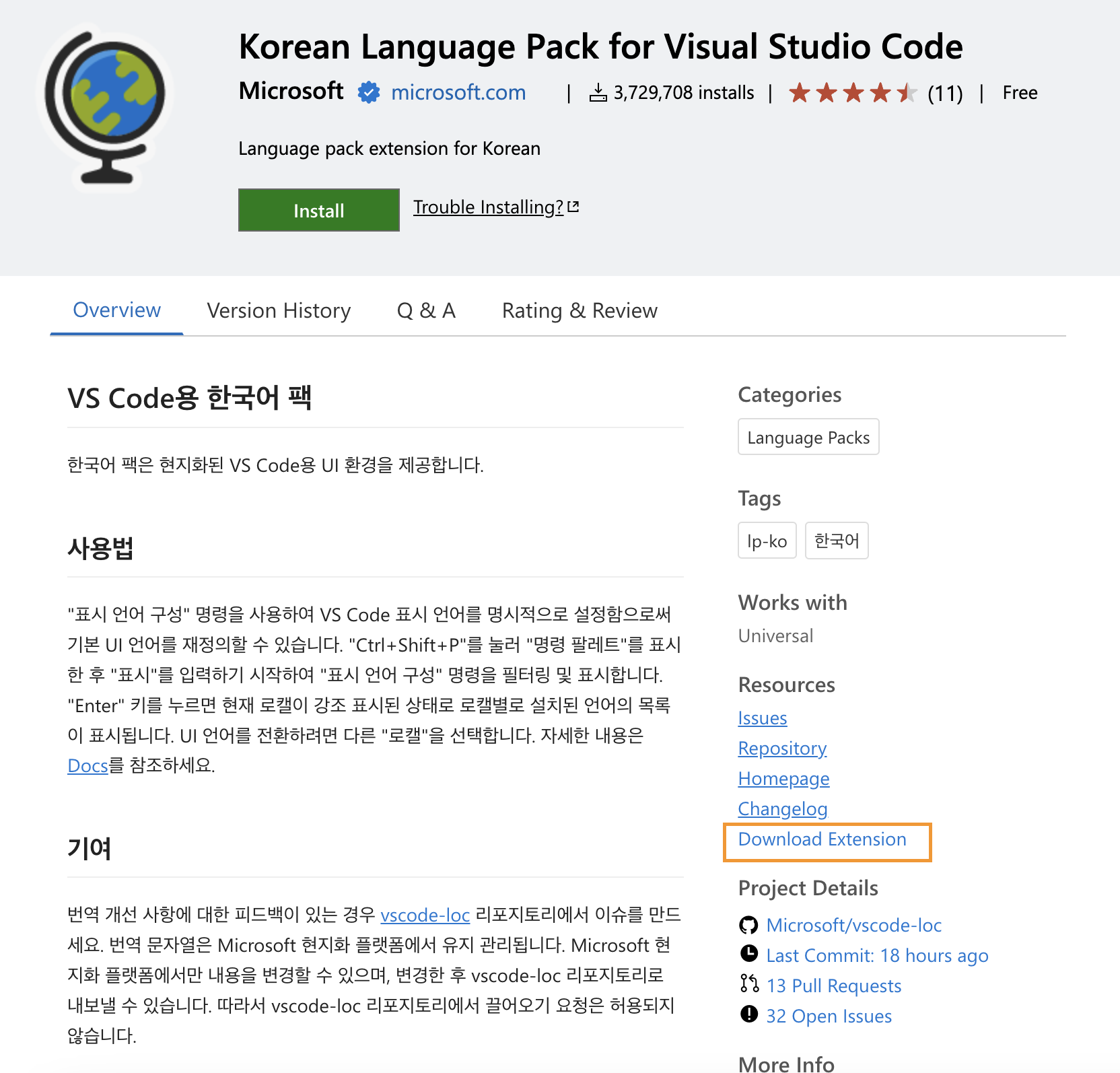
3. Run VSCode
Now that the download is complete, launch VSCode.
4. Open Command Palette
VSCode provides a Command Palette to perform various tasks. To open the Command Palette, press the keyboard shortcut Ctrl + Shift + P or select View → Command Palette from the menu.
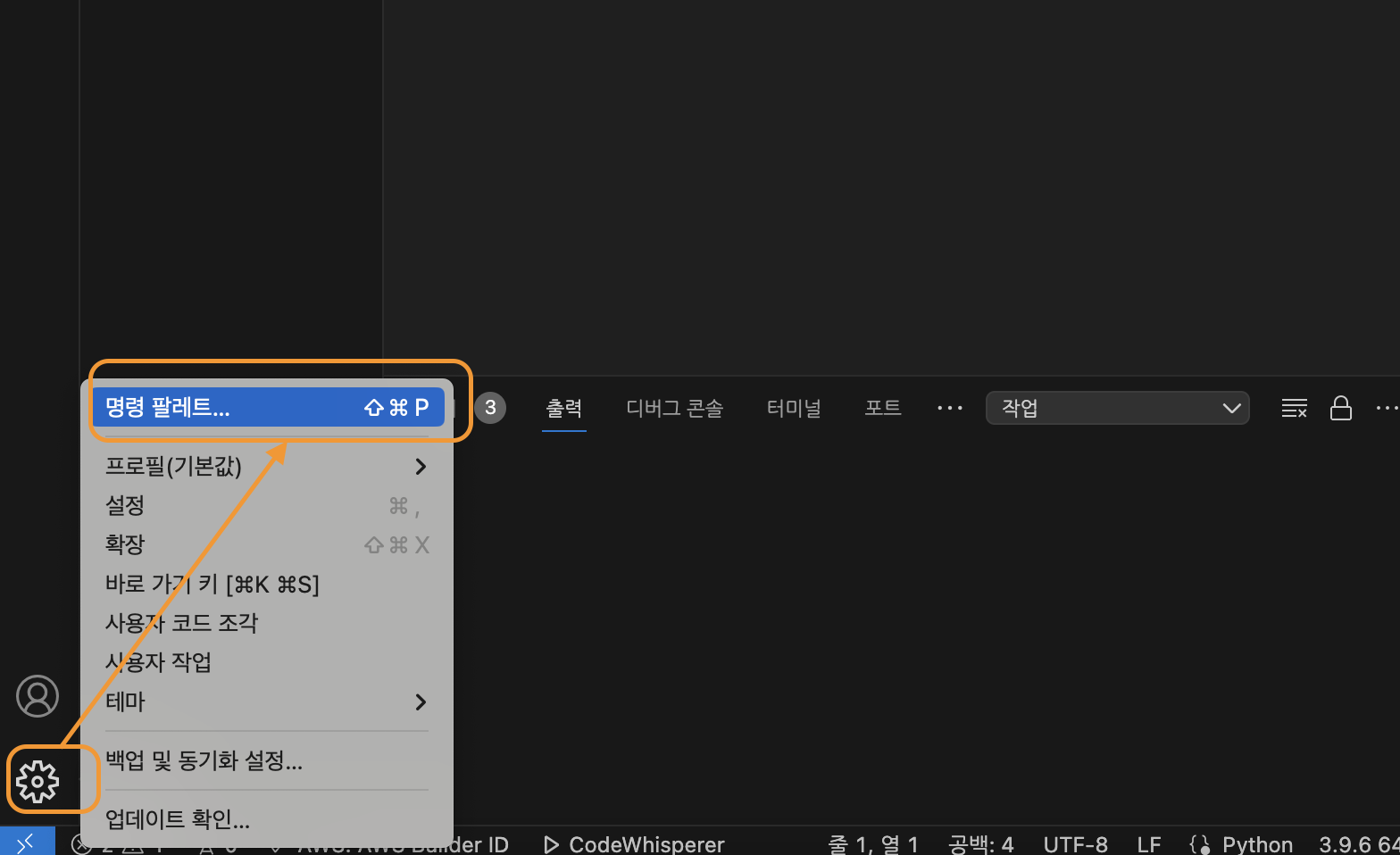
5. Install Extension
Once the Command Palette is open, type "Install from Vsix" and select the corresponding command.
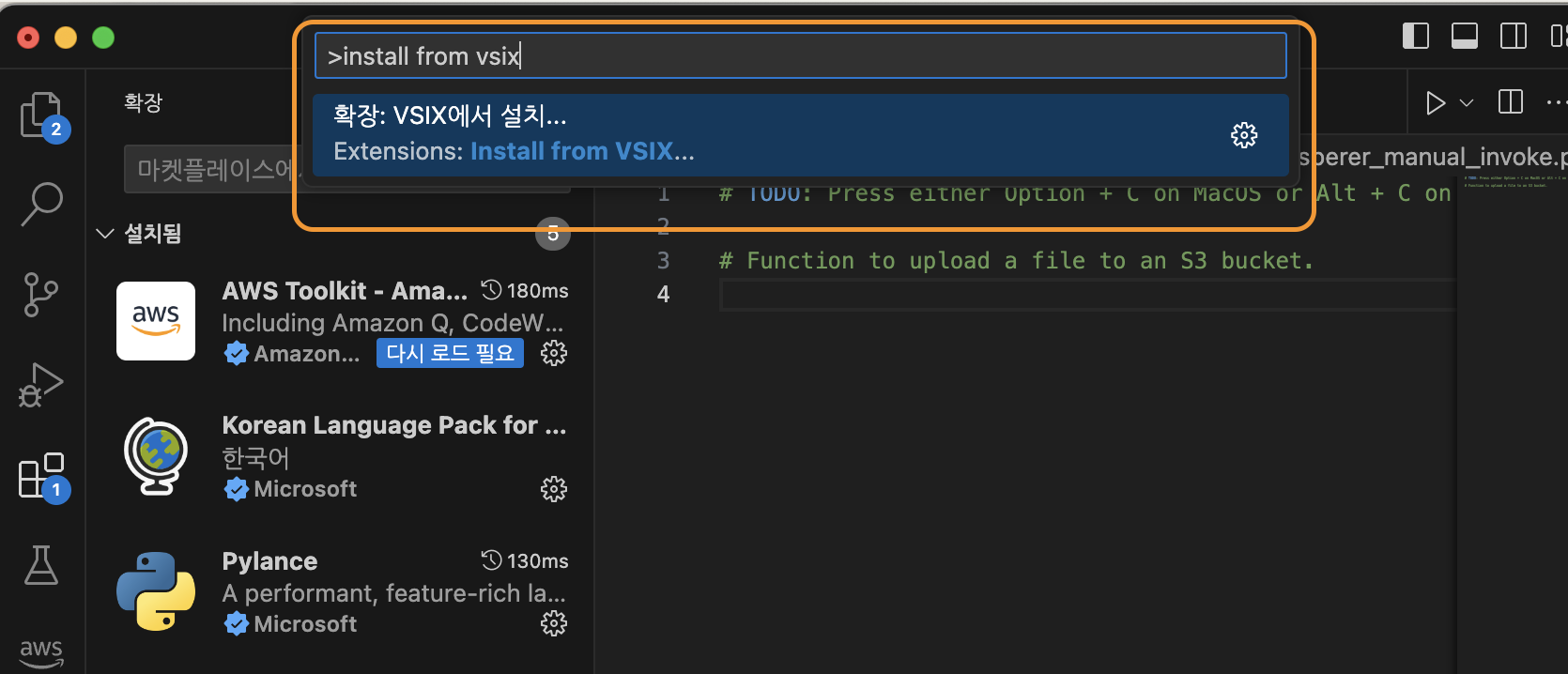
6. Select Local File
The Command Palette will prompt you to select the extension's vsix file. Open the file explorer to choose the location where you downloaded the vsix file.
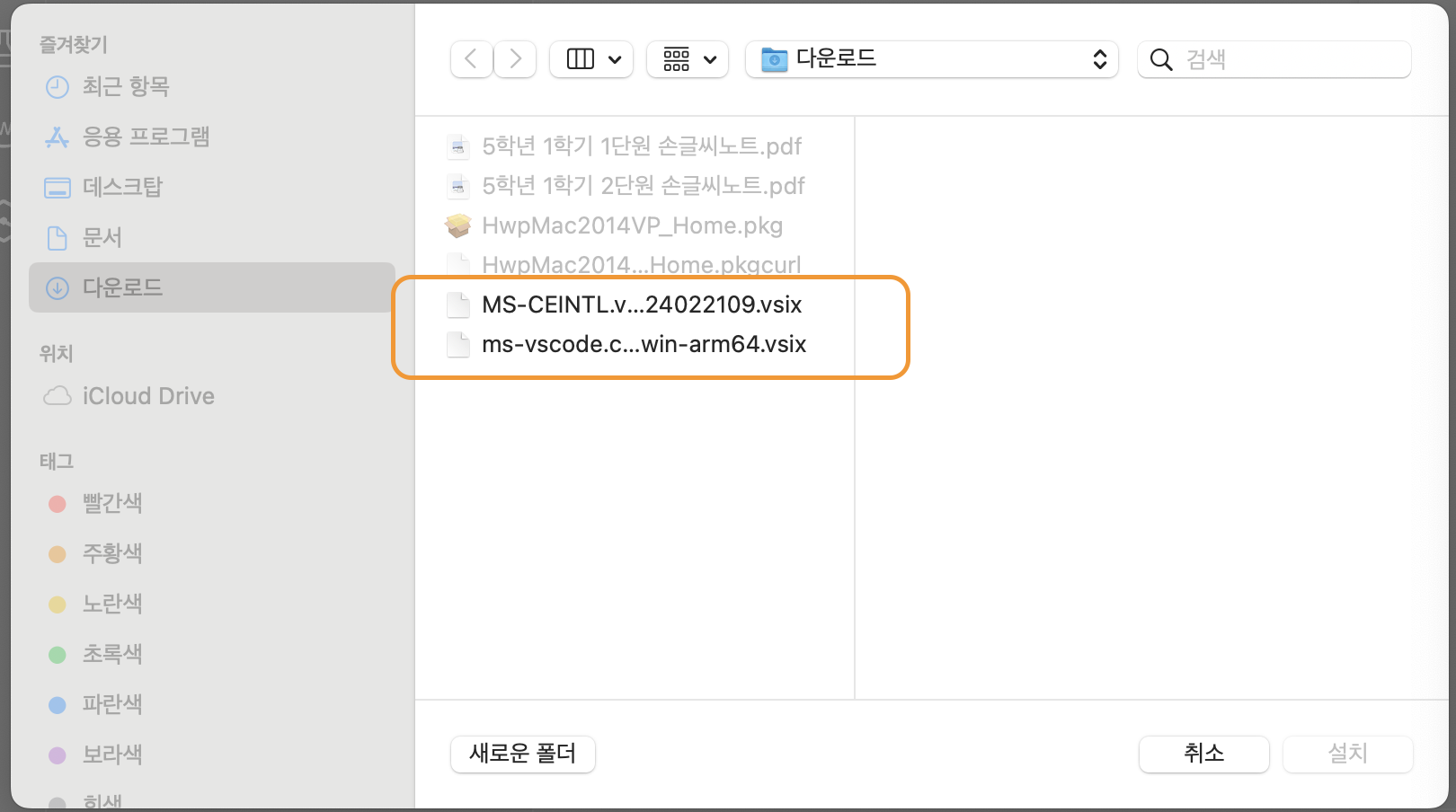
7. Execute Installation
After selecting the vsix file, VSCode will ask if you want to install the extension. Click "Install" to complete the installation.
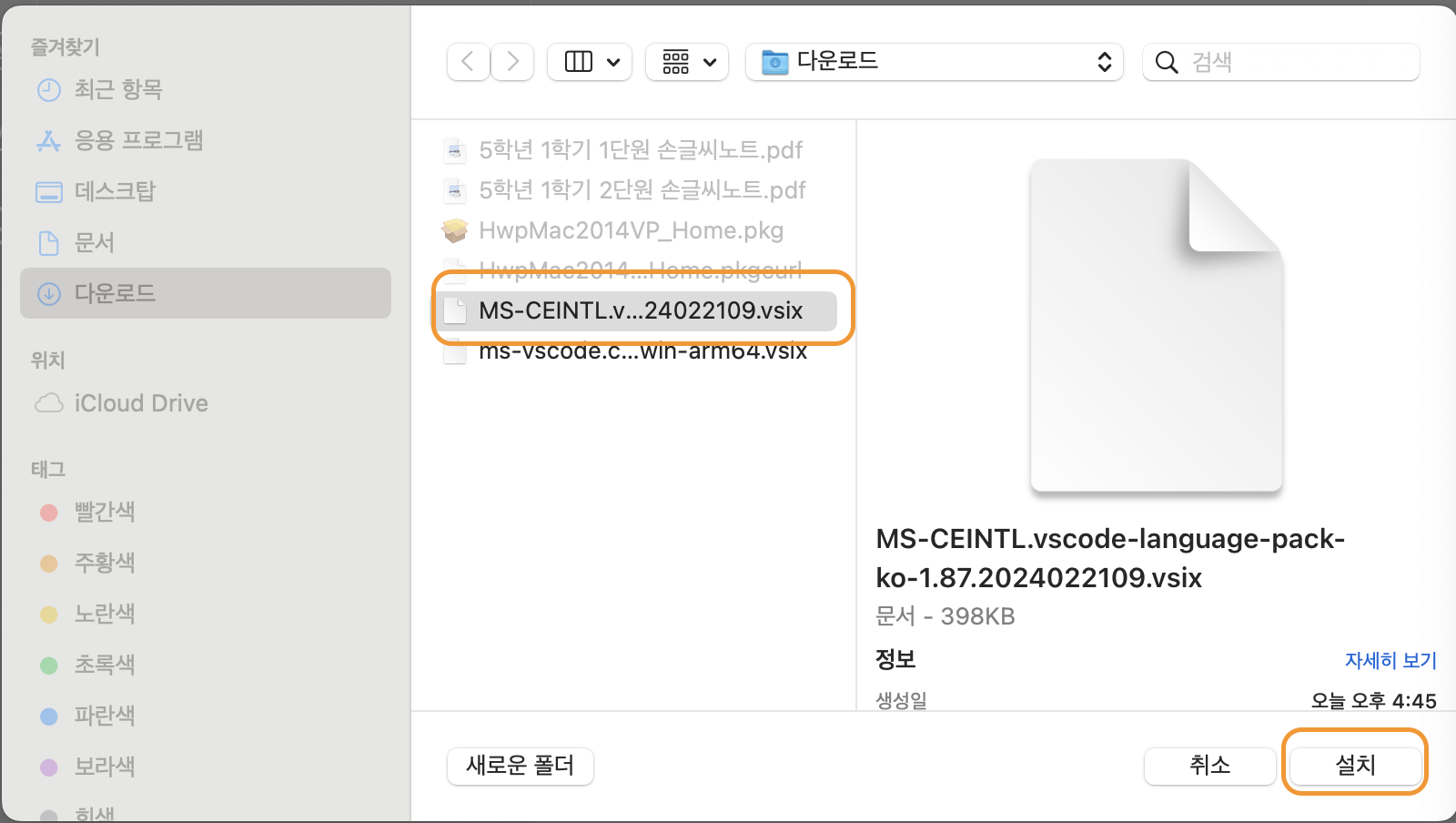
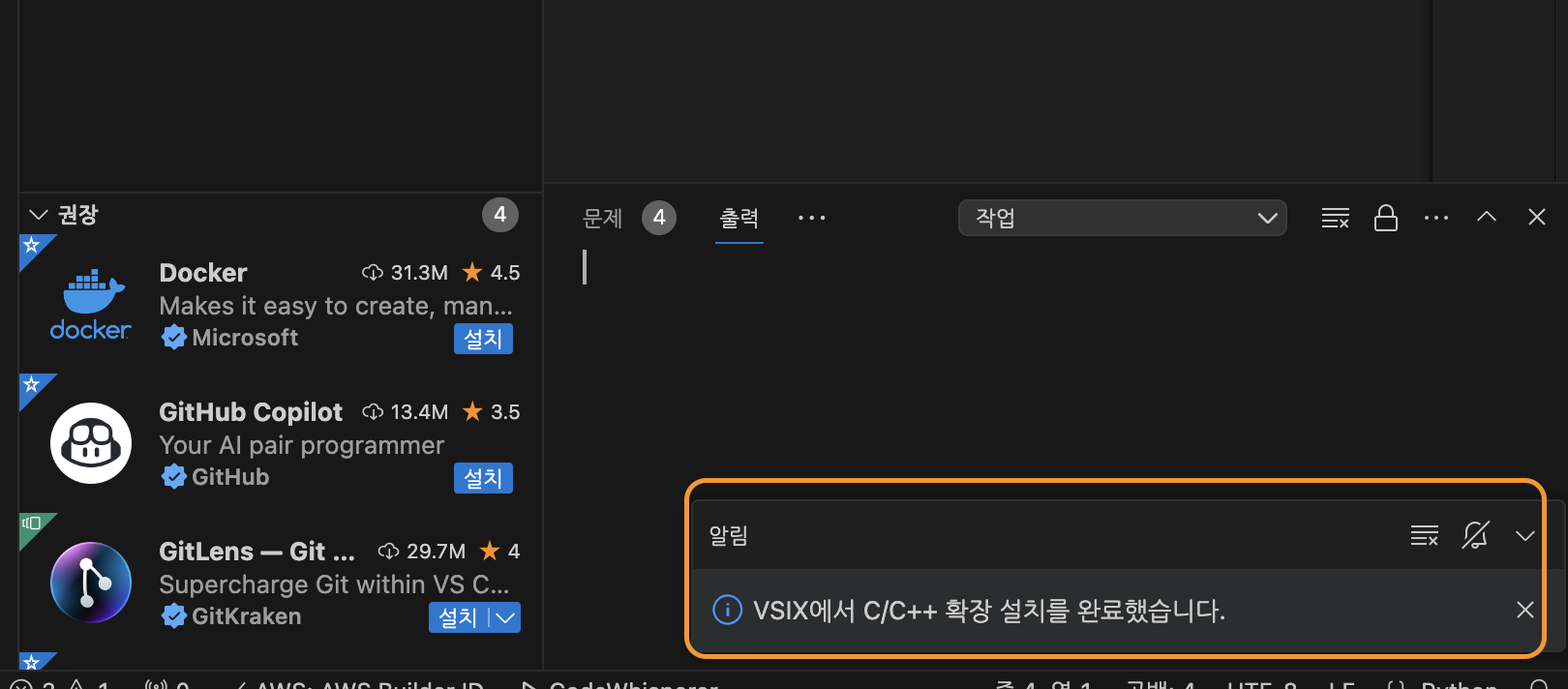
Now you can easily install the desired extension even when offline by following these steps. This straightforward process allows you to manage extensions seamlessly.