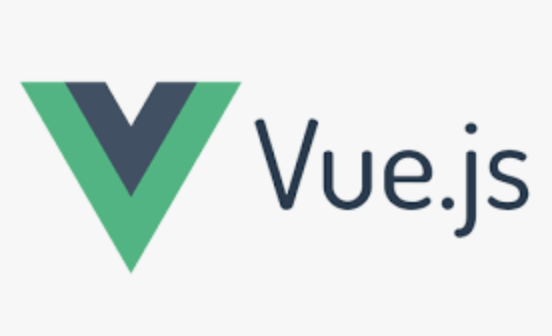
참고문서: Vue 튜토리얼
해당 글은 공식문서 기반의 예제를 가져와서 정리한 글입니다.
1. Hello world
<template>
<h1>Hello World!</h1>
</template>[출력]
Hello World!
2. 선언적 렌더링
<script>
export default {
data() {
return {
message: 'Hello World!',
counter: {
count: 0
}
}
}
}
</script>
<template>
<h1>{{ message }}</h1>
<h1>{{ message.split('').reverse().join('') }}</h1>
<p>Count is: {{ counter.count }}</p>
</template>
[출력]
Hello World!
!dlroW olleH
Count is: 0
default 객체에 data 함수에서 데이터를 return 한다.
템플릿 내에서는 {{}} 이 기호를 써서 변수를 보여준다.
자바스크립트 메소드도 활용할 수 있다.
3. 속성 바인딩
<script>
export default {
data() {
return {
titleClass: 'title'
}
}
}
</script>
<template>
<h1 v-bind:class="titleClass">Make me red</h1>
<h1 v-bind:id="titleClass">Make me blue</h1>
</template>
<style>
.title {
color: red;
}
#title{
color: blue;
}
</style>[출력]
Make me red (빨간색)
Make me blue (파란색)
return에 titleClass: 'title' 로 정의 해두고, titleClass는 템플릿에서 활용하고, title는 style에서 활용한다.
. 은 class에 적용이 되고, #은 id에 적용이 된다.
4. 이벤트 리스너
<script>
export default {
data() {
return {
count1: 0,
count2: 0
}
},
methods: {
increment1() {
// update component state
this.count1++
},
increment2() {
// update component state
this.count2++
}
}
}
</script>
<template>
<!-- make this button work -->
<button v-on:click="increment1">count is: {{ count1 }}</button>
<button @click="increment2">count is: {{ count2 }}</button>
</template>[출력]
count is: 0(버튼1), count is: 0(버튼2)
(누를 때 마다 각각 카운트 올라감)
버튼에는 v-on 지시문을 사용한다. 자주써서 약식 구문도 있다.
5. 양식 바인딩
// 1번
<script>
export default {
data() {
return {
text: ''
}
},
methods: {
onInput(e) {
this.text = e.target.value
}
}
}
</script>
<template>
<input :value="text" @input="onInput" placeholder="Type here">
<p>{{ text }}</p>
</template>
// 2번
<script>
export default {
data() {
return {
text: ''
}
}
}
</script>
<template>
<input v-model="text" placeholder="Type here">
<p>{{ text }}</p>
</template>
[출력]
입력창 (입력하면 아래에 입력값을 바로 출력한다.)
뷰의 특징인 양방향 바인딩이다.
1번을 2번으로 대체하면 텍스트는 써지는데 한 박자 느리게 반영된다.
(methods 옵션을 지우고, input 태그 내의 옵션을 수정했다.)
123을 쓰면 12까지만 출력된다.
6. 조건부 렌더링
<script>
export default {
data() {
return {
awesome: true
}
},
methods: {
toggle() {
this.awesome = !this.awesome
}
}
}
</script>
<template>
<button @click="toggle">toggle</button>
<h1 v-if="awesome">Vue is awesome!</h1>
<h1 v-else>Oh no 😢</h1>
</template>[출력]
Vue is awesome!
(toggle 버튼 누르면 오른쪽 출력) Oh no 😢
(toggle 버튼 누르면 오른쪽 출력) Vue is awesome!
위 과정 반복
7. 목록 렌더링
<script>
// give each todo a unique id
let id = 0
export default {
data() {
return {
newTodo: '',
todos: [
{ id: id++, text: 'Learn HTML' },
{ id: id++, text: 'Learn JavaScript' },
{ id: id++, text: 'Learn Vue' }
]
}
},
methods: {
addTodo() {
this.todos.push({id: id++, text: this.newTodo})
this.newTodo = ''
},
removeTodo(todo) {
this.todos = this.todos.filter(el =>{
return el.id !== todo.id
})
}
}
}
</script>
<template>
<form @submit.prevent="addTodo">
<input v-model="newTodo">
<button>Add Todo</button>
</form>
<ul>
<li v-for="todo in todos" :key="todo.id">
{{ todo.text }}
<button @click="removeTodo(todo)">X</button>
</li>
</ul>
</template>[출력]
입력창과 Add Todo 버튼
Learn HTML X
Learn JavaScript X
Learn Vue X
methods 부분만 수정했다.
8. 계산된 속성
<script>
let id = 0
export default {
data() {
return {
newTodo: '',
hideCompleted: false,
todos: [
{ id: id++, text: 'Learn HTML', done: true },
{ id: id++, text: 'Learn JavaScript', done: true },
{ id: id++, text: 'Learn Vue', done: false }
]
}
},
computed: {
filteredTodos() {
if (this<.hideCompleted) {
return this.todos.filter((t) => t.done !== true)
} else {
return this.todos
}
}
},
methods: {
addTodo() {
this.todos.push({ id: id++, text: this.newTodo, done: false })
this.newTodo = ''
},
removeTodo(todo) {
this.todos = this.todos.filter((t) => t !== todo)
}
}
}
</script>
<template>
<form @submit.prevent="addTodo">
<input v-model="newTodo">
<button>Add Todo</button>
</form>
<ul>
<li v-for="todo in filteredTodos" :key="todo.id">
<input type="checkbox" v-model="todo.done">
<span :class="{ done: todo.done }">{{ todo.text }}</span>
<button @click="removeTodo(todo)">X</button>
</li>
</ul>
<button @click="hideCompleted = !hideCompleted">
{{ hideCompleted ? 'Show all' : 'Hide completed' }}
</button>
</template>
<style>
.done {
text-decoration: line-through;
}
</style>[출력]
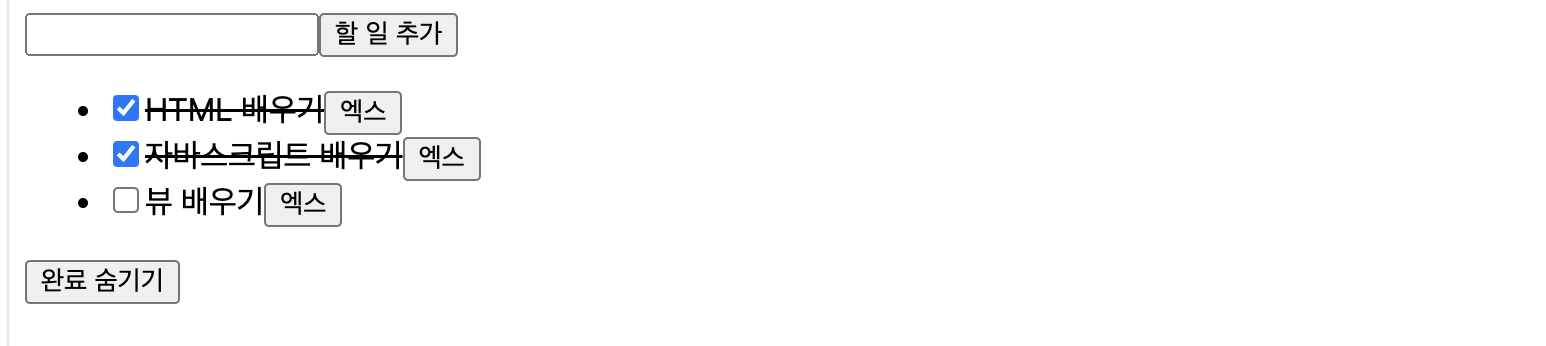
완료 숨기기 버튼을 누르면 뷰 배우기 만 목록에 남는다.
li태그에
<li v-for="todo in filteredTodos" :key="todo.id"> 이런식으로 for 문을 건다.
default에 computed 옵션을 정의해서 사용하면 된다.
9. 수명 주기 및 템플릿 참조
<script>
export default {
mounted() {
this.$refs.p.textContent = 'mounted!'
}
}
</script>
<template>
<p ref="p">hello</p>
</template>[출력]
mounted!
생명주기에 관한 옵션이다.
mounted 옵션은 마운트 된 후에 실행된다.
그래서 처음에는 hello!지만 마운트되고 mounted!로 바뀌어 출력한다.
created및 와updated 같은 다른 후크가 있다.
10. watchers
<script>
export default {
data() {
return {
todoId: 1,
todoData: null
}
},
methods: {
async fetchData() {
this.todoData = null
const res = await fetch(
`https://jsonplaceholder.typicode.com/todos/${this.todoId}`
)
this.todoData = await res.json()
}
},
mounted() {
this.fetchData()
},
watch: {
todoId() {
this.fetchData()
}
}
}
</script>
<template>
<p>Todo id: {{ todoId }}</p>
<button @click="todoId++">Fetch next todo</button>
<p v-if="!todoData">Loading...</p>
<pre v-else>{{ todoData }}</pre>
</template>[출력]
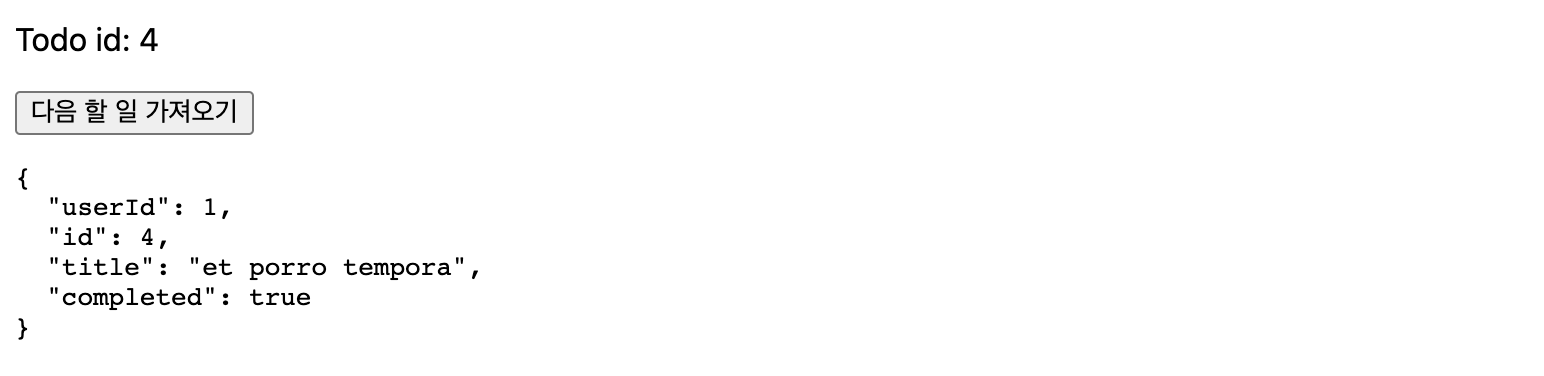
버튼을 누를 때마다 Todo id 가 +1 되고, 아래 객체에서도 내용이 바뀐다.
watch 옵션을 활용해 todoId가 바뀔 때마다 할일 목록을 가져오는 api를 호출했다.
11. Components
//App.vue 파일
<script>
import ChildComp from './ChildComp.vue'
export default {
components: {
ChildComp
}
}
</script>
<template>
<ChildComp />
</template>//ChildComp.vue 파일
<template>
<h2>A Child Component!</h2>
</template>[출력]
A Child Component!
script태그 내에 ChildComp를 불러와서 components옵션에 정의했다.
template 태그에서 ChildComp 를 불러오니 화면에 변화가 일어났다.
12. Props
//App.vue 파일
<script>
import ChildComp from './ChildComp.vue'
export default {
components: {
ChildComp
},
data() {
return {
greeting: 'Hello from parent'
}
}
}
</script>
<template>
<ChildComp :msg="greeting" />
</template>//ChildComp.vue 파일
<script>
export default {
props: {
msg: String
}
}
</script>
<template>
<h2>{{ msg || 'No props passed yet' }}</h2>
</template>[출력]
Hello from parent
자식 컴포넌트는 props 를 통해 부모로부터 데이터를 받을 수 있다.
자식에 해당 props를 선언하고, 자식 컴포넌트에서 사용할 수 있다.
props는 리액트에서 배운 적이 있어서 굉장히 익숙하다.
13. Emits
//App.vue
<script>
import ChildComp from './ChildComp.vue'
export default {
components: {
ChildComp
},
data() {
return {
childMsg: 'No child msg yet'
}
}
}
</script>
<template>
<ChildComp @response="(msg) => childMsg = msg" /> // 수정한 부분
<p>{{ childMsg }}</p>
</template>
//ChildComp.vue
<script>
export default {
emits: ['response'],
created() {
this.$emit('response', 'hello from child')
}
}
</script>
<template>
<h2>Child component</h2>
</template>[출력]
Child component
hello from child
자식 컴포넌트에서 부모 컴포넌트로 데이터 보내기
자식 컴포넌트에서 emits 에 이벤트 이름을 정의한다.
this.@emit에서 두번째 파라미터 부터는 넘어가는 값이다.
부모 컴포넌트에서 @response="(msg) => childMsg = msg" 이런 방법으로 호출할 수 있다.
14. Slots
// App.vue
<script>
import ChildComp from './ChildComp.vue'
export default {
components: {
ChildComp
},
data() {
return {
msg: 'from parent'
}
}
}
</script>
<template>
<ChildComp>Message: {{ msg }}</ChildComp> // 수정한 부분
</template>
// ChildComp.vue
<template>
<slot>Fallback content</slot>
</template>[출력]
Message: from parent
props같은 기능이다. 자식 컴포넌트에게 데이터를 내려준다.
