
회고
- svg의 object에 색감을 입히는 방법은 크게
fill과stroke(와 관련된 속성(attribute))를 사용한다.fill은 object 안에 색을 입히는 거고stroke는 말그래도 stroke(연필로 그릴떄 등의 모서리, 직선, 선의이동)에 색을 입힐 때 사용 - CSS로 조작 가능한게 있고 아닌게 있는데 그냥 try-and-error로 확인하는게 맘편함
- keywords:
fill,stroke,stroke-width,stroke-dasharray,stroke-linecap,stroke-linejoin,stroke-opacity,fill-opacity
Overview
There are several ways to color shapes (including specifying attributes on the object) using inline CSS, an embedded CSS section, or an external CSS file. Most SVG you'll find around the web use inline CSS, but there are advantages and disadvantages associated with each type.
Fill and Stroke Attributes
Painting
Basic coloring can be done by setting two attributes on the node: fill and stroke. Using fill sets the color inside the object and stroke sets the color of the line drawn around the object. You can use the same css color naming schemes that you use in HTML, whether that's color names (that is red), rgb values (that is rgb(255,0,0)), hex values, rgba values, etc.
<rect
x="10"
y="10"
width="100"
height="100"
stroke="blue"
fill="purple"
fill-opacity="0.5"
stroke-opacity="0.8"
/>In addition, you can specify the opacity of either the fill or stroke separately in SVG. These are controlled by the fill-opacity and stroke-opacity attributes.
|| **Note:** In Firefox, `rgba` values are also allowed, and will give the same effect. But for compatibility with other viewers, it's often best to specify the `fill`/`stroke` opacity separately. If you specify both an `rgba` value and a `fill`/`stroke` opacity value, both will be applied.
Stroke
In addition to its color properties, there are a few other attributes available to control the way a stroke is drawn on a line.
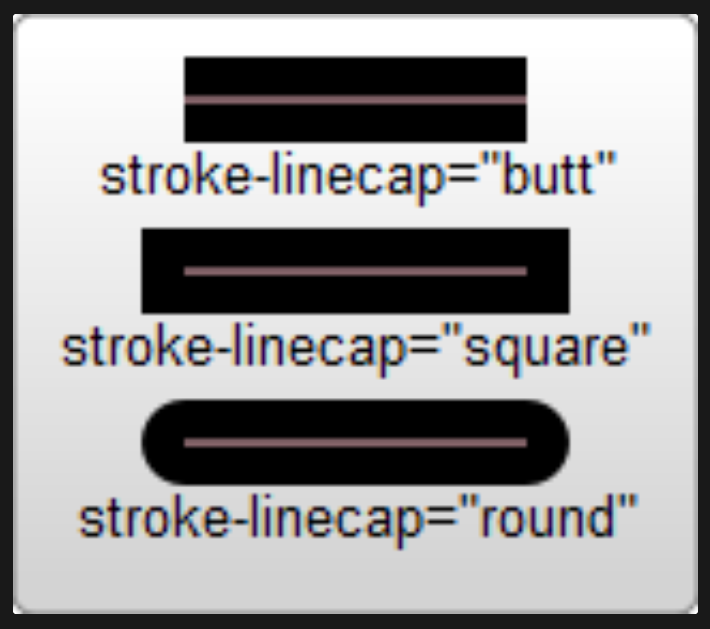
<?xml version="1.0" standalone="no"?>
<svg width="160" height="140" xmlns="http://www.w3.org/2000/svg" version="1.1">
<line x1="40" x2="120" y1="20" y2="20" stroke="black" stroke-width="20" stroke-linecap="butt"/>
<line x1="40" x2="120" y1="60" y2="60" stroke="black" stroke-width="20" stroke-linecap="square"/>
<line x1="40" x2="120" y1="100" y2="100" stroke="black" stroke-width="20" stroke-linecap="round"/>
</svg>The stroke-width property defines the width of this stroke. Strokes are drawn centered around the path. In the example above, the path is shown in pink, and the stroke in black.
The second attribute affecting strokes is the stroke-linecap property, demonstrated above. This controls the shape of the ends of lines.
There are three possible values for stroke-linecap:
buttcloses the line off with a straight edge that's normal (at 90 degrees) to the direction of the stroke and crosses its end.squarehas essentially the same appearance, but stretches the stroke slightly beyond the actual path. The distance that the stroke goes beyond the path is half thestroke-width.roundproduces a rounded effect on the end of the stroke. The radius of this curve is also controlled by thestroke-width.
Use stroke-linejoin to control how the joint between two line segments is drawn.
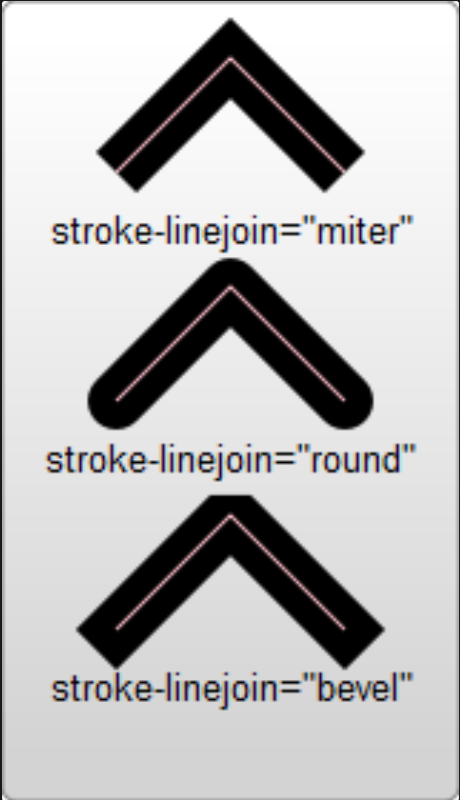
<?xml version="1.0" standalone="no"?>
<svg width="160" height="280" xmlns="http://www.w3.org/2000/svg" version="1.1">
<polyline points="40 60 80 20 120 60" stroke="black" stroke-width="20"
stroke-linecap="butt" fill="none" stroke-linejoin="miter"/>
<polyline points="40 140 80 100 120 140" stroke="black" stroke-width="20"
stroke-linecap="round" fill="none" stroke-linejoin="round"/>
<polyline points="40 220 80 180 120 220" stroke="black" stroke-width="20"
stroke-linecap="square" fill="none" stroke-linejoin="bevel"/>
</svg>Each of these polylines has two segments. The joint where the two meet is controlled by the stroke-linejoin attribute. There are three possible values for this attribute. miter extends the line slightly beyond its normal width to create a square corner where only one angle is used. round creates a rounded line segment. bevel creates a new angle to aid in the transition between the two segments.
Finally, you can also use dashed line types on a stroke by specifying the stroke-dasharray attribute.
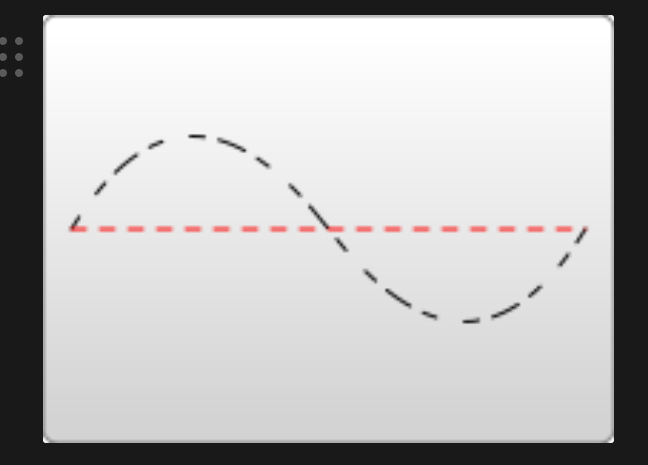
<?xml version="1.0" standalone="no"?>
<svg width="200" height="150" xmlns="http://www.w3.org/2000/svg" version="1.1">
<path d="M 10 75 Q 50 10 100 75 T 190 75" stroke="black"
stroke-linecap="round" stroke-dasharray="5,10,5" fill="none"/>
<path d="M 10 75 L 190 75" stroke="red"
stroke-linecap="round" stroke-width="1" stroke-dasharray="5,5" fill="none"/>
</svg>The stroke-dasharray attribute takes a series of comma-separated numbers as its argument.
|| Note: Unlike <path> elements, these numbers must be comma-separated (whitespace is ignored).
The first number specifies a distance for the filled area, and the second a distance for the unfilled area. So in the above example, the second path fills 5 pixel units, with 5 blank units until the next dash of 5 units. You can specify more numbers if you would like a more complicated dash pattern. The first example specifies three numbers, in which case the renderer loops the numbers twice to create an even pattern. So the first path renders 5 filled, 10 empty, 5 filled, and then loops back to create 5 empty, 10 filled, 5 empty. The pattern then repeats.
There are additional stroke and fill properties available, including fill-rule, which specifies how to color in shapes that overlap themselves; [stroke-miterlimit](https://developer.mozilla.org/en-US/docs/Web/SVG/Attribute/stroke-miterlimit), which determines if a stroke should draw miters; and stroke-miterlimit, which specifies where to start a dasharray on a line.
Using CSS
In addition to setting attributes on objects, you can also use CSS to style fills and strokes. Not all attributes can be set via CSS. Attributes that deal with painting and filling are usually available, so fill, stroke, stroke-dasharray, etc. can all be set this way, in addition to the gradient and pattern versions of those shown below. Attributes like width, height, or `
CSS can be inserted inline with the element via the style attribute:
<rect x="10" height="180" y="10" width="180" style="stroke: black; fill: red;"/>Or it can be moved to a special style section that you include. Instead of shoving such a section into a <head> section like you do in HTML, though, it's included in an area called <defs>.
<defs> stands for definitions, and it is here that you can create elements that don't appear in the SVG directly, but are used by other elements.
<?xml version="1.0" standalone="no"?>
<svg width="200" height="200" xmlns="http://www.w3.org/2000/svg" version="1.1">
<defs>
<style type="text/css"><![CDATA[
#MyRect {
stroke: black;
fill: red;
}
]]></style>
</defs>
<rect x="10" height="180" y="10" width="180" id="MyRect"/>
</svg>Moving styles to an area like this can make it easier to adjust properties on large groups of elements. You can also use things like the :hover pseudo class to create rollover effects:
#MyRect:hover {
stroke: black;
fill: blue;
}You can also specify an external stylesheet for your CSS rules through normal XML-stylesheet syntax:
<?xml version="1.0" standalone="no"?>
<?xml-stylesheet type="text/css" href="style.css"?>
<svg width="200" height="150" xmlns="http://www.w3.org/2000/svg" version="1.1">
<rect height="10" width="10" id="MyRect"/>
</svg>Where style.css looks something like:
#MyRect {
fill: red;
stroke: black;
}PARTIAL END.
