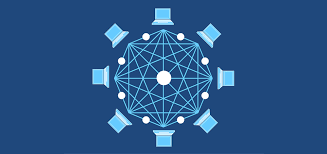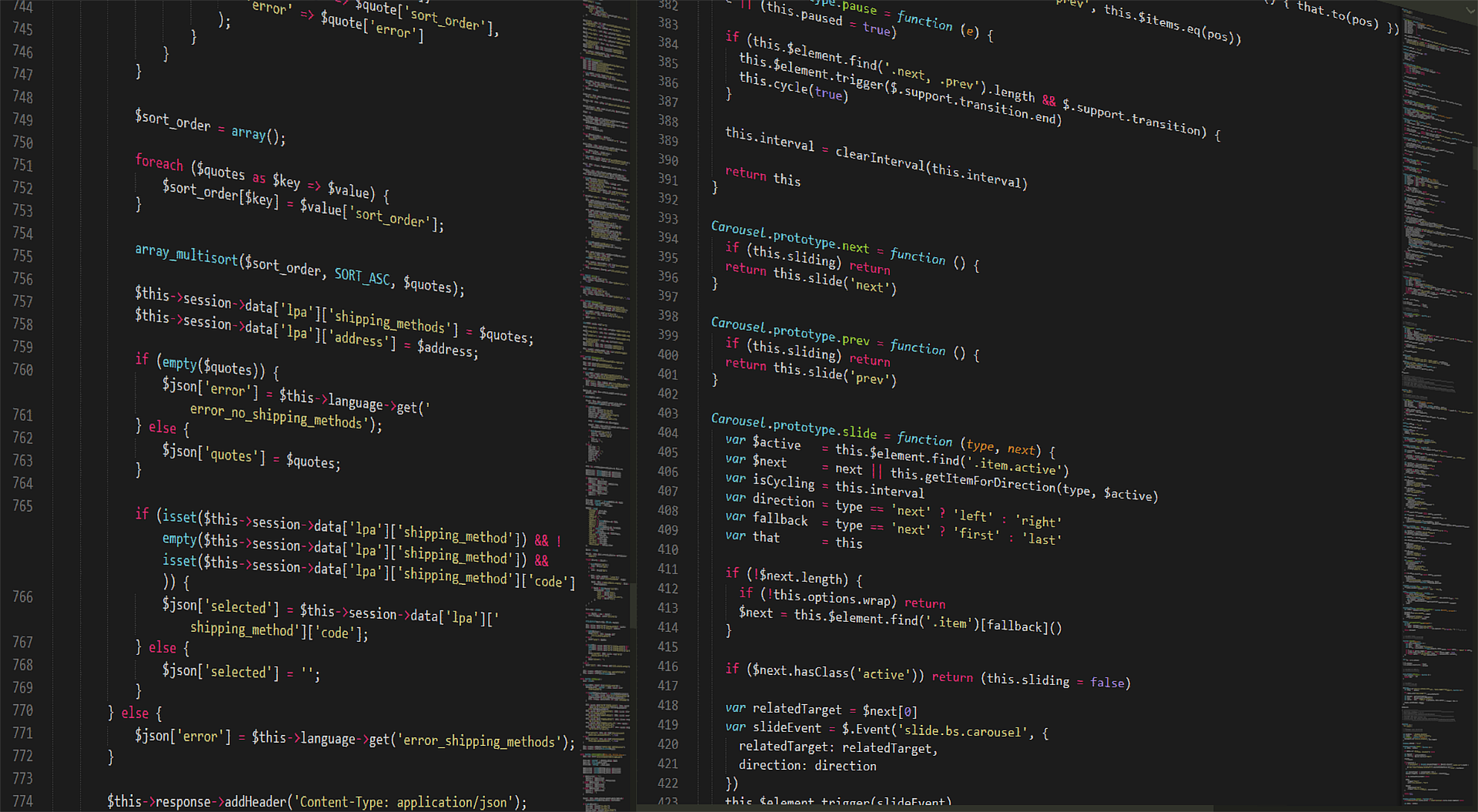
1. 일단 div 태그로 공간을 나누기
<!DOCTYPE html>
<html>
<head>
<link rel="stylesheet" href="1. 일단 div 태그로 공간을 나누기.css">
</head>
<body>
<!--
일단 div 태그로 나누자.
1. 유지보수가 편해집니다.
2. 협업이 쉬워집니다.
> div. class id
> 명사 + 명사
> 예시1) headerSearch
> 예시2) header-search
> (누가봐도 알아볼 수 있도록)직관적인 클래스 이름 짓기를 연습하자.
> 사용자 입장에서 경계가 생길 때마다.
>
블록 주석 설정/해제: Shift+Alt+A
-->
</body>
</html>2. 부모태그의 css는 자식도 영향을 받습니다 - inherit
html
<!DOCTYPE html> <html> <head> <link rel="stylesheet" href="2. 부모태그의 css는 자식도 영향을 받습니다 - inherit.css"> <body> <!-- 'css style'이 상속이 되지 않은 태그도 있다. <div style="color:red"> <div style="border: 1px solid black"> <div style="font-size: 12px; font-weight: bold;"> --> <div style="font-size: 12px; font-weight: bold;"> <p style="border: 1px solid black">Lorem ipsum dolor sit amet consectetur adipisicing elit. Laborum beatae voluptatum quod doloribus voluptates sed modi, iure at odit est id provident aperiam laudantium quaerat delectus aliquam adipisci ducimus vitae!</p> <p>Lorem ipsum dolor sit amet consectetur adipisicing elit. Laborum beatae voluptatum quod doloribus voluptates sed modi, iure at odit est id provident aperiam laudantium quaerat delectus aliquam adipisci ducimus vitae!</p> <p>Lorem ipsum dolor sit amet consectetur adipisicing elit. Laborum beatae voluptatum quod doloribus voluptates sed modi, iure at odit est id provident aperiam laudantium quaerat delectus aliquam adipisci ducimus vitae!</p> <p>Lorem ipsum dolor sit amet consectetur adipisicing elit. Laborum beatae voluptatum quod doloribus voluptates sed modi, iure at odit est id provident aperiam laudantium quaerat delectus aliquam adipisci ducimus vitae!</p> <button style="font-size: 12px; font-weight: bold;">버튼</button> <!-- button태그는 부모태그(div)로 부터 'css style'를 상속받지는 않는다.--> <button>버튼</button> </div> <div class="container"> <div class="parent"> <div class="child"> <p>Lorem ipsum dolor sit amet consectetur adipisicing elit. Facere atque laudantium quod iusto, inventore hic dolorum, voluptate, laboriosam modi magnam sequi tenetur aliquid placeat animi exercitationem dolor eligendi reiciendis accusamus!</p> </div> </div> </div> </body> </head> </html>
css
.parent{ width: 200px; height: 200px; border: 1px solid red; } .child{ width: 100px; height: 100px; background-color: blue; } /* 자식 스타일은 퍼센트로 표한하는 경우가 다분하다. */ /* 크기에 주는 대표적인 단위: px, em, rem */
3. px과 em 그리고 rem
html
<!DOCTYPE html> <html> <head> <link rel="stylesheet" href="3. px과 em 그리고 rem.css"> </head> <body> <!-- px, em, rem --> <div class="container" style="font-size: 8px;"> <!-- 일반적오르 16px = 1em = 1rem --> <p class="px">PX</p> <p class="ex">EM</p> <!-- 부모태그에게 font-size 속성이 있으면, 그 속성을 1em으로 계산합니다. --> <p class="rem">REM</p> <!-- html font-size 1rem --> </div> </body> </html>
css
.px{ font-size: 16px; } .em{ font-size: 2em; } .rem{ font-size: 1rem; }
4. 레이아웃 만들기 - display_inline
html
<!DOCTYPE html> <html> <head> <link rel="stylesheet" href="4. 레이아웃 만들기 - display_inline.css"> </head> <body> <div class="container"> <div class="top"> <p>reer</p> </div> <div class="left"> <p>reer</p> </div> <div class="right"> </div> <div class="bottom"> <p>reer</p> </div> </div> </body> </html>
css
.container{ width: 400px; height: 600px; border: 1px solid black; font-size: 0px; color: white; font-weight: bold; } p { margin: 0px; } .top{ background-color: red; width: 400px; height: 200px; font-size: 16px; } .left{ background-color: blue; width: 200px; height: 200px; display: inline-block; font-size: 16px; vertical-align: top; <!--수직정렬--> } .right{ background-color: green; width: 200px; height: 200px; display: inline-block; font-size: 16px; } .bottom{ clear: both; background-color: purple ; width: 400px; height: 200px; font-size: 16px; }
5. 레이아웃 만들기 - float
html
<!DOCTYPE html> <html> <head> <link rel="stylesheet" href="5. 레이아웃 만들기 - float.css"> </head> <body> <!-- float: none --> <div class="container"> <div class="top"> </div> <div class="left"> </div> <div class="right"> </div> <div class="bottom"> </div> </div> </body> </html>
css
.container{ width: 400px; height: 600px; border: 1px solid black; font-size: 0px; color: white; font-weight: bold; } p { margin: 0px; } .top{ background-color: red; width: 400px; height: 200px; } .left{ background-color: blue; width: 100px; height: 200px; float: left; /*or "float: right;"*/ } .right{ background-color: green; width: 100px; height: 200px; float: left; /*or "float: right;"*/ } .bottom{ clear: both; background-color: purple ; width: 400px; height: 200px; }
6. 레이아웃 만들기 - flex
html
<!DOCTYPE html> <html> <head> <link rel="stylesheet" href="6. 레이아웃 만들기 - flex.css"> </head> <body> <!-- float: none --> <!-- <div class="container"> <div class="top"> </div> <div class="flexBox"> <div class="left"> </div> <div class="right"> </div> </div> <div class="bottom"> </div> </div> --> <div class="flexBox"> <!-- <span>판</span> <span>다</span> <span>코</span> <span>딩</span> --> <!-- css용어: align-content vs align-items 차이 https://velog.io/@adguy/align-content-vs-align-items --> <div style="width: 100px; height: 100px; background-color: red; border: 1px solid black"></div> <div style="width: 100px; height: 100px; background-color: red; border: 1px solid black"></div> <div style="width: 100px; height: 100px; background-color: red; border: 1px solid black"></div> <div style="width: 100px; height: 100px; background-color: red; border: 1px solid black"></div> </div> </body> </html>
css
.container{ width: 400px; height: 600px; border: 1px solid black; font-size: 0px; color: white; font-weight: bold; } p { margin: 0px; } .top{ background-color: red; width: 400px; height: 200px; } .left{ background-color: blue; width: 200px; height: 200px; } .right{ background-color: green; width: 100px; height: 200px; } .bottom{ clear: both; background-color: purple ; width: 400px; height: 200px; } .flexBox{ display: flex; width: 300px; height: 300px; border: 1px solid black; }
7. 레이아웃 만들기 - grid
html
<!DOCTYPE html> <html> <head> <link rel="stylesheet" href="7. 레이아웃 만들기 - grid.css"> </head> <body> <!-- float: none --> <div class="container"> <div class="top"> </div> <div class="left"> </div> <div class="right"> </div> <div class="bottom"> </div> </div> </body> </html>
css
.container{ width: 400px; height: 600px; border: 1px solid black; color: white; font-weight: bold; display: grid; grid-template-columns: 1fr 1fr 1fr; grid-template-rows: 1fr 1fr 1fr; grid-template-areas: "top top right" "left left right" "bottom bottom right"; grid-gap: 10px; } p { margin: 0px; } .top{ background-color: red; grid-area: top; } .left{ background-color: blue; grid-area: left; } .right{ background-color: green; grid-area: right; } .bottom{ clear: both; background-color: purple ; grid-area: bottom; } /* grid를 사용할 때는 auto 또는 아예 사용하지 않는다. width: auto; height: auto; */ /* display: grid; grid-template-columns: 1fr 1fr; grid-template-rows: 1fr 1fr 1fr; grid-template-areas: "top top" "left right" "bottom bottom"; .top{ background-color: red; width: 400px; height: 200px; grid-area: top; } .left{ background-color: blue; width: 200px; height: 200px; grid-area: left; } .right{ background-color: green; width: 200px; height: 200px; grid-area: right; } .bottom{ clear: both; background-color: purple ; width: 400px; height: 200px; grid-area: bottom; } */
8. 폰트를 꾸며주는 CSS 속성들
html
<!DOCTYPE html> <html> <head> <link rel="stylesheet" href="./8. 폰트를 꾸며주는 CSS 속성들.css"> </head> <body> <!-- font font-style font-weight font-variant font-size font-height font-family --> <div class="container"> <p class="font"> Lorem ipsum dolor sit amet, consectetur adipisicing elit. Officia ut nisi ipsa saepe porro. Doloribus cum, numquam dolorum laborum aliquam minus possimus, pariatur incidunt soluta, error enim beatae quod minima? </p> </div> </body> </html>
css
/* 폰트불러오기 */ /* free font download: https://www.dafont.com/ */ @font-face { font-family: Cannia; src: url(./font/cannia/Cannia.otf); } .font{ /* "font: ;" 라고 입력하면 font관련 속성을 알 수 있다. https://developer.mozilla.org/ko/docs/Web/CSS/font */ font-style: italic; font-weight: bolder; font-size: 1em; line-height: 1.2em; /* 줄간격 */ font-family: Cannia; /* font-family: 'Lucida Sans', 'Lucida Sans Regular', 'Lucida Grande', 'Lucida Sans Unicode', Geneva, Verdana, sans-serif */ /* font-family: 입력할 경우 글꼴 템플릿 목록이 표시된다. 선택한 목록 템플릿에서 맨 앞에 있는 것부터 적용된다. 사용자 pc에 해당 글꼴이 없는 경우 그 다음 글꼴이 적용이 된다. */ }
./font/cannia/Cannia.otf
(폰트 파일) Cannia.otf
9. 공간을 부여하는 CSS 속성들
html
<!DOCTYPE html> <html> <head> <link rel="stylesheet" href="./9. 공간을 부여하는 CSS 속성들.css"> </head> <body> <!-- margin, padding --> <div class="container"> <p>판다코딩</p> </div> </body> </html>
css
.container{ width: 200px; height: 100px; border: 1px solid red; } p{ width: 100px; margin: 10px 15px 10px 5px;/* 상기와 같이 표현할 경우 시계방향으로 적용된다. 아래와 같이 표기하거나 상기와 같이 한 번에 표현할 수 있다. */ /* margin-top: 20px; margin-right: 10px; margin-bottom: 10px; margin-left: 10px; */ padding: 10px; border: 1px solid blue; display: inline-block; }
10. margin이란 친구는 겹치기도 합니다
html
<!DOCTYPE html> <html> <head> <link rel="stylesheet" href="10. margin이란 친구는 겹치기도 합니다.css"> </head> <body> <!-- "margin 겹침" = "margin collapsing" 상기 원인은 알 수 없으나 발생한다. --> <div class="container"> <!-- <h1>안녕하세요,</h1> <h1>판다코딩입니다.</h1> --> <!-- <div class="child"> 판다코딩 </div> --> <p class="panda">판다</p> <span>123</span> /* 시각적인 효과로 margin 겹침 현상을 해소 할 수 있다. */ <p class="coding">코딩</p> </div> </body> </html>
css
/* h1{ margin-top: 7rem; margin-bottom: 5rem; } */ /* 수치가 다르다면 큰 값으로 겹침 */ /* .container{ margin-top: 7rem; /* border: 1px solid black; } .child{ margin-top: 5rem; background-color: cornflowerblue; } */ /* margind 겹침 현상이 발생할 경우 (rem 등) 클래스에 수치가 다르다면 큰 값으로 적용된다.*/ p{ font-size: 3rem; font-weight: bold; } .panda{ margin-bottom: 10rem; } .conding{ margin-top: 1rem; }
참조