ListView란 무엇인가
UI를 구성할 때 많이 사용되는 컴포넌트 중 하나
사용자가 정의한 데이터 리스트를 화면에 출력
앱 미리보기
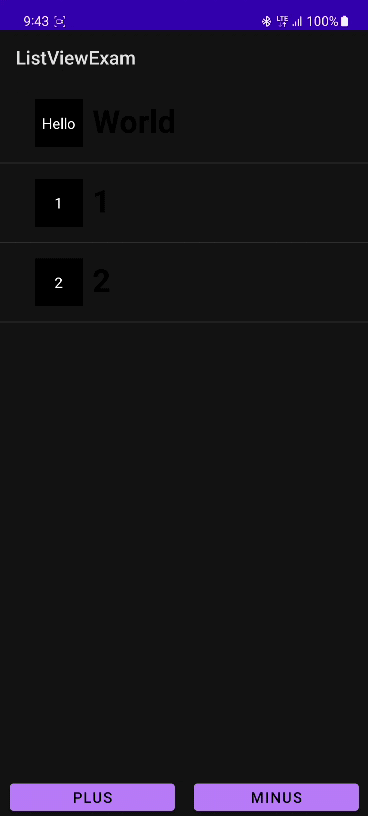
PLUS 버튼을 누르면 item이 추가되고
MINUS 버튼을 누르면 itme이 삭제된다
XML 작성
activity_main.xml
<?xml version="1.0" encoding="utf-8"?>
<androidx.constraintlayout.widget.ConstraintLayout xmlns:android="http://schemas.android.com/apk/res/android"
xmlns:app="http://schemas.android.com/apk/res-auto"
xmlns:tools="http://schemas.android.com/tools"
android:layout_width="match_parent"
android:layout_height="match_parent"
tools:context=".MainActivity">
<ListView
android:id="@+id/list_view"
android:layout_width="match_parent"
android:layout_height="match_parent"
app:layout_constraintBottom_toBottomOf="parent"
app:layout_constraintLeft_toLeftOf="parent"
app:layout_constraintRight_toRightOf="parent"
app:layout_constraintTop_toTopOf="parent"
android:layout_marginBottom="50dp"/>
<Button
android:id="@+id/plus_btn"
android:layout_width="0dp"
android:layout_height="40dp"
app:layout_constraintStart_toStartOf="parent"
app:layout_constraintEnd_toStartOf="@id/minus_btn"
app:layout_constraintBottom_toBottomOf="parent"
android:layout_marginStart="10dp"
android:layout_marginEnd="10dp"
android:text="PLUS"/>
<Button
android:id="@+id/minus_btn"
android:layout_width="0dp"
android:layout_height="40dp"
app:layout_constraintStart_toEndOf="@id/plus_btn"
app:layout_constraintEnd_toEndOf="parent"
app:layout_constraintBottom_toBottomOf="parent"
android:layout_marginStart="10dp"
android:layout_marginEnd="10dp"
android:text="MINUS"/>
</androidx.constraintlayout.widget.ConstraintLayout><ListView>로 ListView를 생성
Plus 버튼과 Minus 버튼 추가
item_view.xml
<?xml version="1.0" encoding="utf-8"?>
<LinearLayout xmlns:android="http://schemas.android.com/apk/res/android"
xmlns:app="http://schemas.android.com/apk/res-auto"
android:padding="16dp"
android:orientation="horizontal"
android:layout_width="match_parent"
android:layout_height="wrap_content">
<TextView
android:id="@+id/title"
android:layout_width="50dp"
android:layout_height="50dp"
android:background="@color/black"
app:layout_constraintStart_toStartOf="parent"
app:layout_constraintTop_toTopOf="parent"
app:layout_constraintBottom_toBottomOf="parent"
android:layout_marginStart="20dp"
android:text="title"
android:textColor="@color/white"
android:gravity="center"/>
<LinearLayout
android:layout_width="match_parent"
android:layout_height="wrap_content"
android:layout_marginStart="10dp"
android:orientation="vertical">
<TextView
android:id="@+id/content"
android:layout_width="wrap_content"
android:layout_height="wrap_content"
android:text="content"
android:textSize="30sp"
android:textStyle="bold"
android:textColor="@android:color/black"/>
</LinearLayout>
</LinearLayout>ListView에 들어갈 View를 작성
MainActivity
class MainActivity : AppCompatActivity() {
var count: Int = 0
private val binding by lazy { ActivityMainBinding.inflate(layoutInflater) }
// Adapter 생성
private val itemAdapter by lazy { ListViewAdapter(this, itemList) }
// itemList의 초기값 설정
private var itemList = mutableListOf(
ListViewItem("Hello", "World")
)
override fun onCreate(savedInstanceState: Bundle?) {
super.onCreate(savedInstanceState)
setContentView(binding.root)
// 뷰 바인딩으로 묶어주고 어댑터를 달아줌
binding.listView.adapter = itemAdapter
binding.plusBtn.setOnClickListener {
addList()
}
binding.minusBtn.setOnClickListener {
removeList()
}
}
// PLUS 버튼을 눌렀을 때
private fun addList() {
count++
itemList.add(ListViewItem("$count", "$count"))
itemAdapter.notifyDataSetChanged()
}
// MINUS 버튼을 눌렀을 때
private fun removeList() {
// count가 0인지 검사해서 0이 아닐때만 아이템을 삭제
if (count != 0) {
itemList.removeAt(count--)
itemAdapter.notifyDataSetChanged()
}
}
}notifyDataSetChanged()는 Adapter에서 제공하는 함수
itemList에 변경사항이 발생했을 시 notifyDataSetChanged()를 호출해야 ListView에 반영됨
ListViewAdapter
class ListViewAdapter(val context: Context, var itemList: MutableList<ListViewItem>) : BaseAdapter() {
//ListView에 속한 item의 전체 수를 반환한다.
override fun getCount(): Int {
return itemList.size
}
/*
해당 위치의 item을 반환하는 메소드이다. Int 형식으로 된 position을 파라미터로 갖는다.
예를 들어 1번째 Dog item을 선택하고 싶으면 코드에서 getItem(0)과 같이 쓸 수 있을 것이다.
*/
override fun getItem(p0: Int): Any {
return itemList[p0]
}
/*
해당 위치의 item id를 반환하는 메소드이다.
*/
override fun getItemId(p0: Int): Long {
return 0
}
// xml 파일의 View와 데이터를 연결하는 핵심 역할을 하는 메소드이다.
override fun getView(position: Int, convertView: View?, parent: ViewGroup?): View {
val view: View = LayoutInflater.from(context).inflate(R.layout.item_view, null)
val title = view.findViewById<TextView>(R.id.title)
val content = view.findViewById<TextView>(R.id.content)
val list = itemList[position]
title.text = list.title
content.text = list.content
return view
}
}Adapter란 뷰와 데이터를 연결해주는 다리 역할을 함
BaseAdapter를 상속해서 사용
ListViewItem
data class ListViewItem(
var title: String?,
var content: String?
)itemList의 값을 쉽게 다루기 위해 data class를 만듬
