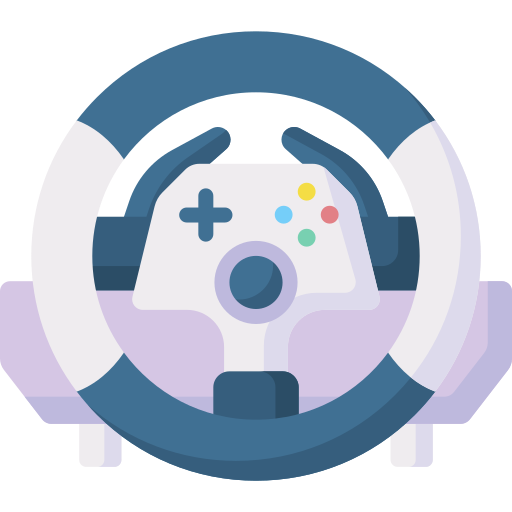info.plist 에 추가 해야 하는 것
- Privacy - Location Always Usage Description
- Privacy - Location When In Use Usage Description
- Privacy - Location Always and When In Use Usage Description
이 세가지를 추가해줘야 합니다 ! ! !
자신의 위치 정보 얻기
import CoreLocation
var locationManager: CLLocationManager = {
let locationManager = CLLocationManager()
locationManager.desiredAccuracy = kCLLocationAccuracyBest // 정확한 위치 정보 받기
locationManager.startUpdatingLocation()
return locationManager
}()
var currentLocation = CLLocationCoordinate2D()
...
locationManager.delegate = self
...
extension TravelInfoViewController: CLLocationManagerDelegate {
func getLocationUsagePermission() {
self.locationManager.requestWhenInUseAuthorization()
}
func locationManager(_ manager: CLLocationManager, didUpdateLocations locations: [CLLocation]) {
print("최신 정보 받음")
guard let latestLocation = locations.first else {return}
currentLocation = latestLocation.coordinate
}
func locationManagerDidChangeAuthorization(_ manager: CLLocationManager) {
switch manager.authorizationStatus {
case .authorizedWhenInUse, .authorizedAlways :
print("권한 설정 됨")
case .restricted, .notDetermined :
print("권한 설정 되지 않음")
case .denied :
print("권한 요청 거부 됨")
default :
print("GPS, Default")
}
}
}일단 자신의 위치를 받으로면 CoreLocation 이라는 라이브러리를 이용해야 합니다.
권한을 받고 권한을 받았을 때 자신의 위치를 CLLocationCoordinate2D 형식으로 저장합니다.