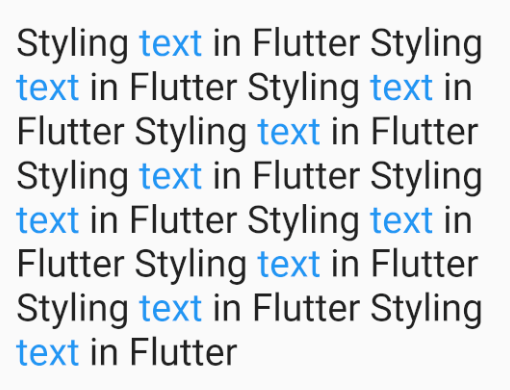
위의 사진처럼 길이가 긴 String 내에 특정 단어에만 다른 TextStyle을 적용해야 하는 경우가 있다.
강조를 위해서, 또는 해당 단어에 Recognizer를 추가하는 경우등등 상황은 여러가지 일수 있다.
이럴때 RichText를 응용하여 사용하면 된다.
Widget _myWidget(BuildContext context) {
final String myString =
'Styling text in Flutter Styling text in Flutter '
'Styling text in Flutter Styling text in Flutter '
'Styling text in Flutter Styling text in Flutter '
'Styling text in Flutter Styling text in Flutter '
'Styling text in Flutter Styling text in Flutter ';
final wordToStyle = 'text';
final wordStyle = TextStyle(color: Colors.blue);
final leftOverStyle = Theme.of(context).textTheme.body1.copyWith(fontSize: 30);
final spans = _getSpans(myString, wordToStyle, wordStyle);
return RichText(
text: TextSpan(
style: leftOverStyle,
children: spans,
),
);
}
List<TextSpan> _getSpans(String text, String matchWord, TextStyle style) {
List<TextSpan> spans = [];
int spanBoundary = 0;
do {
// 전체 String 에서 키워드 검색
final startIndex = text.indexOf(matchWord, spanBoundary);
// 전체 String 에서 해당 키워드가 더 이상 없을때 마지막 KeyWord부터 끝까지의 TextSpan 추가
if (startIndex == -1) {
spans.add(TextSpan(text: text.substring(spanBoundary)));
return spans;
}
// 전체 String 사이에서 발견한 키워드들 사이의 text에 대한 textSpan 추가
if (startIndex > spanBoundary) {
print(text.substring(spanBoundary, startIndex));
spans.add(TextSpan(text: text.substring(spanBoundary, startIndex)));
}
// 검색하고자 했던 키워드에 대한 textSpan 추가
final endIndex = startIndex + matchWord.length;
final spanText = text.substring(startIndex, endIndex);
spans.add(TextSpan(text: spanText, style: style));
// mark the boundary to start the next search from
spanBoundary = endIndex;
// continue until there are no more matches
}
//String 전체 검사
while (spanBoundary < text.length);
return spans;
}코드에 관한 설명은 주석을 참고하면 된다.
전체적으로 적용할 Style은 leftOverStyle에 정의를 하면 된다.
키워드(위의 코드의 wordToStyle ) 에 적용할 스타일은 wordStyle에 정의를 하면 된다.
만약 키워드를 터치했을 때 화면 이동등 변화를 적용하고 싶으면 키워드의 textSpan에 recognizer를 추가하여 사용하면 된다.