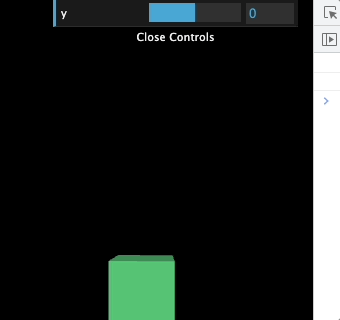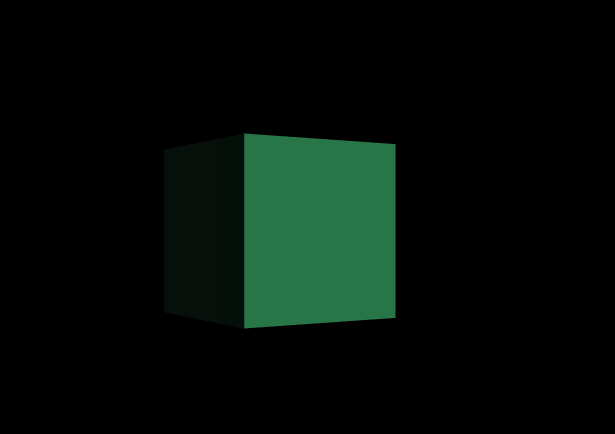이번에도 기본 사용법 익히기 위주
AmbientLight(color: String, intensity: Float)
- 장면의 모든 개체를 동일하게 비춤
- 방향이 없는 빛으로 그림자를 드리울 수는 없음
- 약간 필터 느낌인가보다. 🤔
- DirectionalLight 만 있을 때
- AmbientLight 도 적용 했을 때
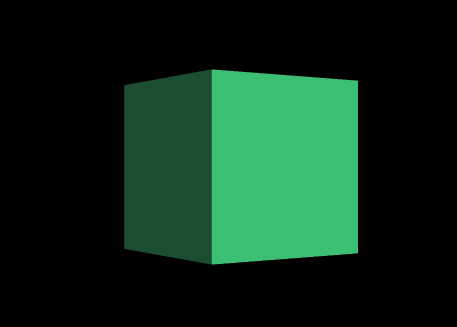
AxesHelper(size: Number)
- 3개의 축을 시각화하는 축 개체
- X축은 빨간색, Y축은 녹색, Z축은 파란색으로 표시됨
- setColor(x,y,z) 으로 축 색상은 변경 가능하다.
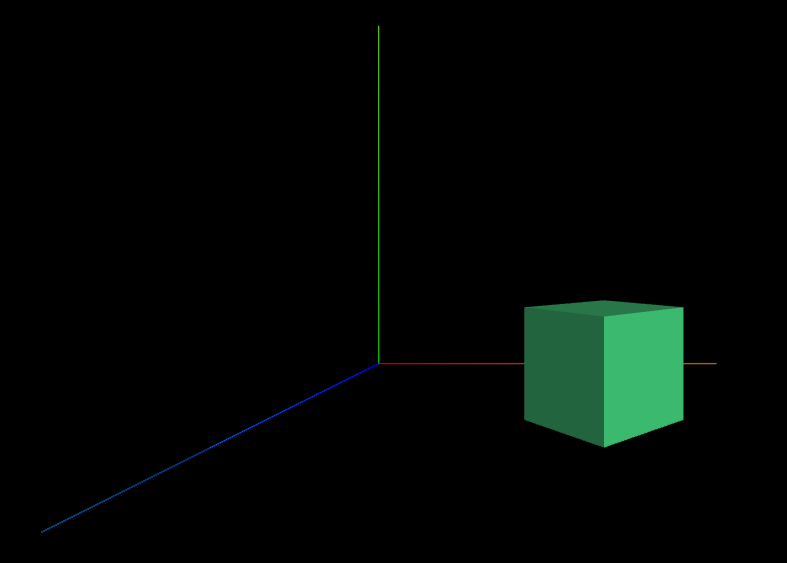
GridHelper(size: number, divisions: Number, colorCenterLine: Color, colorGrid: Color )
- 그리드를 정의. 그리드는 선의 2차원 배열
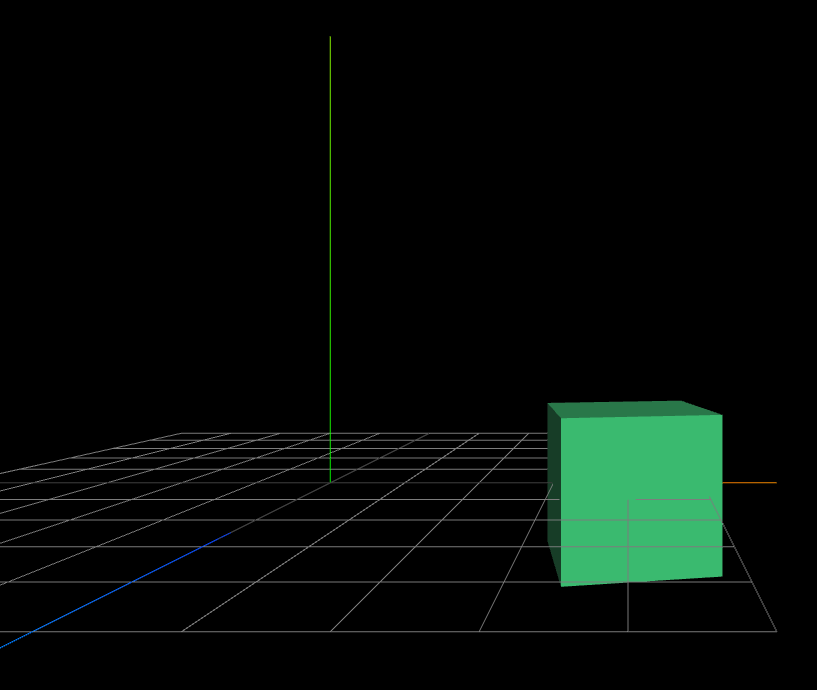
카메라 위치를 조절하여 위에서 Mesh 를 내려다보도록 조절하기
const camera = new THREE.PerspectiveCamera(75, window.innerWidth / window.innerHeight, 0.1, 1000);
camera.position.x = 1;
camera.position.y = 3;
// z가 물체와 같은 위치라서 이대로는 아무것도 안보임
camera.position.z = 0;
// 카메라가 Mesh 의 위치를 쳐다보게됨
camera.lookAt(mesh.position);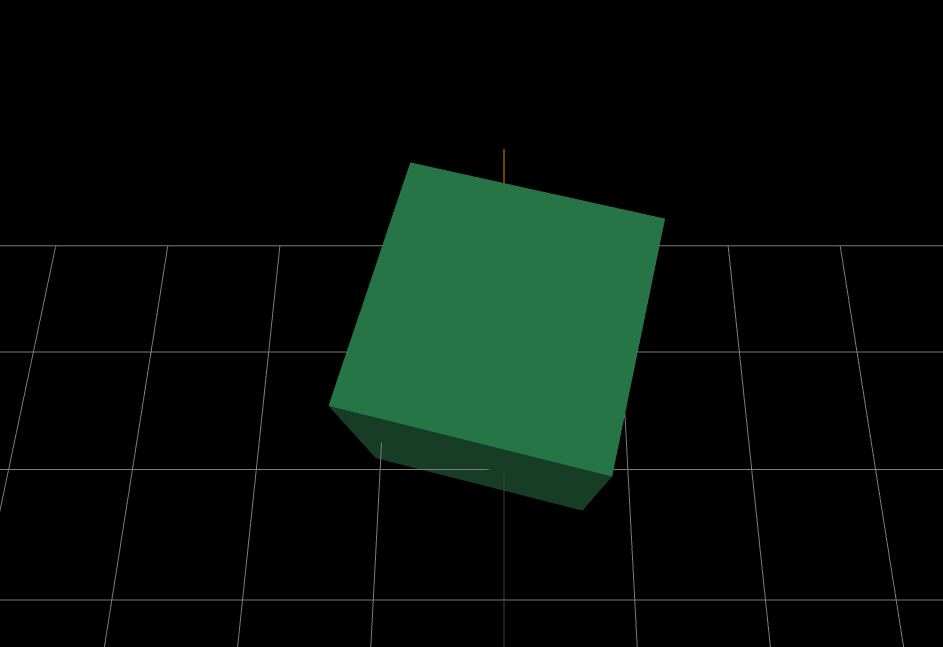
stats.js
- JavaScript Performance Monitor
- 자바스크립트 성능 모니터링 도구
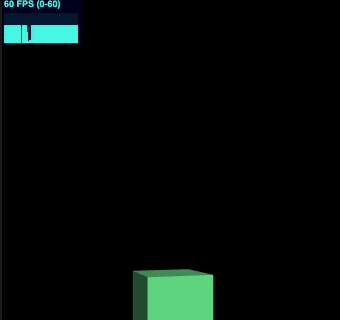
- 좌측 상단의에 초당 프레임이 표시되는중 (60 FPS)
## 설치
npm i stats.jsimport Stats from 'stats.js';
// Stats
const stats = new Stats();
document.body.append(stats.domElement);
function draw(): void {
stats.update(); // 이부분 추가
const time = clock.getElapsedTime();
mesh.rotation.y = time;
renderer.render(scene, camera);
renderer.setAnimationLoop(draw);
}dat.gui
- 자바스크립트 오브젝트의 속성값을 그래픽기반의 UI로 조절할 수 있게 함
## 설치
npm i dat.gui// Dat GUI
const gui = new GUI();
// mesh position 의 y 를 -5부터 5까지 0.01씩 조절하겠다.
gui.add(mesh.position, 'y', -5, 5, 0.01);
// 이렇게 메서드 체이닝 방식으로 작성해도 동일 (각각 메서드 호출 시 Controller 가 리턴됨)
// gui.add(mesh.position, 'y').min(-5).max(5).step(0.01)