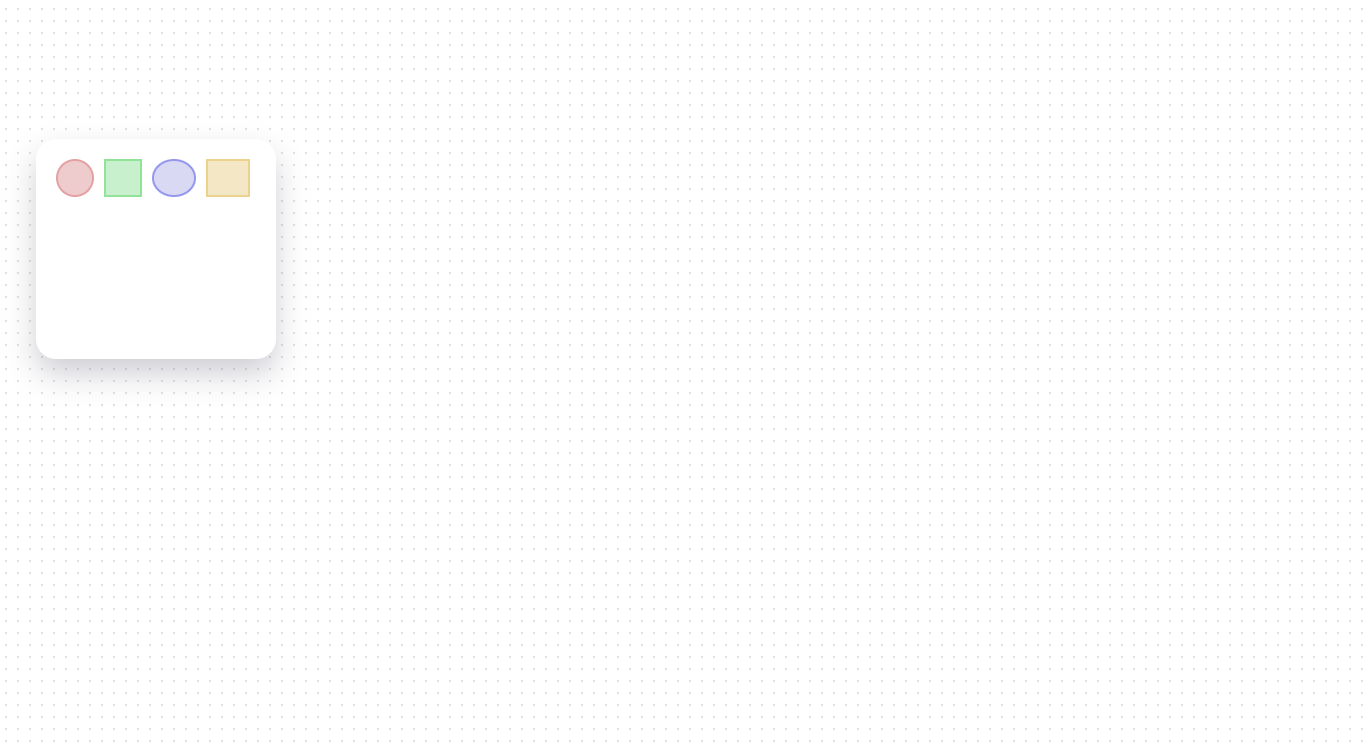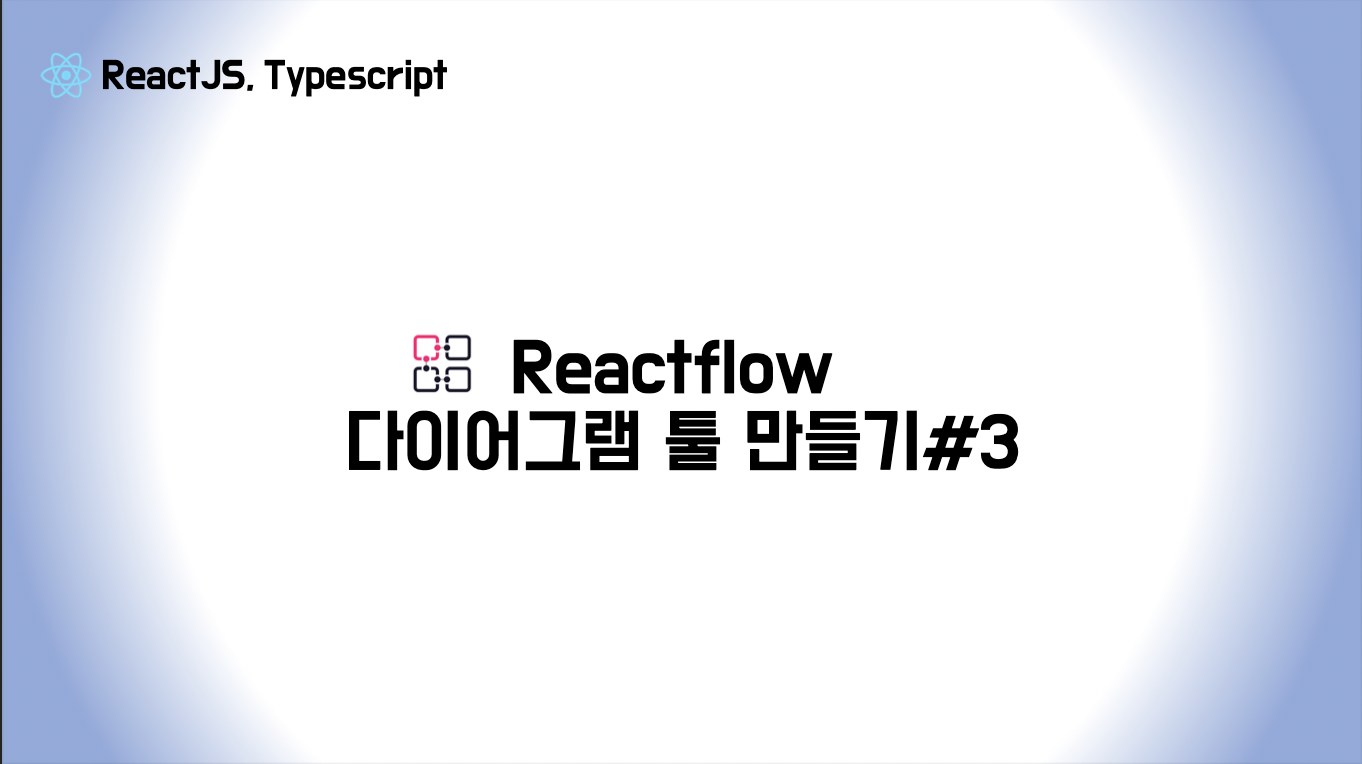
🍄 레이아웃을 분리하여 보자!
지금까지는 준비된 nodes 와 edges를 Reactflow 에 담아줬다면,
이제부터는 툴에서 직접 끌어다가 도형을 그리는 틀을 잡아보려고 한다.
기존의 하나의 컴포넌트에서 만들어진 코드를 다음과 같이 두 컴포넌트 영역으로 분리해보고자 한다.
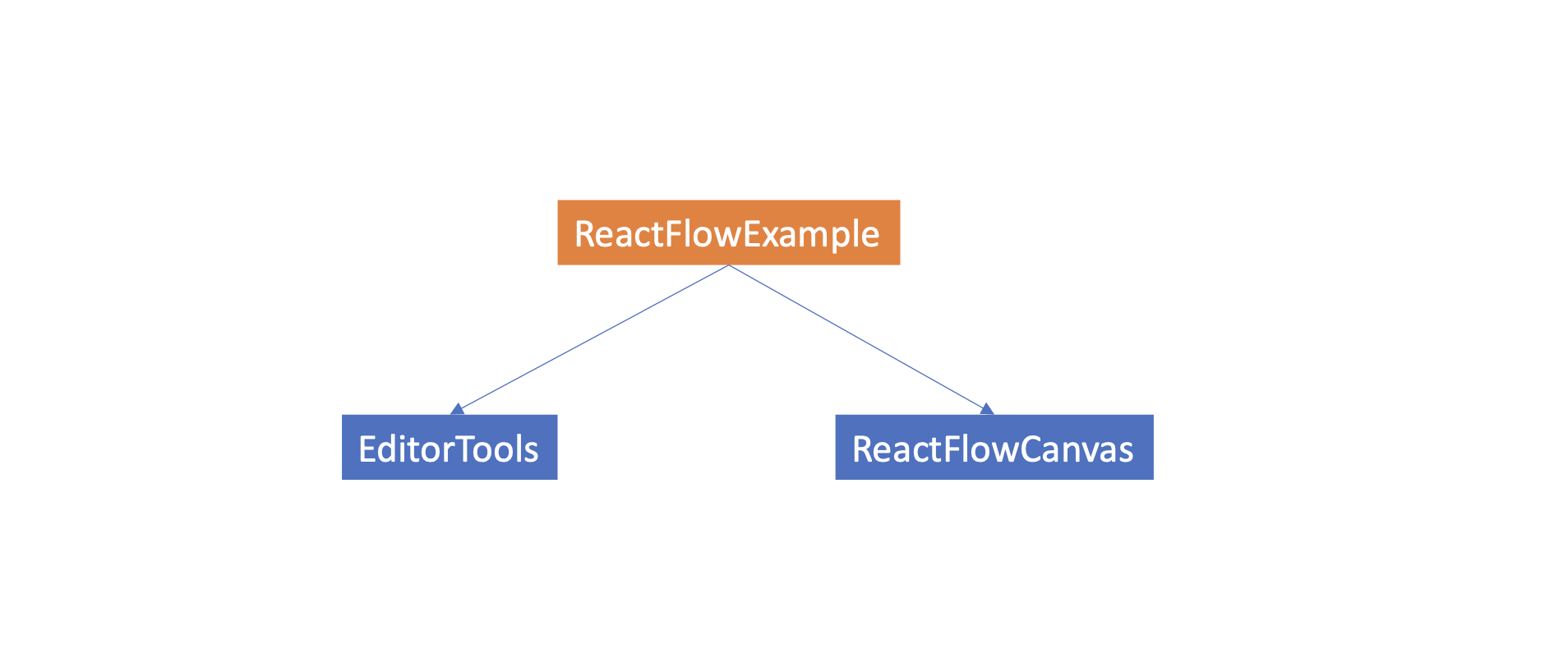
EditorTools 에는 간단한 모형 3가지를 두고,
해당 모형이 ReactFlowCanvas 에서 자유롭게 생성되도록 작업을 해볼 것이다.
먼저 파일을 분리하면서, EditorTools 에 대해 간단한 스타일링을 입히면 다음과 같이 표현해볼 수 있다.
🍄 EditorTools.tsx
import styled from "styled-components";
const EditorTools = () => {
return (
<Container>
<div className="test1" />
<div className="test2" />
<div className="test3" />
<div className="test4" />
</Container>
);
};
export default EditorTools;
const Container = styled.div`
position: fixed;
top: 150px;
left: 50px;
width: 200px;
height: 180px;
border-radius: 20px;
background-color: #fff;
box-shadow: 0 15px 30px 0 rgba(8, 7, 45, 0.2);
z-index: 999;
padding: 20px;
display: flex;
flex-wrap: wrap;
gap: 10px;
> div {
width: 34px;
height: 34px;
border: 2px solid;
cursor: pointer;
}
.test1 {
border-radius: 100%;
border-color: #e9acac;
background-color: #f1d3d3;
}
.test2 {
border-color: #99e7a0;
background-color: #cff2d2;
}
.test3 {
width: 40px;
height: 34px;
border-radius: 100%;
border-color: #9d9df1;
background-color: #ddddf6;
}
.test4 {
width: 40px;
height: 34px;
border-color: #f1d996;
background-color: #f5ebcc;
}
`;
🍄 ReactFlowCanvas.tsx
/* eslint-disable @typescript-eslint/no-unused-vars */
import ReactFlow, {
Background,
Controls,
MiniMap,
Node,
Edge,
Connection,
addEdge,
} from "reactflow";
import styled from "styled-components";
import CustomNode from "./CustomNode";
import { useCallback } from "react";
const NodeTypes = {
custom: CustomNode,
};
interface IProps {
nodesState: {
nodes: Node<Node[], string | undefined>[];
setNodes: React.Dispatch<
React.SetStateAction<Node<Node[], string | undefined>[]>
>;
onNodesChange: unknown;
};
edgesState: {
edges: Edge<Edge[]>[];
setEdges: React.Dispatch<React.SetStateAction<Edge<Edge[]>[]>>;
onEdgesChange: unknown;
};
}
const ReactFlowCanvas = ({ nodesState, edgesState }: IProps) => {
const { nodes, setNodes, onNodesChange } = nodesState;
const { edges, setEdges, onEdgesChange } = edgesState;
const onConnect = useCallback(
(params: Edge | Connection) => setEdges((eds) => addEdge(params, eds)),
[setEdges]
);
return (
<ReactFlowStyled
nodes={nodes}
edges={edges}
onNodesChange={onNodesChange}
onEdgesChange={onEdgesChange}
onConnect={onConnect}
nodeTypes={NodeTypes}
>
<Controls />
<MiniMap />
<Background gap={12} size={1} />
</ReactFlowStyled>
);
};
export default ReactFlowCanvas;
const ReactFlowStyled = styled(ReactFlow)`
.react-flow__node-custom {
width: 120px;
height: 120px;
background: conic-gradient(
from -160deg at 50% 50%,
#e92a67 0deg,
#a853ba 120deg,
#2a8af6 240deg,
#e92a67 360deg
);
border-radius: 100%;
color: #fff;
display: flex;
align-items: center;
justify-content: center;
}
`;
🍄 ReactFlowExample.tsx
import { useNodesState, useEdgesState } from "reactflow";
import "reactflow/dist/style.css";
import EditorTools from "./EditorTools";
import ReactFlowCanvas from "./ReactFlowCanvas";
const ReactFlowExample = () => {
const [nodes, setNodes, onNodesChange] = useNodesState([]);
const [edges, setEdges, onEdgesChange] = useEdgesState([]);
return (
<div style={{ width: "100vw", height: "100vh" }}>
<EditorTools />
<ReactFlowCanvas
nodesState={{
nodes,
setNodes,
onNodesChange,
}}
edgesState={{
edges,
setEdges,
onEdgesChange,
}}
/>
</div>
);
};
export default ReactFlowExample;
위와같이 파일을 분리하면 아래 이미지와 같은 형태로 잡힌다.
다음 포스팅에서는 EditorTools에서 도형을 드롭 다운하여, nodes 를 추가하는 방법에 대해 다루어보겠다.