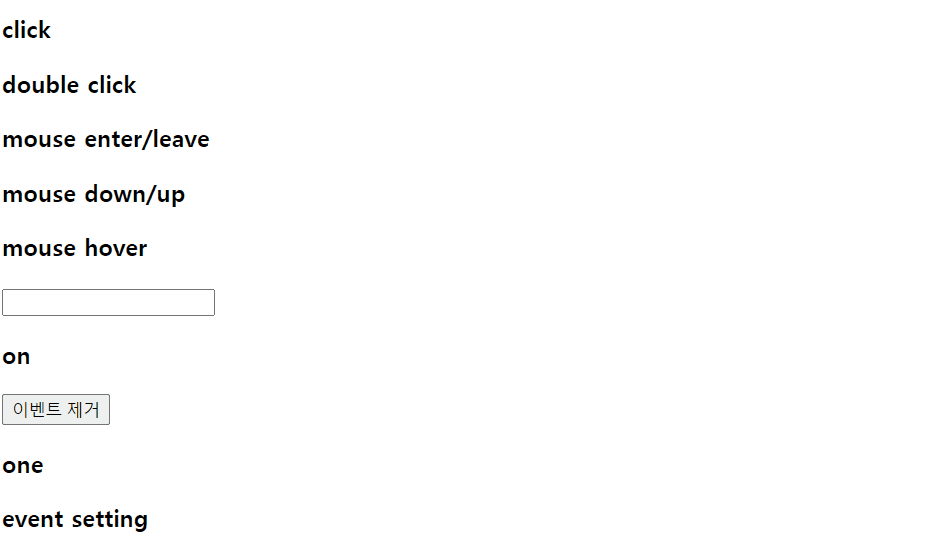
✅ JQuery 선택자
☑️ Form 태그 선택자
⭐ FormSel1
<!DOCTYPE html>
<html>
<head>
<meta charset="UTF-8">
<title>Insert title here</title>
<script src="https://code.jquery.com/jquery-3.6.0.min.js"></script>
<script>
$(function(){
$(":text").css("background-color", "yellow");
$(":password").css("background-color", "blue");
});
</script>
</head>
<body>
<input type="text"/><br/>
<input type="password"/><br/>
</body>
</html>
$(':type')형태로 할 수 있다는 걸 알고 있을 것!
<!DOCTYPE html>
<html>
<head>
<meta charset="UTF-8">
<title>Insert title here</title>
<script src="https://code.jquery.com/jquery-3.6.0.min.js"></script>
<script>
$(function(){
$(":enabled").css("background-color", "lightyellow");
$(":disabled").css("background-color", "gray");
});
</script>
</head>
<body>
<input type="text"/>활성 상태<br/>
<input type="password"/>활성 상태<br/>
<input type="text" disabled/>비 활성 상태<br/>
<input type="password" disabled/>비 활성 상태<br/>
</body>
</html>
enabled는 활성화 상태,disabled는 비활성화 상태
✅ JQuery Event
☑️ 함수
⭐ Event
<!DOCTYPE html>
<html>
<head>
<meta charset="UTF-8">
<title>Insert title here</title>
<script src="https://code.jquery.com/jquery-3.6.0.min.js"></script>
<script>
$(function(){
$("#a1").bind("click", function(){
$("#a1").css("background-color", "black");
$("#a1").css("color", "white");
});
$("#a2").bind("dblclick", function(){
$("#a2").css("background-color", "yellow");
$("#a2").css("color", "darkgray");
});
$("#a3").bind("mouseenter", function(){
$("#a3").css("background-color", "black");
$("#a3").css("color", "white");
});
$("#a3").bind("mouseleave", function(){
$("#a3").css("background-color", "white");
$("#a3").css("color", "black");
});
$("#a4").bind("mousedown", function(){
$("#a4").css("background-color", "red");
$("#a4").css("color", "yellow");
});
$("#a4").bind("mouseup", function(){
$("#a4").css("background-color", "yellow");
$("#a4").css("color", "red");
});
});
$(function(){
$("#a5").hover(function(){
$("#a5").css("background-color", "yellow");
$("#a5").css("color", "red");
}, function(){
$("#a5").css("background-color", "white");
$("#a5").css("color", "black");
});
$("#a6").focus(function(){
$("#a6").css("background-color", "blue");
$("#a6").css("color", "red");
});
$("#a6").blur(function(){
$("#a6").css("background-color", "red");
$("#a6").css("color", "blue");
});
$("#a7").on("click",function(){
alert('a7');
});
$("#a8").one("click",function(){
alert('a8');
});
$("#a9").on({
click : function() {
alert('click');
},
mouseenter : function() {
$("#a9").css("background-color", "black");
},
mouseleave : function() {
$("#a9").css("background-color", "white");
}
});
});
function remove_event() { // 이거 다시 봐야할듯
$("#a7").off("click");
}
</script>
</head>
<body>
<h3 id="a1">click</h3>
<h3 id="a2">double click</h3>
<h3 id="a3">mouse enter/leave</h3>
<h3 id="a4">mouse down/up</h3>
<h3 id="a5">mouse hover</h3>
<input id="a6" type="text" />
<h3 id="a7">on</h3>
<button type="button" onclick="remove_event()">이벤트 제거</button>
<br/>
<h3 id="a8">one</h3>
<h3 id="a9">event setting</h3>
</body>
</html>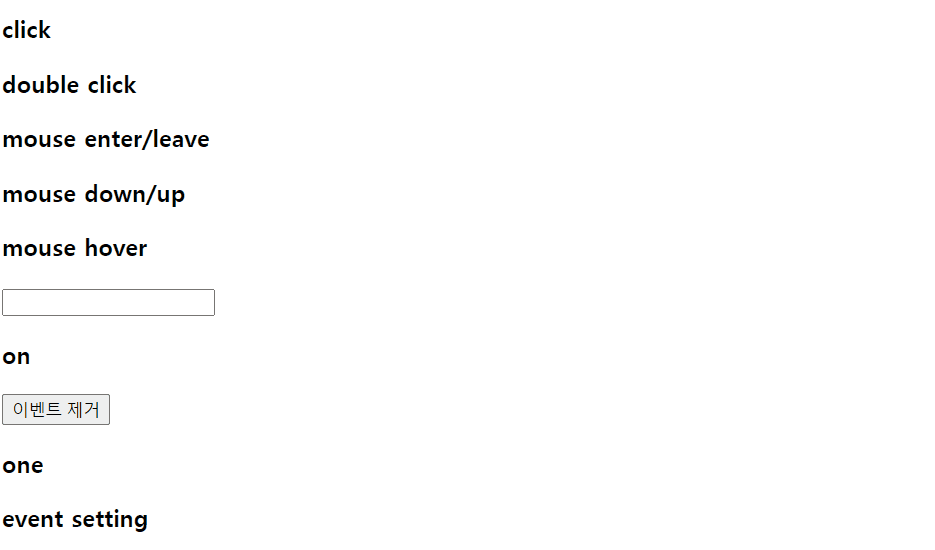
bind함수를 통해서,
click: 클릭하면 결과값 도출
dblclick: 더블클릭
mouseenter: 포인터를 올려 놓으면
mouseleave: 올려 놓은 포인터가 떨어지면
mousedown: 특정 버튼을 누른 상태
mouseup: 특정 버튼을 눌렀다가 뗀 상태등의 기능을 구현할 수 있다. 아마 다른 것도 되는게 많을 거라고 생각하는데, 굳이 > 더 해보지는 않았다.
hover: mouseenter + mouseleave
focus: 활성화,blur: 비활성화
on: bind랑 비슷한 의미 ( 여러번 실행 가능 )
off: on 기능 제거
one: 한번만 기능 사용 가능
on하나에 여러가지 이벤트 효과 삽입 가능함 ( 아래자료 참고 )$("#a9").on({ click : function() { alert('click'); }, mouseenter : function() { $("#a9").css("background-color", "black"); }, mouseleave : function() { $("#a9").css("background-color", "white"); } });
✅ JQuery DOM
☑️ DOM TEXT, HTML, ATTR
⭐ text
<!DOCTYPE html>
<html>
<head>
<meta charset="UTF-8">
<title>Insert title here</title>
<script src="https://code.jquery.com/jquery-3.6.0.min.js"></script>
<script>
function getA1(){
var str = $("#a1").text();
alert(str);
}
function getA2(){
var str = $("#a2").text();
alert(str);
}
function setA3(){
$("#a3").text("문자열 설정");
}
function setHtml(){
$("#a3").text("<a href='http://apple.co.kr'>apple</a>");
}
</script>
</head>
<body>
<div id="a1">a1 문자열</div>
<button onclick="getA1()">a1 문자열 가져오기</button>
<div>
<a id="a2" href="http://www.google.co.kr">google</a>
</div>
<button onclick="getA2()">a2 문자열 가져오기</button>
<br>
<br>
<div id="a3"></div>
<button onclick="setA3()">a3 문자열 설정하기</button>
<button onclick="setHtml()">a3 html을 text형태로 출력하기</button>
</body>
</html>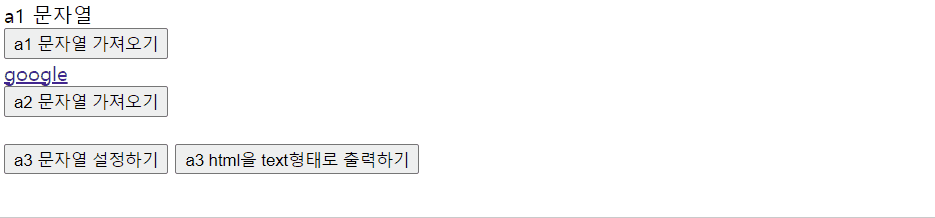
$().text()는 html 부분 제외하고 순수 text만 가져옴
⭐ html
<!DOCTYPE html>
<html>
<head>
<meta charset="UTF-8">
<title>Insert title here</title>
<script src="https://code.jquery.com/jquery-3.6.0.min.js"></script>
<script>
function getHtml(){
var html = $("#a1").html();
alert(html);
}
function setHtml(){
$("#a1").html("<a href='http://apple.co.kr'>apple</a>");
}
function getA1(){
var value = $("#a2").val();
alert(value);
}
function setA1(){
$("#a2").val("1234");
}
</script>
</head>
<body>
<div id="a1">
<a href="http://www.google.co.kr">google</a>
</div>
<button onclick="getHtml()">html 가져오기</button>
<button onclick="setHtml()">html 셋팅하기</button>
<br>
<br>
<input type="text" id="a2"/>
<br/>
<button onclick="getA1()">value값 가져오기</button>
<button onclick="setA1()">value값 셋팅하기</button>
</body>
</html>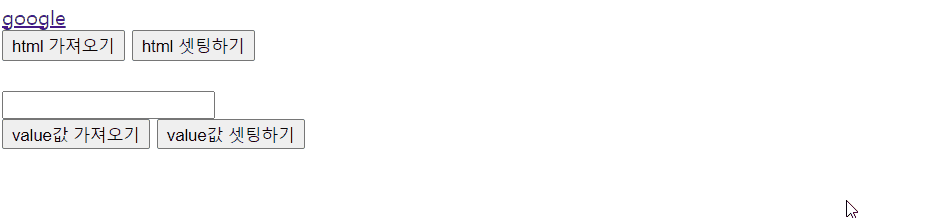
$().html()은 순수 텍스트가 아닌 해당 id를 가진 html 태그와 텍스트를 전부다 가져온다.$().val()은 value값은 가지고 오는 것을 말하고,val()에 값을 입력하면, 해당 값으로 초기화가 된다.
⭐ attr
<!DOCTYPE html>
<html>
<head>
<meta charset="UTF-8">
<title>Insert title here</title>
<script src="https://code.jquery.com/jquery-3.6.0.min.js"></script>
<script>
function getAttr() {
var src = $("#a1").attr("src");
var width = $("#a1").attr("width");
var height = $("#a1").attr("height");
var id = $("#a1").attr("id");
$("#result").html("src : " + src + "<br/>"
+ "width : " + width + "<br/>"
+ "height : " + height + "<br/>"
+ "id : " + id + "<br/>");
}
function setAttr(){
$("#a1").attr("width", 544);
$("#a1").attr("height", 184);
}
</script>
</head>
<body>
<img src="image/googlelogo_color_272x92dp.png" width="272" height="92" id="a1"/>
<br/>
<div id="result"></div>
<button onclick="getAttr()">속성 읽어오기</button>
<button onclick="setAttr()">속성 설정하기</button>
</body>
</html>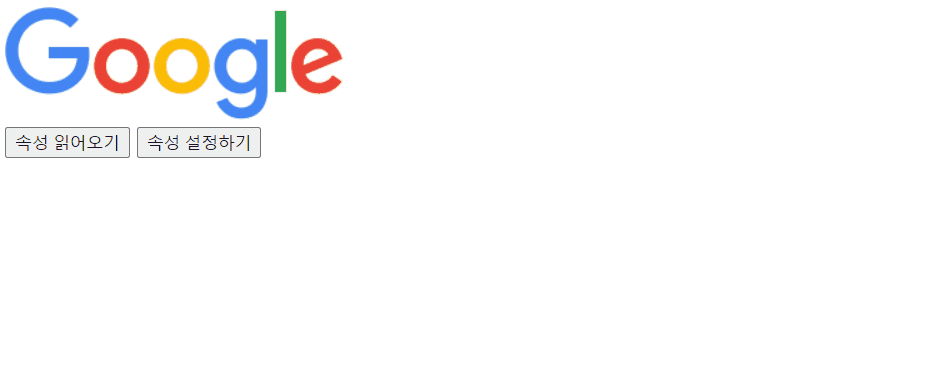
$().attr()는 특정 id값을 가지고 있는 태그의 속성을 가지고 와서 원하는 시맨틱에.html을 하게 되면 해당 속성의 값을 볼 수 있다.$().attr()을 통해서 속성의 값을 변경할 수도 있다.
☑️ Append, Prepend, After, Before, Remove, Empty
⭐ append, prepend
<!DOCTYPE html>
<html>
<head>
<meta charset="utf-8">
<title>Insert title here</title>
<script src="https://code.jquery.com/jquery-3.6.0.min.js"></script>
<script>
function append1() {
$("#a1").append("<p>새롭게 추가한 p1</p>")
}
function append2() {
var p = $("<p>");
p.text("새롭게 추가한 p2");
$("#a1").append(p);
}
function prepend1() {
$("#a1").prepend("<p>새롭게 추가한 p3</p>")
}
function prepend2() {
var p = $("<p>");
p.text("새롭게 추가한 p4");
$("#a1").prepend(p);
}
</script>
<style>
#a1{
border : 1px solid black;
}
</style>
</head>
<body>
<div id="a1">
<p>p 태그</p>
</div>
<button onclick="append1()">HTML 코드를 뒤에 추가</button>
<button onclick="append2()">HTML 객체를 뒤에 추가</button>
<button onclick="prepend1()">HTML 코드를 앞에 추가</button>
<button onclick="prepend2()">HTML 객체를 앞에 추가</button>
</body>
</html>
$().append()는 뒤에 붙이기
$().prepend()는 앞에 붙이기물론 특정 아이디 값을 가진 시맨틱 안에 존재하는 자식태그를 기준으로
앞,뒤구분하여 붙여넣는다.
⭐ after, before
<!DOCTYPE html>
<html>
<head>
<meta charset="utf-8">
<title>Insert title here</title>
<script src="https://code.jquery.com/jquery-3.6.0.min.js"></script>
<script>
function after1() {
$("#a1").after("<p>새롭게 추가한 p태그 1</p>");
}
function after2() {
var p = $("<p>");
p.text("새롭게 추가한 p태그 2");
$("#a1").after(p);
}
function before1() {
$("#a1").before("<p>새롭게 추가한 p태그 3</p>");
}
function before2() {
var p = $("<p>");
p.text("새롭게 추가한 p태그 4");
$("#a1").before(p);
}
</script>
<style>
#a1{
border : 1px solid black;
}
</style>
</head>
<body>
<div id="a1">
<p>p 태그</p>
</div>
<button onclick="after1()">HTML 코드를 뒤에 추가</button>
<button onclick="after2()">HTML 객체를 뒤에 추가</button>
<button onclick="before1()">HTML 코드를 앞에 추가</button>
<button onclick="before2()">HTML 객체를 앞에 추가</button>
</body>
</html>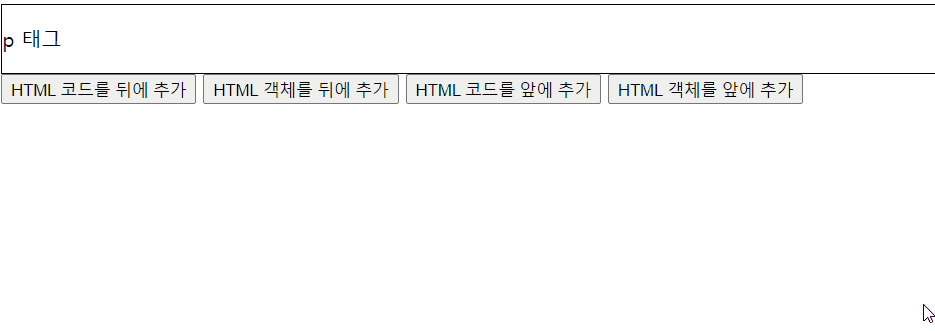
$().after()는 뒤에 붙이기
$().before()는 앞에 붙이기특정 아이디 값을 가진 시맨틱 기준으로
앞,뒤구분하여 붙여넣는다.
⭐ remove, empty
<!DOCTYPE html>
<html>
<head>
<meta charset="UTF-8">
<title>Insert title here</title>
<script src="https://code.jquery.com/jquery-3.6.0.min.js"></script>
<script>
function remove_a2() {
$("#a2").remove();
}
function empty_a1() {
$("#a1").empty();
}
</script>
<style>
#a1{
border : 1px solid black;
}
</style>
</head>
<body>
<div id ="a1">
<p>p 태그</p>
<p id="a2">id가 a2인 p태그</p>
</div>
<button onclick="remove_a2()">a2 제거</button>
<button onclick="empty_a1()">a1 내부의 모든 태그 제거</button>
</body>
</html>
$().remove(),$().empty()모두 제거하는 기능이다. 해당 화면에서는remove()는 일부만 지우는 것 같고,empty()는 전부 지우는 것처럼 보이지만, 실제로 바꿔서 실행했을 때도 똑같은 결과가 나왔다.
데이터 자체를 전부 남기지 않으려면
empty()
데이터 자체의 존재는 있었다는 남기려면remove()
detach()도 있었다. 궁금하면 따로 알아볼 것
