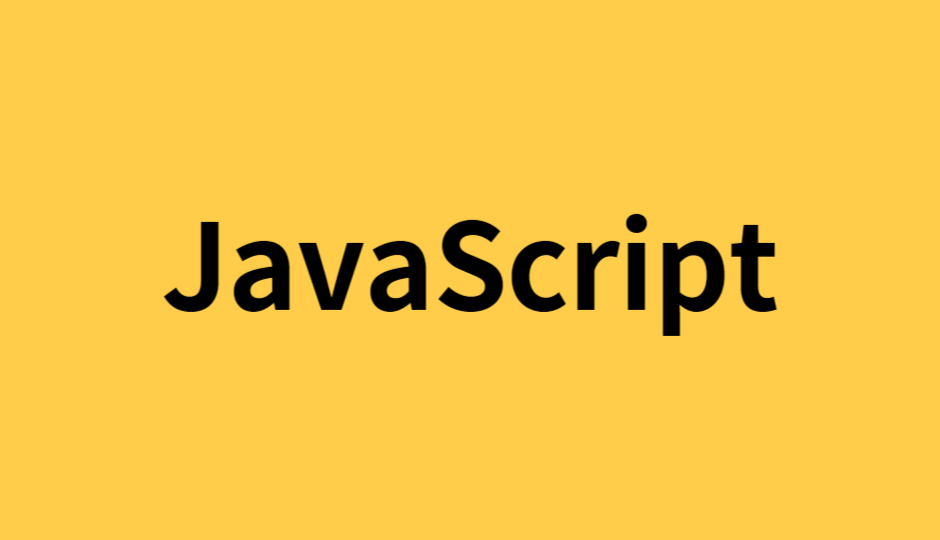
Canvas
HTML의 태그로서 캔버스 스크립트 API 또는 WebGL API 와 함께 사용하여
그래픽과 애니메이션을 그릴 수 있다.
html문서 내부에 그림을 그릴 수 있는 일종의 '컨테이너' 엘리먼트이다
canvas 사용
1.
html문서에canvas엘리먼트 선언2.
canvas엘리먼트에id속성을 설정3.
canvas태그 내부에width,height를 설정4.
canvas내장 '그리기 객체'를 취득한다.5. 그리기 객체에 [채우기색, 선색, 그림자, 그라데이션] 등을 설정한다.
6. 그리기 객체를 통해 [선, 사각형, 원, 텍스트] 등을 그린다.
7. 자바스크립트를 통해 다양한 효과를 구현
canvas 주의사항
canvas는id값으로 접근할 수 있어야 한다.
canvas의 크기(width,height)는 반드시canvas태그 내에 설정해야 한다.=>
CSS사용시, 화면 왜곡 및 깨짐이 발생할 수 있다.
canvas의 너비, 높이는canvas.width,canvas.height로 취득 가능하다.
<canvas> element
<canvas id="tutorial" width="300" height="150"></canvas>
canvas 그리기 : 직사각형
-
fillRect (x, y, width, height)
색칠된 직사각형을 그린다. -
strokeRect (x, y, width, height)
직사각형 윤곽선을 그린다. -
clearRect (x, y, width, height)
특정 부분을 지운 직사각형을 그린다.
예시 :
fillRect(10, 10, 60, 60)은 10px만큼 떨어진 곳에 60px짜리 정사각형을 그리라는 뜻
canvas 그리기 : path
path는 점들의 집합이며, 서로 연결되면서 도형을 만들 수 있다.
-
beginPath()
새로운 path를 만든다. -
closePath()
path를 닫는다. -
stroke()
윤곽선을 이어 도형을 그린다. -
fill()
path 내부를 채운다. -
beginPath()
새로운 path를 만든다. -
closePath()
path를 닫는다. -
stroke()
윤곽선을 이어 도형을 그린다. -
fill()
path 내부를 채운다. -
moveTo(x, y)
펜을 지정된 x, y 좌표로 옮긴다. -
lineTo(x, y)
현재의 드로잉 위치에서 x와 y로 좌표점까지 연결하는 선을 그린다.
canvas 그리기 : 원형
-
arc(x, y, radius, startAngle, endAngle, anticlockwise)
(x, y) 위치에 중점을 두면서, 반지름 r을 가지고,
startAngle에서 시작해, endAngle에서 끝나며, 주어진 anticlockwise방향으로 향하는 아치를 그린다. -
arcTo(x1, y1, x2, y2, radius)
주어진 반지름 r과 기준점 (x1, y1)을 가지고, 다음 기준점(x2, y2)을 잇는 직선을 그린다.
canvas 그리기 : 곡선
-
quadraticCurveTo(cp1x, cp1y, x, y)
(cp1x, cp1y)로 설정된 기준점을 사용해, 현재 펜 위치에서 (x,y)좌표로 주어진 끝점까지 이차 베지에곡선을 그린다. -
bezierCurveTo(cp1x, cp1y, cp2x, cp2y, x, y)
(cp1x, cp1y)와 (cp2x, cp2y)로 설정된 기준점을 사용해,
현재 펜 위치에서 (x, y)좌표로 주어진 끝점까지 곡선을 그린다.
ctx.beginPath();
ctx.moveTo(15, 25);
ctx.quadraticCurveTo(25, 25, 25, 65);
ctx.quadraticCurveTo(60, 80, 100, 65);
ctx.quadraticCurveTo(100, 20, 110, 25);
ctx.quadraticCurveTo(50, 30, 15, 25);
ctx.stroke();canvas 그리기 : Path2D objects
Path2D()
새로운 인스턴스화된 Path2D Object를 만든다.
canvas 색상 적용
-
fillStyle = color
도형을 채우는 색을 설정 -
strokeStyle = color
도형의 윤곽선 색을 설정
canvas 투명도
캔버스로 그린 도형에 투명도를 적용하려면, globalAlpha 값을 주거나 CSS 색상값에 rgba를 주면 된다.
globalAlpha = value
캔버스에 그려지는 모든 도형들의 투명도를 조절한다.
function draw() {
let ctx = document.getElementById("Canvas").getContext("2d");
ctx.fillStyle = '#e5ff00';
ctx.fillRect(0,0,200,200);
for(let i = 0; i < 16; i++;){
ctx.beginPath();
ctx.arc(15+(Math.random()*150+i), 30+(Math.random()*140+i), 2+(Math.random()*3), 0, Math.PI*2, true);
ctx.fillStyle = 'rgba(255,255,255,'+(0.3+(Math.random()*1))+')'
ctx.fill();
}
}canvas 선 스타일
-
lineWidth = value
선의 두께를 설정한다. -
lineCap = type[butt | round | square]
선의 끝 모양을 설정한다.
butt: 끝 좌표에 딱 맞게|round: 동그랗게|square: 선 두께 반 만큼의 사각형 영역을 더하여 -
lineJoin = type[round | bevel | miter]
두 선이 만나는 지점의 모양을 설정한다.
canvas 그라디언트
-
createLinearGradient(x1, y1, x2, y2)
(x1, y1)에서 시작해 (x2, y2)에서 끝나는 선형 그라디언트 오브젝트를 생성 -
createRadialGradient(x1, y1, r1, x2, y2, r2)
반지름 r1을 갖고 (x1, y1)을 중심으로 하는 원과,
반지름 r2를 갖고 (x2, y2)를 중심으로 하는 원형 그라디언트 오브젝트를 생성
let gradient = ctx.createLinearGradient(0,0,200,200); //그라디언트 생성
gradient.addColorStop(0,'#c6cff8'); //그라디언트 컬러값(처음)
gradient.addColorStop(1,'#de89c0'); //그라디언트 컬러값(끝)
ctx.fillStyle = gradient; //그라디언트로 채우기
ctx.fillRect(0,0,200,200); //사각형 생성canvas 그림자
-
shadowOffsetX = float
그림자가 오브젝트에서 수평으로 얼마나 떨어져 있는지 설정한다. -
shadowOffsetY = float
그림자가 오브젝트에서 수직으로 얼마나 떨어져 있는지 설정한다. -
shadowBlur = float
블러 효과의 크기를 설정한다. -
shadowColor = <color>
그림자의 색상을 설정한다.
ctx.fillStyle = '#bfdac9';
ctx.fillRect(0,0,300,150);
ctx.shadowOffsetX = 1;
ctx.shadowOffsetY = 4;
ctx.shadowBlur = 18;
ctx.shadowColor = "rgba(0, 0, 0, 0.3)";
ctx.font = "58px Sans Serif";
ctx.fillStyle = "#fff";
ctx.fillText("make shadow", 45, 95);사용 예시
canvas.html
<!DOCTYPE html>
<html lang="en">
<head>
<meta charset="UTF-8">
<meta http-equiv="X-UA-Compatible" content="IE=edge">
<meta name="viewport" content="width=device-width, initial-scale=1.0">
<title>Document</title>
<style>
canvas { background-color: #eee; }
</style>
</head>
<body>
<canvas width="500" height="300"></canvas>
<script>
let canvas = document.querySelector("canvas");
let ctx = canvas.getContext("2d");
ctx.fillStyle = "yellow";
ctx.fillRect(100,50,100,100);
ctx.clearRect(100,50,50,50);
ctx.strokeRect(200,200,50,50);
//패스를 시작(펜도구 선택)
ctx.beginPath();
//시작위치 - 처음 점 찍기
ctx.moveTo(250,50);
//선 그리기 -다음 점 찍기
ctx.lineTo(300,50);
ctx.lineTo(300,70);
ctx.fill();
</script>
</body>
</html>canvas-path.html
<!DOCTYPE html>
<html lang="en">
<head>
<meta charset="UTF-8">
<meta http-equiv="X-UA-Compatible" content="IE=edge">
<meta name="viewport" content="width=device-width, initial-scale=1.0">
<title>Document</title>
<style>
canvas {
background-color: #eee;
}
</style>
</head>
<body>
<canvas width="1000" height="500"></canvas>
<script>
const canvas = document.querySelector("canvas");
const ctx = canvas.getContext("2d");
ctx.beginPath();
ctx.moveTo(100,100);
ctx.lineTo(150,100);
ctx.lineTo(150,150);
ctx.lineTo(100,150);
ctx.closePath();
ctx.stroke();
let num = 100;
for(let i=0; i<10; i++){
ctx.fillRect(num+(i*80),200,50,50);
}
</script>
</body>
</html>canvas-arc.html
<!DOCTYPE html>
<html lang="en">
<head>
<meta charset="UTF-8">
<meta http-equiv="X-UA-Compatible" content="IE=edge">
<meta name="viewport" content="width=device-width, initial-scale=1.0">
<title>Document</title>
<style>
canvas { background-color: #eee; }
</style>
</head>
<body>
<canvas id="canvas" width="1000" height="500"></canvas>
<script>
let canvas = document.querySelector('canvas')
let ctx = canvas.getContext("2d")
ctx.beginPath();
ctx.arc(100,100,50,0,Math.PI*2,true);
ctx.fillStyle = "pink";
ctx.fill();
</script>
</body>
</html>canvas-event.html
<!DOCTYPE html>
<html lang="en">
<head>
<meta charset="UTF-8">
<meta http-equiv="X-UA-Compatible" content="IE=edge">
<meta name="viewport" content="width=device-width, initial-scale=1.0">
<title>Document</title>
<style>
canvas { background-color: #eee; }
.color-btn {
width: 30px;
height: 30px;
border-radius: 50%;
border: 0;
outline: 0;
}
.color-btn[data-value = "red"] {background: red;}
.color-btn[data-value = "pink"] {background: pink;}
.color-btn[data-value = "green"] {background: green;}
</style>
</head>
<body>
<canvas id="canvas" width="1000" height="500"></canvas>
<div id="btns">
<button class="color-btn" data-type="color" data-value="red"></button>
<button class="color-btn" data-type="color" data-value="pink"></button>
<button class="color-btn" data-type="color" data-value="green"></button>
<button class="clearbtn">지우기</button>
</div>
<script>
const canvas = document.querySelector("#canvas");
const ctx = canvas.getContext("2d");
const btnDiv = document.querySelector("#btns");
const clearBtn = document.querySelector(".clearbtn");
let drawingMode; //true일 때만 그리기
ctx.lineWidth = 30;
ctx.lineCap = "round";
//선색변경
function downHandler(){
drawingMode = true;
}
function upHandler(){
drawingMode = false;
}
function moveHandler(e){
if(!drawingMode) return;
let x = e.pageX;
let y = e.pageY;
ctx.beginPath();
ctx.moveTo(x,y);
ctx.lineTo(x,y);
ctx.stroke();
}
function chRed(){
ctx.lineColor = "red"
}
//색상변경
function setColor(e){
let colorVal = e.target.dataset.value;
console.log(colorVal);
ctx.strokeStyle = colorVal;
}
canvas.addEventListener("mousedown", downHandler);
canvas.addEventListener("mouseup", upHandler);
canvas.addEventListener("mousemove", moveHandler);
btnDiv.addEventListener("click",setColor);
clearBtn.addEventListener("click",function(){
ctx.clearRect(0,0,canvas.width,canvas.height);
})
</script>
</body>
</html>