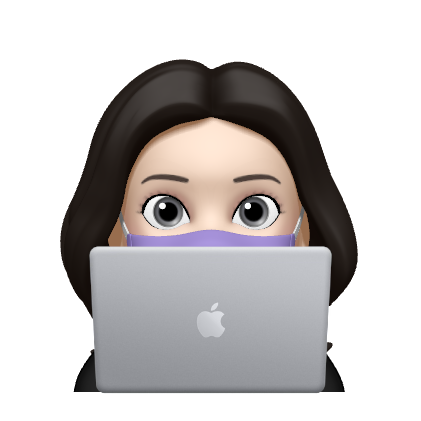Style effects in Svelte
1. Motion
스벨트에서는 변경 사항을 매끄럽게 보여주는 UI를 구축하기 편리한 애니메이션 도구들을 제공합니다. CSS로도 이러한 효과들을 만들 수 있지만, Svelte의 Motion은 Writable Store를 사용하여 효과를 쉽게 적용할 수 있게 도와줍니다.
1.1. Tweened
트위닝 효과는 DOM에서 상태가 변경될 때, 변경되는 요소를 부드럽게 변경하는 것처럼 보여주는 효과입니다. progress 바의 진행 막대의 상태를 변경할 때 주로 사용합니다.
import { tweened } from 'svelte/motion';
const progress = tweened(value: any, { options })delay : Tweened 효과가 시작하기 전 시간
duration : Tweened 효과가 지속되는 시간
ease : 시간 경과에 따른 효과를 지정
interpolate : Tweened 효과의 보간법 설정
※ 참고 : 두 번째 파라미터인 options를 설정하면 Tweened 기본 값이 모두 options의 내용으로 덮어 씌워집니다. Tweened 효과가 끝난 후에는 tweened.set과 tweened.update가 Promise값을 리턴합니다.
progress 상태 바 예제 )
import { tweened } from 'svelte/motion';
import { cubicOut } from 'svelte/easing';
const progress = tweened(0, {
duration: 400,
easing: cubicOut
});
</script>
<progress value={$progress}></progress>
<button on:click="{() => progress.set(0)}">
0%
</button>
<button on:click="{() => progress.set(0.25)}">
25%
</button>
<button on:click="{() => progress.set(0.5)}">
50%
</button>
<button on:click="{() => progress.set(0.75)}">
75%
</button>
<button on:click="{() => progress.set(1)}">
100%
</button>
<style>
progress {
display: block;
width: 100%;
}
</style>1.2. spring
spring은 자주 변경되는 값에 사용하는 것이 좋습니다.
store = spring(value: any, options)spring함수는 2개의 파라미터를 가집니다. 첫 번째 파라미터는 변경되는 값이고 두 번째 파라미터는 옵션입니다.
💡 options 종류
stiffness
: 스프링의 강도 설정, 값이 높을수록 반응이 빨라진다. (0 ~ 1)
damping
: 스프링의 탄성 정도 설정, 값이 낮을수록 튕기는 범위가 넓어진다. (0 ~ 1)
precision
: 스프링의 안정화, 값이 높으면 튕기는 횟수가 줄어들고, 값이 낮을수록 튕기는 횟수가 증가 (0 ~ 1 )
※ 참고 : Tweened와 동일하게 Promise가 리턴됩니다.
import { spring } from 'svelte/motion';
let coords = spring({ x: 50, y: 50 });
let size = spring(10);
</script>다음과 같이 spring 옵션 값을 추가해 세부적인 값들을 지정해주어 작성할 수 있습니다.
let coords = spring({ x: 50, y: 50 }, {
stiffness: 0.1,
damping: 0.25
});- spring 전체 예제
import { spring } from 'svelte/motion'; let coords = spring({ x: 50, y: 50 }, { stiffness: 0.1, damping: 0.25 }); let size = spring(10); </script> <div style="position: absolute; right: 1em;"> <label> <h3>stiffness ({coords.stiffness})</h3> <input bind:value={coords.stiffness} type="range" min="0" max="1" step="0.01"> </label> <label> <h3>damping ({coords.damping})</h3> <input bind:value={coords.damping} type="range" min="0" max="1" step="0.01"> </label> </div> <svg on:mousemove="{e => coords.set({ x: e.clientX, y: e.clientY })}" on:mousedown="{() => size.set(30)}" on:mouseup="{() => size.set(10)}" > <circle cx={$coords.x} cy={$coords.y} r={$size}/> </svg> <style> svg { width: 100%; height: 100%; margin: -8px; } circle { fill: #ff3e00; } </style>
2. Transitions
transition을 사용해 요소를 DOM의 안과 밖으로 부드럽게 전환할 수 있습니다.
2.1. fly & fade transitions
- fade
import { fade } from 'svelte/transition';
let visible = true;
<p transition:fade>Fades in and out</p>"요소가 화면에서 서서히 사라지는 효과를 볼 수 있습니다.
- fly
import { fly } from 'svelte/transition';
let visible = true;
<p transition:fly="{{ y: 200, duration: 2000 }}">
Flies in and out
</p>요소가 화면 밖으로 날아가는 듯한 효과를 줄 수 있습니다.
2.2. in & out
transition 요소는 in 또는 out과 함께 사용할 수 있습니다.
import { fade, fly } from 'svelte/transition';
<p in:fly="{{ y: 200, duration: 2000 }}" out:fade>
Flies in, fades out
</p>2.3. local transition
트랜지션을 전역적으로 설정할 수 있습니다.
<div transition:slide|local>
{item}
</div>2.4. Deferred transitions
지연된 전환
여러 요소들 사이에서 조정하여 전환을 사용할 수 있습니다.
<label
in:receive="{{key: todo.id}}"
out:send="{{key: todo.id}}"
>
<label
class="done"
in:receive="{{key: todo.id}}"
out:send="{{key: todo.id}}"
>2.5. Key blocks
표현식의 값이 변경될 때 내용을 다시 만듭니다.
요소가 DOM에 들어가거나 나올 때 뿐만 아니라 값이 변경될 때 마다 전환을 재생하는 경우 유용하게 사용할 수 있습니다.
{#key value}
<div transition:fade>{value}</div>
{/key}전체 예제)
<script>
import { fly } from 'svelte/transition';
let number = 0;
</script>
<div>
The number is:
{#key number}
<span style="display: inline-block" in:fly={{ y: -20 }}>
{number}
</span>
{/key}
</div>
<br />
<button
on:click={() => {
number += 1;
}}>
Increment
</button>