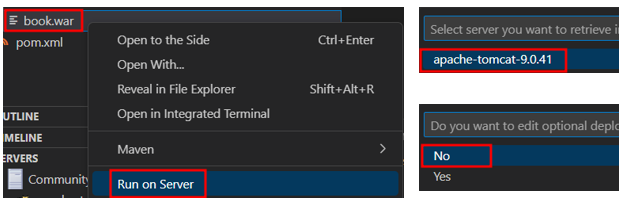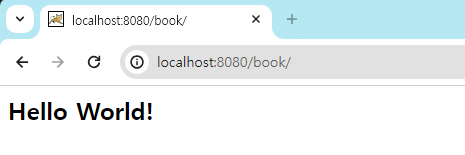이클립스의 jsp/servlet 개발환경
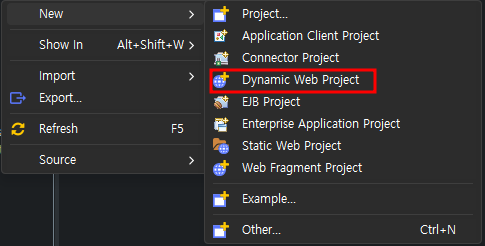 위 화면이 익숙한 분들을 위한 vscode 개발환경 setting 하기(vscode 가 아직은 불편함)
위 화면이 익숙한 분들을 위한 vscode 개발환경 setting 하기(vscode 가 아직은 불편함)
사전단계
- vscode 에 자바 개발 환경은 구축되어 있는 상태
개발환경 구축
[단계 1] maven 설치
https://maven.apache.org/download.cgi
 다운로드 후 압축 해제(위치 상관 없음)
다운로드 후 압축 해제(위치 상관 없음)
[단계 2] 시스템 환경 변수 편집
- maven home 설정
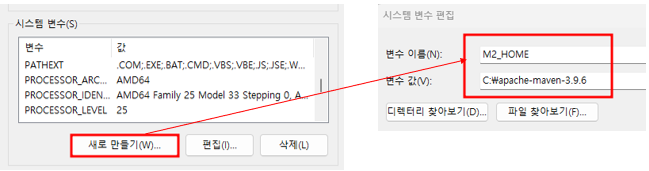
- java home 설정
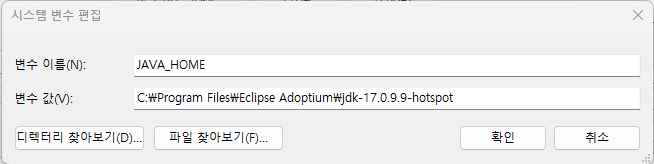
- path 추가
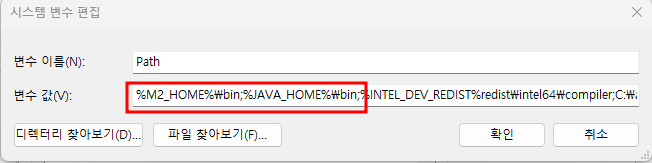
- 설정 확인

[단계 3] 톰캣 서버 설치
- extension 설치

- 서버 설치 완료 후 explorer 영역에 servers 탭에서 새로운 서버 설정
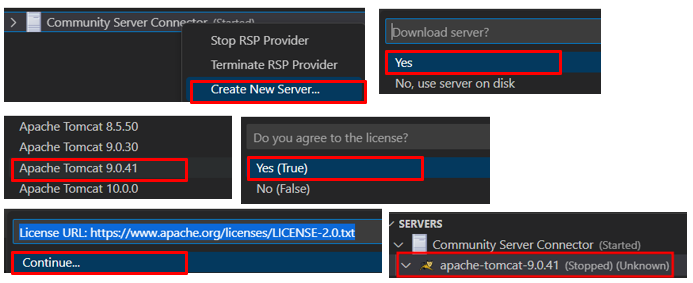
- 서버 구동하기

- 서버 메세지 한글 깨짐 인코딩 변경
C:\Users\본인컴퓨터명\.rsp\redhat-community-server-connector\runtimes\installations\tomcat-9.0.41\apache-tomcat-9.0.41\conf\logging.properties
5. 서버 배포를 위한 매니저 설정
C:\Users\본인컴퓨터명\.rsp\redhat-community-server-connector\runtimes\installations\tomcat-9.0.41\apache-tomcat-9.0.41\conf\tomcat-users.xml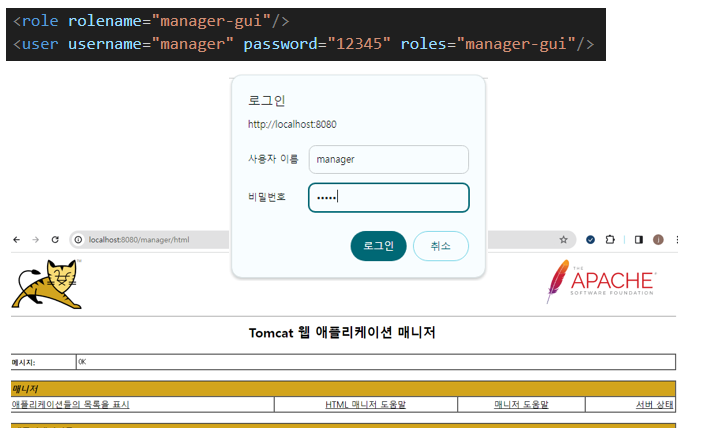
[단계 4] vscode 확장 프로그램 설치 및 emmet 설정
- jsp 코드 구분을 위한 확장 프로그램 설치(코드 자동 완성 아님)
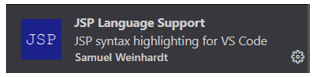
- emmet 설정
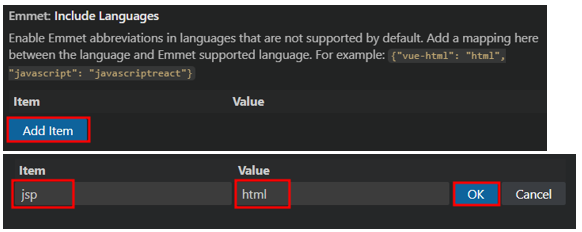
- jsp 기본 코드 작성을 위한 vscode snippets 작성
- C:\Users\본인컴퓨터\AppData\Roaming\Code\User\snippets\jsp.json 파일 작성
{
"Jsp Template": {
"prefix": "jsp",
"body": [
"<%@ page language=\"java\" contentType=\"text/html; charset=UTF-8\" pageEncoding=\"UTF-8\"%>",
"<%@ taglib prefix=\"c\" uri=\"http://java.sun.com/jsp/jstl/core\"%>"
],
"description": "Jsp Template"
}
}- vscode 재실행
[단계 5] 프로젝트 생성 후 jsp,servlet 작성
- 프로젝트 생성
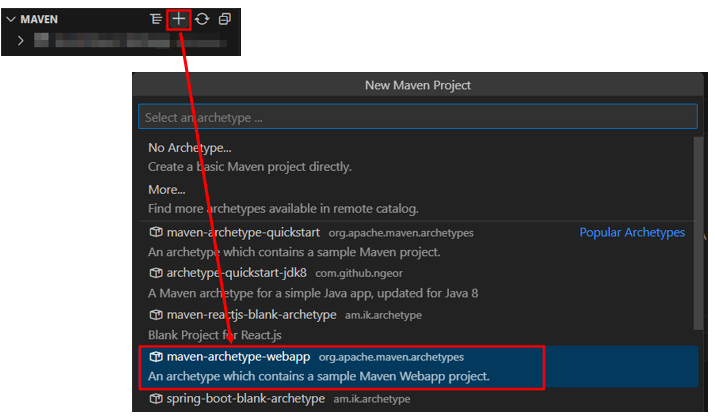
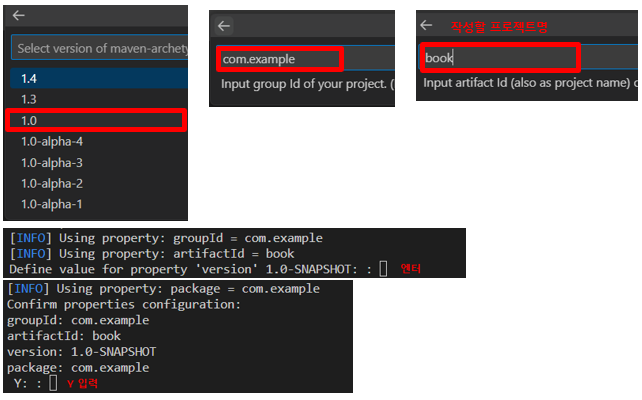
- 서블릿과 자바파일이 저장될 폴더 생성
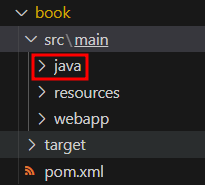
- pom.xml 에 lombok 과 jstl 작성
<dependency>
<groupId>javax.servlet</groupId>
<artifactId>jstl</artifactId>
<version>1.2</version>
</dependency>
<dependency>
<groupId>org.projectlombok</groupId>
<artifactId>lombok</artifactId>
<version>1.18.2</version>
<scope>provided</scope>
</dependency>- jsp 작성
1) 위에서 작성했던 snippet 을 이용해 jsp 기본 코드 작성

1) !를 이용해 html 기본코드 작성

- servlet 작성
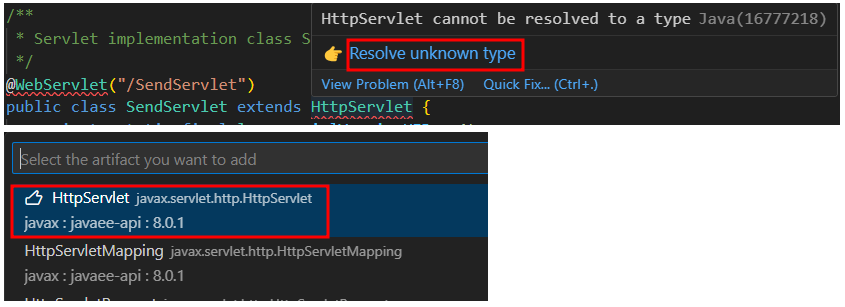
5-1. 자동으로 추가된 javaee 라이브러리
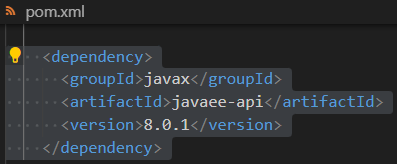
[단계 6] 실행
-
war 작성
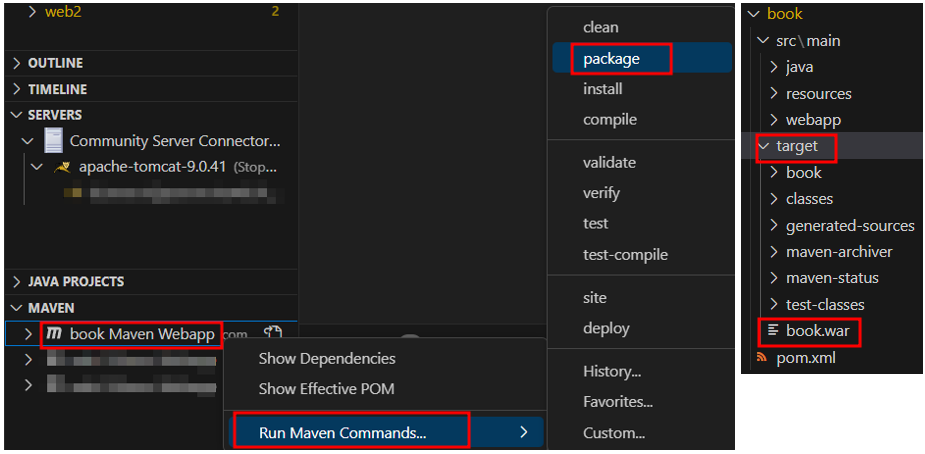
-
war 실행