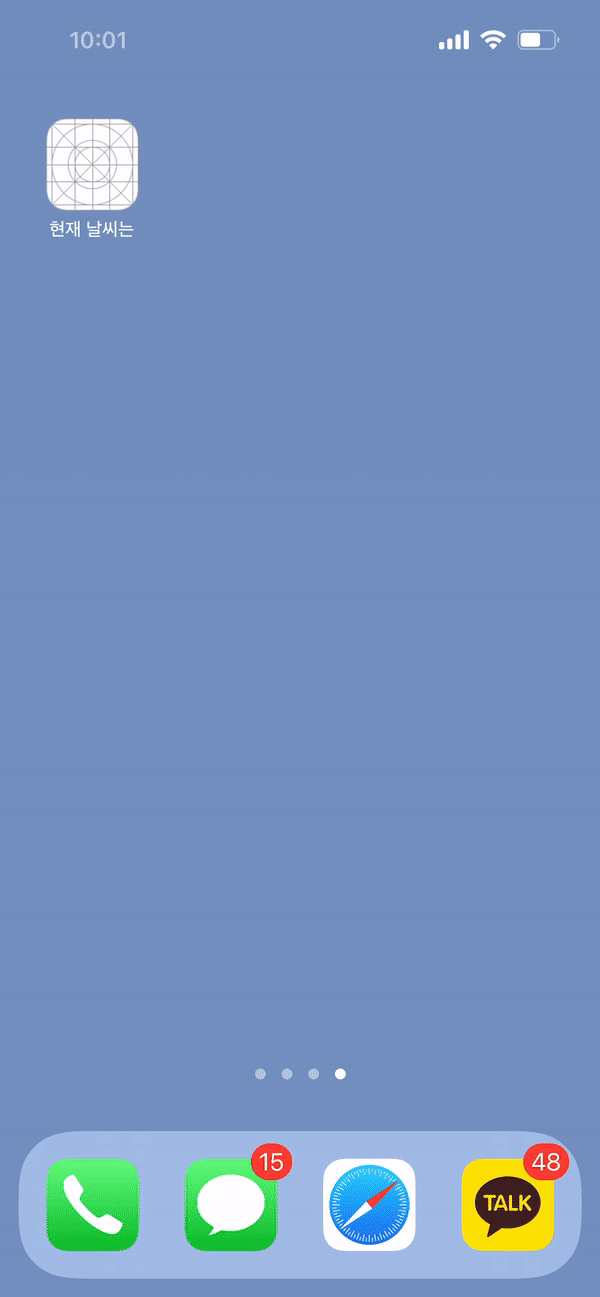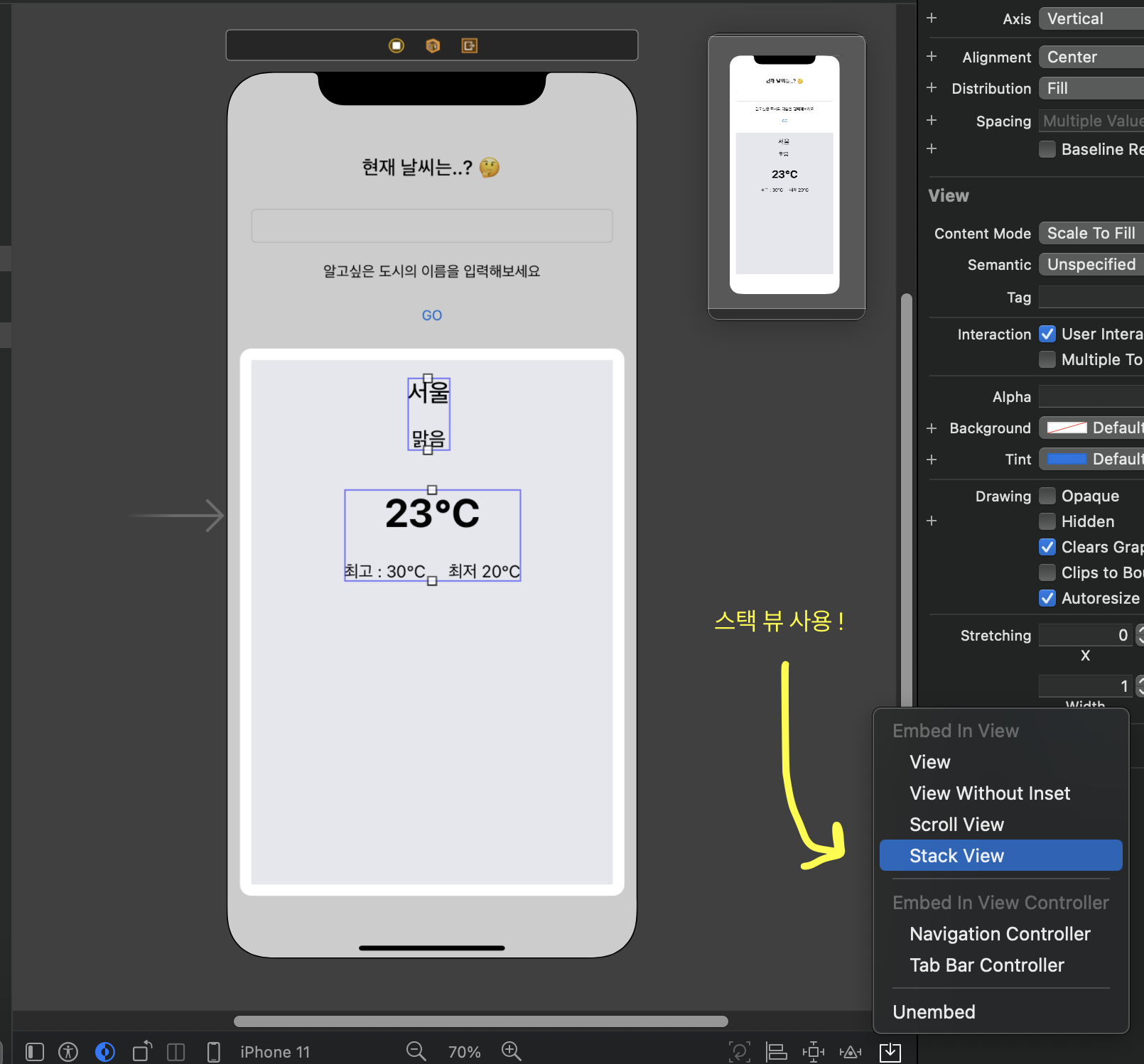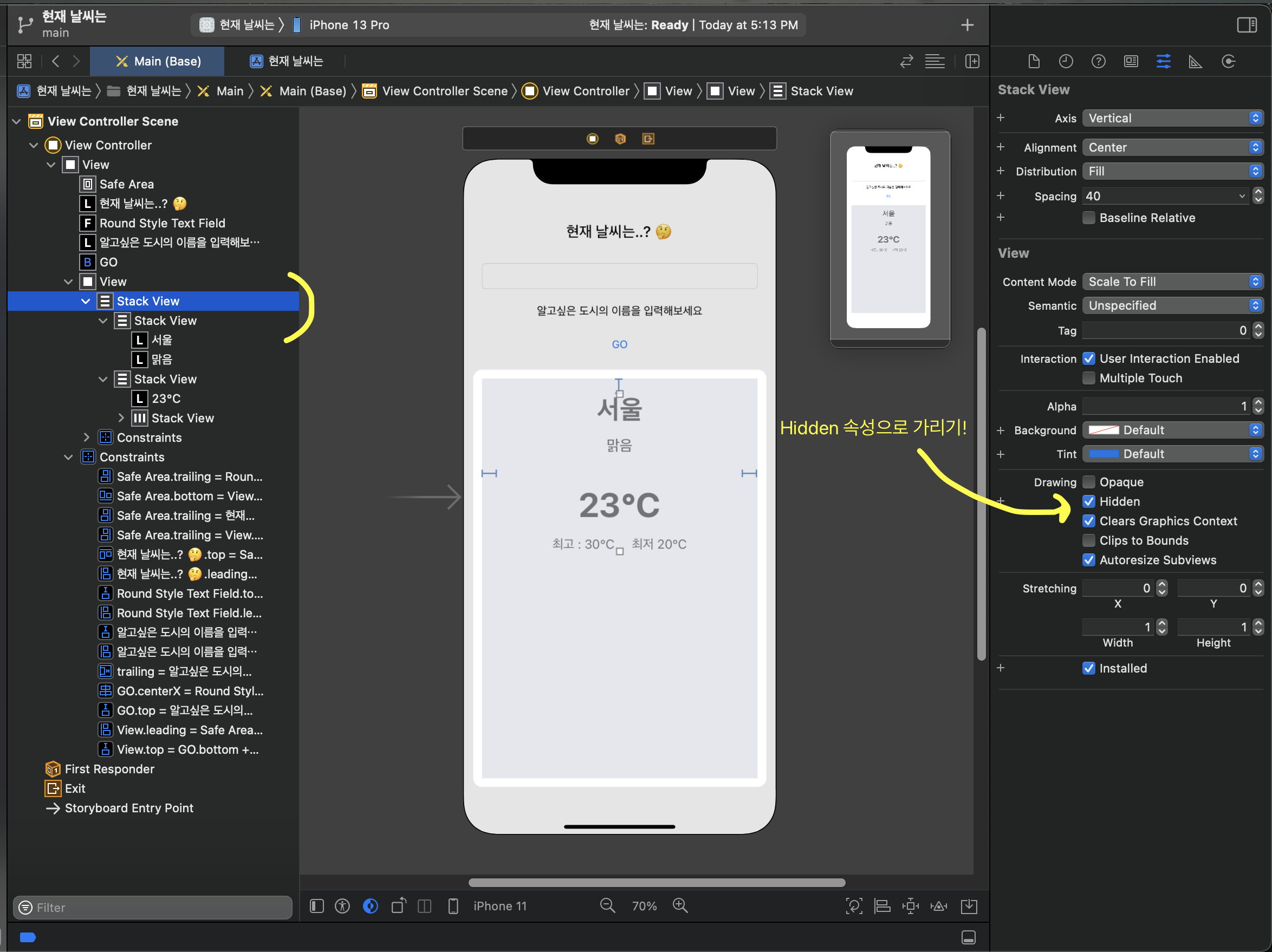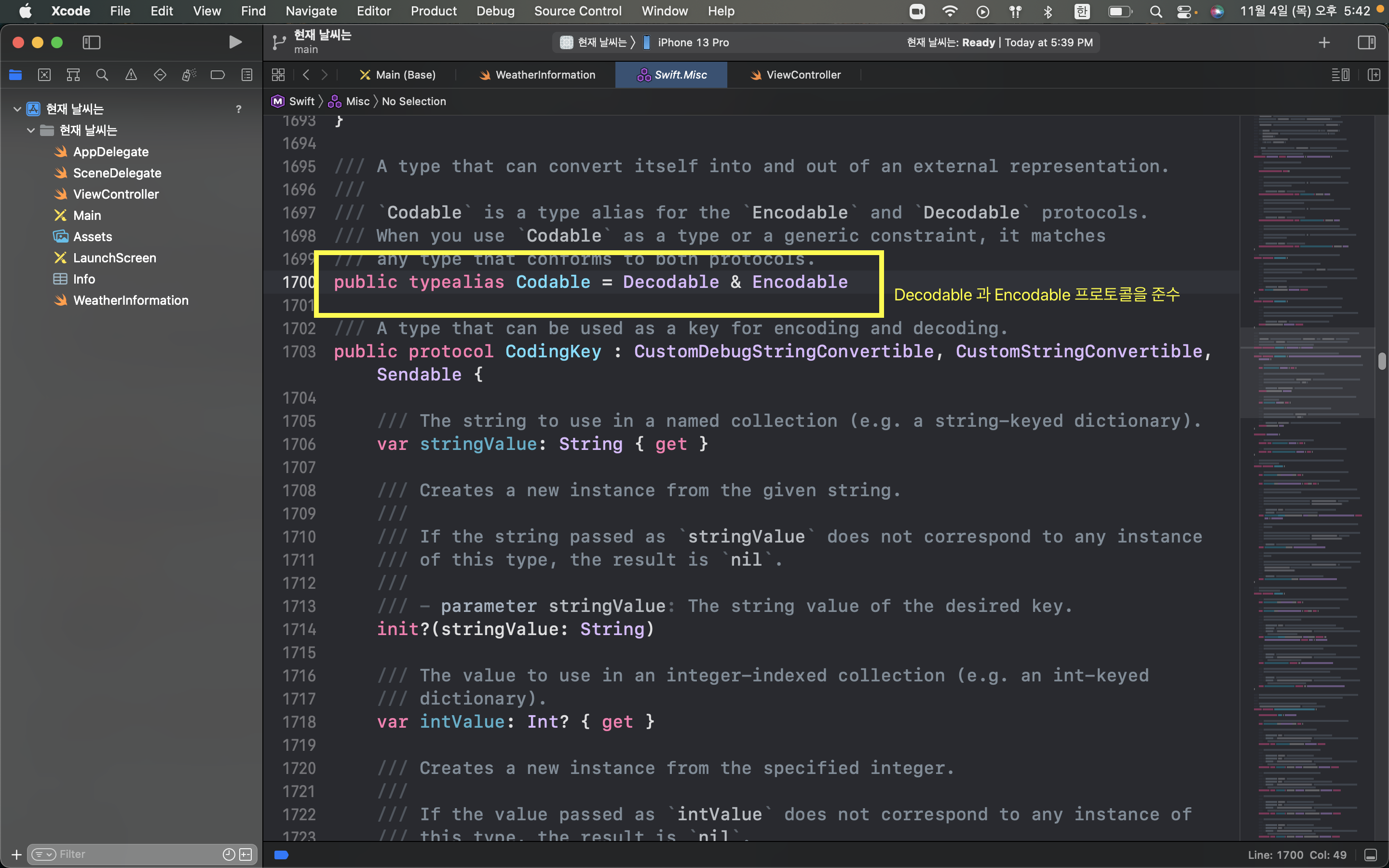개발 정보
앱 이름 : [현재 날씨는]
앱 설명 : 날씨 데이터와 URLSession API를 사용해서, 전 세계 도시의 날씨를 출력하는 앱
개발 언어 : Swift
개발 환경 : Xcode, StoryBoard, AutoLayout
활용 기술
-URLSession
-CurrentWeatherAPI
-UIAlertControllergithub : https://github.com/heyksw/Swifting/tree/main/iOS앱%20만들기/현재%20날씨는%3F
앱 실행 화면 gif
- 현재 내가 알고싶은 도시 이름을 입력하면, 서버와 소통하여 날씨 정보를 출력해줍니다.
- 잘못된 도시 이름을 입력하면 오류 Alert을 띄워줍니다.
날씨 데이터 서버와의 통신
- URLSession 을 사용하여 (iOS 앱 - 날씨 데이터 서버) 통신을 다뤘습니다.
- 서버에서 json 형식의 날씨 데이터를 받아와 앱에 출력합니다.
https://openweathermap.org/api
사이트에 회원가입하고 API key를 발급 받으면 도시 별로 현재의 날씨 정보를 json 형태로 받을 수 있게 됩니다.
웹에서 API call 호출해 json 데이터를 받은 모습.
View 구성
- 스택 뷰 활용
스택 뷰를 활용해서 라벨간의 간격을 조정했습니다.
- 히든 속성 사용
부모 스택뷰의 속성에 Hidden을 주어, 도시를 검색하기 전에 미리 날씨 정보가 뜨게 되지 않도록 설정하였습니다.
날씨 데이터 - Codable 프로토콜
- Swift JSONDecoder 에는 Codable 프로토콜을 채택한 구조체가 필요합니다.
- WeatherInformation.swift 파일을 생성해서 날씨 데이터 구조체를 선언하였습니다.
- Codable 프로토콜을 채택했는데, Codable의 내부 구조는 이렇게 생겼습니다.
내부에 Decodable과 Encodable 프로토콜을 준수하고 있습니다.
Decodable : 자신을 외부 표현에서 디코딩 가능하게함
Encodable : 자신을 외부 표현에서 인코딩-> Codable : json 디코딩과 인코딩이 모두 가능
- Codable 프로토콜을 채택하면 WeatherInformation 객체를 json 형태로 만들 수 있고, json 형태를 WeatherInformation 형태로 만들 수 있게 됩니다.
Swift 코드 작성 예시
// JSON Decoder 선언 let decoder = JSONDecoder() // json 매핑을 위해서 사용자 정의 구조체 타입을 미리 선언해야 합니다. guard let weatherInformation = try? decoder.decode(WeatherInfromtation.self, from: data) else { return }
문제 해결 경험 1
- 문제 : 데이터를 받아오지 못하고 weatherInformation 이 자꾸 nil 이 반환 됨.
- 해결 : guard let 문을 사용하여 옵셔널, 에러 가능성 있는 곳에 로그 표현 -> URL, Session, dataTask 에는 문제가 없음을 확인 -> JSONDecoder 에서 디코딩 실패가 문제라는 것 파악 -> json key 이름과 swift 구조체 변수 이름 매핑이 잘못 되었음 -> 해결
- json 데이터 중 "weather" 의 key와 property의 형태 확인
URLSession.dataTask 의 Completion Handler 후행 클로저
- URLSession 의 task를 마치게 되면 Completion Handler 클로저를 호출합니다. 마치 C++ 클래스의 소멸자와 비슷한 느낌이라고 생각합니다.
Closure 에서의 Weak Self 사용
ref : https://greenchobo.tistory.com/3
weak reference(약한 참조)는 애플의 WWDC 영상에 따르면 Strong Reference Cycle(강력 순환 참조)를 벗어나기 위해 사용한다고 설명하고 있습니다. Closure를 사용하면서 closure 내부에 self를 사용하는 경우가 존재하는데, 이렇게 할 경우 일반적인 상황에서는 물론 문제가 없겠지만 특수한 상황에서는 문제가 될 소지가 있다고 합니다.
따라서 Completion Handler 에서 [weak self] 를 적용하는 것이 안전하다고 판단하였습니다.
문제 해결 경험 2
메인 쓰레드와 네트워크 작업 쓰레드
- 문제 : Completion Handler 에서 UI 작업을 했지만 적용이 되지 않음.
- 해결 :
네트워크 작업은 별도의 쓰레드에서 진행되고, 응답이 온다해도 자동으로 메인 쓰레드로 돌아오지 않습니다.
따라서 Completion Handler 에서 UI 작업을 한다면 네트워크 작업 후 따로 메인쓰레드에 접근해서 UI 작업을 처리해줘야 합니다.
// 네트워크 작업을 진행중인 함수 내부 // UI 작업은 메인쓰레드에서 별도로 작업 DispatchQueue.main.async { // 날씨 데이터를 가져오면, hidden 속성이 풀리면서 정보를 보여주도록 함. self?.weatherStackView.isHidden = false // 미리 구현해둔 configureView 함수로 데이터를 뷰에 표시 self?.configureView(weatherInformation: weatherInformation)
비판적 클론코딩
- 도시를 기반으로 한 날씨 앱이지만, 어느 나라인지 정보가 API 데이터에 포함 되어있습니다. 국가 데이터도 따로 받아와서 표시해봤습니다.
// json decoder 에 들어갈 사용자 정의 타입 구조체 struct WeatherInformation: Codable { let weather: [Weather] let temp: Temp let name: String // sys 안의 "country" key 값에 국가 데이터가 들어있음. let sys: Sys enum CodingKeys: String, CodingKey { case weather case temp = "main" case name case sys } } // 어떤 나라인지에 대한 데이터. struct Sys: Codable { let country: String }
개발을 통해 얻어갈 것
- Http
hyper text 를 전송하기 위한 프로토콜입니다.
http 프로토콜을 사용해서 현재 도시 날씨 정보를 서버에 요청을 하면, 서버가 정보 응답을 해주고, 앱에서 사용자에게 정보를 볼 수 있도록 표시 했습니다.
- URLSession
URLSession 은 애플에서 http, https 프로토콜을 통해 서버와 데이터를 주고받기 위해 만든 API 입니다.
- Codable
Encodable과 Decodable이 합쳐진 프로토콜 입니다.
Encodable -> data를 Encoder에서 변환해주려는 프로토콜로 바꿔주는 것
Decodable -> data를 원하는 모델로 Decode 해주는 것
한마디로 나의 데이터 형태를 json데이터로 변환할 수도 있고, json 데이터를 나의 데이터 형태로 변환할 수 있게 해줍니다.
- UIAlertController / UIAlertAction
이 둘을 사용해서 Alert의 형태, 메시지 / Alert로 어떤 행동을 취할 것인지에 대한 코드를 작성할 수 있습니다.
- Navigation / Present
기본적으로 화면을 전환하는 방법 2 가지입니다. Alert에는 present 형식이 더 어울립니다. present 에는 뒤로 가기 버튼이 따로 생기기 않습니다.
- CodingKey 프로토콜
CodingKey 프로토콜을 채택함으로써 json key 이름과 swift 변수 이름을 다르게 지정해주고 싶을 때 매핑 가능// json 데이터 중 main 에서 필요한 key, property // json key 이름과 swift 변수 이름을 다르게 지정 했지만 매핑 시킴 struct Temp: Codable { let temp: Double let feelsLike: Double let minTemp: Double let maxTemp: Double // pressure와 humidity는 사용하지 않음. // CodingKey 프로토콜 준수 -> 매핑 enum CodingKeys: String, CodingKey { case temp case feelsLike = "feels_like" case minTemp = "temp_min" case maxTemp = "temp_max" } }
- contains
Python 의 in 과 비슷한 역할을 한다고 생각합니다.value = 250 let myRange = (200..<300) if let myRange.contains(value) { print("TRUE") } else { print("FALSE") }(value 가 200에서 300 사이의 값을 가지는 지 판단하는 코드 예시)
Swift 코드
- ViewController.swift
import UIKit class ViewController: UIViewController { @IBOutlet weak var countryLabel: UILabel! @IBOutlet weak var bigView: UIView! @IBOutlet weak var cityNameLabel: UILabel! @IBOutlet weak var cityNameTextField: UITextField! @IBOutlet weak var tapButton: UIButton! @IBOutlet weak var weatherDescriptionLabel: UILabel! @IBOutlet weak var temperatureLabel: UILabel! @IBOutlet weak var maxTempLabel: UILabel! @IBOutlet weak var minTempLabel: UILabel! @IBOutlet weak var weatherStackView: UIStackView! override func viewDidLoad() { super.viewDidLoad() self.bigView.layer.cornerRadius = 20 self.cityNameTextField.layer.cornerRadius = 20 self.tapButton.layer.cornerRadius = 10 // Do any additional setup after loading the view. } @IBAction func tapTouchDown(_ sender: Any) { self.tapButton.backgroundColor = UIColor.lightGray } // 날씨 가져오기 버튼을 눌렀을 때 @IBAction func tapFetchWeatherButton(_ sender: UIButton) { self.tapButton.backgroundColor = UIColor(displayP3Red: 227/255, green: 227/255, blue: 227/255, alpha: 1) if let cityName = self.cityNameTextField.text { self.getCurrentWether(cityName: cityName) self.view.endEditing(true) // 버튼이 눌리면 키보드가 사라지도록 함. } } // 받아온 json 데이터를 뷰에 표시 func configureView(weatherInformation: WeatherInformation) { self.cityNameLabel.text = weatherInformation.name // json 형식에서 weather가 배열 형태 [] 였기 때문에 first 로 첫번째 값을 받아옴. if let weather = weatherInformation.weather.first { self.weatherDescriptionLabel.text = weather.description } self.temperatureLabel.text = "\(Int(weatherInformation.temp.temp - 273.15))℃ " self.minTempLabel.text = "최저 : \(Int(weatherInformation.temp.minTemp - 273.15))℃ " self.maxTempLabel.text = "최고 : \(Int(weatherInformation.temp.maxTemp - 273.15))℃ " self.countryLabel.text = "\(weatherInformation.sys.country)" } // 잘못된 도시 이름이 입력될 경우, alert 생성 func showAlert(message: String) { let alert = UIAlertController(title: "에러", message: message, preferredStyle: .alert) alert.addAction(UIAlertAction(title: "확인", style: .default, handler: nil)) self.present(alert, animated: true, completion: nil) } // API에서 현재 날씨 가져오기 func getCurrentWether(cityName: String) { // api url 연결 guard let url = URL(string: "https://api.openweathermap.org/data/2.5/weather?q=\(cityName)&appid=1290787ef5eb584060b11b43e201a9fc") else { print("url error") return } let session = URLSession(configuration: .default) // weak self session.dataTask(with: url) { [weak self] // Completion Handler 후행 클로저 // data : 서버에서 응답 받은 json 데이터 // response : http 헤더 및 상태 코드 메타 데이터 // error : 요청 실패 에러 객체. 성공하면 nil. data, response, error in // http status가 200번대 이면 응답받은 json 데이터를 weatherInformation 객체로 디코딩 // 200번대 가 아니라면 에러 상황. 응답받은 json 데이터를 에러 메시지 객체로 디코딩 함. let successRange = (200..<300) // 데이터를 잘 받아오고, 에러가 없다면 다음 코드 수행 guard let data = data, error == nil else { print("session error") return } // json 객체에서 data 유형의 인스턴스로 디코딩 let decoder = JSONDecoder() // response를 HTTP URLResponse 형태로 다운 캐스팅 하고, // successRange에 status code를 넘겨줘서 200번대 인지 확인 if let response = response as? HTTPURLResponse, successRange.contains(response.statusCode) { // status code가 200번대 인 경우 (json 데이터를 성공적으로 받아왔을 경우) // json 을 매핑 시켜줄 사용자 정의 타입 guard let weatherInformation = try? decoder.decode(WeatherInformation.self, from: data) else { return } // 콘솔에 데이터를 잘 받았는지 출력 debugPrint(weatherInformation) // UI 작업은 메인쓰레드에서 작업 DispatchQueue.main.async { // 날씨 데이터를 가져왔으면, hidden 이 풀리면서 정보를 보여주도록. self?.weatherStackView.isHidden = false // configureView 함수를 통해 json 데이터를 뷰에 표시. self?.configureView(weatherInformation: weatherInformation) } } else { // status code가 200번대 가 아닌경우 에러 guard let errorMessage = try? decoder.decode(ErrorMessage.self, from: data) else {return} // 에러 메시지를 띄우는 Alert UI 작업은 메인쓰레드에서 작업 DispatchQueue.main.async { self?.showAlert(message: errorMessage.message) } } }.resume() // resume 까지 해줘야 작업 실행 } }
- 나머지 구조체 정의 코드는 github에 커밋했습니다.