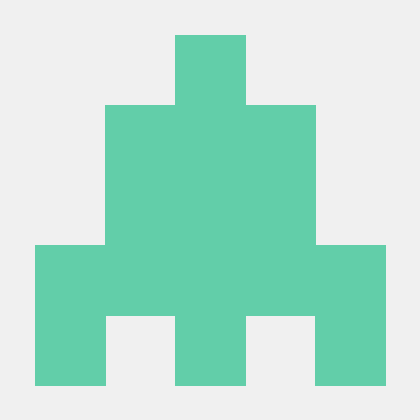Jetpack
안드로이드에서 편의를 위해 제공하는 라이브러리의 모음인
jetpack이 있습니다.
jetpack 은 크게 기초(Foundation), 아키텍처(architecture), 동작(Behavior), 사용자 인터페이스(User Interface) 컴포넌트로 분류됩니다.
저는 이번에 AAC(Android Architecture Component)를 공부해 보고자 합니다. AAC에는 다음과 같은 라이브러리들이 존재합니다.
- Data Binding
- LifeCycles
- LiveData
- Navigation
- Paging
- Room
- ViewModel
- WorkManager
Data Binding
데이터 바인딩이란 명령형 프로그래밍이 아닌 선언적 프로그래밍으로 레이아웃의 UI 구성 요소를 앱의 데이터와 결합하는 라이브러리입니다.
데이터 바인딩을 사용하면 자바 코드를 작성하지 않고 레이아웃 파일에서 직접 프로그래밍 코드를 작성할 수 있습니다. 데이터 바인딩을 함으로써 Boilerplate Code 를 줄여 앱 성능이 향상되고 메모리 누수 및 Null Pointer Exception 을 방지할 수 있습니다.
Data Binding 설정
데이터 바인딩을 설정하려면 프로젝트의 앱 모듈의 build.gradle 에 아래의 코드를 추가합니다.
android {
...
buildFeatures {
dataBinding true
}
}Data Binding Class 생성
데이터 바인딩 라이브러리는 레이아웃의 변수와 view 를 참조할 수 있는 Data Binding Class 를 제공합니다.
xml 파일에서 가장 상위 레이아웃을 <layout> 태그로 감싸면 바인딩 클래스가 생성됩니다. 바인딩 클래스의 이름은 기존 xml 파일명을 파스칼 케이스로 변경한 뒤 접미어 Binding 을 붙여 생성됩니다. 예를 들어, activity_main.xml 의 바인딩 클래스 이름은 ActivityMainBinding 입니다.
<layout xmlns:android="http://schemas.android.com/apk/res/android">
<LinearLayout
android:orientation="vertical"
android:layout_width="match_parent"
android:layout_height="match_parent">
...
</LinearLayout>
</layout>데이터 바인딩 클래스를 객체화하여 아래와 같이 바인딩할 수 있습니다.
val binding: ActivityMainBinding =
DataBindingUtil.setContentView(this, R.layout.activity_main)바인딩 클래스의 이름을 변경하고 싶은 경우 <data> 태그 내 class 속성을 사용하여 변경할 수 있습니다.
<layout>
<data class="Test">
...
</data>
...
</layout>val binding: Test =
DataBindingUtil.setContentView(this, R.layout.activity_main) 레이아웃에 변수 선언하기
데이터 바인딩을 사용하면 텍스트 뷰의 값을 변경하기 위해 간단히 레이아웃에 변수를 선언하고, 변수에 값을 대입하여 뷰의 상태를 변경할 수 있습니다.
<layout xmlns:app="http://schemas.android.com/apk/res-auto">
<data>
<variable
name="myText"
type="String" />
</data>
<androidx.constraintlayout.widget.ConstraintLayout xmlns:android="http://schemas.android.com/apk/res/android"
...
<TextView
android:id="@+id/tv"
...
android:text="@{myText}"/>
</androidx.constraintlayout.widget.ConstraintLayout>
</layout>val binding: ActivityMainBinding =
DataBindingUtil.setContentView(this, R.layout.activity_main)
binding.myText = "Hello World"<data> 태그 내에 <variable> 태그를 사용하여 선언하면 됩니다. variable 태그는 여러 개 선언가능하며, name과 type 속성을 가집니다. 선언한 변수를 바인딩하려면 @{변수명} 을 사용하면 됩니다.
데이터 클래스도 레이아웃 내에서 변수 선언이 가능합니다. 예를 들어, 아래와 같은 User 라는 데이터 클래스가 있습니다.
data class User (val firstName: String, val lastName: String)데이터 바인딩을 사용해 데이터 객체의 값을 텍스트뷰에 대입해 보겠습니다.
<layout xmlns:app="http://schemas.android.com/apk/res-auto">
<data>
<variable
name="user"
type="com.hhi.tripproject.activity.User" />
</data>
<androidx.constraintlayout.widget.ConstraintLayout xmlns:android="http://schemas.android.com/apk/res/android"
...
<TextView
android:id="@+id/tv"
...
android:text="@{user.firstName}" />
</androidx.constraintlayout.widget.ConstraintLayout>
</layout>val binding: ActivityMainBinding =
DataBindingUtil.setContentView(this, R.layout.activity_main)
binding.user = User("han", "haein")Binding Expressions
일반적인 기능
다음과 같은 연산자들을 xml 레이아웃에서 사용할 수 있습니다.
-
산술 연산자 : + - / * %
-
문자열 연결 : +
-
논리 연산자 : && ||
-
비트 연산자 : & | ^
-
단항 연산자 : + - ! ~
-
비트 이동 연산자 : >> << >>>
-
비교 연산자 : == > < >= <=
(<은<로 이스케이핑 해야 합니다.) -
Null 병합 연산자 : ??
왼쪽의 피연산자가 null 이라면 오른쪽 피연산자를 선택하도록 하는 연산자입니다.
예를들어, user 객체의 firstName 값이 null 이면 lastName 값을 갖도록 하고 싶다면 아래의 코드와 같이 작성할 수 있습니다.
android:text="@{user.firstName ?? user.lastName}"<import> 사용
<data> 태그에 <import> 태그를 사용하여 참조하고 싶은 클래스를 xml 파일에 불러올 수 있습니다. 예를 들어 View 클래스를 참조하여 View.VISIBLE 과 View.GONE 과 같은 상수를 사용할 수 있습니다.
<data>
<import type="android.view.View"/>
...
<TextView
android:text="@{user.firstName ?? user.lastName}"
android:visibility="@{user.lastName ? View.VISIBLE : View.GONE}"
...alias 속성을 사용하여 import 하는 클래스의 이름을 변경하여 참조할 수도 있습니다.
<data>
<import type="android.view.View"
alias="VIEW"/>
...
android:text="@{user.firstName ?? user.lastName}"
android:visibility="@{user.lastName ? VIEW.VISIBLE : VIEW.GONE}"