.png)
✔ 비동기 작업 이해
1. 동기 vs 비동기
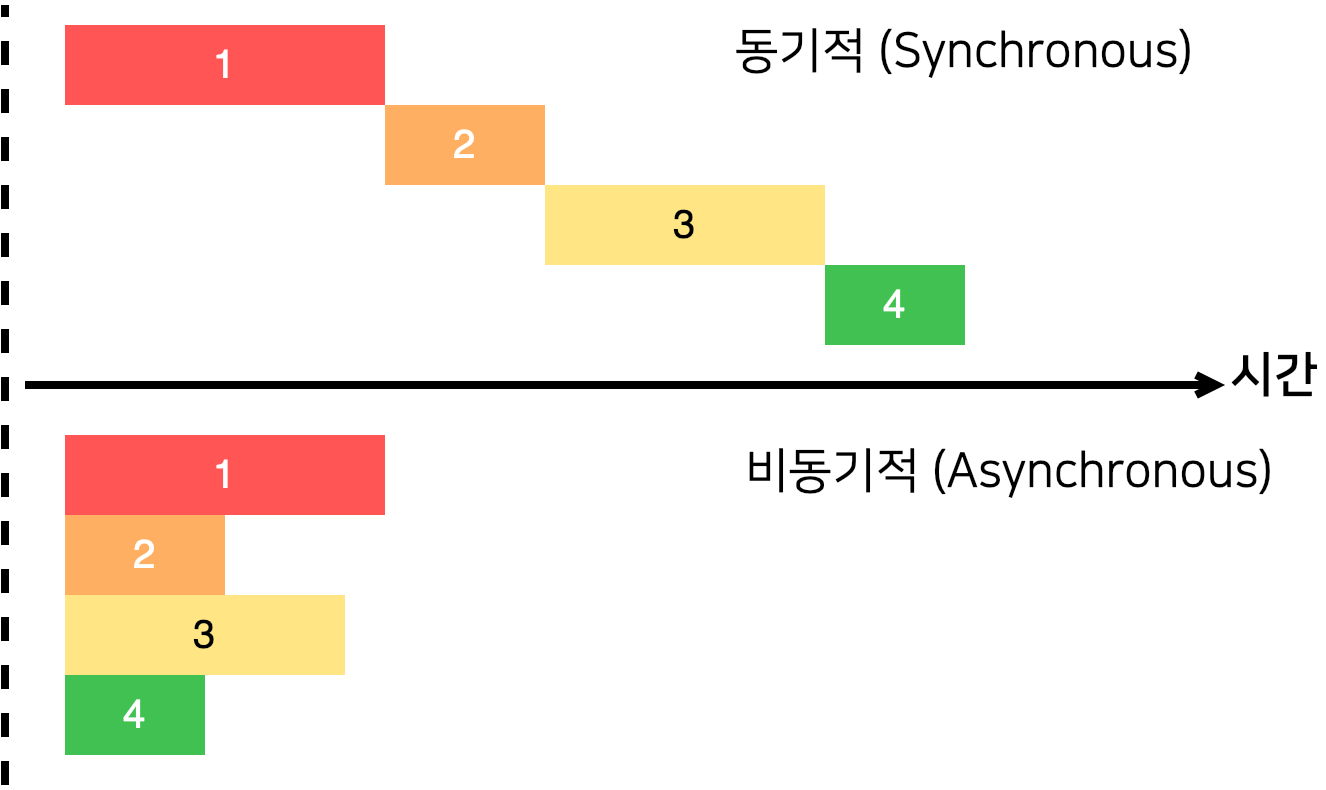
동기적 처리
- 요청이 끝날 때까지 대기하는 중지됨
- 요청 처리로 인한 중지가 끝나야만 다음 작업 처리 가능
비동기적 처리
- 어플리케이션 멈추지 않음
- 여러가지 요청 처리 가능
- 요청 처리 기다리며 다른 함수 호출 가능
- 콜백 함수 사용, Promise (async/await)
2. 콜백 함수
function increase (number, callback){
setTimeout(()=>{
const result=number+10;
if (callback){
callback(result)
}
},1000)}
increase(0, result=>{
console.log(result);
});
console.log("시작!!")setTimeout이 사용되는 시점에서 중지 X
1. 우선 코드 전체가 호출됨
2. 1초 뒤에 주어진 인자 값에 10 더해 반환하는 함수가 실행됨
3. 더해진 값이 result에 담기자마자 출력됨
3. Promise
- 콜백 안에 콜백을 넣어 구현 가능하지만 가독성 저하됨
- Promise와 async/await 사용
- Promise가 끝날 때까지 기다리고 결과 값을 특정 변수에 담을 수 있음
function increase (number){
const promise = new Promise((resolve, reject)=>{
//resolve : 성공, reject : 실패
setTimeout(()=>{
const result = number +10;
if (result>50){
//50보다 높으면 에러 발생시키기
const e = new Error("Number Too Big");
return reject(e)
}
resolve(result); // number 값에 10 더하고 성공 처리
},100)
});
return promise;
}
async function runTask(){
try{
let result = await increase(0);
console.log(result);
let result = await increase(result);
console.log(result);
let result = await increase(result);
console.log(result);
let result = await increase(result);
console.log(result);
}
catch(e){
console.log(e);
}
}- 함수 앞에 async 추가
- 함수 내부에서 Promise 앞에 await 사용
- Promise가 끝날 때까지 대기하고 결과 값을 변수에 담음
✔ axios로 API 호출
axios : 자바스크립트 HTTP 클라이언트로 HTTP 요청을 Promise 기반으로 처리
1. axios 설치
npm create-react-app {프로젝트명}
cd {프로젝트명}
yarn add axios2. axios.get 사용
const App=()=>{
const [data,setData]=useState(null);
const onClick =()=>{
axios.get("https://jsonplaceholder.typicode.com/todos/")
.then(response=>{
//console.log(response.data)
setData(response.data);
});
};
return(
<div>
<div>
<button onClick={onClick}>불러오기</button>
</div>
{data && <textarea rows={7} value={JSON.stringify(data,null,2)}
readOnly={true}/>}
</div>
);
};- 버튼 클릭으로
onClick함수 실행 onClick내에서axios.get사용해 파라미터로 전달된 주소에 GET 요청.then으로 결과 비동적으로 확인
3. async 사용
async () => {} 형식 사용
const [data,setData]=useState(null);
const onClick =async()=>{
try{
const response=await axios.get("https://jsonplaceholder.typicode.com/todos/");
setData(response.data);
}
catch(e){
console.log(e);
}
};4.뉴스 API 발급 받기
전체 뉴스 불러오기
GET https://newsapi.org/v2/top-headlines?country=kr&apiKey=API_KEY
특정 카테고리 뉴스 불러오기
GET https://newsapi.org/v2/top-headlines?country=kr&category=business&apiKey=API_KEY
카테고리 : business, entertainment, health, science, sports, technology
✔ UI 만들기
1. NewsItem
1.NewsItem 컴포넌트 구성
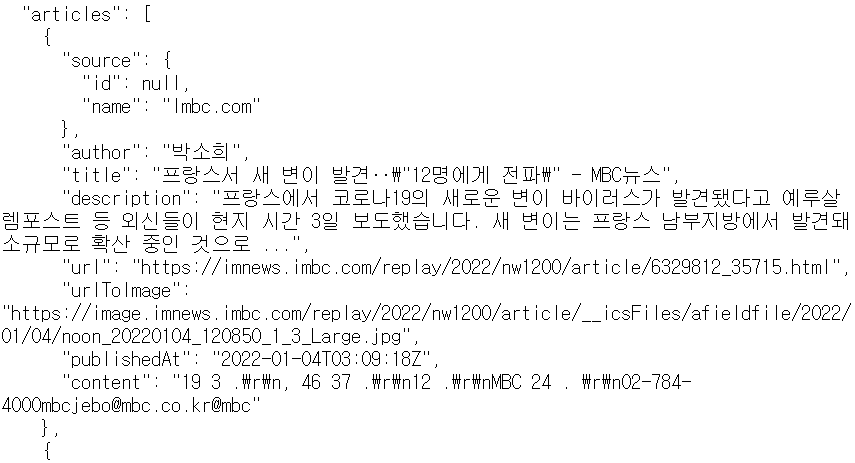
title, description, url, urlToImage 가진 JSON 객체
2.Styled-components 설치
1. 프로젝트 디렉토리 안에 설치
npm install styled-components
2. 프로젝트 폴더에 import 하기
import styled from 'styled-components';
3. NewsItem 컴포넌트 생성
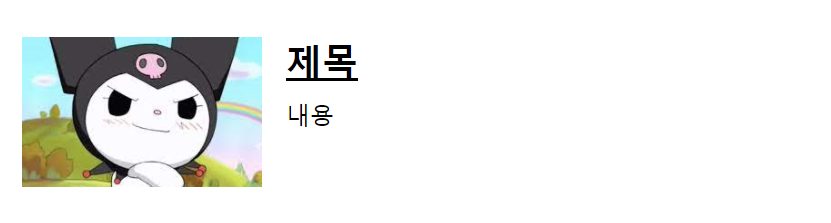
import React from 'react';
import styled from "styled-components";
const NewsItemBlock = styled.div`
display:flex;
.thumbnail{
margin-right:1rem;
img{
display:block;
width:160px;
height:100px;
object-fit:cover;
}
}
.contents{
h2{
margin:0;
a {
color:black;
}
}
p{
margin:0;
line-height:1.5;
margin-top:0.5rem;
white-space:normal;
}
}
&+&{
margin-top:3rem;
}
`;
const NewsItem=({article})=>{
const {title,description,url,urlToImage}=article;
return (
<NewsItemBlock>
{
urlToImage&&(
<div className='thumbnail'>
<a href={url} target="_blank" rel="noopener noreferrer">
<img src={urlToImage} alt="thumbnail"/>
</a>
</div>
)
}
<div className='contents'>
<h2>
<a href={url} target="_blank" rel="noopener noreferrer">{title}</a>
</h2>
<p>{description}</p>
</div>
</NewsItemBlock>
)
}
export default NewsItem;4. NewsList 컴포넌트 생성
import React from 'react';
import styled from "styled-components";
import NewsItem from './NewsItem';
const sampleArticle={
title:"제목",
description:"내용",
url:"https://google.com",
urlToImage:"https://encrypted-tbn0.gstatic.com/images?q=tbn:ANd9GcTWyeaxdZJy6ROj5lGScMD7ou9WmWwzjjWyEdORt8J-672adFtCM0vBF8KSEkoxv10RGsk&usqp=CAU",
};
const NewsListBlock=styled.div`
box-sizing:border-box;
padding-bottom:3rem;
width:768px;
margin:0 auto;
margin-top:2rem;
@media screen and (max-width:768px){
width:100%;
padding-left:1rem;
padding-right:1rem;
}
`;
const NewsList=()=>{
return (
<NewsListBlock>
<NewsItem article={sampleArticle}/>
<NewsItem article={sampleArticle}/>
<NewsItem article={sampleArticle}/>
<NewsItem article={sampleArticle}/>
<NewsItem article={sampleArticle}/>
</NewsListBlock>
);
};
export default NewsList;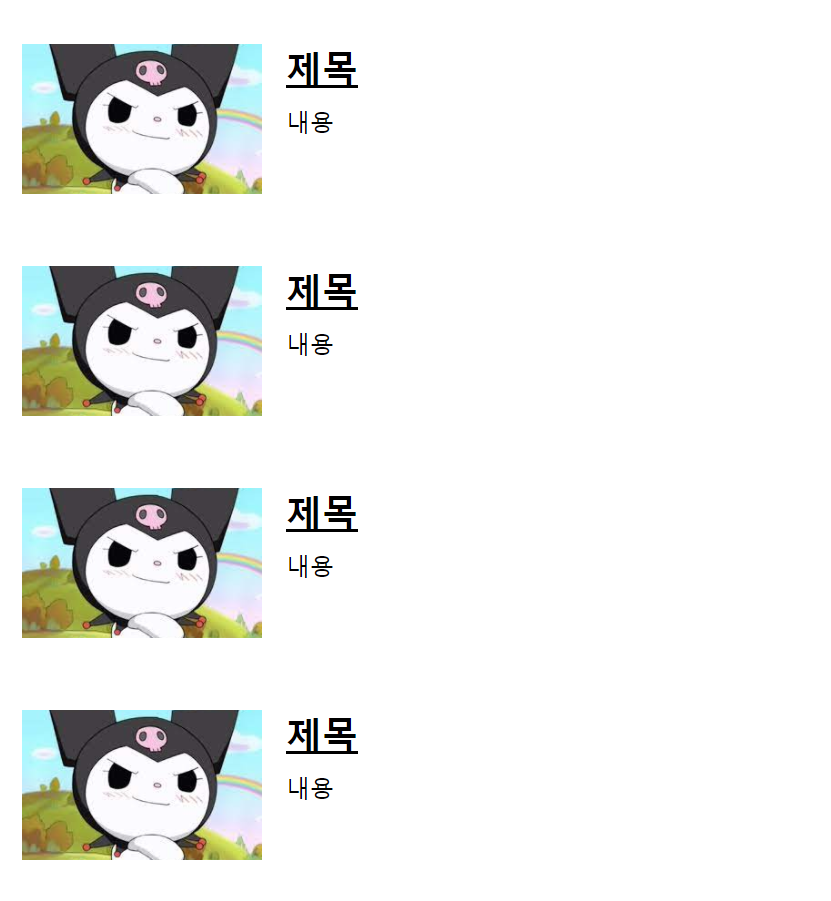
✔ 데이터 연동
1. 비동기로 API
- useEffect 사용해 처음 랜더링시 API 요청
‼ useEffect에 등록하는 함수에 async 사용 불가능 ‼ - useEffect 내부에 async/await 사용시 async 키워드의 또 다른 함수 작성해 사용
- loading 사용해 API 요청 대기 여부 판별
true : 요청 대기 중, false : 요청 완료
2. 뉴스 데이터 랜더링
- 받아온 뉴스 데이터 배열 articles가 현재 null이 아닌지 확인!!
‼ mapping 함수 사용전!articles로 조회 ‼ - mapping 사용해 받아온 뉴스 데이터 배열을 한개씩 렌더링
- props 사용해 뉴스 데이터 한개 안에 title, descrpition, image 등 한 개씩 적절한 jsx에 배치
import React, { useEffect, useState } from 'react';
import styled from "styled-components";
import NewsItem from './NewsItem';
import axios from 'axios';
const NewsListBlock=styled.div`
box-sizing:border-box;
padding-bottom:3rem;
width:768px;
margin:0 auto;
margin-top:2rem;
@media screen and (max-width:768px){
width:100%;
padding-left:1rem;
padding-right:1rem;
}
`;
const NewsList=()=>{
const [articles,setArticles]=useState(null);
//loading 사용해 API 요청 대기 여부 판별 - default 요청 없으니 false
const [loading, setLoading]=useState(false);
useEffect(()=>{
//async 사용하는 함수 따로 선언
const fetchData=async()=>{
setLoading(true); //요청 받아 대기 중이니 true
try{
//axios, await로 API로 받아오기
const response=await axios.get("https://newsapi.org/v2/top-headlines?country=kr&apiKey=4f17bd32831b40dfb56ac62971b30743")
//받아온 article 데이터 세팅
setArticles(response.data.articles);
}
catch(e){
console.log(e);
}
//받은 요청 모두 완료하여 대기 없으니 loading을 false
setLoading(false);
};
fetchData();//article 데이터 받아오는 fetchData 함수 실행
},[]);
//대기중 : (loading = true)
if (loading){
return <NewsListBlock>...대기중...</NewsListBlock>
}
//아직 articles 값이 설정되지 않은 경우
if (!articles){
return null;
}
//articles 값이 유효함 - 모두 load된 경우
return (
<NewsListBlock>
{articles.map(article=>(
<NewsItem key={article.url} article={article}/>
))}
</NewsListBlock>
);
};
export default NewsList;요청 대기 중 (loading = true)
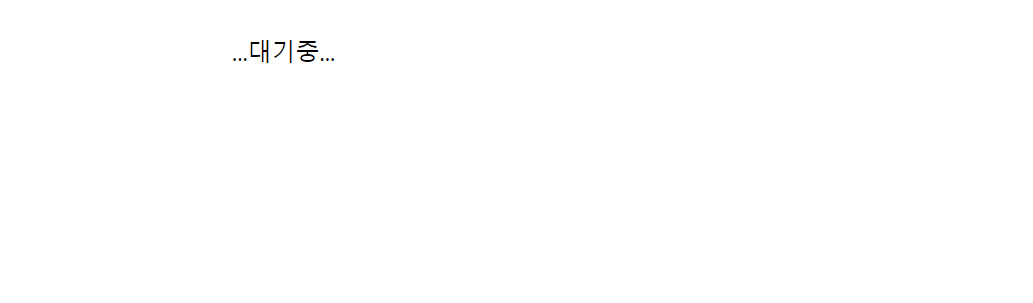
요청 완료 (loading = false) && article 올바르게 설정됨
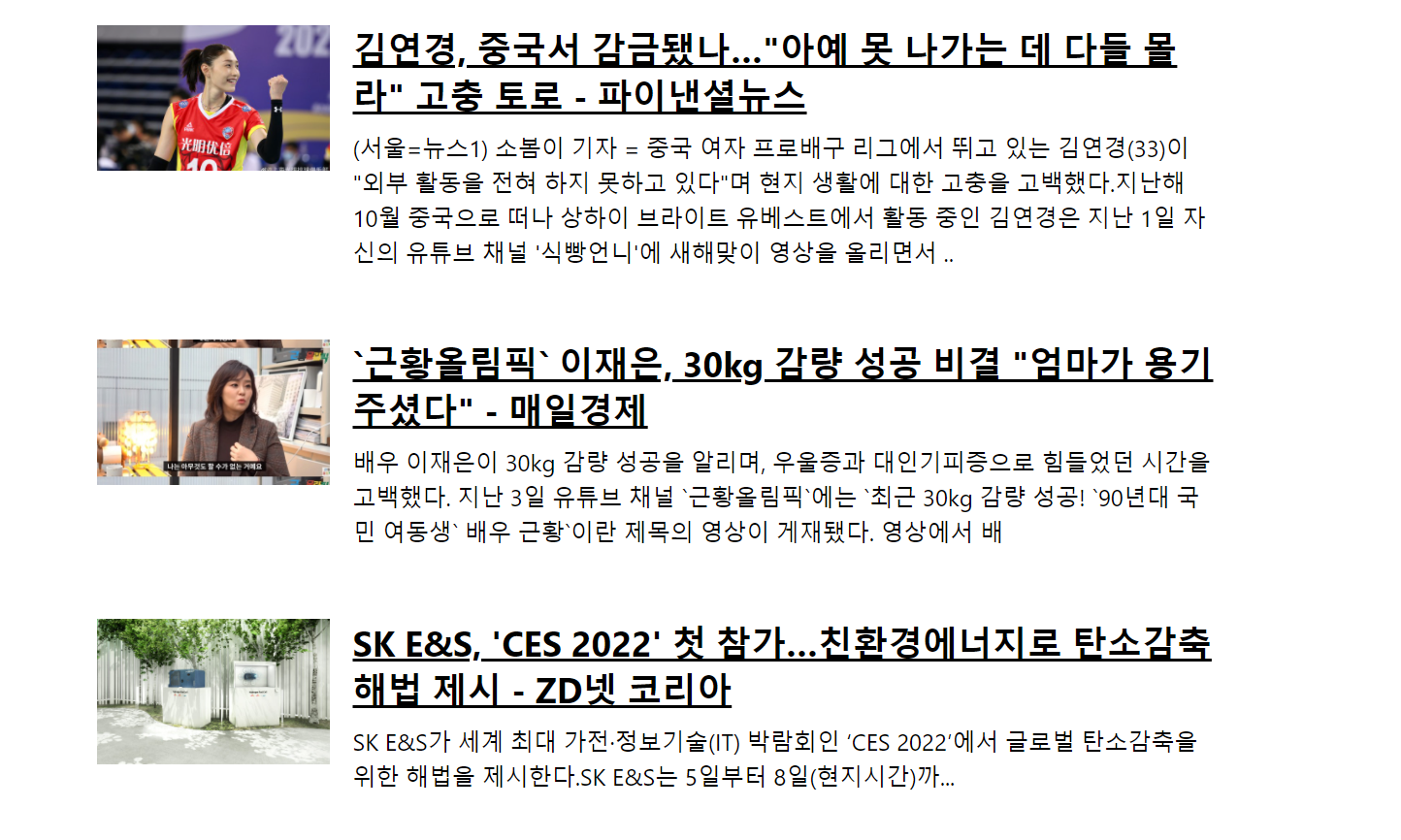
✔ 카테고리 기능
1. 카테고리 UI 추가
- categories 배열 내
name=(API 내) 실체 카테고리 명,text=랜더링용 한글 카테고리
import React from 'react';
import styled from 'styled-components';
const categories=[
{
name:"all",
text:'전체보기'
},
{
name : "business",
text:"비지니스"
},
{
name : "health",
text:"건강"
},
{
name:"science",
text:"과학"
},
{
name :"sports",
text:"스포츠"
},
{
name:"technology",
text:"기술"
}
];
const CategoriesBlock=styled.div`
display:flex;
padding : 1rem;
width:768px;
margin:0 auto;
@media screen and (max-width:768px){
width:100%;
overflow-x:auto;
}
`;
const Category=styled.div`
font-size : 1.125rem;
font-weight : 1000;
cursor: pointer;
white-space:pre;
text-decoration: none;
color:inherit;
paddig-bottom:0.25rem;
&:hover{
color:#495057;
}
&+&{
margin-left:1rem;
}
`;
const Categories=()=>{
return (
<CategoriesBlock>
{categories.map(c=>(
<Category key={c.name}>{c.text}</Category>
))}
</CategoriesBlock>
);
};
export default Categories;- APP 에서 NewsList 컴포넌트 상단에 랜더링
const App=()=>{
return(
<>
<Categories/>
<NewsList/>
</>
);
};카테고리 목록 상단 랜더링 결과
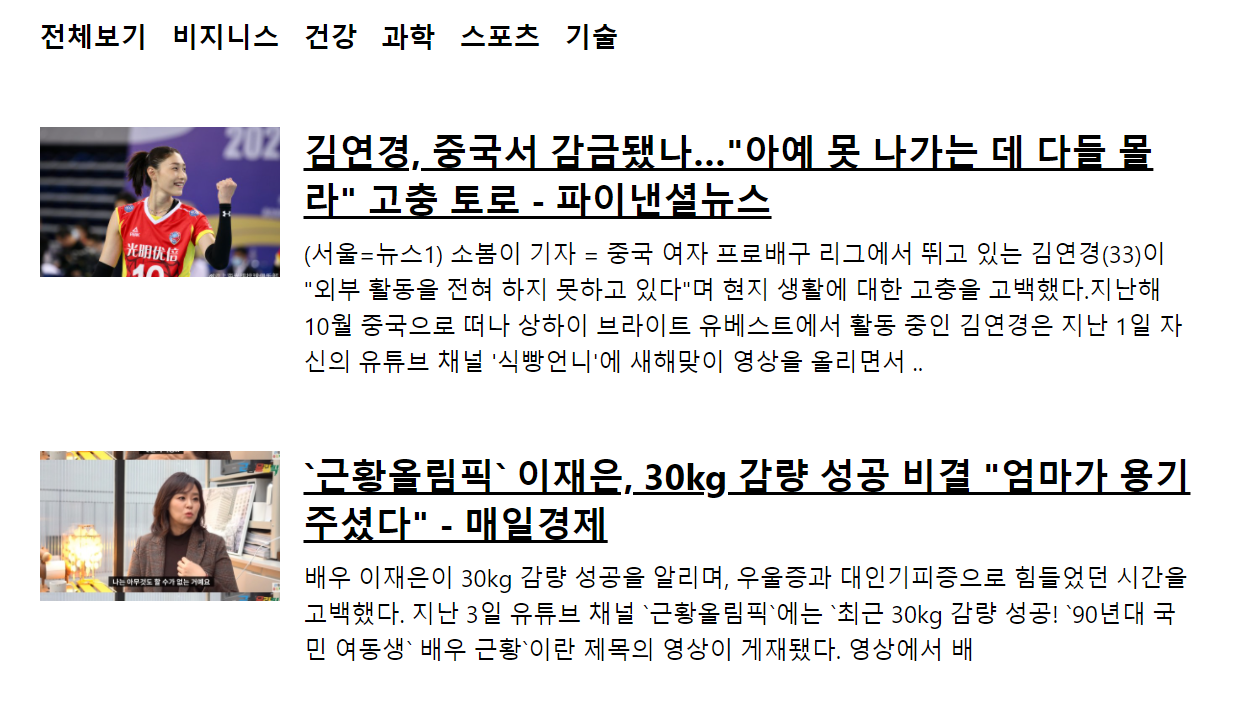
2. 카테고리 상태관리
- useState로 category 상태 관리
- onselect 함수를 통해 category 값 업데이트
- Categories 컴포넌트에 category와 onSelect 전달
- NewsList 컴포넌트에 category 전달
import React, {useState,useCallback} from "react";
import axios from "axios";
import NewsList from './components/NewsList';
import Categories from './components/Categories';
/*API_KEY="4f17bd32831b40dfb56ac62971b30743" */
const App=()=>{
const [category,setCategory]=useState("all");
const onSelect=useCallback(category=>setCategory(category),[]);
return(
<>
<Categories category={category} onSelect={onSelect}/>
<NewsList category={category}/>
</>
);
};
export default App;
- 전달받은 onSelect를 onClick으로 설정 후 선택된 카테고리에 다른 스타일 적용
import React from 'react';
import styled,{css} from 'styled-components';
const categories=[...]
const CategoriesBlock=styled.div`...`
const Category=styled.div`
font-size:1.125rem;
cursor:pointer;
white-space:pre;
text-decoration:none;
color:inherit;
padding-bottom:0.25rem;
&:hover{
color: #495057;
}
${props=>
props.active && css`
font-weight:600;
border-bottom:2px solid #22b8cf;
color:#22b8cf;
&:hover{
color:#3bc9db;
}
`}
&+&{
margin-left:1rem;
}
`;
const Categories=({onSelect, category})=>{
return (
<CategoriesBlock>
{categories.map(c=>(
<Category
key={c.name}
active={category===c.name}
onClick={()=>onSelect(c.name)}>
{c.text}
</Category>
))}
</CategoriesBlock>
);
};
export default Categories; 카테고리 선택 시 active 스타일 적용

3. 카테고리 지정해 API 호출
- query 이용해 카테고리가 all이면
{공백}, 특정 카테고리 선택 시&category=ㅋ{카테고리}요청 주소에 포함 - category 값이 변경될 때마다 재랜더링하기 위해 useEffect의 두번째 인자 배열 (의존배열)에 넣기
함수형 컴포넌트 (useEffect) 사용
1. 컴포넌트 맨 처음 랜더링되는 경우
2. category 값 변경되는 경우
요청 시작되도록 함
import React, { useEffect, useState } from 'react';
import styled from "styled-components";
import NewsItem from './NewsItem';
import axios from 'axios';
const NewsListBlock=styled.div`
box-sizing:border-box;
padding-bottom:3rem;
width:768px;
margin:0 auto;
margin-top:2rem;
@media screen and (max-width:768px){
width:100%;
padding-left:1rem;
padding-right:1rem;
}
`;
const NewsList=({category})=>{
const [articles,setArticles]=useState(null);
//loading 사용해 API 요청 대기 여부 판별 - default 요청 없으니 false
const [loading, setLoading]=useState(false);
useEffect(()=>{
//async 사용하는 함수 따로 선언
const fetchData=async()=>{
setLoading(true); //요청 받아 대기 중이니 true
try{
const query=category==="all"?"":`&category=${category}`;
console.log(query);
//axios, await로 API로 받아오기
const response=await axios.get(`https://newsapi.org/v2/top-headlines?country=kr${query}&apiKey=4f17bd32831b40dfb56ac62971b30743`)
//받아온 article 데이터 세팅
//console.log(response.data.articles);
setArticles(response.data.articles);
}
catch(e){
console.log(e);
}
//받은 요청 모두 완료하여 대기 없으니 loading을 false
setLoading(false);
};
fetchData();//article 데이터 받아오는 fetchData 함수 실행
},[category]);
//대기중 : (loading = true)
if (loading){
return <NewsListBlock>...대기중...</NewsListBlock>
}
//아직 articles 값이 설정되지 않은 경우
if (!articles){
return null;
}
//articles 값이 유효함 - 모두 load된 경우
return (
<NewsListBlock>
{articles.map(article=>(
<NewsItem key={article.url} article={article}/>
))}
</NewsListBlock>
);
};
export default NewsList;| 전체 | 건강 | 기술 |
|---|---|---|
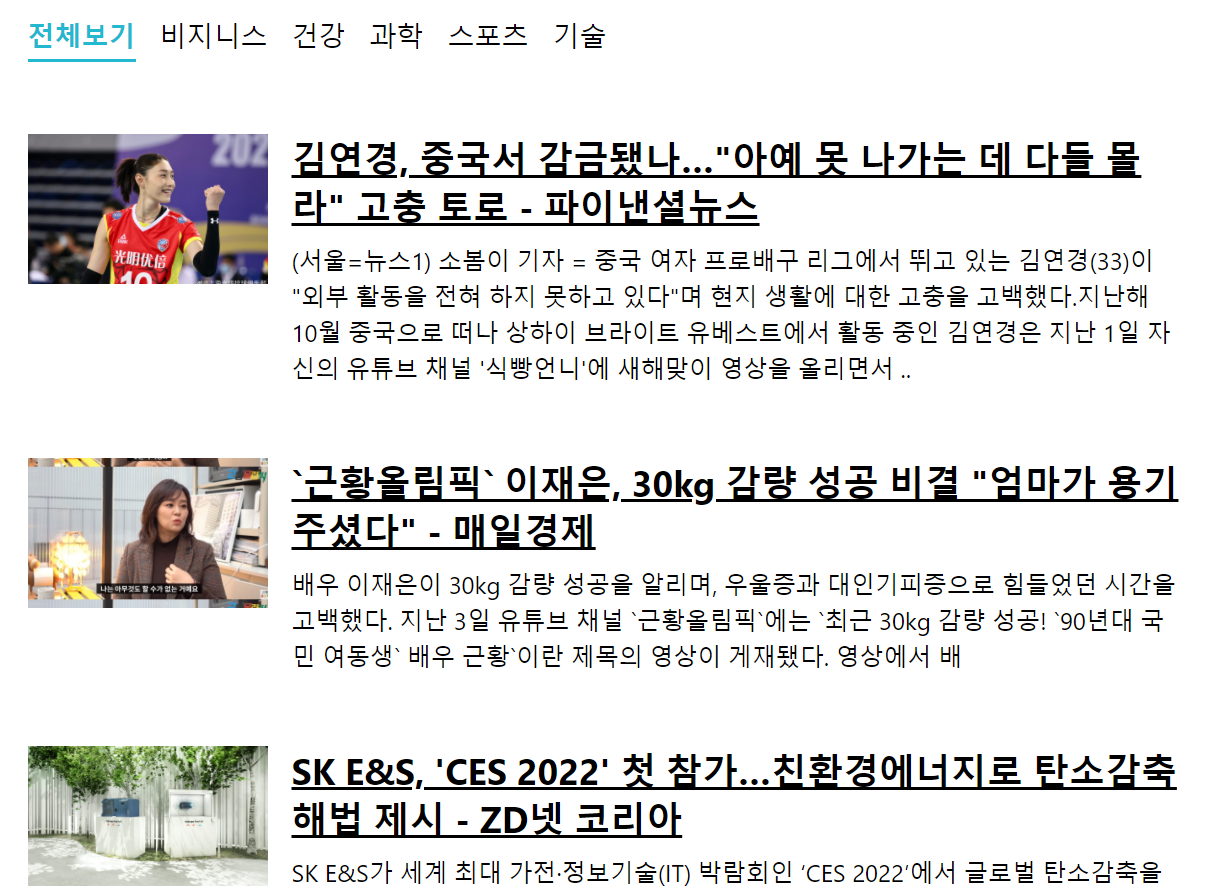 | 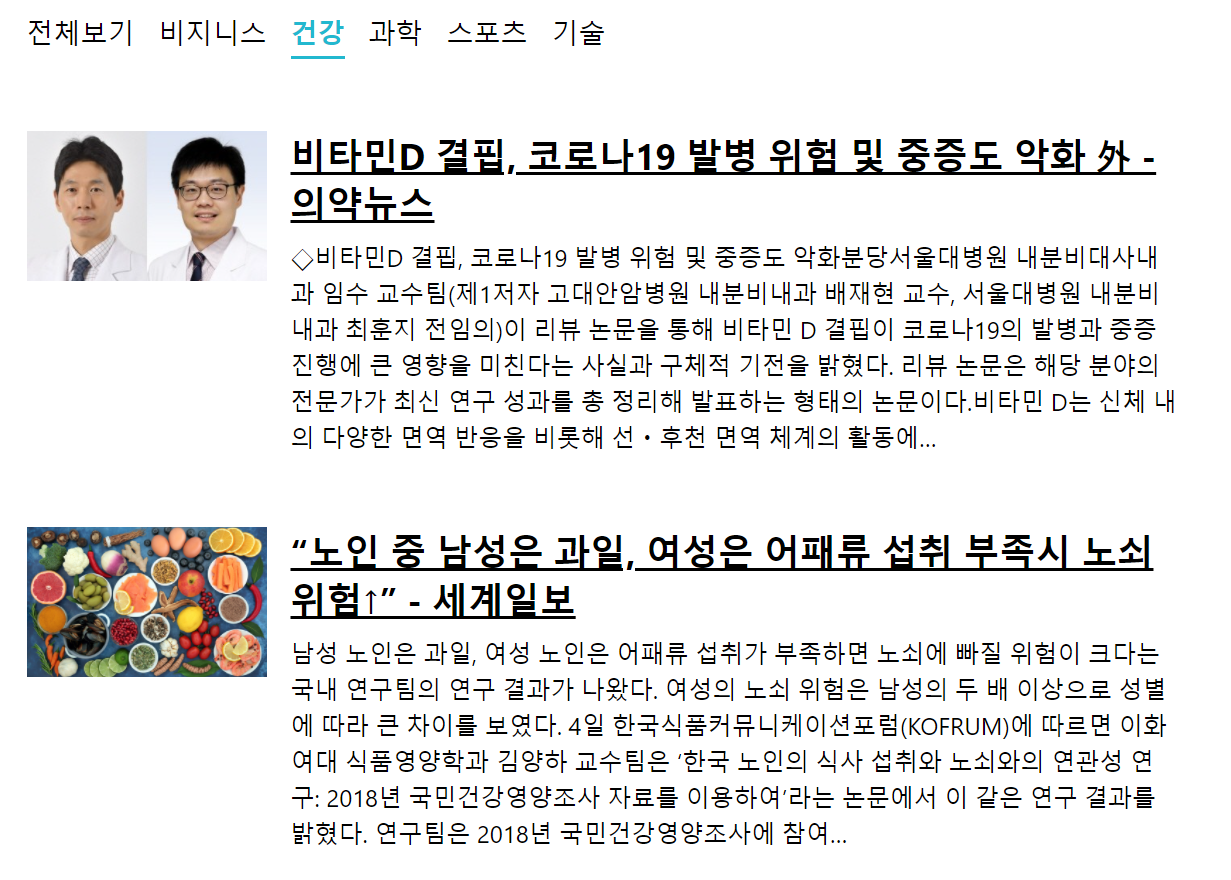 | 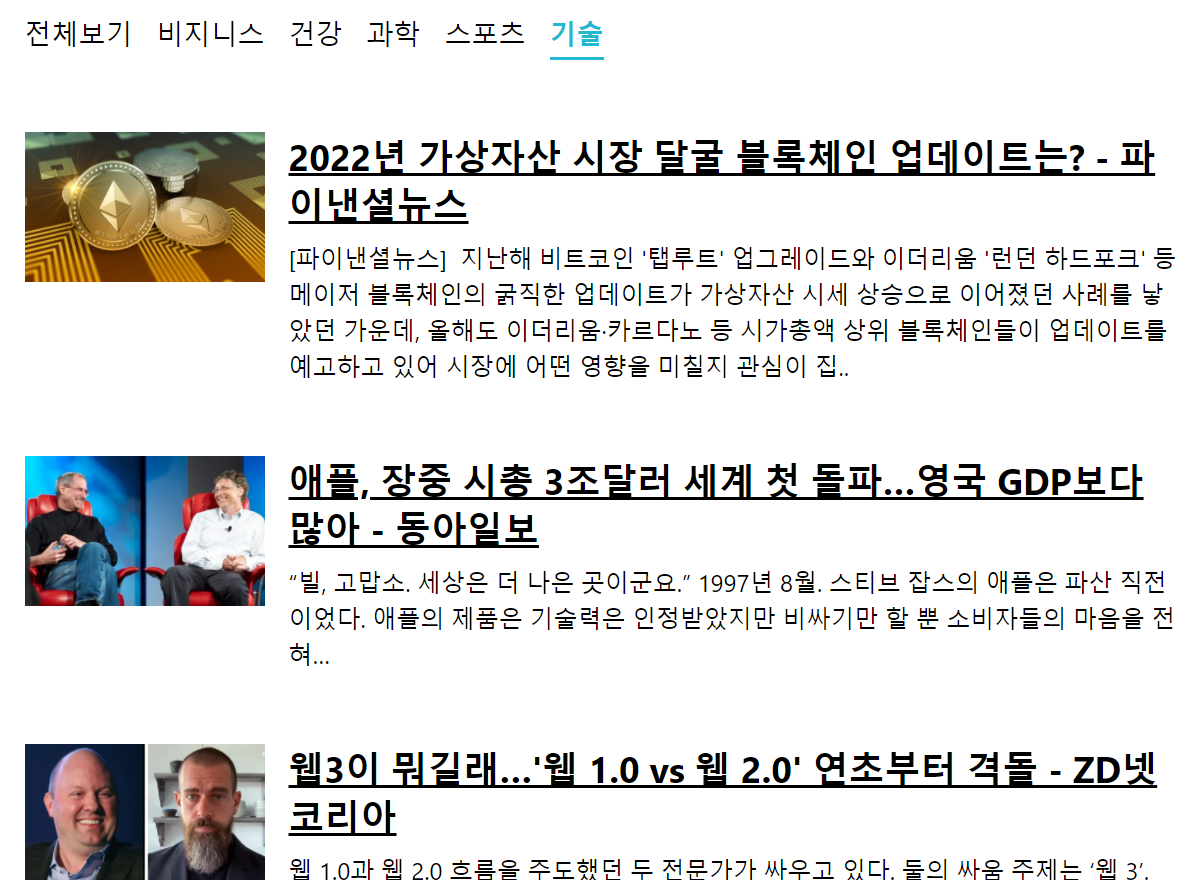 |
✔ 라우터 적용
1. 리액트 라우터 설치
npm add react-router-dom@5.3.0
버전 지정 한하면 라우팅 문법에 차이 발생함
2. index에서 라우터 적용
import React from 'react';
import ReactDOM from 'react-dom';
import './index.css';
import App from './App';
import {BrowserRouter} from "react-router-dom";
ReactDOM.render(
<BrowserRouter>
<App/>
</BrowserRouter>,
document.getElementById("root")
);
3. NewsPage 생성
import React from 'react';
import Categories from '../components/Categories';
import NewsList from '../components/NewsList';
const NewPages=({match})=>{
//카테고리가 선택되지 않으면 기본값 all로 사용
const category = match.params.category||"all";
return(
<>
<Categories/>
<NewsList category={category}/>
</>
)
};
export default NewPages;4. App에 Route 내용 정의
- 현재 선택된 category 값을 URL 파라미터 통해 사용
- category 값이 선택적임 (없으면 전체 카테고리를 선택한 거임)
import React from "react";
import {Route} from "react-router-dom";
import NewsPage from "./pages/NewsPage";
const App=()=>{
return (<Route path="/:category?" component={NewsPage}/>)
}
export default App;5. Categories에 NavLink 사용
- 특정 component에 styled-components 사용 시
styled(컴포넌트이름)``형식 - Category 컴포넌트에 to 값에
/카테고리이름설정 - 전체보기(all) 경우
1. to를/으로 설정 (/all아님)- exact 값을 true로 설정 (미설정 시 다른 카테고리 선택 시 전체보기에 active 스타일 적용됨)
