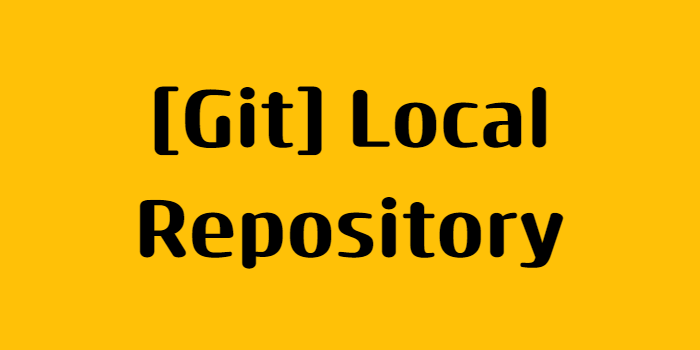전체 순서
여기서는 내가 최초로 Repository 를 생성하고 파일 등을 등록을 한 다음에 Remote로 올리는 등의 작업임
- Local Repository 생성
(C:\Users\hjh\Documents\git_ws\test_project) - 거기에 파일 생성
- 그 파일을 Working Directory에서 Stage 영역으로 파일 add
- 그 파일을 Stage 영역에서 HEAD 영역으로 파일 commit
- Local Repository와 같은 이름의 비어있는 Remote Repository 생성
- Remote Repository에 접근하는 용도로 Token 생성
- Local Repository에 연동할 Remote Repository 를 등록(연결)
- Local Repository에 있는 걸 Remote Repository에 Push
- Remote Repository에 있는 걸 Local Repository으로 Pull
위의 절차들은 Local Repository 생성하면서 폴더를 git에서 관리하고 있고
(git bash로 관리 폴더로 들어가면 마지막에 master가 보인다)
Local과 Remote를 연결했기 때문에 가능한 것이다.

1. Local Repository 구성
Local Repository 는 Git 이 관리하는 3가지 단계로 구성되어 있음
• Working Directory (작업공간) - 실제 소스 파일, 생성한 파일들이 존재(우리가 보는 파일, git이 관리하진 않음)
• Index (Stage) - Staging area (준비영역) 의 역할, git add 한 파일들이 존재(add 하는 순간 git에 등록되고, 관리시작)
• HEAD - 최종 확정본, git commit 한 파일들이 존재
(버전이 매겨짐)
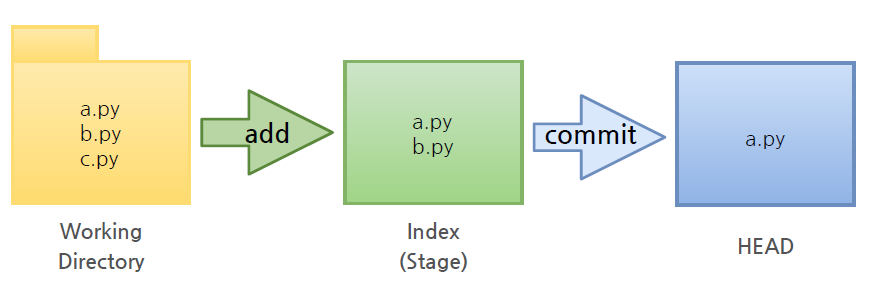
2. Local Repository 생성
Workspace 생성
- git_ws : Repository 이 모여있는 최상위 폴더
# 터미널에서 작성 % mkdir git_ws
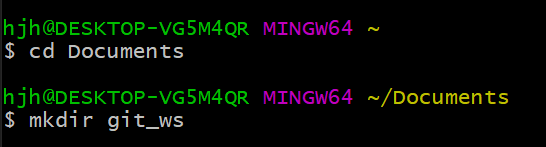
(git_ws 폴더가 생성됨)

- Working Directory 생성
Workspace 로 이동한 뒤 Working Directory 생성
% cd git_ws
git_ws % mkdir test_project
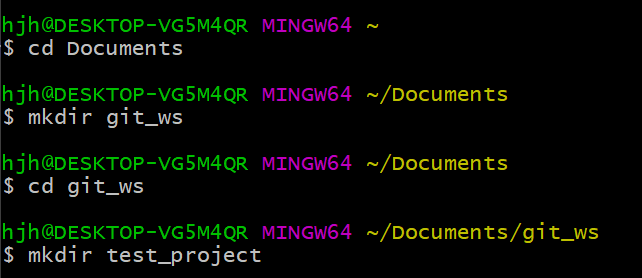
(test_project 폴더 생성됨)

Git init
git init
-
폴더에서 Git 을 초기화하는 명령어를 사용하면 해당 폴더를 Git 이 관리하기 시작
-
test_project로 이동을 해서 폴더 안에서 git init 을 하는 순간 그 폴더는 Repository가 된다.
-
이 말은 Git 이 폴더를 Working Directory로 인식하고 관리하기 시작한다라는 뜻.
-
- Git init - 실습
생성한 폴더로 이동하여 Git init 을 실행하면 Repository 가 생성됨
git_ws % cd test_project
test_project % git init
Initialized empty Git repository in /Users/nomaefg/.../git_ws/.git/
(마지막에 mater가 나오면 이 폴더는 git이 관리하고 있다고 할 수 있음, 우리가 보지 못하는 git 관리 프로그램들이 숨어져 있다)

.git 확인
.git 폴더가 생성된 것을 확인 → .git 으로 이동해서 파일을 살펴보면 Git 관련 파일들이 생성된 것을 확인
(ls -all 하면 숨겨진 파일까지 볼 수 있다)
test_project % ls -all total 0 drwxr-xr-x 3 nomaefg staff 96 Nov 6 01:21 . 4drwxr-xr-x 3 nomaefg staff 96 Nov 6 01:21 .. 5drwxr-xr-x 10 nomaefg staff 320 Nov 6 01:21 .git test_project % cd .git .git % ls -all total 24 # 아래와 같은 것들이 생겨있으면 # git이 관리하는 Working Directory 라고 알면 됨 drwxr-xr-x 10 nomaefg staff 320 Nov 6 01:21 . drwxr-xr-x 3 nomaefg staff 96 Nov 6 01:21 .. -rw-r--r-- 1 nomaefg staff 23 Nov 6 01:21 HEAD drwxr-xr-x 2 nomaefg staff 64 Nov 6 01:21 branches -rw-r--r-- 1 nomaefg staff 137 Nov 6 01:21 config -rw-r--r-- 1 nomaefg staff 73 Nov 6 01:21 description drwxr-xr-x 12 nomaefg staff 384 Nov 6 01:21 hooks drwxr-xr-x 3 nomaefg staff 96 Nov 6 01:21 info drwxr-xr-x 4 nomaefg staff 128 Nov 6 01:21 objects drwxr-xr-x 4 nomaefg staff 128 Nov 6 01:21 refs
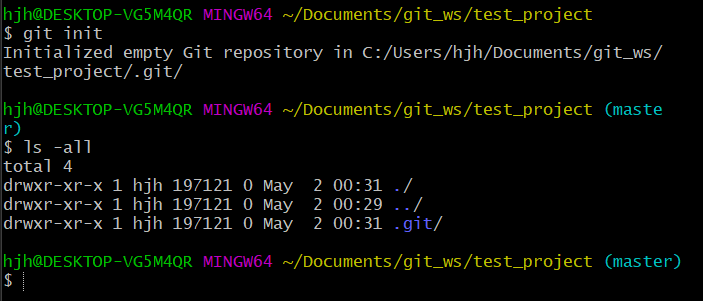
(파일 보기 옵션에 숨긴항목 체크하면 볼 수 있다)
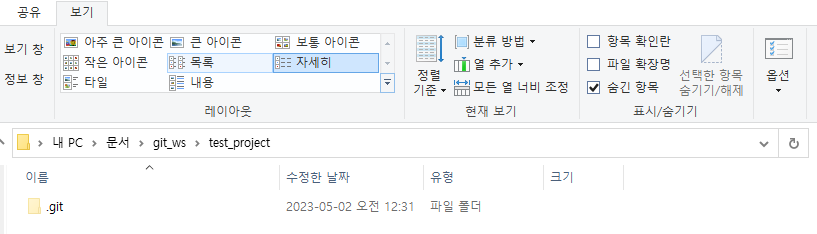
파일 생성
Working Directory 에 파일을 생성
참고> touch 명령어 - 빈 파일을 생성
test_project % touch test.txt
test_project % ls
test.txt
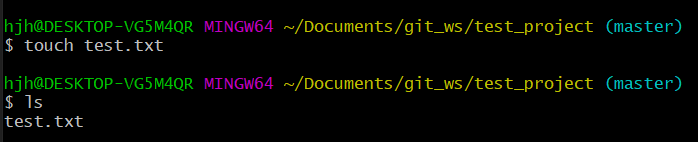

Git Status
Git 에 존재하는 파일 확인(파일의 상태까지 확인할 수 있음)
git status
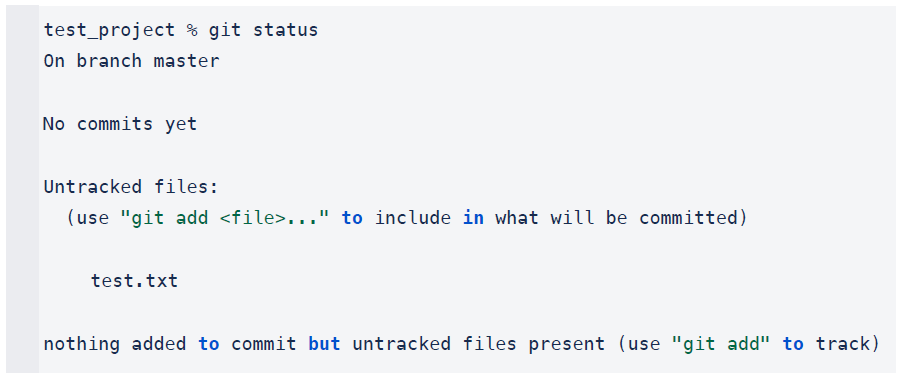
test_project % git status On branch master # 넌 지금 On branch master(main)에 있단다 No commits yet # 아직 commit은 없어 Untracked files: # add 해야 할 파일이 있어 임마 (use "git add <file>..." to include in what will be committed) test.txt nothing added to commit but untracked files present (use "git add" to track)
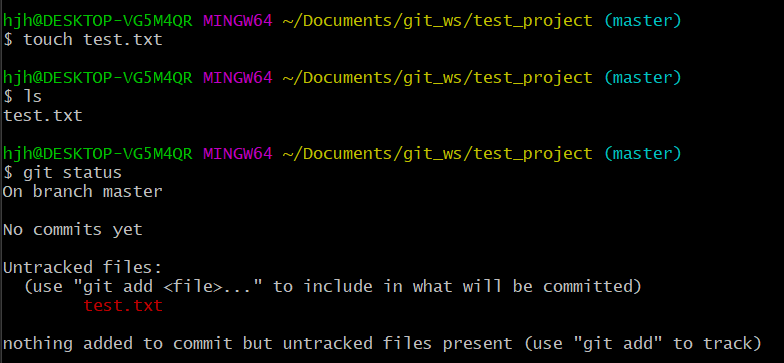
- 위 캡처에 있는
(use "git add <file>..." to include in what will be committed)부분을 보고 도움을 받는게 좋다
Git Add
Working Directory 에서 변경된 파일을 Index (stage)에 추가
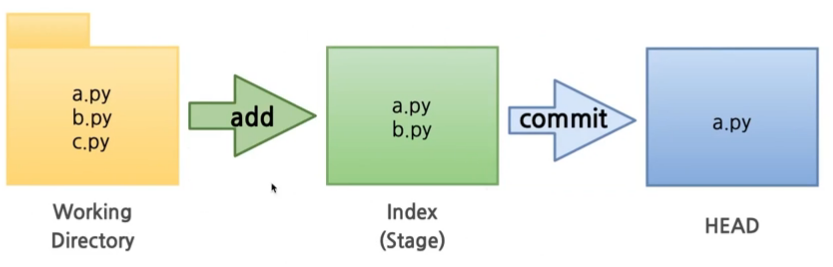
(제일 위 Local Repository 구성의 그림 참조)
(add를 함으로써 2단계 영역(stage)으로 들어왔다)
git add <filename>
- Git Add 실습
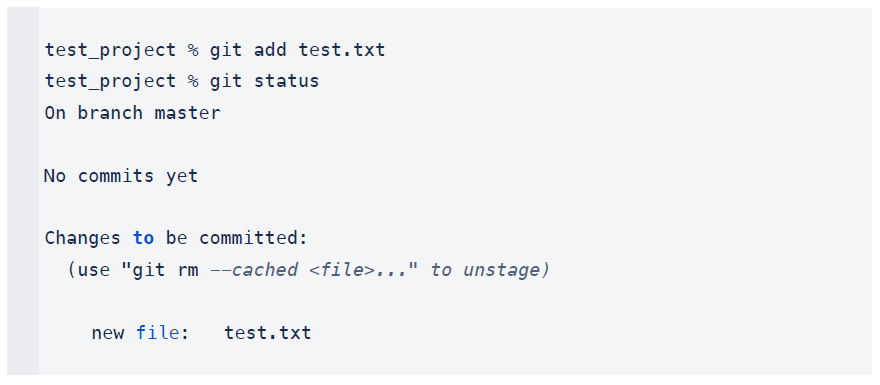
test_project % git add test.txt test_project % git status On branch master No commits yet Changes to be committed: (use "git rm --cached <file>..." to unstage) new file: test.txt
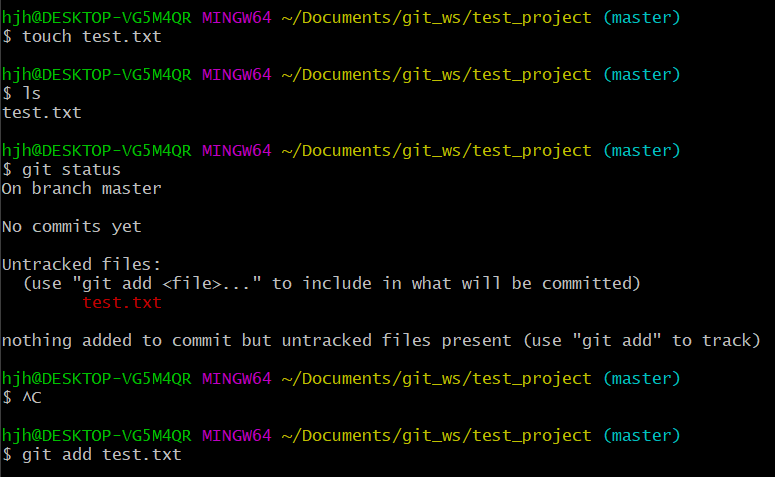
Git Commit
Index (stage) 에 추가된 변경사항을 HEAD 에 반영 (확정)
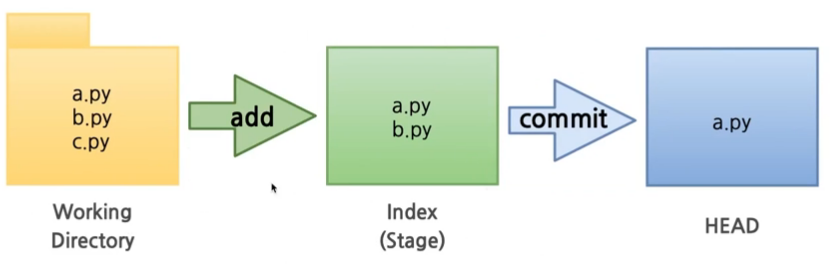
(제일 위 Local Repository 구성의 그림 참조)
(Commit을 함으로써 3단계 영역(HEAD)으로 들어왔다)
git commit -m "commit 에 대한 설명" <filename>
- Git Commit 실습
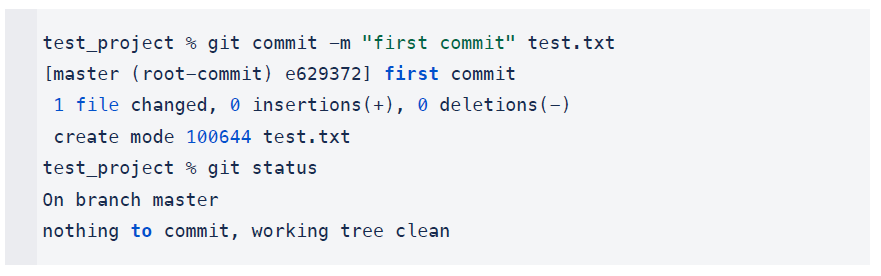
test_project % git commit -m "first commit" test.txt [master (root-commit) e629372] first commit 1 file changed, 0 insertions(+), 0 deletions(-) create mode 100644 test.txt test_project % git status On branch master nothing to commit, working tree clean
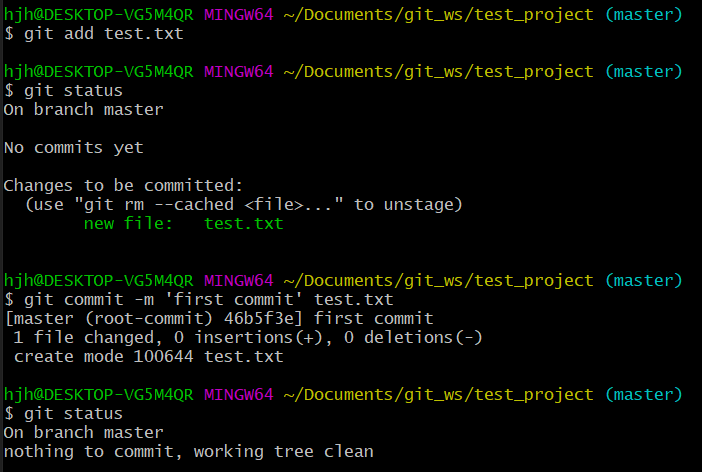
3. Remote Repository 생성
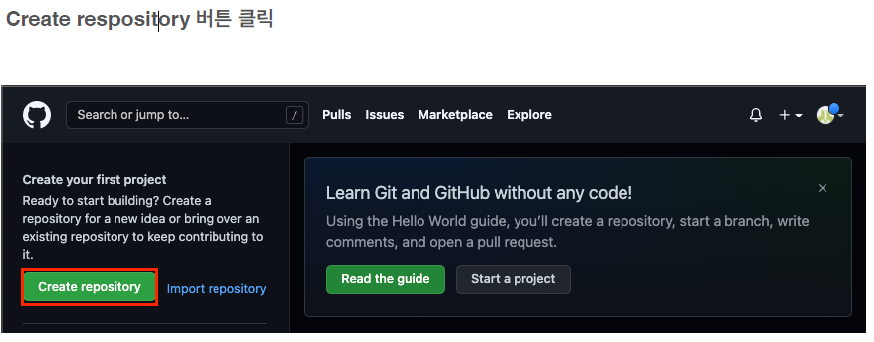
-
Remote Repository 이름을 Local Repository 이름과 동일하게 하자
-
Public : 누구나 볼 수 있게
-
우리가 지금 하는 건 Local Repository를 먼저 생성하고, 비어있는 Remote Repository 를 연결하는걸 하는 중. 그래서 비어있어야 하기 때문에 아래에 따로 체크하지 않는다.
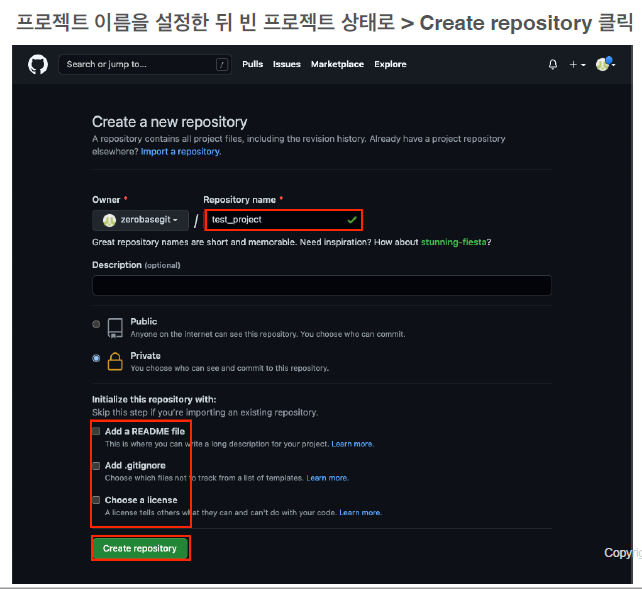
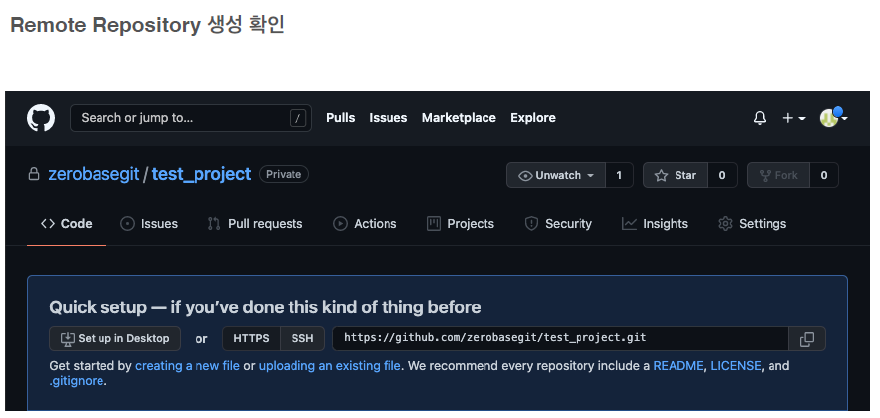
Github Token 생성
얼마전부터 보안상의 이유로 Remote Repository 접속 시 비밀번호 대신 Token 을 사용
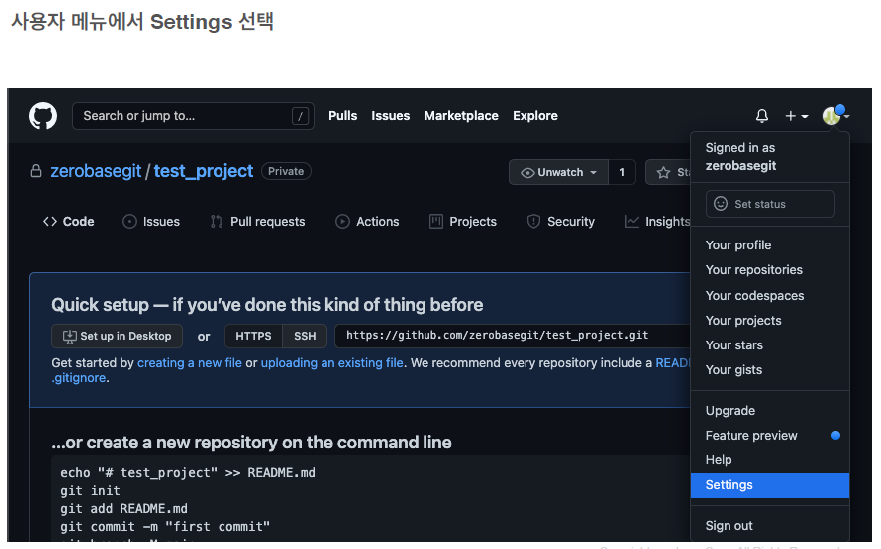
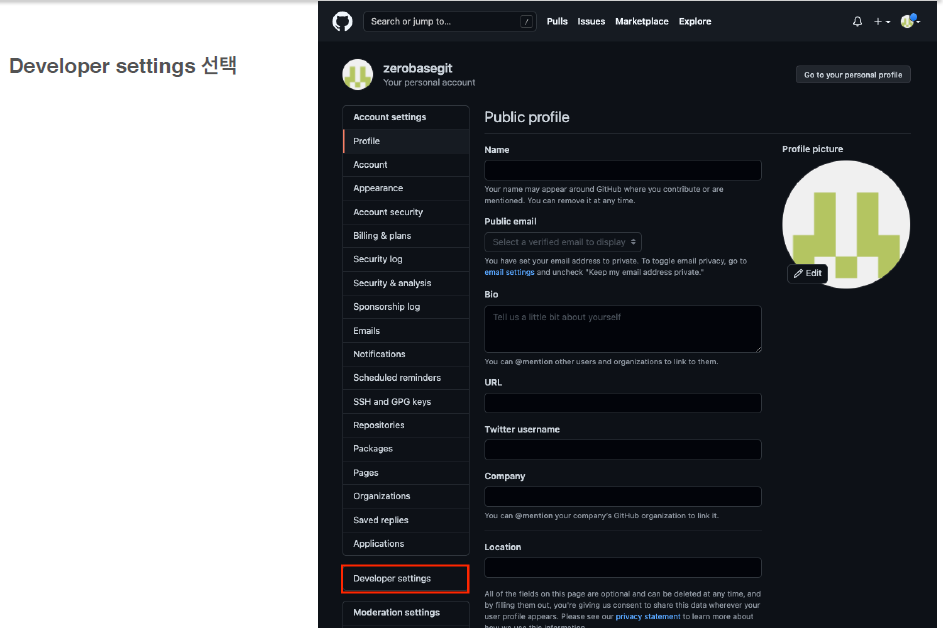
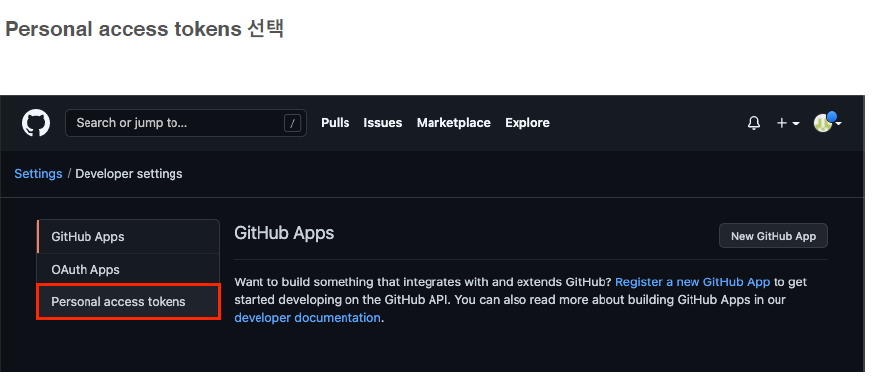
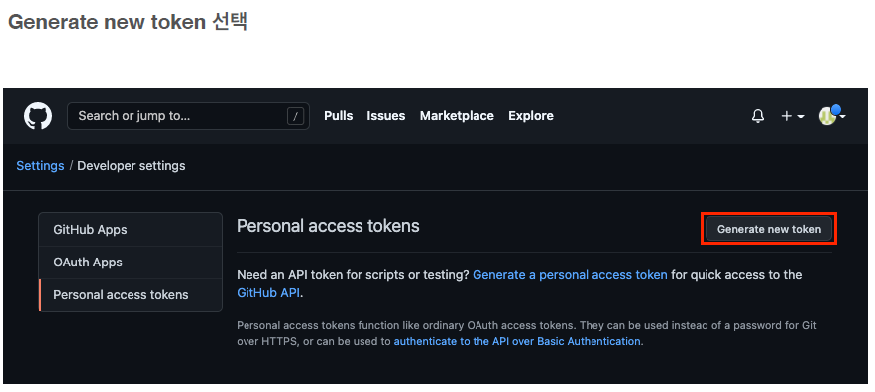
- Token 이름 입력 + No expiration 을 선택 + repo 선택 > Generate token 버튼 선택 (그림 다음 장)
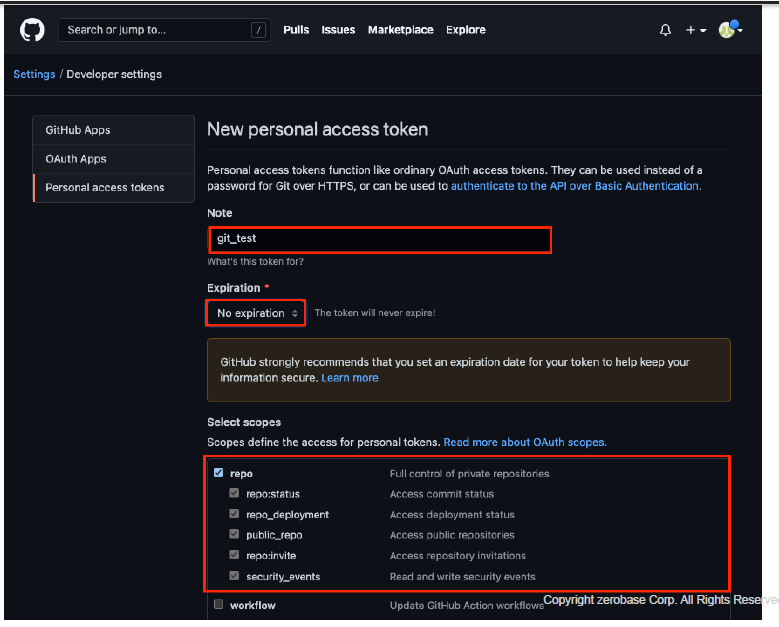
- 아래 토큰값을 어디에 메모해두자
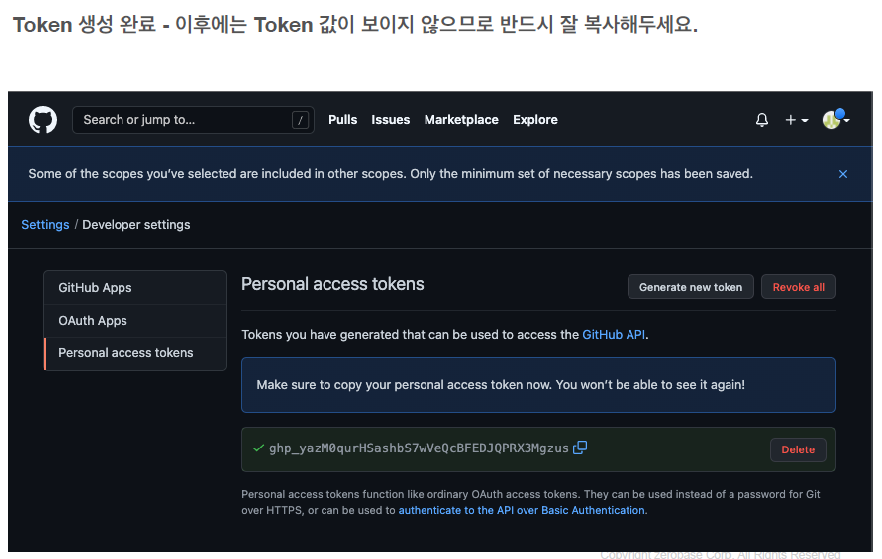
4. Remote Repository 등록
- Local Repository 에 연동할 Remote Repository 를 등록 (Token 사용)
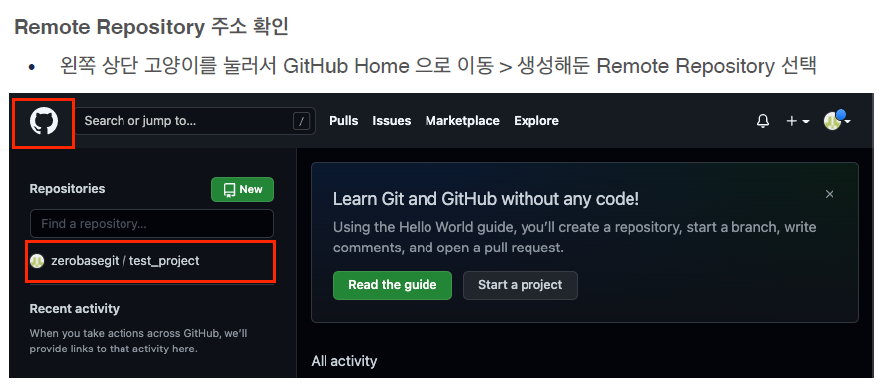
- 아래 http 주소가 Remote Repository 주소값이다.
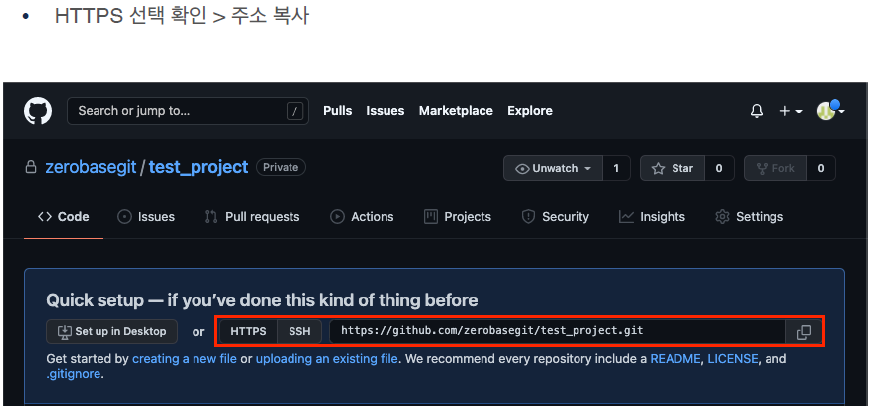
- Local Repository 에 Remote Repository 등록
• Remote Repository 등록
(이렇게 하면 id, pw를 Remote와 연동할때마다 입력해야됨)
git remote add origin https://github.com/<repository>.git
- 내 컴퓨터 Local Repository 로 이동

• Remote Repository 등록 with Username and Token
(이렇게 하면 id, pw를 Remote와 연동할때마다 입력안해도 됨
# 원래 한 줄인데 길어서 두줄로 함 # 주소값 안에 <username>:<token>@ 가 추가됨 git remote add origin https://<username>:<token>@ github.com/<repository>.git # username : zero # token : ghp_Ko 이라면(실제로는 길다) git remote add origin https://zero:ghp_Ko@github.com~~ # 이렇게 넣어준다
• Remote Repository 등록 실습
(아래도 줄바꿈아니고 한 줄임 origin https ~)
test_project % git remote add origin https://zerobasegit:ghp_yazM0qurHSashbS7wVeQcBFEJ 2QPRX3Mgzus@github.com/zerobasegit/test_project.git
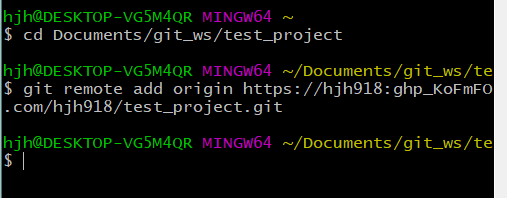
(토큰값 다 안나오게 캡처)
Remote Repository 정보 확인
git remote -v
• Remote Repository 정보 확인 실습
test_project % git remote -v 2origin https://zerobasegit:...Mgzus@github.com/zerobasegit/test_project.git (fetch) 3origin https://zerobasegit:...Mgzus@github.com/zerobasegit/test_project.git (push)
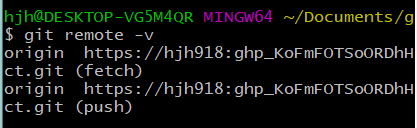
5. Remote Repository 에 변경내용 Push 하기
- Local Repository (HEAD) 에 반영된 변경내용을
Remote Repository 에도 반영하기 위해서는 Git Push 를 사용
Git Push
git push origin <branchname>
- Git Push 실습
- origin 이라는 Repository에
(우리 위에서 origin 이름으로 Repository 만듦) - Local Repository의 master branch 를 할거야
(master 가 안되면 main으로 해보자)
- origin 이라는 Repository에
test_project % git push origin master
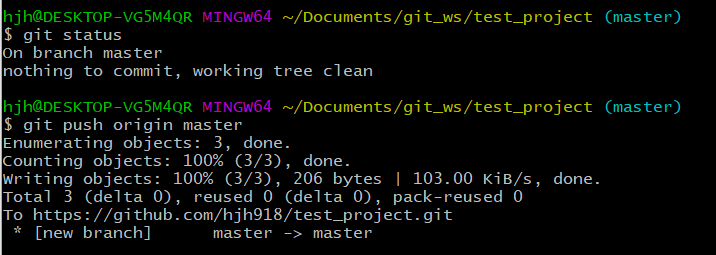
- first commit 이라고 적었던 메시지도 보인다
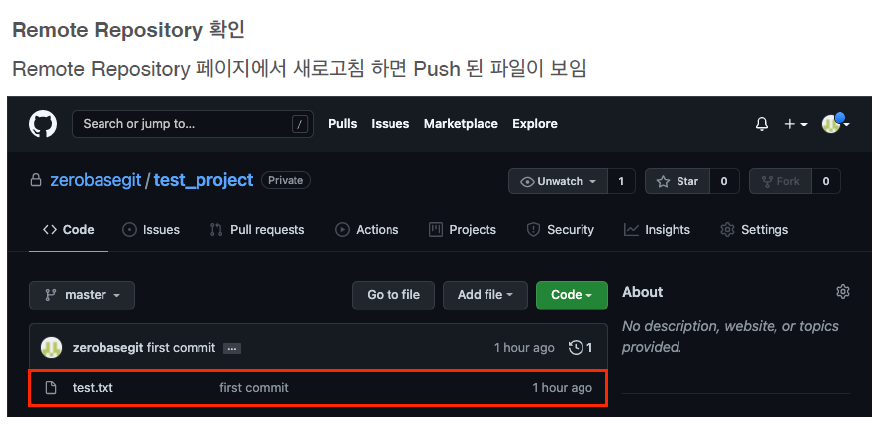
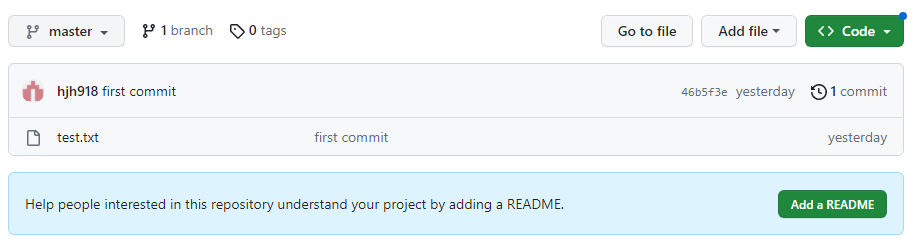
6. Remote Repository 에 Pull 하기
- Remote Repository 의 내용에 맞춰 Local Repository 를 갱신하려면 Git Pull 사용
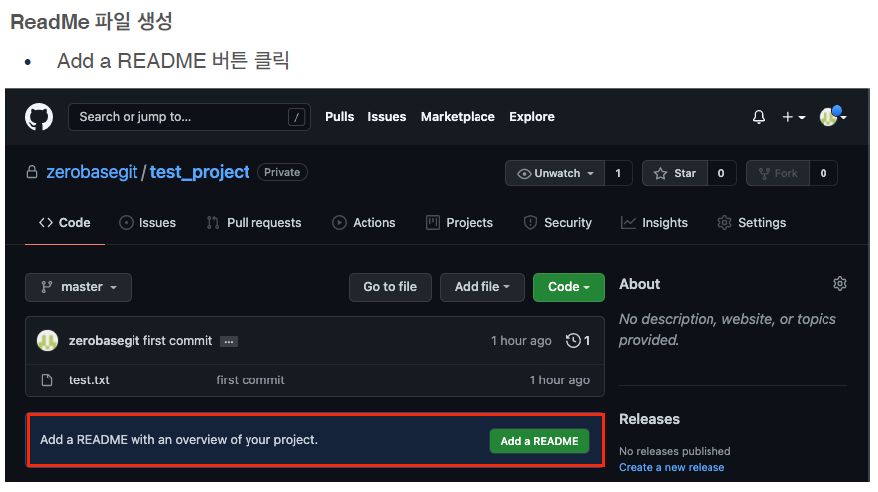
.md
- md 는 마크다운 약자로, 마크다운을 사용하는 파일이란 뜻
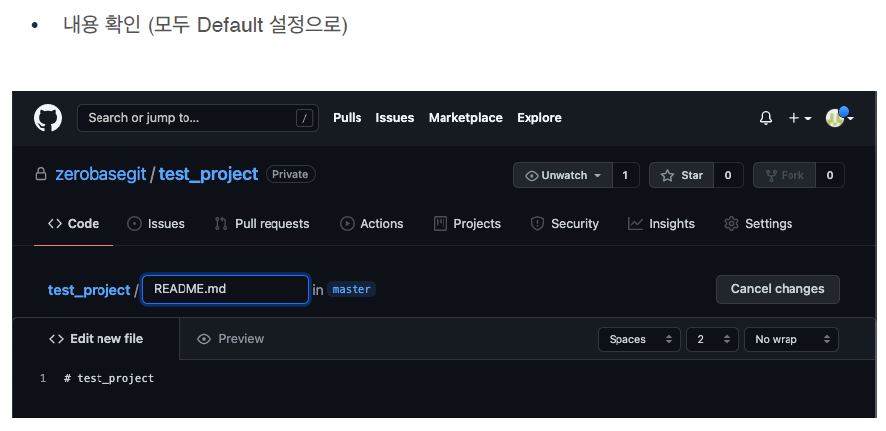
- 디폴트로 commit을 하면 Remote Repository 에서 README 파일을 하나 생성해서 add하고 commit까지 하는 효과가 생긴다
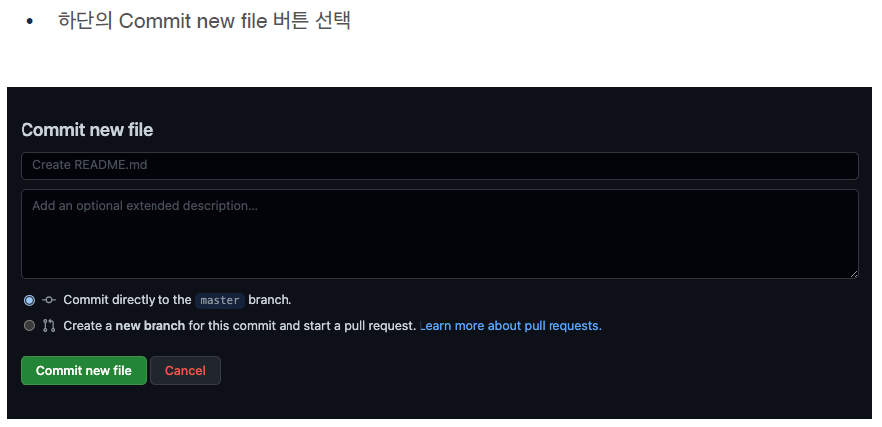
- Local Repository 에는 현재 README가 없어서 Local과 Remote의 상태가 달라져 Pull을 할 수 있다. 해보자
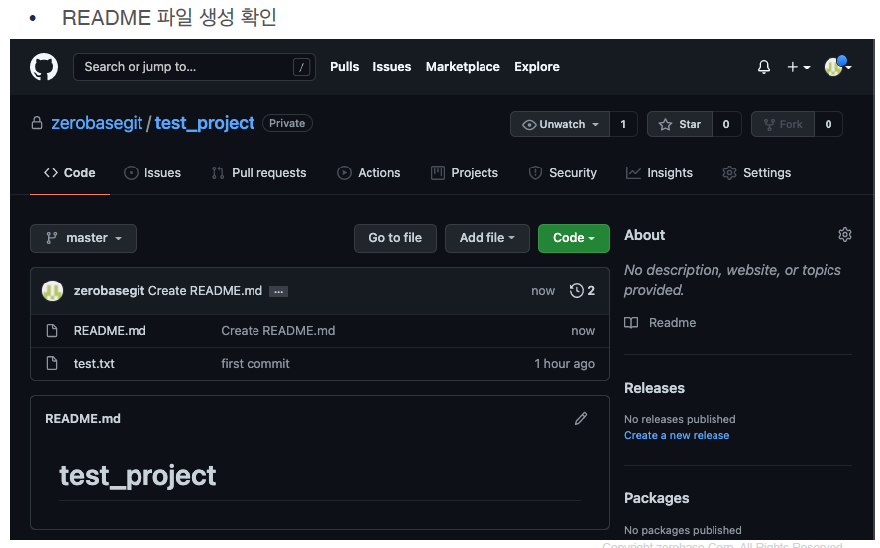
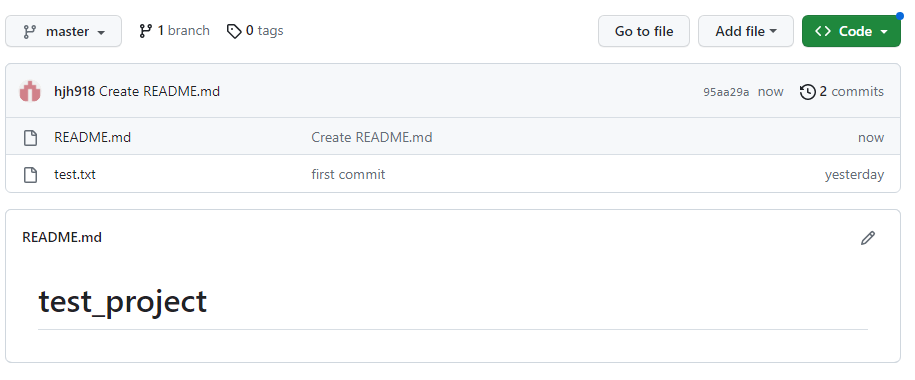
Git Pull
git pull origin <branchname>
- Git Pull 실습
• ReadMe 파일을 Local Repository 로 Pull
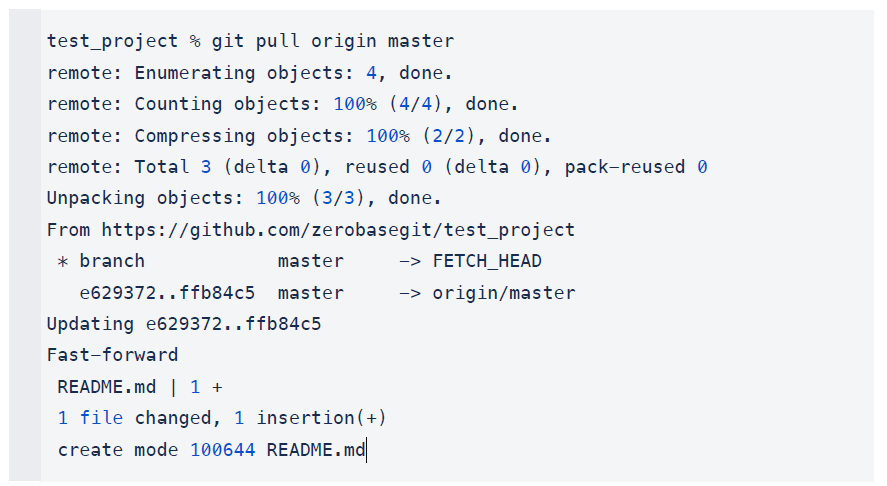
test_project % git pull origin master # 위를 입력하면 아래가 실행됨 remote: Enumerating objects: 4, done. remote: Counting objects: 100% (4/4), done. remote: Compressing objects: 100% (2/2), done. remote: Total 3 (delta 0), reused 0 (delta 0), pack-reused 0 Unpacking objects: 100% (3/3), done. From https://github.com/zerobasegit/test_project * branch master -> FETCH_HEAD e629372..ffb84c5 master -> origin/master Updating e629372..ffb84c5 Fast-forward README.md | 1 + 1 file changed, 1 insertion(+) create mode 100644 README.md
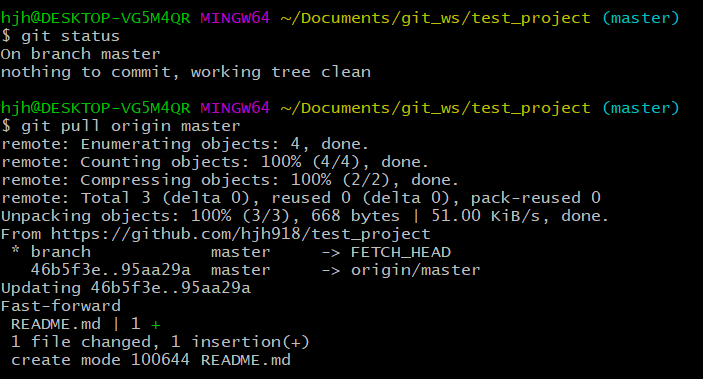
폴더안에 ReadMe 파일이 생겼다. pull 성공
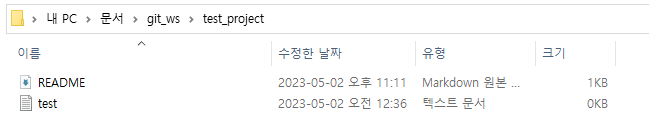
- Git Pull 확인
(README.md가 있으면 제대로 된 것)
ls

혼자 해봅시다
1. Local Repository 생성하기
• 위치 : git_ws 폴더 하위
• 이름 : exam_project
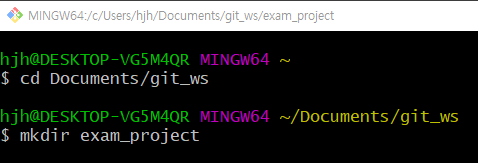
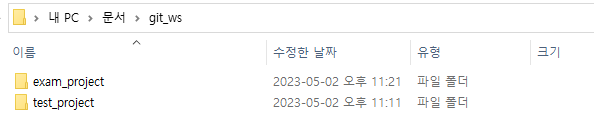
2. 파일 생성 후 Git 으로 관리 시작하기
• 파일 : exam.txt >>touch exam • Index 추가 (git add를 의미) >> git add exam.txt • HEAD 등록 (git commit을 의미) >> git commit -m 'add exam.txt' exam.txt

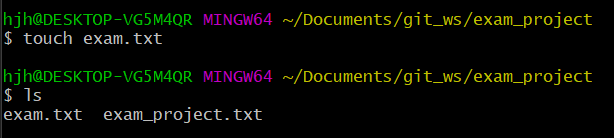



3. Remote Repository 생성 하기
• 이름 : exam_project
• 빈 프로젝트
4. Remote Repository 등록 하기
• exam_project 의 Local Repository 에 앞서 생성한 remote repository 등록 후 확인
• token 은 앞서 수업에서 생성한 token 계속 사용
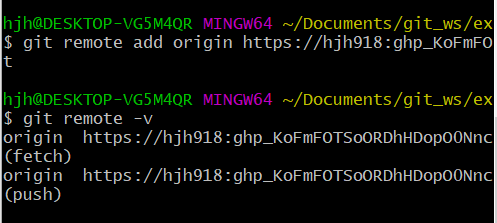
5. Local Repository 변경내용을 Remote Repository 에 반영하기
• commit 항목을 Remote Repository 에 반영 (push)
• Remote Repository 에서 exam.txt 확인
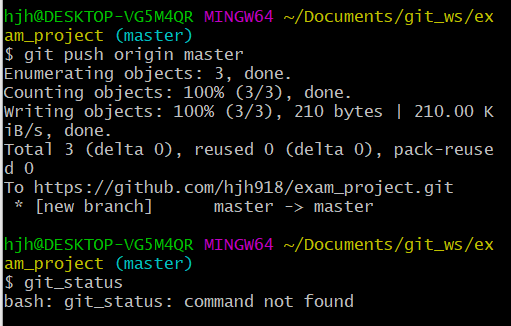
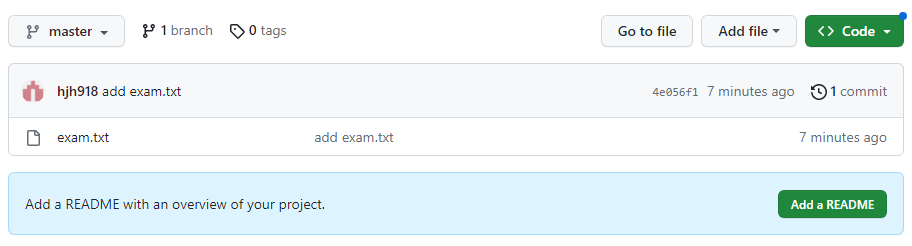
6. Remote Repository 변경 내용을 Local Repository 에 반영하기
• exam.txt 파일 수정 : This is git exam.
참고 > 파일 수정하는 법
- 파일 목록에서 파일 클릭

- 파일 수정 버튼 클릭
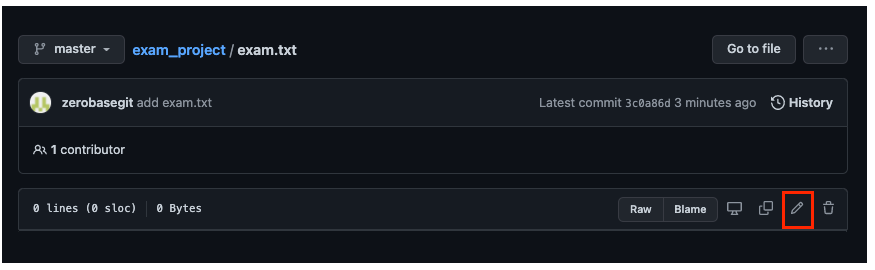
- 파일 내용 수정 (입력)

- 하단의 Commit 버튼 클릭
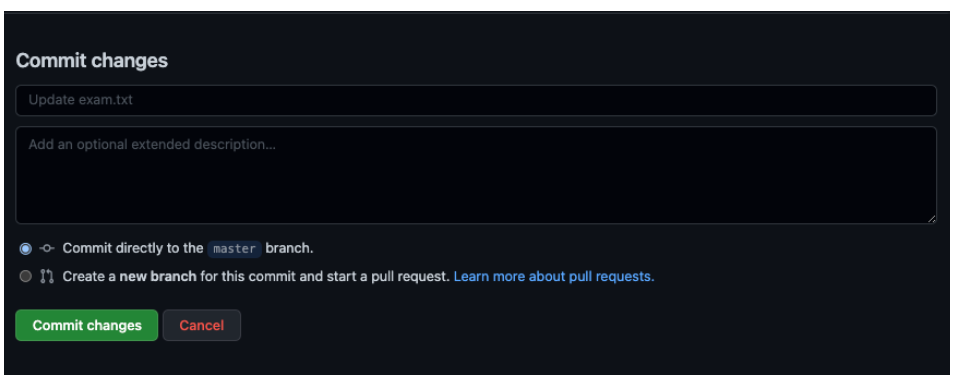
- 수정 확인
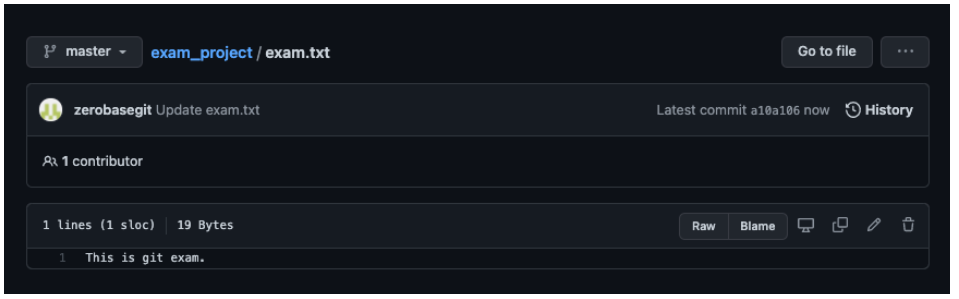
- Local Repository 에 반영 후 내용 확인
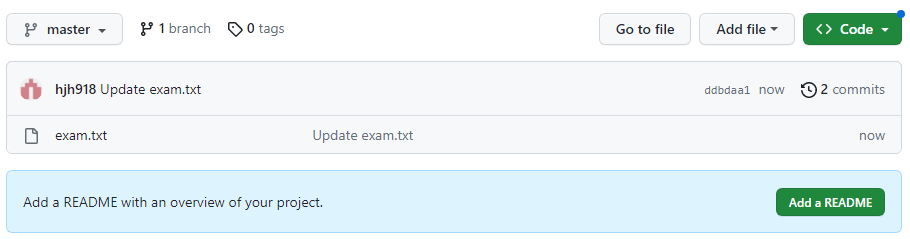
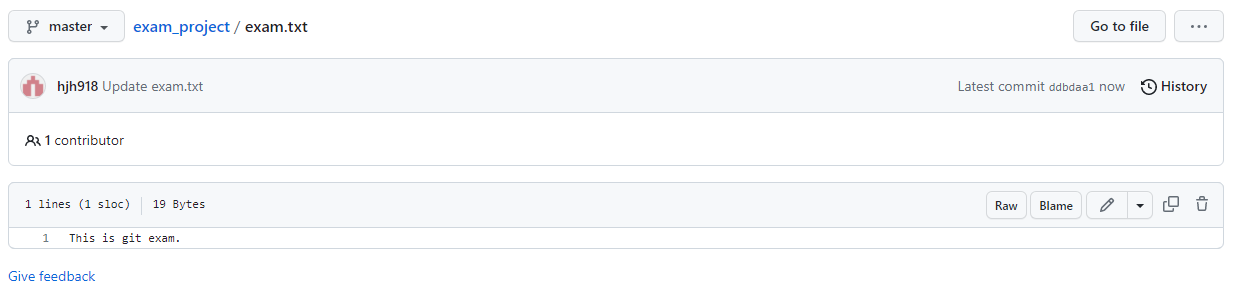
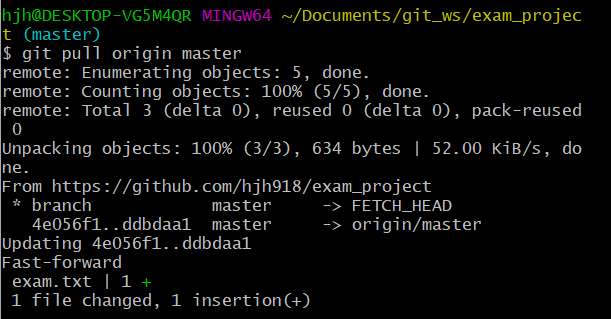
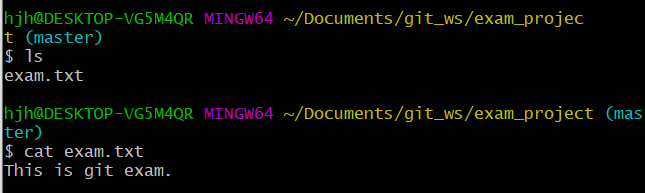
7. Commit 만들고 각각을 Local 과 Remote 에 반영하기
• Commit 1 :
Local Repository 에서 exam2.txt 생성 후 Remote Repository 에 반영, 확인• Commit 2 :
Remote Repository 에서 exam2.txt 수정 후 Local Repository 에 반영, 확인 - This is git exam2.• Commit 3 :
Local Repository 에서 exam3.txt 생성 후 Remote Repository 에 반영, 확인 - This is git exam3.• Commit 4 :
Remote Repository 에서 exam3.txt 수정 후 Local Repository 에 반영, 확인 - This is commit exam.
(1) Commit 1

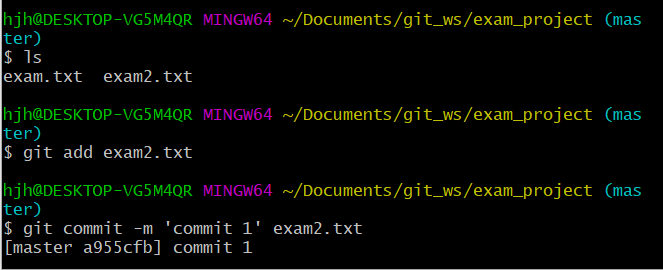
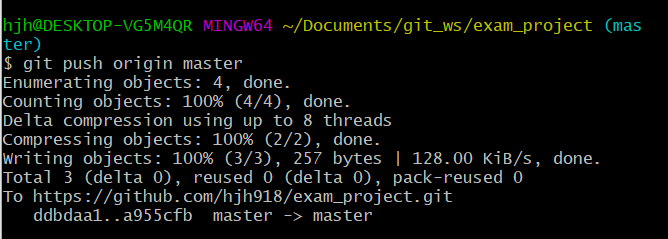
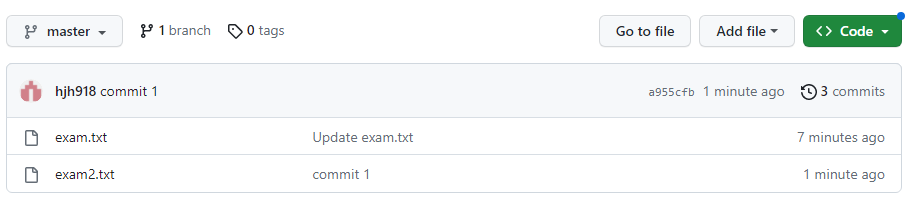
(2) Commit 2
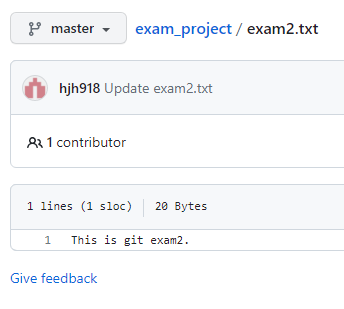
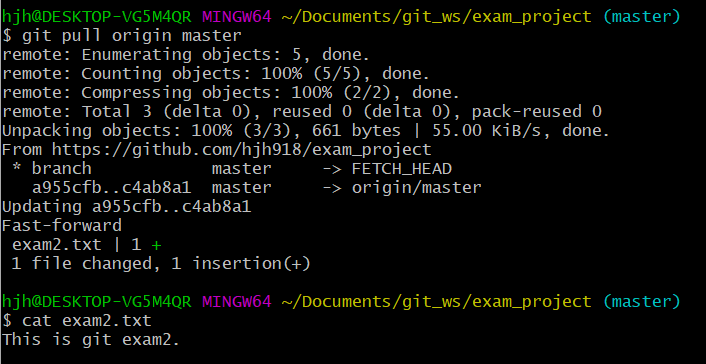
(3) Commit 3
cat > exam3.txt This is exam3. # 위까지 기재하고 Ctrl + d 눌러주면 됨 # 생성하면서 바로 내용입력됨
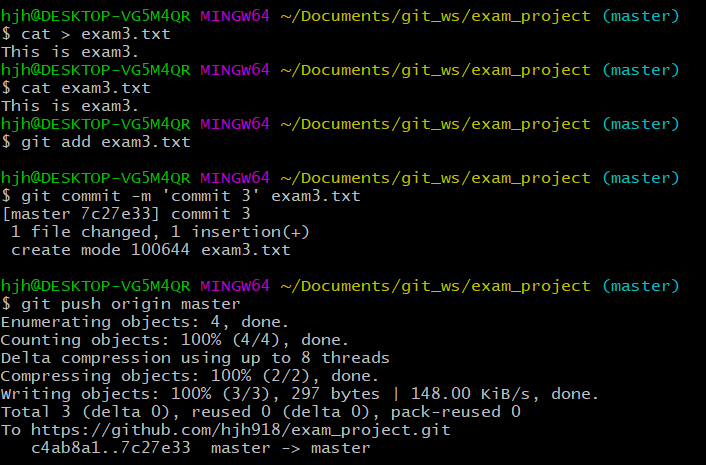
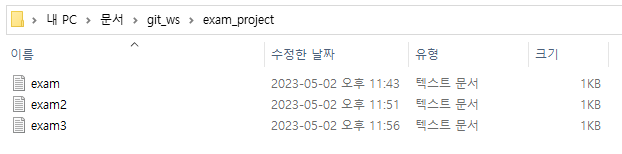
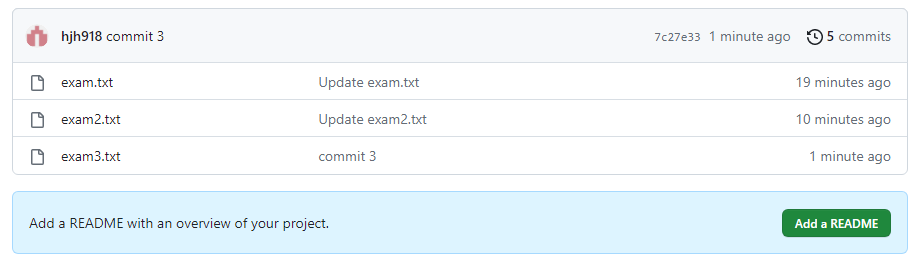
(4) Commit 4
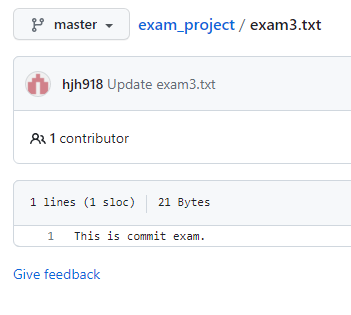
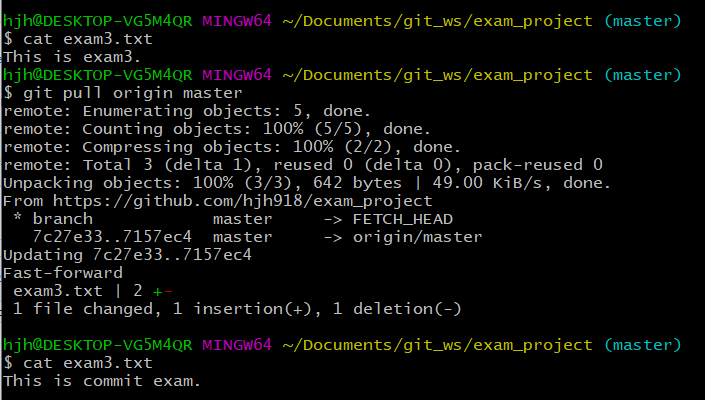
위 글은 제로베이스 데이터 취업 스쿨의 강의자료를 참고하여 작성되었습니다.