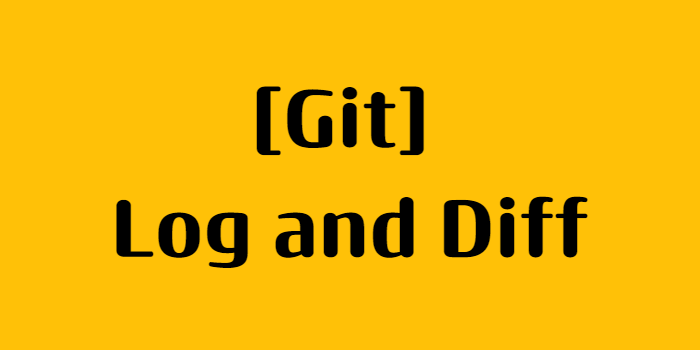- Log 명령어 : 버전 관리 이력을 조회
- 버전 간에 Diff를 보는 방법
에 대해서 공부할 예정
1. Git Graph
- 버전을 그래프로

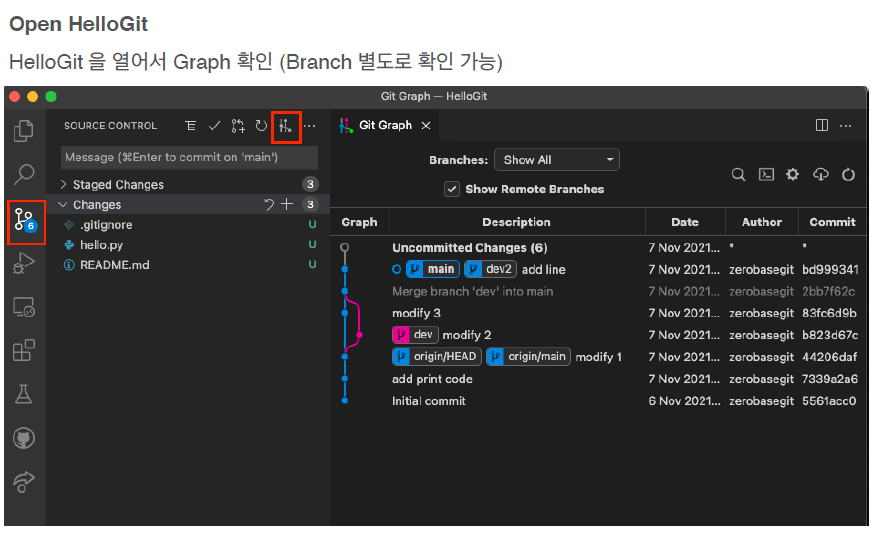
2. 실습환경 만들기

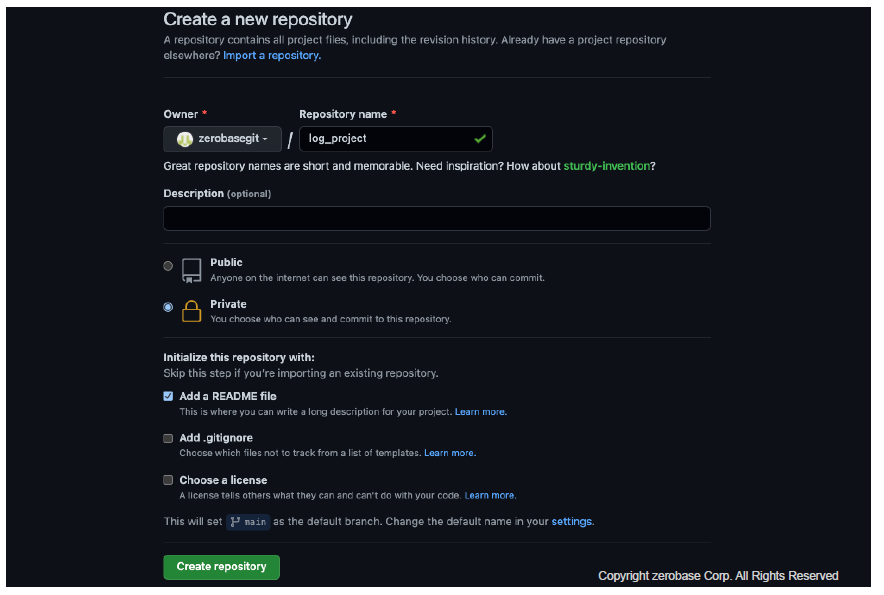
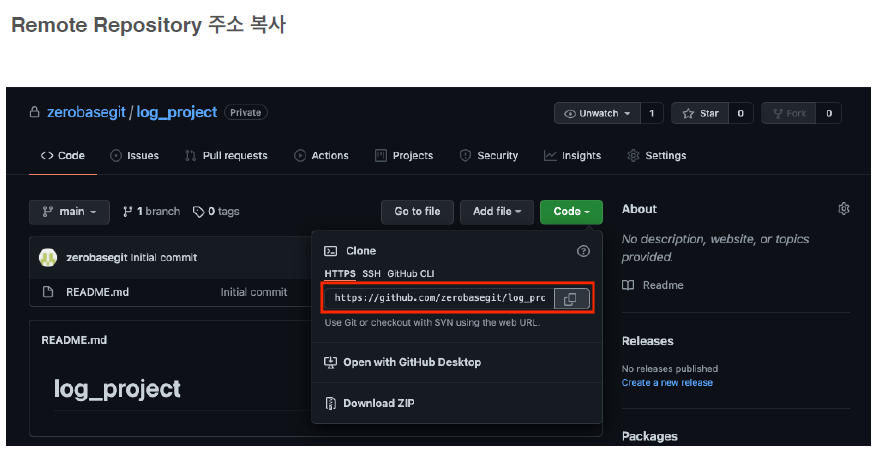
- Local Repository 에 Clone
git_ws 폴더에 복제 (Token 잊지마세요.)
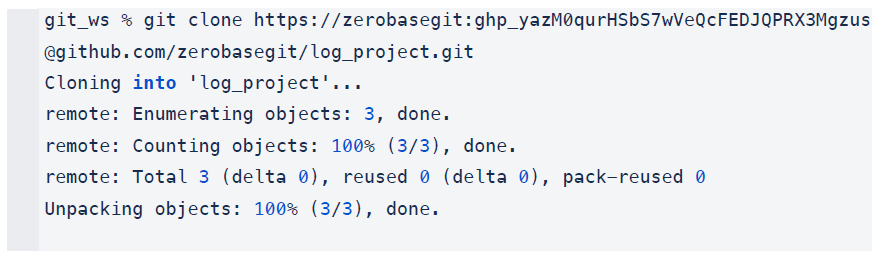
git_ws % git clone https://zerobasegit:ghp_yazM0qurHSbS7wVeQcFEDJQPRX3Mgzus @github.com/zerobasegit/log_project.git Cloning into 'log_project'... remote: Enumerating objects: 3, done. remote: Counting objects: 100% (3/3), done. remote: Total 3 (delta 0), reused 0 (delta 0), pack-reused 0 Unpacking objects: 100% (3/3), done.
- 파일 추가 후 저장
Control + D 키로 입력한 내용 저장
cat
- cat hell.py : hell.py 의 내용을 보여줘
- cat > hell.py : hell.py이 존재한다면 내용을 덮어쓰고, 없다면 만들고 내용을 써줘
- cat >> hell.py : 꺽쇠 2번이면 붙여쓴다.
- 내용 마지막엔 Ctrl + d 누르면 저장이 됨
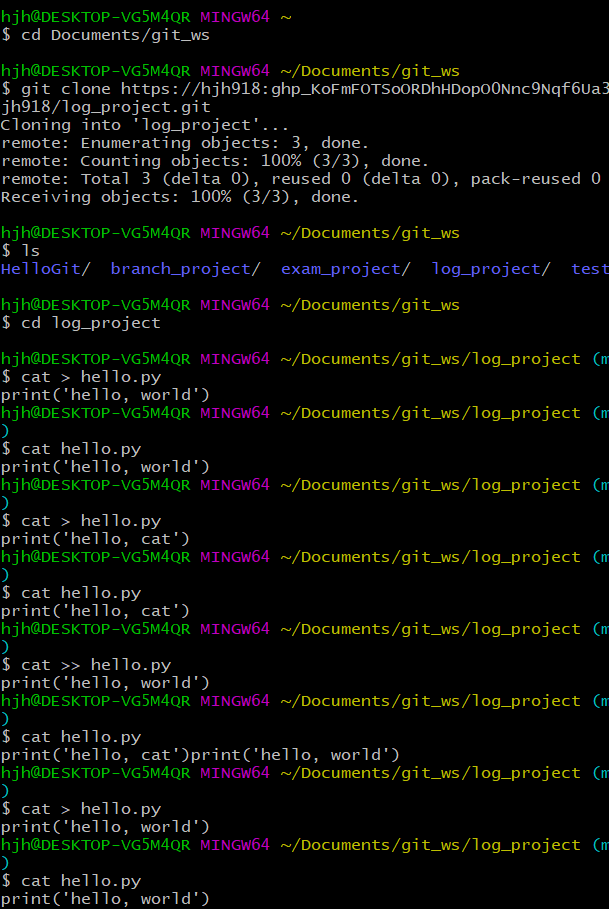
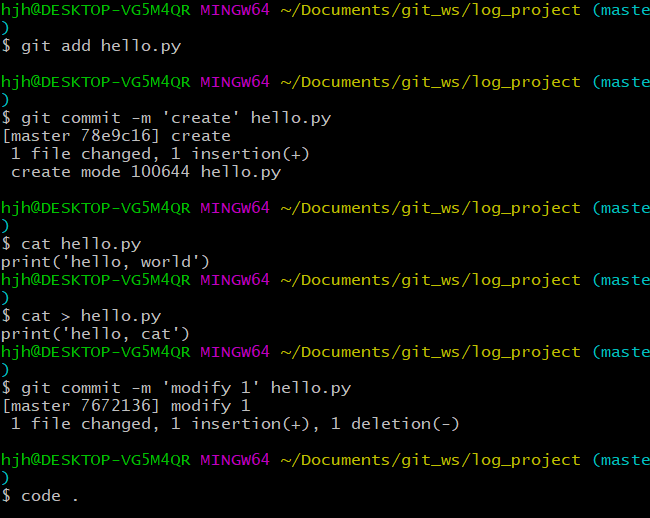

(중간에 git hello.py는 오타임)
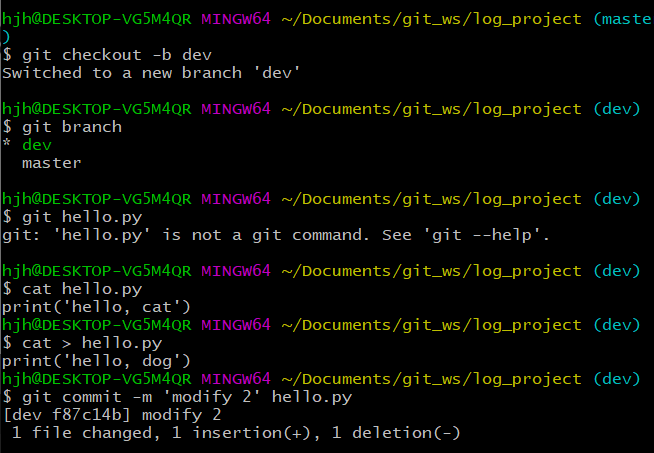
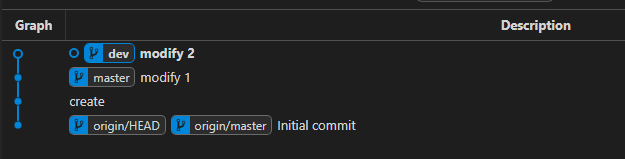
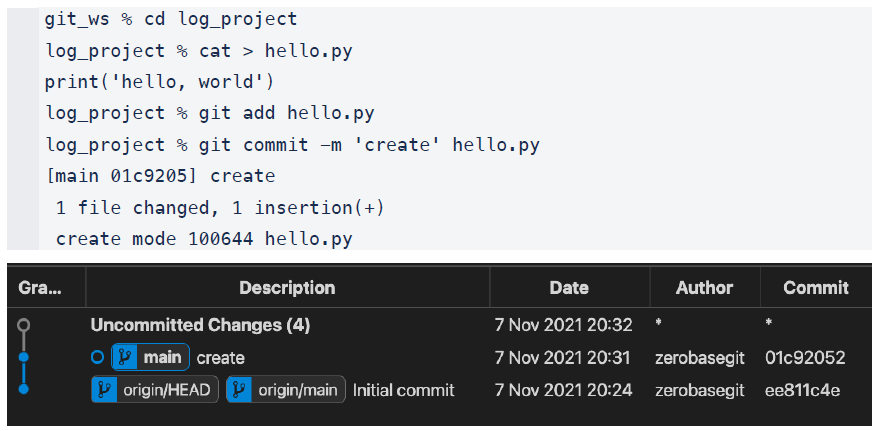
- commit 하나 만듦(위 그림에서 파란줄이 생김)
- 아래에서 commit 을 하나 더 만들어보자
git_ws % cd log_project
log_project % cat > hello.py
print('hello, world')
log_project % git add hello.py
log_project % git commit -m 'create' hello.py
[main 01c9205] create
1 file changed, 1 insertion(+)
create mode 100644 hello.py- 파일 수정 후 저장
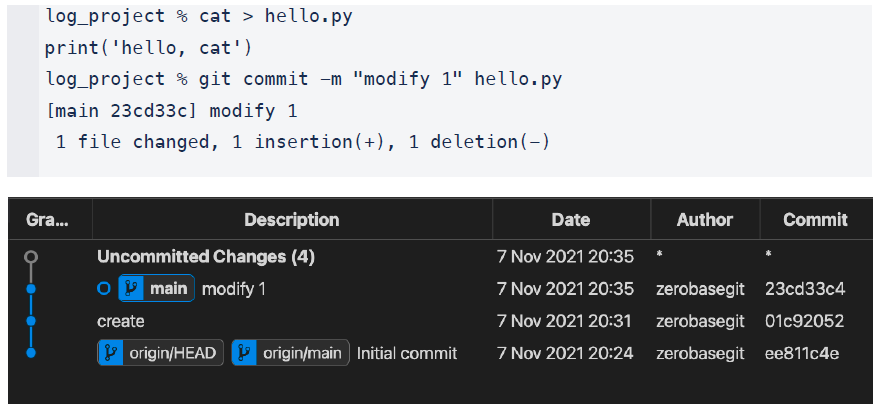
- commit 하나 더 만듦(위 그림에서 파란줄이 하나 더 생김)
log_project % cat > hello.py print('hello, cat') log_project % git commit -m "modify 1" hello.py [main 23cd33c] modify 1 1 file changed, 1 insertion(+), 1 deletion(-)
- Branch 생성 후 이동
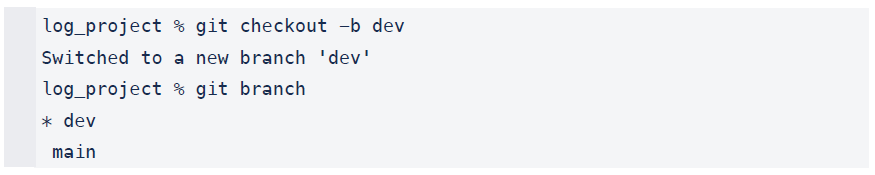
log_project % git checkout -b dev Switched to a new branch 'dev' log_project % git branch * dev main
- Branch 생성 후 이동
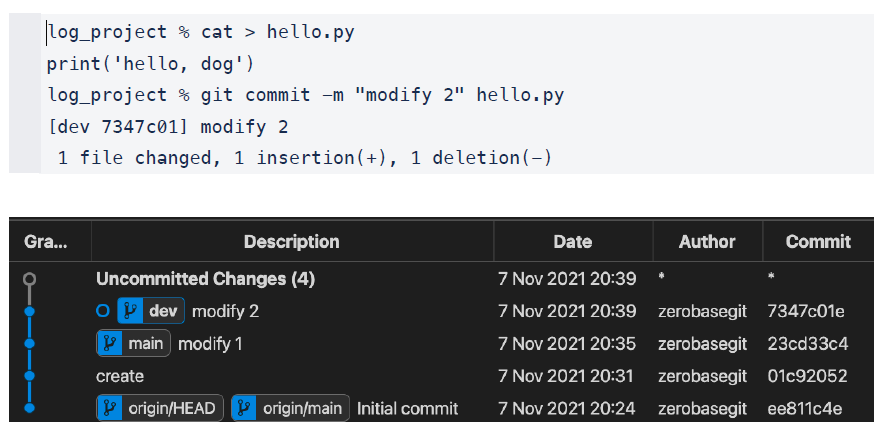
log_project % cat > hello.py print('hello, dog') log_project % git commit -m "modify 2" hello.py [dev 7347c01] modify 2 1 file changed, 1 insertion(+), 1 deletion(-)
3. Git Log
Git Log
- Branch 별 변경이력을 볼 수 있음
- 현재 위치한 Branch의 변경 이력을 보여줌
- 처음 만들때 hello, world 로 만들고 commit
- main에서 commit을 한 상태에서 내용을 hello, cat 으로 수정함
- dev 라는 Branch를 만든 다음에 hello, dog 으로 수정함
- 이전에서 한걸 요약하면,
main은 modify 1 까지의 이력이 있어야 하고,
dev는 modify 2 까지의 이력이 있어야 한다.
git log
- Git Log 실습 1
• main branch 로 이동 (나는 master로 이동)
log_project % git checkout main Switched to branch 'main' # 아래는 가이드 메시지, 에러 아님 Your branch is ahead of 'origin/main' by 2 commits. (use "git push" to publish your local commits)
- main branch 로그 확인
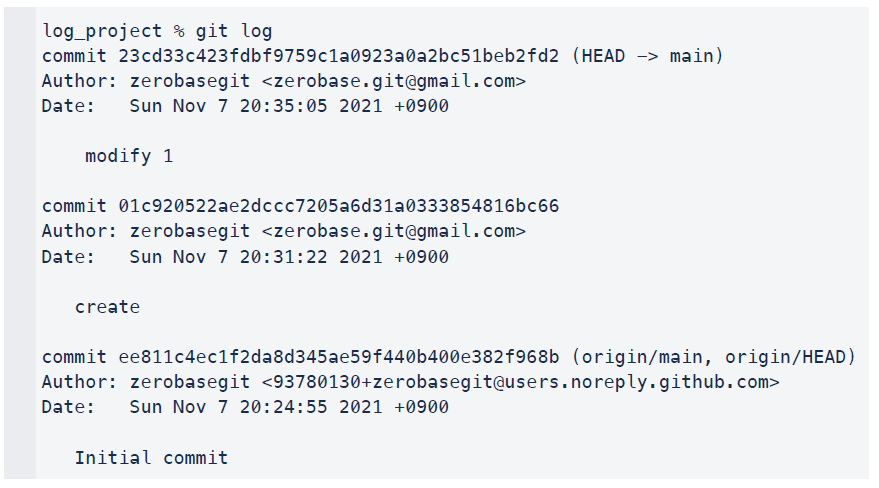
log_project % git log # # main 에서 git log 했기 떄문에 아래는 main의 log # # Initial commit > create > modify 1 아래부터 위로 순서대로 나옴 # # commit 다음에 오는건 버전넘버 # Date, Author, commit 버전넘버 등이 나옴 # commit 23cd33c423fdbf9759c1a0923a0a2bc51beb2fd2 (HEAD -> main) Author: zerobasegit <zerobase.git@gmail.com> Date: Sun Nov 7 20:35:05 2021 +0900 modify 1 commit 01c920522ae2dccc7205a6d31a0333854816bc66 Author: zerobasegit <zerobase.git@gmail.com> Date: Sun Nov 7 20:31:22 2021 +0900 create commit ee811c4ec1f2da8d345ae59f440b400e382f968b (origin/main, origin/HEAD) Author: zerobasegit <93780130+zerobasegit@users.noreply.github.com> Date: Sun Nov 7 20:24:55 2021 +0900 Initial commit
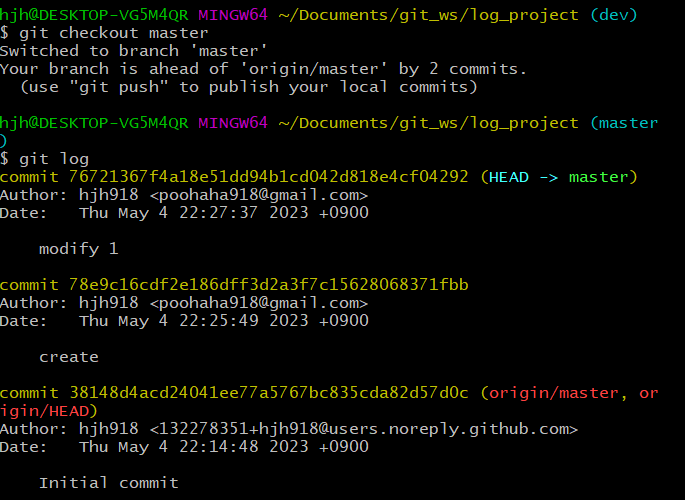
- Git Log 실습 2
• dev branch 로 이동
log_project % git checkout dev Switched to branch 'dev'
- dev branch 로그 확인

# 위 main 의 log 이력 + modify 2 까지 나온다. # log_project % git log commit 7347c01ea5fef07a249a1657bf7900de78a6b7d6 (HEAD -> dev) Author: zerobasegit <zerobase.git@gmail.com> Date: Sun Nov 7 20:39:42 2021 +0900 modify 2 commit 23cd33c423fdbf9759c1a0923a0a2bc51beb2fd2 (main) Author: zerobasegit <zerobase.git@gmail.com> Date: Sun Nov 7 20:35:05 2021 +0900 modify 1 commit 01c920522ae2dccc7205a6d31a0333854816bc66 Author: zerobasegit <zerobase.git@gmail.com> Date: Sun Nov 7 20:31:22 2021 +0900 create commit ee811c4ec1f2da8d345ae59f440b400e382f968b (origin/main, origin/HEAD) Author: zerobasegit <93780130+zerobasegit@users.noreply.github.com> Date: Sun Nov 7 20:24:55 2021 +0900 Initial commit
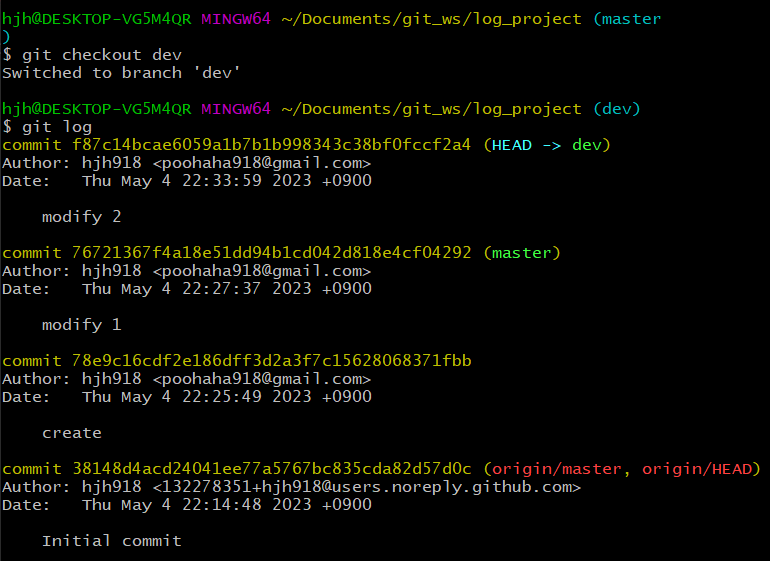
4. Git Editor 설정

git config --global core.editor
(기본 에디더가 vim 이다)
- Git Editor 설정
--wait 옵션은 command line 으로 VSCode 를 실행시켰을 경우,
VSCode 인스턴스를 닫을 때까지 command 를 대기
git config --global core.editor <editorname> --wait
- vscode로 에티더 변경(code 가 vscode 이다)
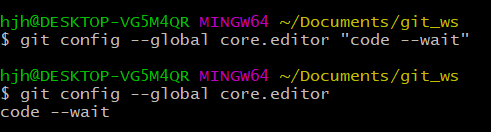
5. Git Diff Tool 설정
- Git Configuration 파일 열기
git config --global -e
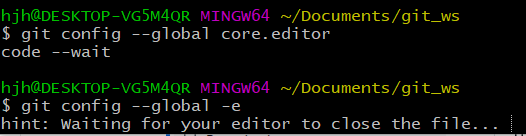
(vscode로 열림)
위에서 --wait 옵션: 위 캡처 마지막에 file... 으로 되어있으면서 그 아래로는 vscode가 꺼질 때까지 더이상 다른 작업을 못하게 해놓음
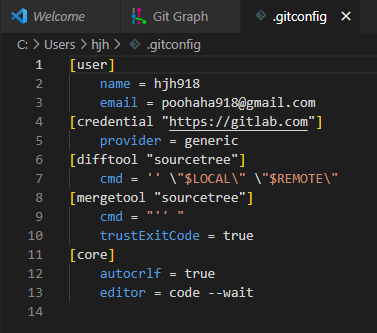
- Git Diff 설정 추가
[diff] tool = vscode [difftool "vscode"] cmd = "code --wait --diff $LOCAL $REMOTE"
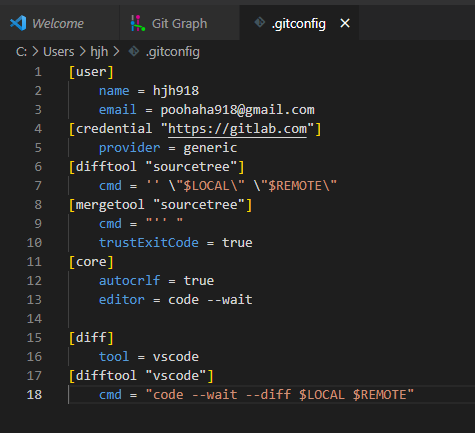
(복붙해서 넣고 Ctrl + s )
6. Git Diff
- Git Diff - Local Branch 간 비교(최신 버전의 차이를 보여줌)
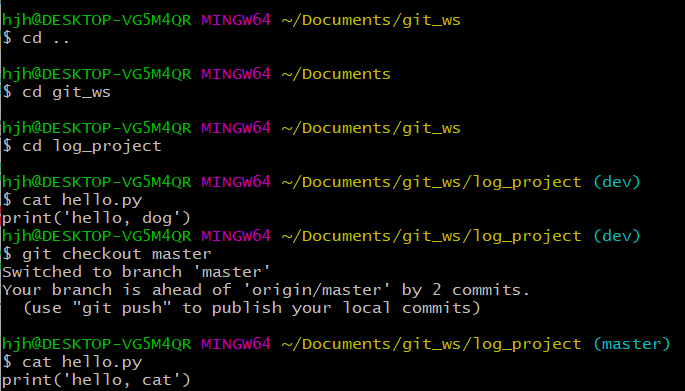
현재 dev Branch 에는 'hello, dog'
master Branch 에는 'hello, cat'
git diff <branch1> <branch2>
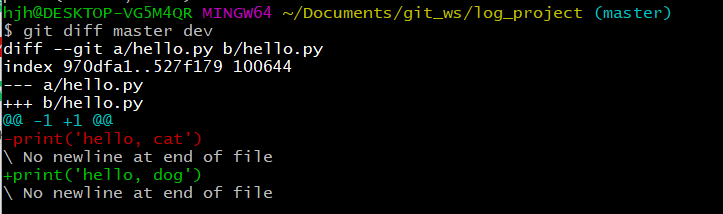
- Git Diff - Local Branch 간 비교 실습
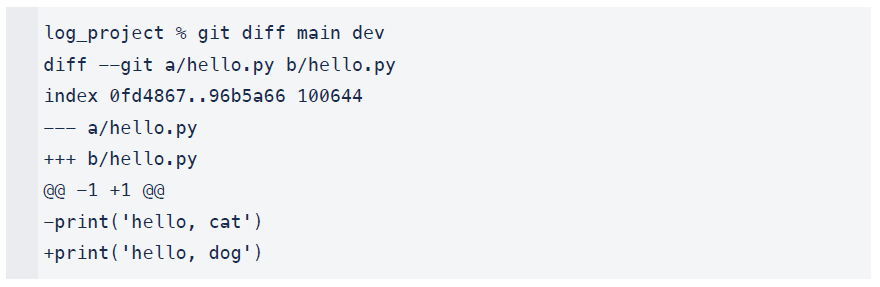
log_project % git diff main dev diff --git a/hello.py b/hello.py index 0fd4867..96b5a66 100644 --- a/hello.py +++ b/hello.py @@ -1 +1 @@ -print('hello, cat') +print('hello, dog')
- Git Diff - Local Branch 간 비교 실습 2
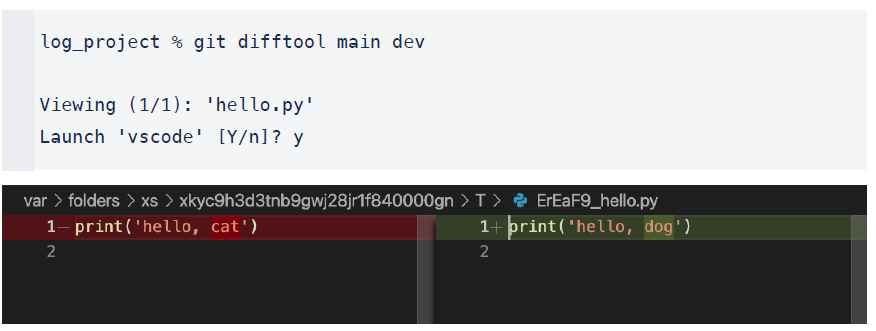
log_project % git difftool main dev Viewing (1/1): 'hello.py' Launch 'vscode' [Y/n]? y


- Git Diff - Commit 간 비교
git diff <commithash> <commithash>
- Git Diff - Commit 간 비교 실습
Commit Hashcode 확인 (commit 뒤의 문자열)
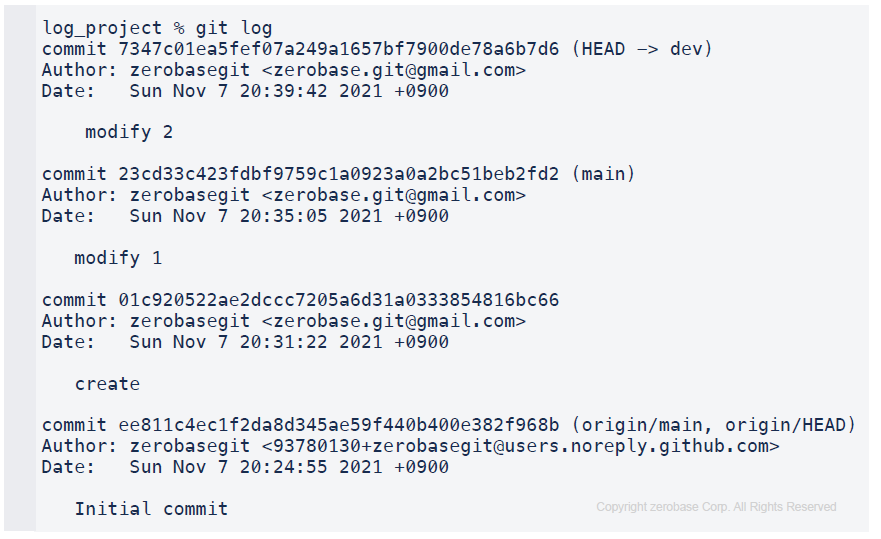
log_project % git log commit 7347c01ea5fef07a249a1657bf7900de78a6b7d6 (HEAD -> dev) Author: zerobasegit <zerobase.git@gmail.com> Date: Sun Nov 7 20:39:42 2021 +0900 modify 2 commit 23cd33c423fdbf9759c1a0923a0a2bc51beb2fd2 (main) Author: zerobasegit <zerobase.git@gmail.com> Date: Sun Nov 7 20:35:05 2021 +0900 modify 1 commit 01c920522ae2dccc7205a6d31a0333854816bc66 Author: zerobasegit <zerobase.git@gmail.com> Date: Sun Nov 7 20:31:22 2021 +0900 create commit ee811c4ec1f2da8d345ae59f440b400e382f968b (origin/main, origin/HEAD) Author: zerobasegit <93780130+zerobasegit@users.noreply.github.com> Date: Sun Nov 7 20:24:55 2021 +0900 Initial commit

(modify 1 의 Hashcode 76721367f4a18e51dd94b1cd.....
commit의 Hashcode 78e9c16cdf2e186dff3d2a3f7c15...)
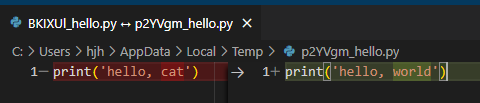
- create 과 modify 1 비교
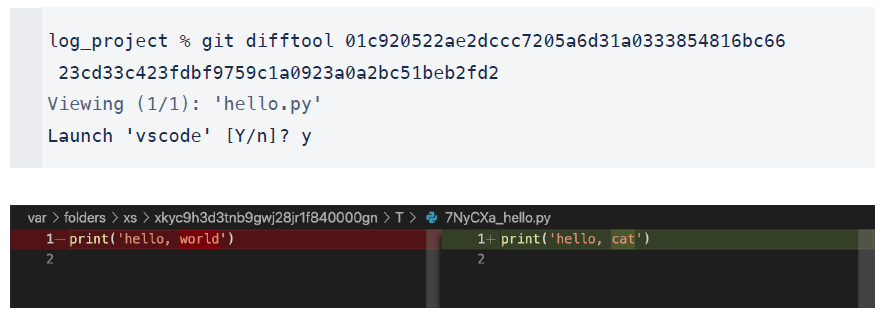
log_project % git difftool 01c920522ae2dccc7205a6d31a0333854816bc66 23cd33c423fdbf9759c1a0923a0a2bc51beb2fd2 Viewing (1/1): 'hello.py' Launch 'vscode' [Y/n]? y
- Git Diff - 마지막 Commit 과 이전 Commit 비교
# ^가 이전이란 뜻 git diff HEAD HEAD^ git difftool HEAD HEAD^
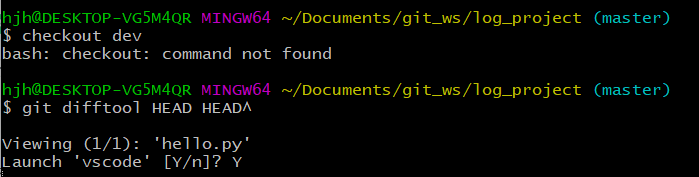

- Git Diff - 마지막 Commit 과 이전 Commit 비교 실습
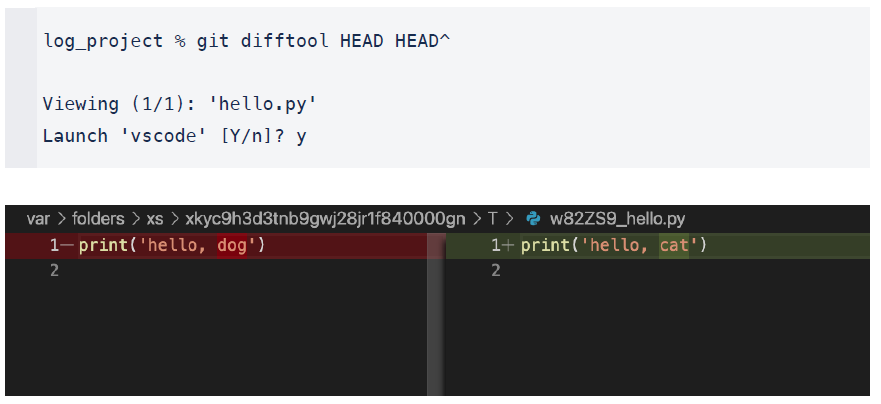
log_project % git difftool HEAD HEAD^ Viewing (1/1): 'hello.py' Launch 'vscode' [Y/n]? y
- Git Diff - 마지막 Commit 과 현재 수정사항 확인
세팅
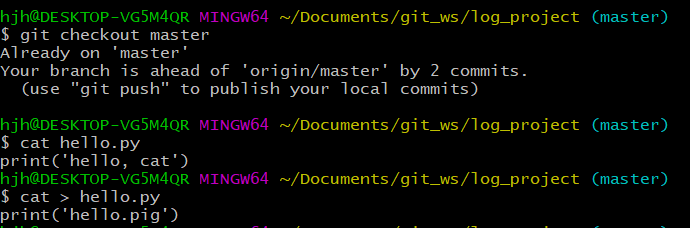
git diff HEAD


- Git Diff - 마지막 Commit 과 이전 Commit 비교 실습
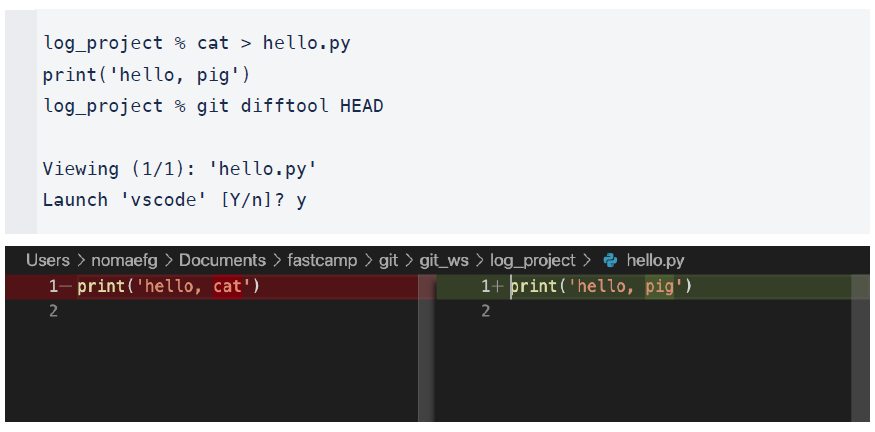
log_project % cat > hello.py print('hello, pig') log_project % git difftool HEAD Viewing (1/1): 'hello.py' Launch 'vscode' [Y/n]? y
- Git Diff - Local and Remote 간 비교
git diff <branch> origin/<branch2>
- Git Diff - 마지막 Commit 과 이전 Commit 비교 실습
일단 현재 Main Branch 상태를 Remote Repository 로 Push
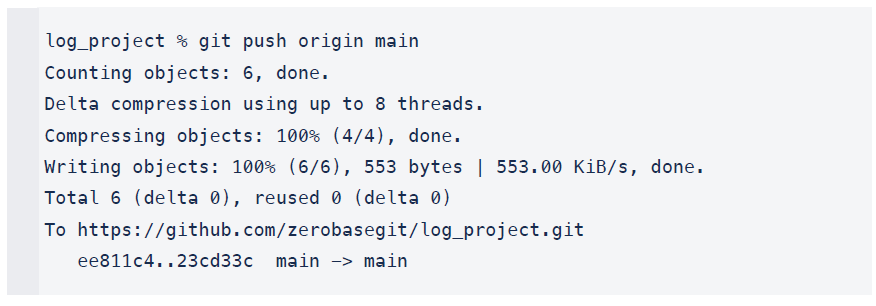
log_project % git push origin main Counting objects: 6, done. Delta compression using up to 8 threads. Compressing objects: 100% (4/4), done. Writing objects: 100% (6/6), 553 bytes | 553.00 KiB/s, done. Total 6 (delta 0), reused 0 (delta 0) To https://github.com/zerobasegit/log_project.git ee811c4..23cd33c main -> main
- 아까 수정한 파일을 Commit (Local Repository 의 Main Branch 에만 반영됨)
log_project % git commit -m "modify 3" hello.py [main a9f87e0] modify 3 1 file changed, 1 insertion(+), 1 deletion(-)
- Local Repository 와 Remote Branch 비교
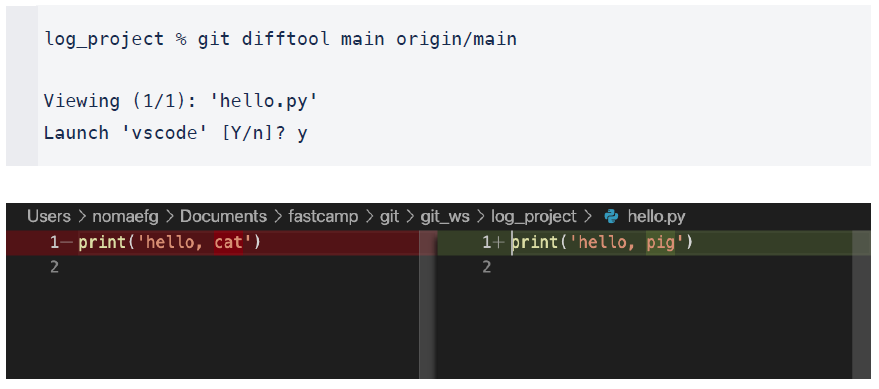
log_project % git difftool main origin/main Viewing (1/1): 'hello.py' Launch 'vscode' [Y/n]? y
- Git Graph 확인
현재 폴더를 VSCode 로 열기 위해 아래와 같은 명령어 입력
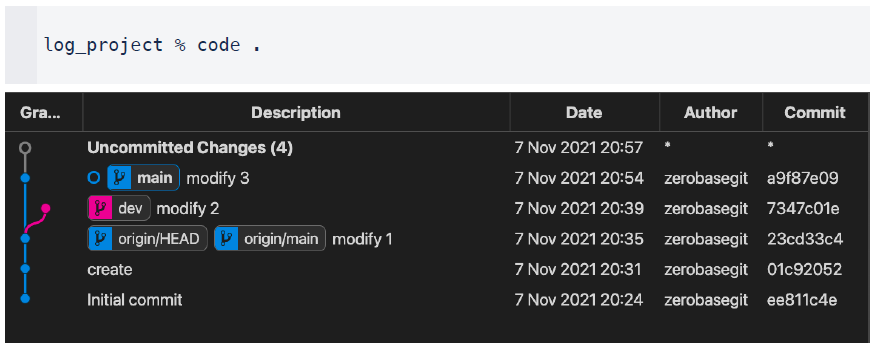
log_project % code .
혼자 해봅시다
1. GitHub 에서 Remote Repository 생성
• 이름 : diff_project
• 옵션 : README.md
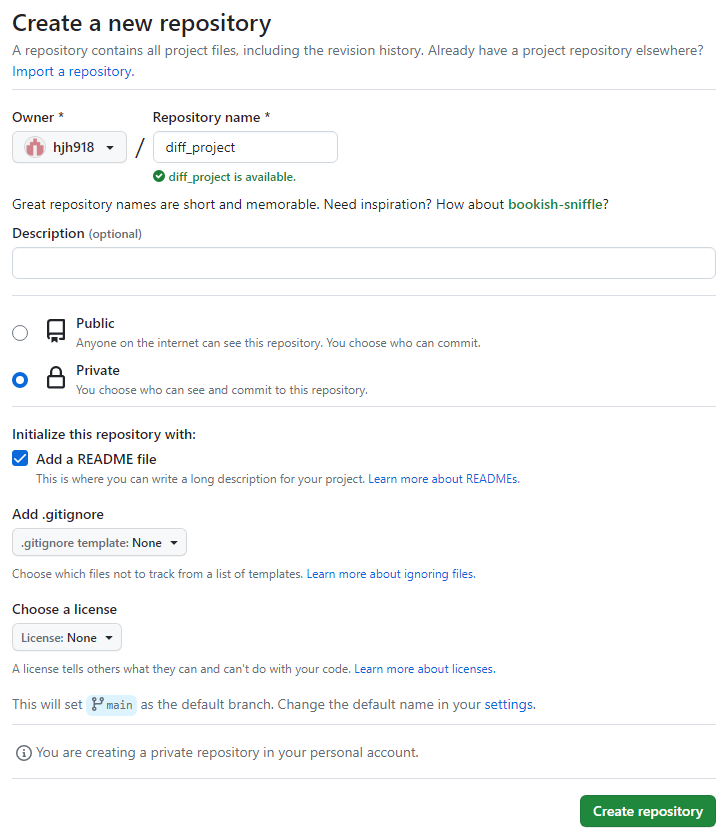
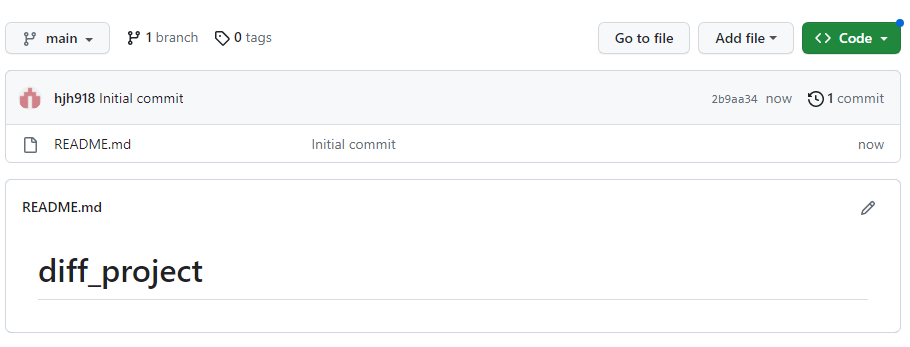
2. Local 에 Clone
• 위치 : git_ws 폴더
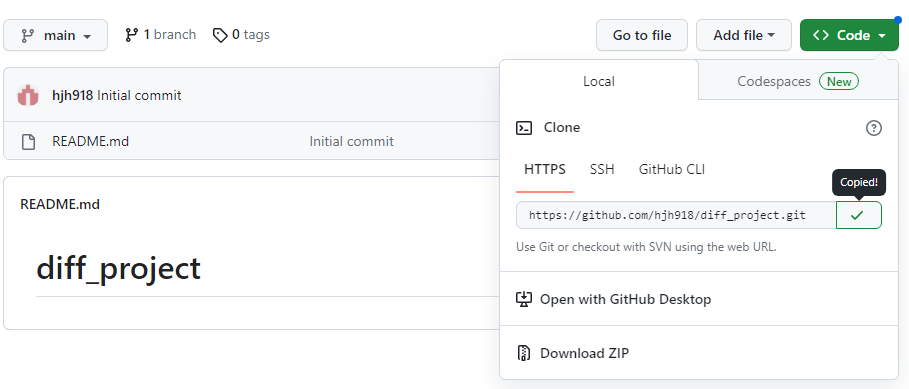
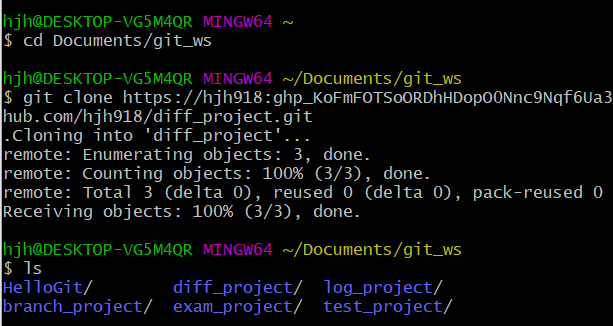
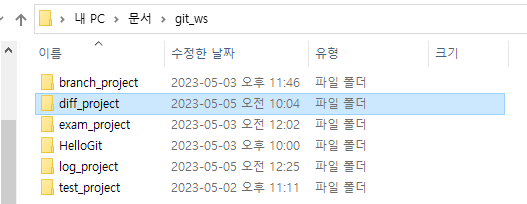
3. Local Repository 에서 파일 생성 후 Push
- 파일 생성
• text.txt
• 파일 내용 : my name is noma.

(diff_project 이동 후 작성)
(마지막에 Ctrl + d 두번해서 저장하고 빠져나옴)
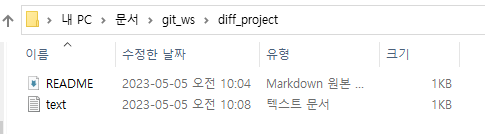
- push
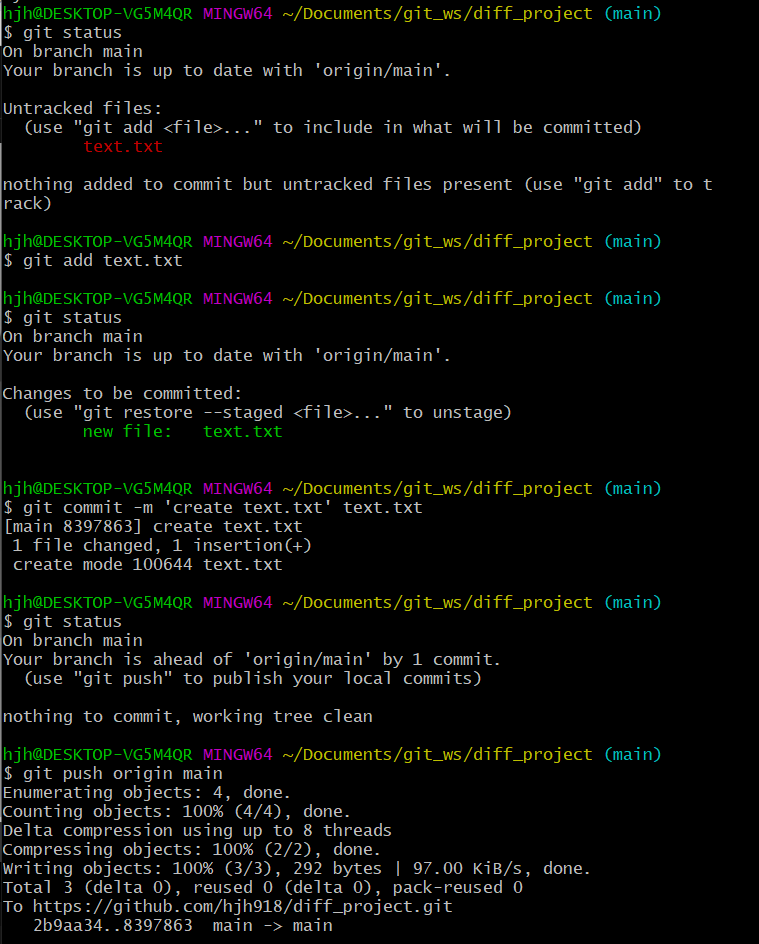
(1) git add text.txt
(2) git status
(3) git commit -m 'create text.txt' text.txt
(4) git status
(5) git push origin main 여기서 깃허브에 생성됨
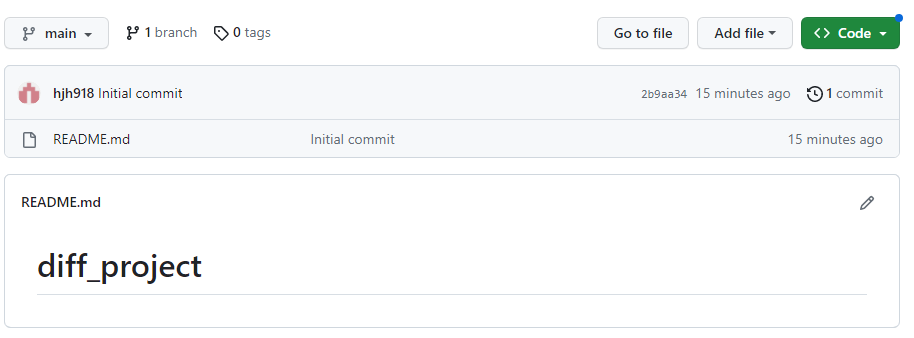
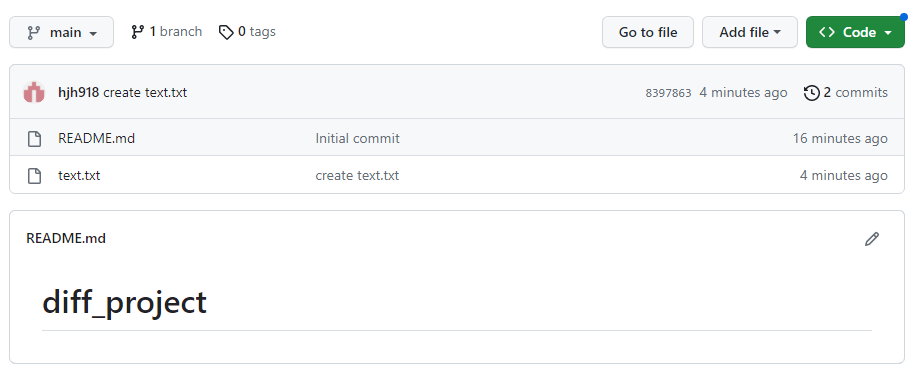
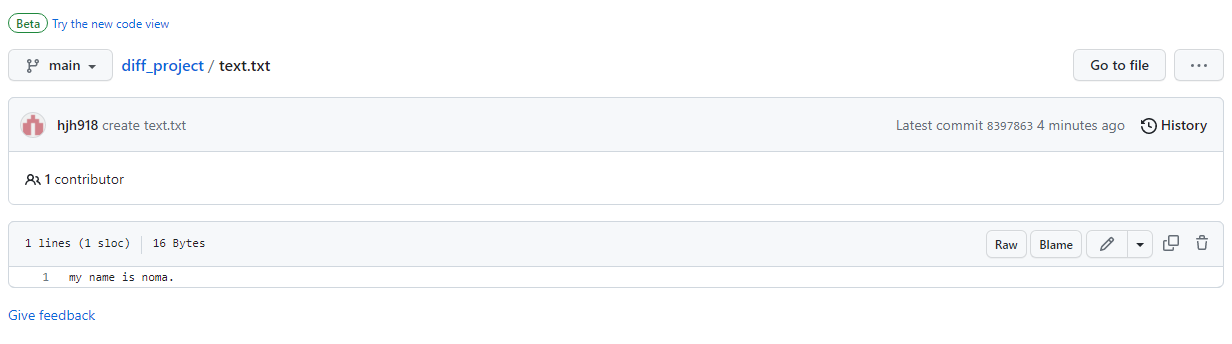
4. Main Branch 에서 파일 수정 후 마지막 commit 한 내용과 비교
• 파일 수정 : my name is zero.
- 파일 수정
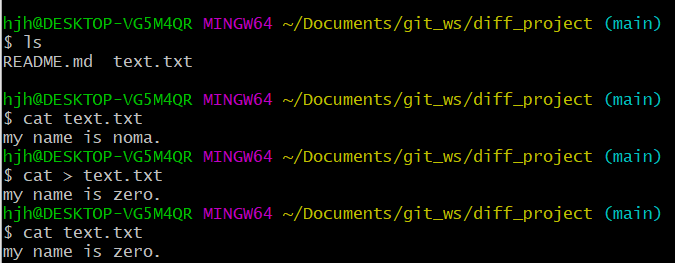
- 파일 수정
(1) ls
(2) cat text.txt 내용 확인
my name is noma.
(3) cat > text.txt
my name is zero. 내용수정
(Ctrl + d 두번 해서 저장)
(4) cat text.txt 수정한 내용 확인
my name is zero.
- 마지막 commit 한 내용과 비교

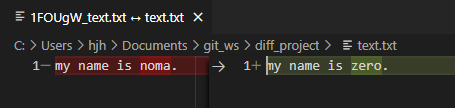
5. Main Branch 에서 수정한 내용을 commit 한 뒤 Remote Server 와 비교(push 전)
- Main Branch 에서 수정한 내용을 commit
git commit -m 'modify name -zero' text.txt
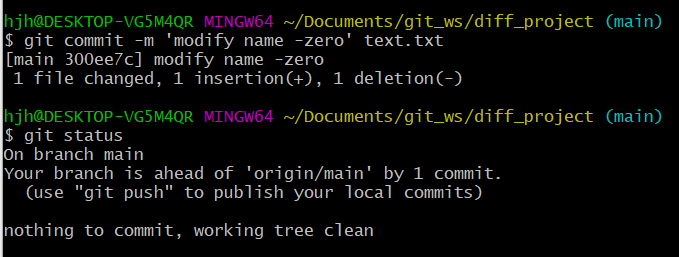
- Remote Server 와 비교(push 전)
git difftool main origin/main


(local은 my name is zero.)
(remote는 my name is noma.)
6. Dev Branch 생성 후 이동, 파일을 수정한 뒤 Master Branch 와 비교
(Branch간 비교를 하려는 것)
• Branch 이름 : dev
• 파일 수정 : my name is base. (commit)
- Dev Branch 생성 후 이동
git checkout -b dev

- 파일을 수정한 뒤 Master Branch 와 비교
(git bash가 그냥 꺼져버림.. 이후부터는 강의 캡처함...)
- 파일을 수정한 뒤 Master Branch 와 비교
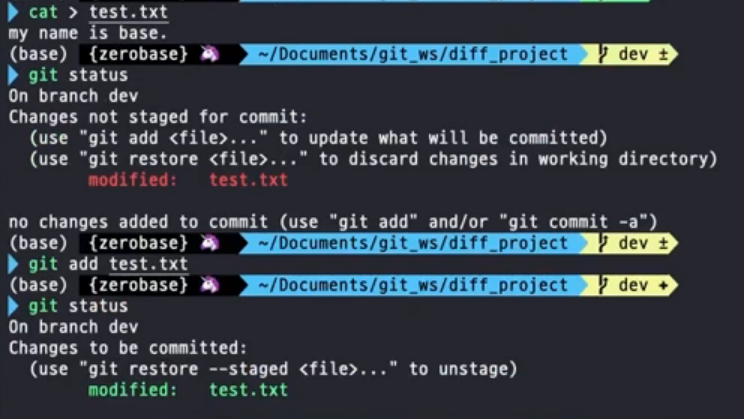
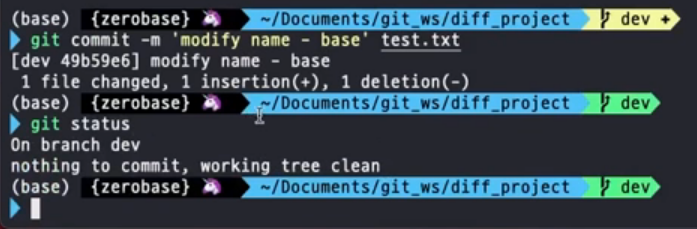
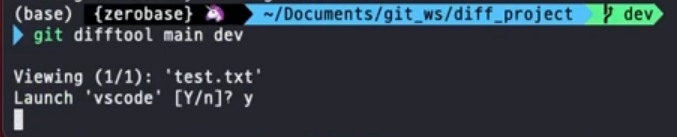

7. Dev Branch 에서 두번째 commit 과 마지막 commit 비교
• 두번째 Commit Message : create test.txt
• 마지막 Commit Message : modify name - base

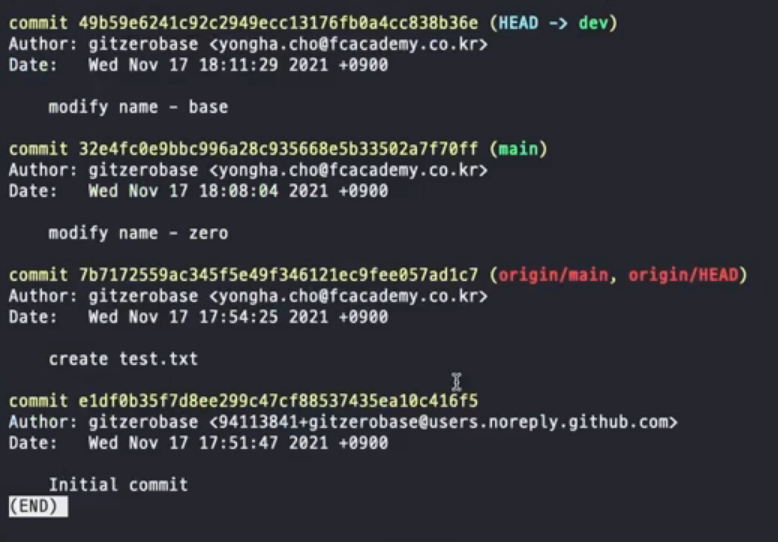
(아래에서부터 위로 순서임)
(마지막 Commit Message : modify name - base)
(두번째 Commit Message : create test.txt)
(두번째, 마지막의 commit 값을 복사해줌)

git difftool 두번째 commit 값 마지막 commit 값

8. Git Grpah 확인
• VSCode 에서 diff_project 의 Git Graph 를 Branch 별로 확인

(diff_project 폴더에서 code . 해서 vscode 실행함)
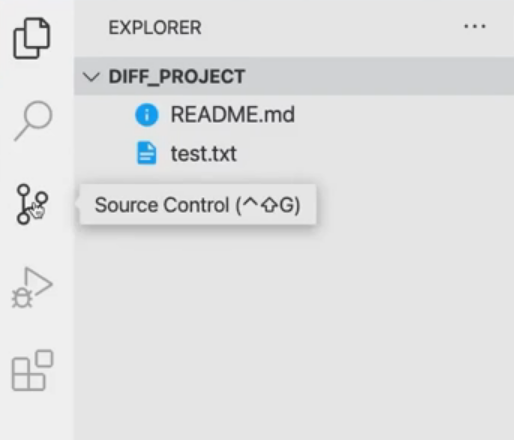

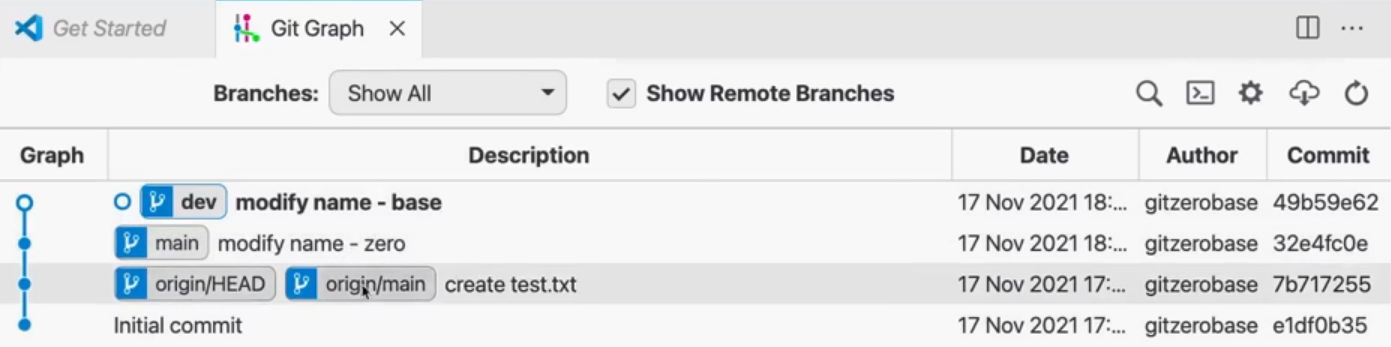
위 글은 제로베이스 데이터 취업 스쿨의 강의자료를 참고하여 작성되었습니다.