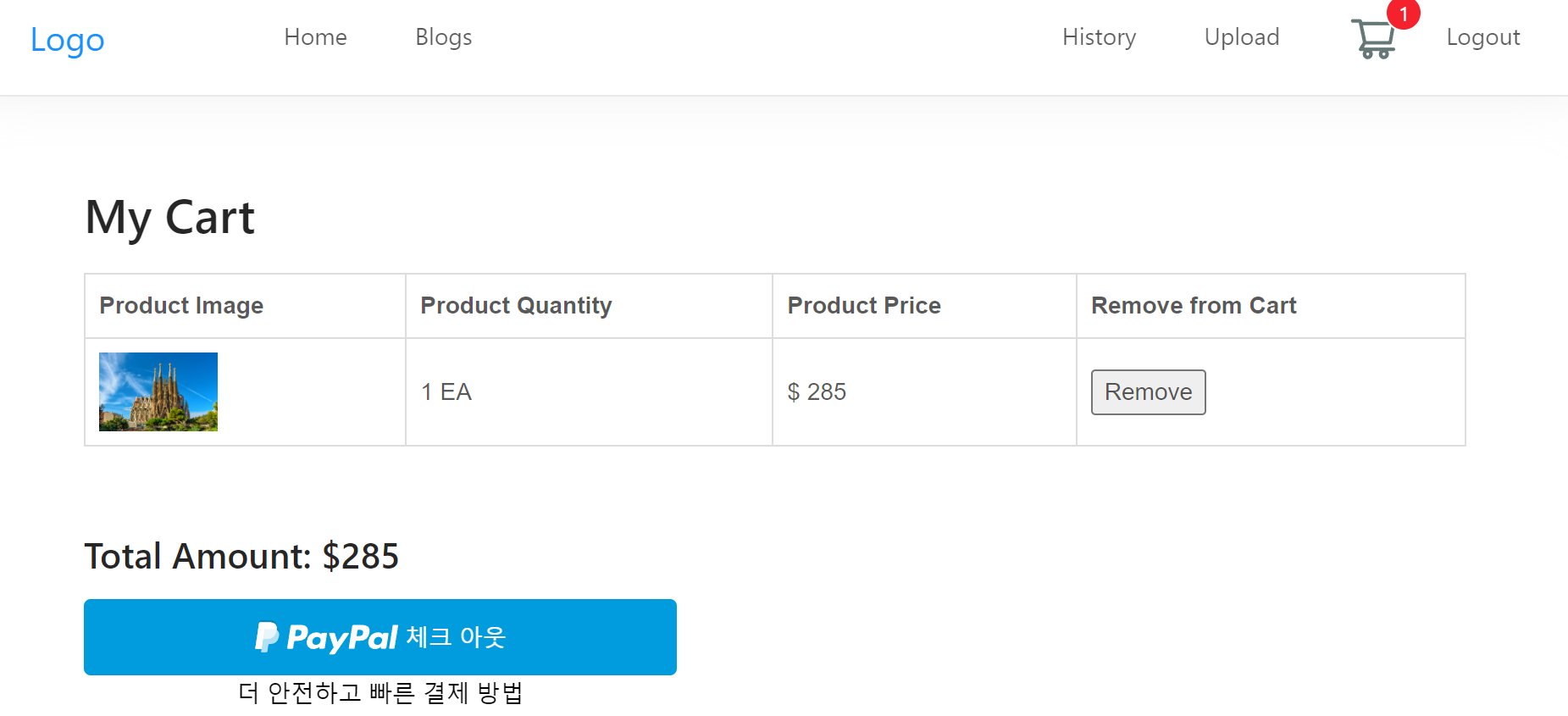
12-1. Paypal 버튼 만들기
http://developer.paypal.com/developer/accounts/
가입하기

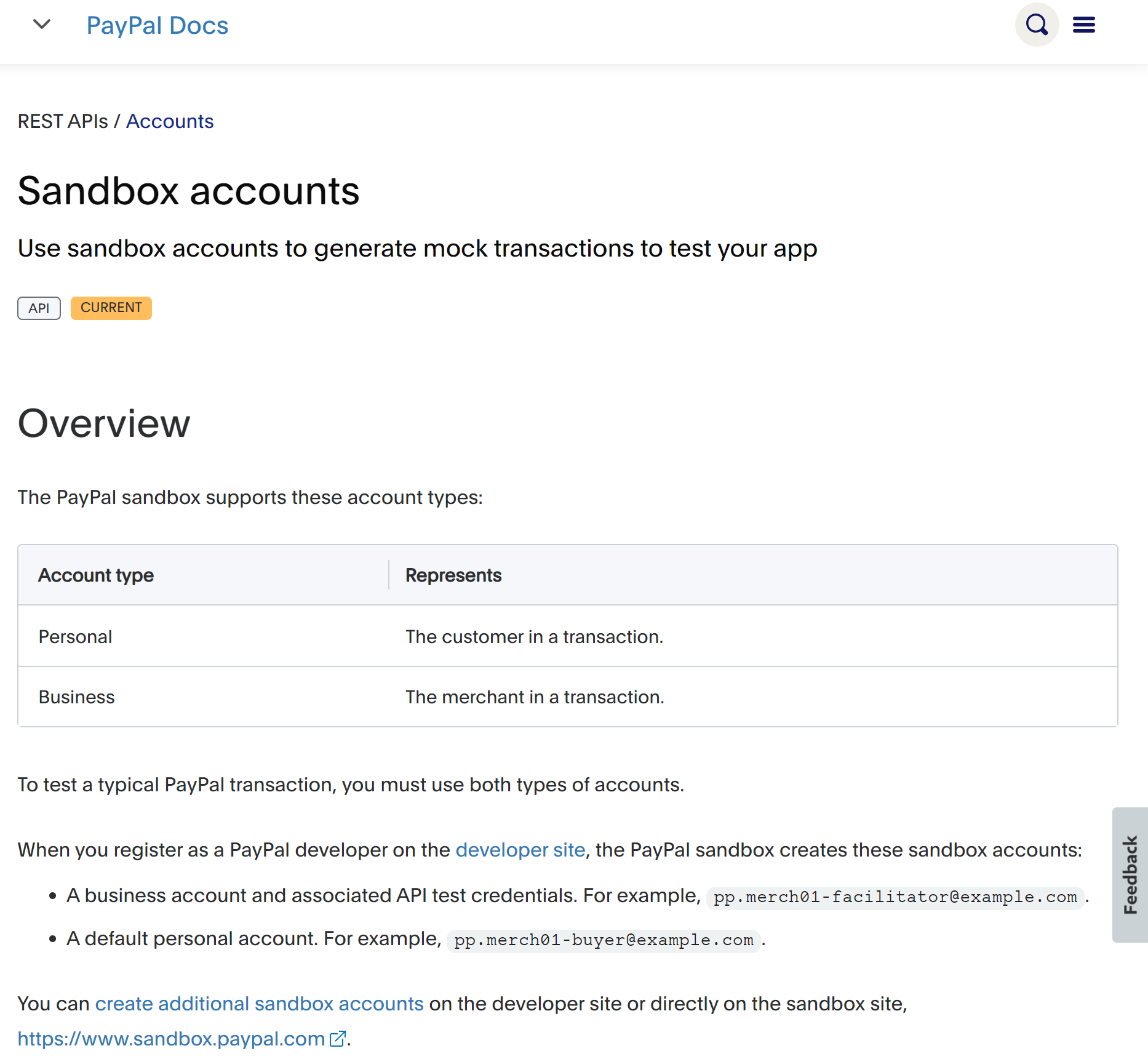
가입후 샌드박스 어카운트에 들어가서 test Id 생성
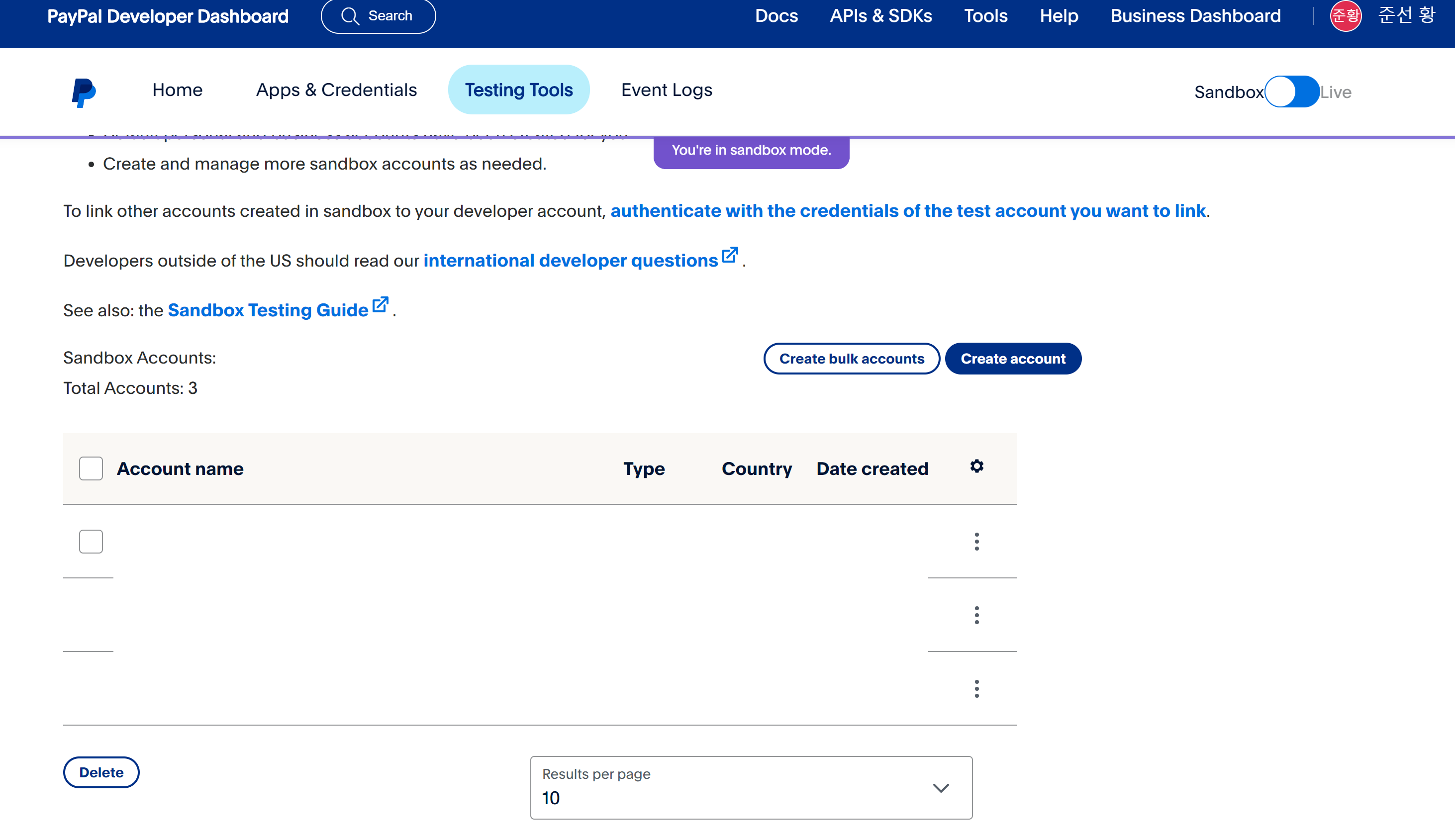
비밀번호 변경하기
models에 payment 모델 생성
//Payment.js
const mongoose = require("mongoose");
const paymentSchema = mongoose.Schema(
{
user: {
type: Array,
default: [],
},
data: {
type: Array,
default: [],
},
product: {
type: Array,
default: [],
},
},
{ timestamps: true }
);
const Payment = mongoose.model("Payment", paymentSchema);
module.exports = { Payment };cd client 하고 ->
npm install react-paypal-express-checkout --save
구글에 react-paypal-express-checkout 검색후
npm페이지 참고
import React from "react";
import PaypalExpressBtn from "react-paypal-express-checkout";
export default class Paypal extends React.Component {
render() {
const onSuccess = (payment) => {
console.log("The payment was succeeded!", payment);
this.props.onSuccess(payment);
};
const onCancel = (data) => {
console.log("The payment was cancelled!", data);
};
const onError = (err) => {};
let env = "sandbox";
let currency = "USD";
let total = this.props.total;
const client = {
sandbox:
"ATHoaUPgCKoNOD4pExA8Nx_lszXC5VN2QPGdswTRv5i_v0VPFVIs8jCGdVmcZuMwWNHeV10Z1RMDXhRl",
production: "YOUR-PRODUCTION-APP-ID",
};
return (
<PaypalExpressBtn
env={env}
client={client}
currency={currency}
total={total}
onError={onError}
onSuccess={onSuccess}
onCancel={onCancel}
style={{
size: "large",
color: "blue",
shape: "rect",
label: "checkout",
}}
/>
);
}
}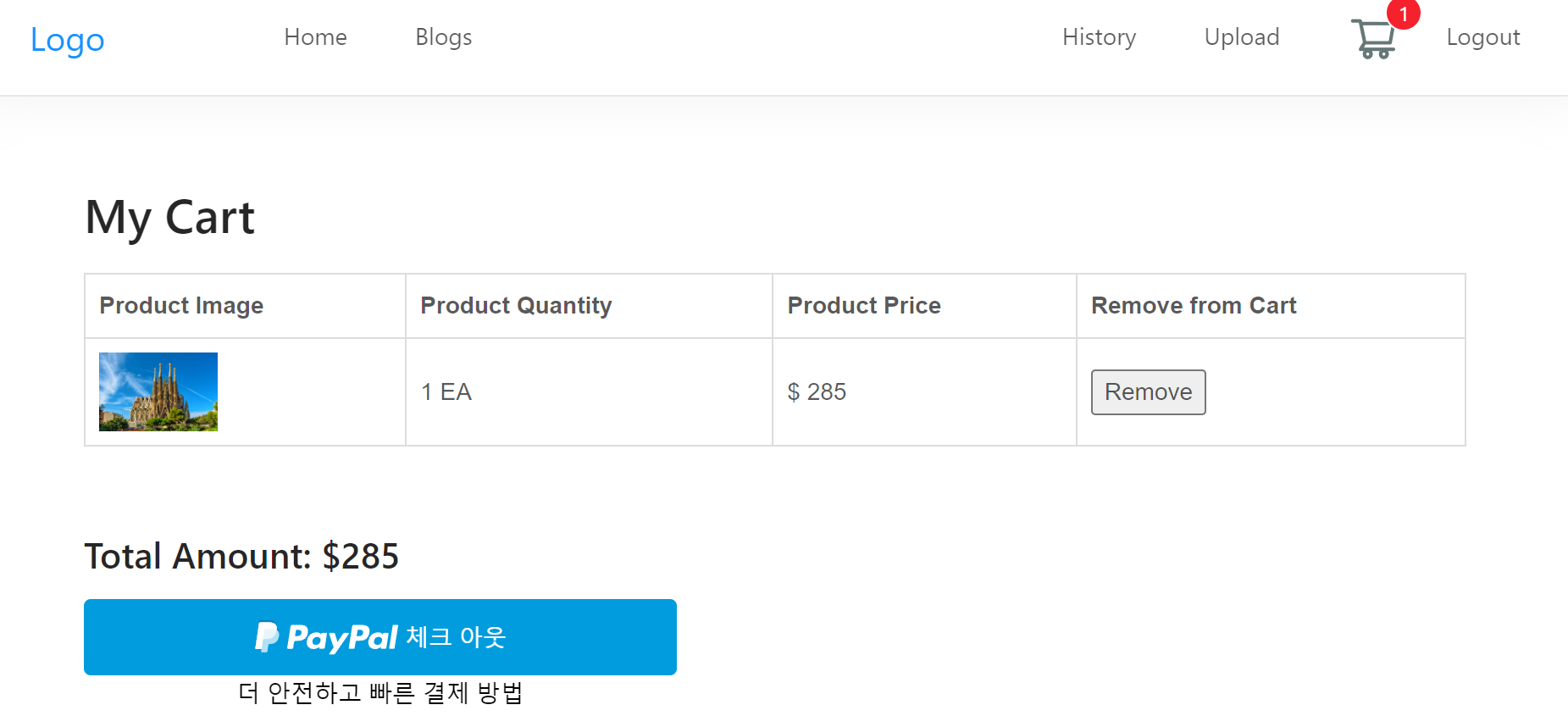
12-2. Paypal로 결제하기
//cartPage.js
{ShowTotal && <Paypal total={Total} onSuccess={transactionSuccess} />}
//Paypal.js
//total 추가
let total = this.props.total;
return (
<PaypalExpressBtn
env={env}
client={client}
currency={currency}
total={total}
onError={onError}
onSuccess={onSuccess}
onCancel={onCancel}
style={{
size: "large",
color: "blue",
shape: "rect",
label: "checkout",
}}
/>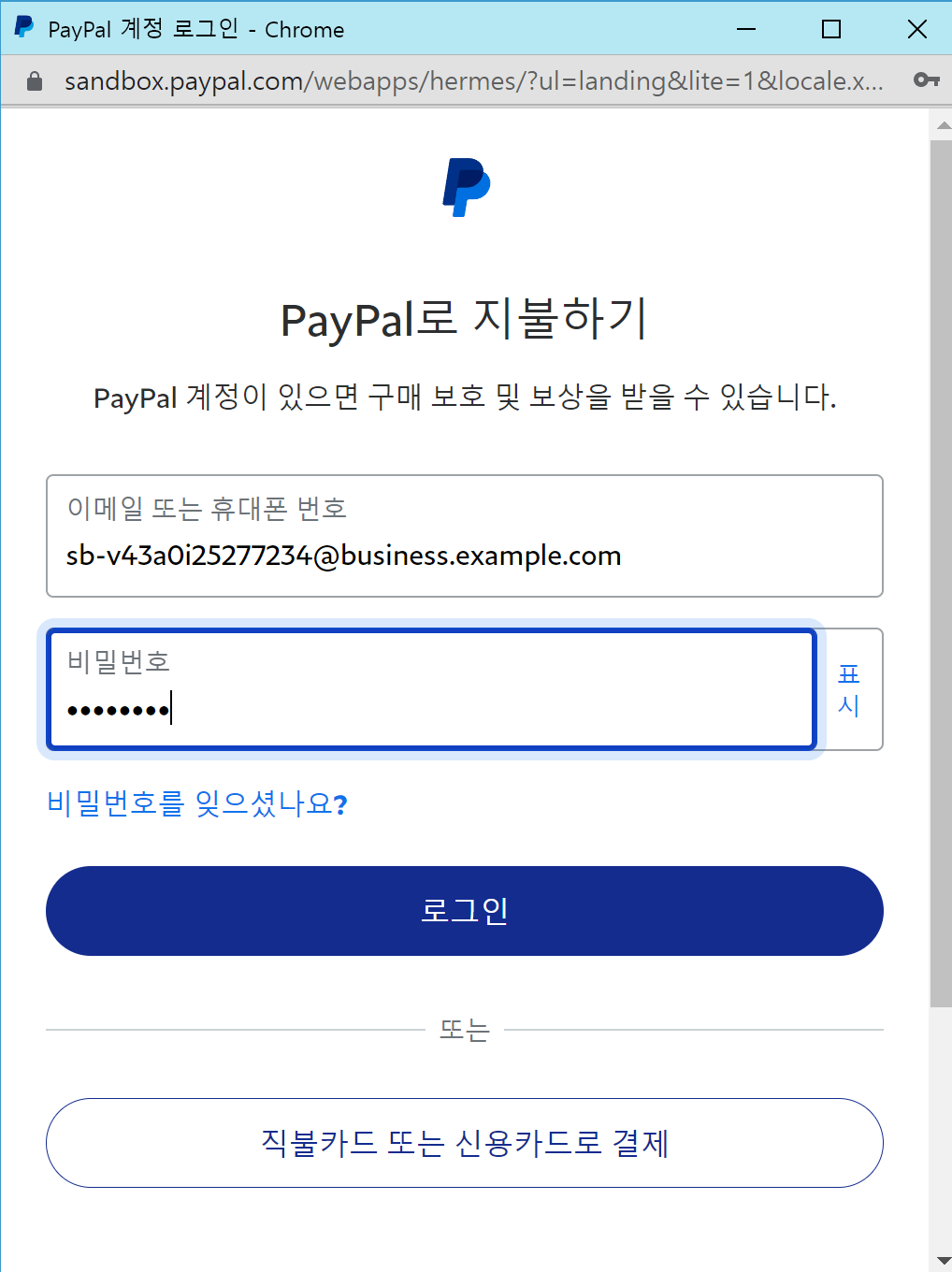
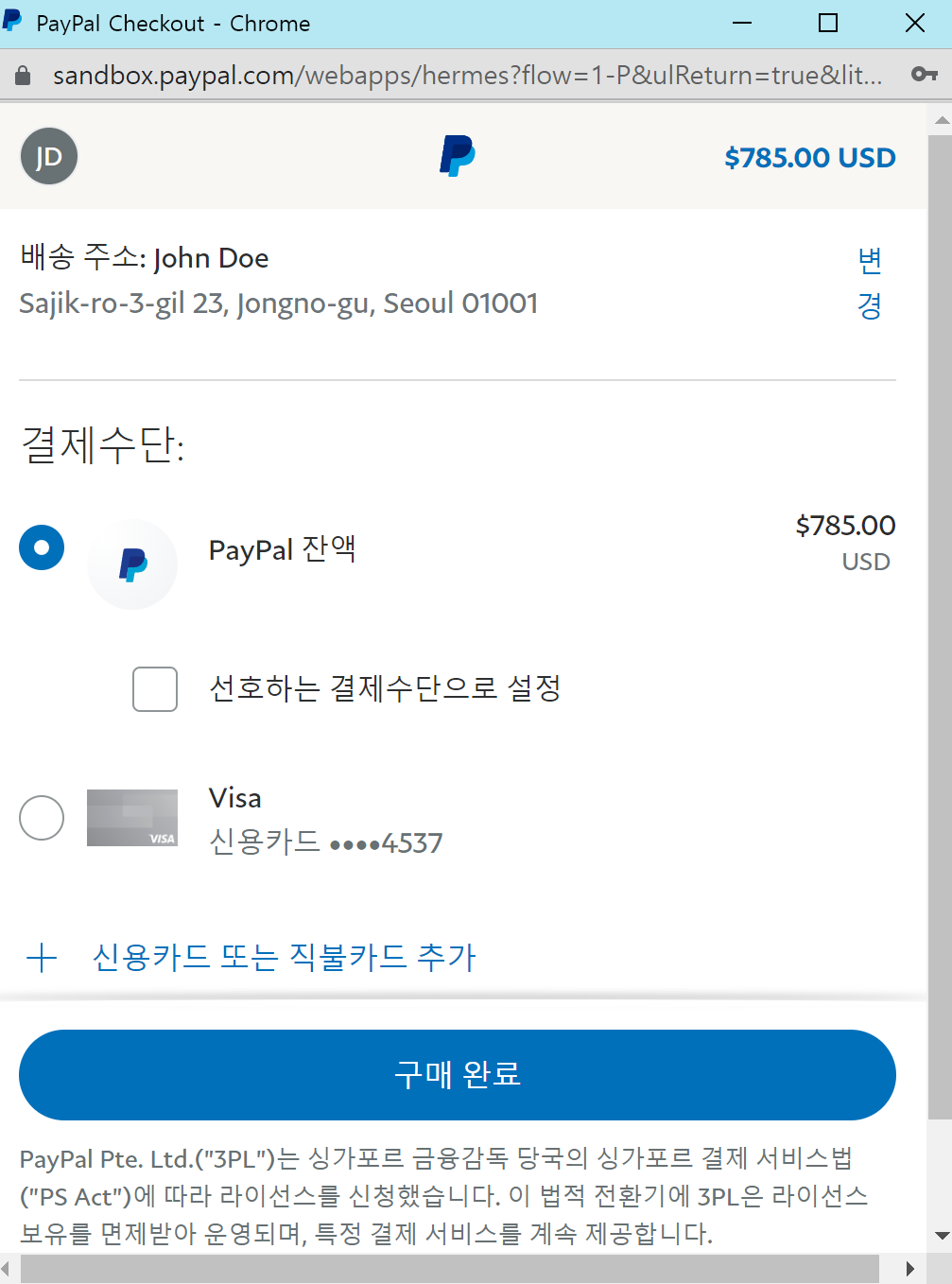
12-3. 결제완료 후 장바구니 비우기, 결제 정보 저장하기
//CartPage.js
const transactionSuccess = (data) => {
dispatch(
onSuccessBuy({
paymentData: data,
cartDetail: props.user.cartDetail,
})
).then((response) => {
if (response.payload.success) {
setShowTotal(false);
setShowSuccess(true);
}
});
};
//paypal.js
this.props.onSuccess(payment);
// 결제를 성공하면 paypal에서 제공하는 정보(payment)를 부모 컴포넌트인 CartPage의 data parameter에 있음
//user_actions.js
export function onSuccessBuy(data) {
const request = axios
.post(`/api/users/successBuy`, data)
.then((response) => response.data);
return {
type: ON_SUCCESS_BUY,
payload: request,
};
//type.js
export const ON_SUCCESS_BUY = 'on_success_buy';
//user_reducer.js
case ON_SUCCESS_BUY:
return {
...state,
cartDetail: action.payload.cartDetail,
userData: {
...state.userData,
cart: action.payload.cart,
},
};
//users.js
router.post("/successBuy", auth, (req, res) => {
//1. User Collection 안에 History 필드 안에 간단한 결제 정보 넣어주기
let history = [];
let transactionData = {};
req.body.cartDetail.forEach((item) => {
history.push({
dateOfPurchase: Date.now(),
name: item.title,
id: item._id,
price: item.price,
quantity: item.quantity,
paymentId: req.body.paymentData.paymentID,
});
});
//2. Payment Collection 안에 자세한 결제 정보들 넣어주기
transactionData.user = {
id: req.user._id,
name: req.user.name,
email: req.user.email,
};
transactionData.data = req.body.paymentData;
transactionData.product = history;
//history 정보 저장
User.findOneAndUpdate(
{ _id: req.user._id },
{ $push: { history: history }, $set: { cart: [] } },
{ new: true },
(err, user) => {
if (err) return res.json({ success: false, err });
//payment에다가 transactionData정보 저장
const payment = new Payment(transactionData);
payment.save((err, doc) => {
if (err) return res.json({ success: false, err });
//3. Product Collection 안에 있는 sold 필드 정보 업데이트 시켜주기
//상품 당 몇개의 quantity를 샀는지
let products = [];
doc.product.forEach((item) => {
products.push({ id: item.id, quantity: item.quantity });
});
async.eachSeries(
products,
(item, callback) => {
Product.update(
{ _id: item.id },
{
$inc: {
sold: item.quantity,
},
},
{ new: false },
callback
);
},
(err) => {
if (err) return res.status(400).json({ success: false, err });
res.status(200).json({
success: true,
cart: user.cart,
cartDetail: [],
});
}
);
});
}
);
});
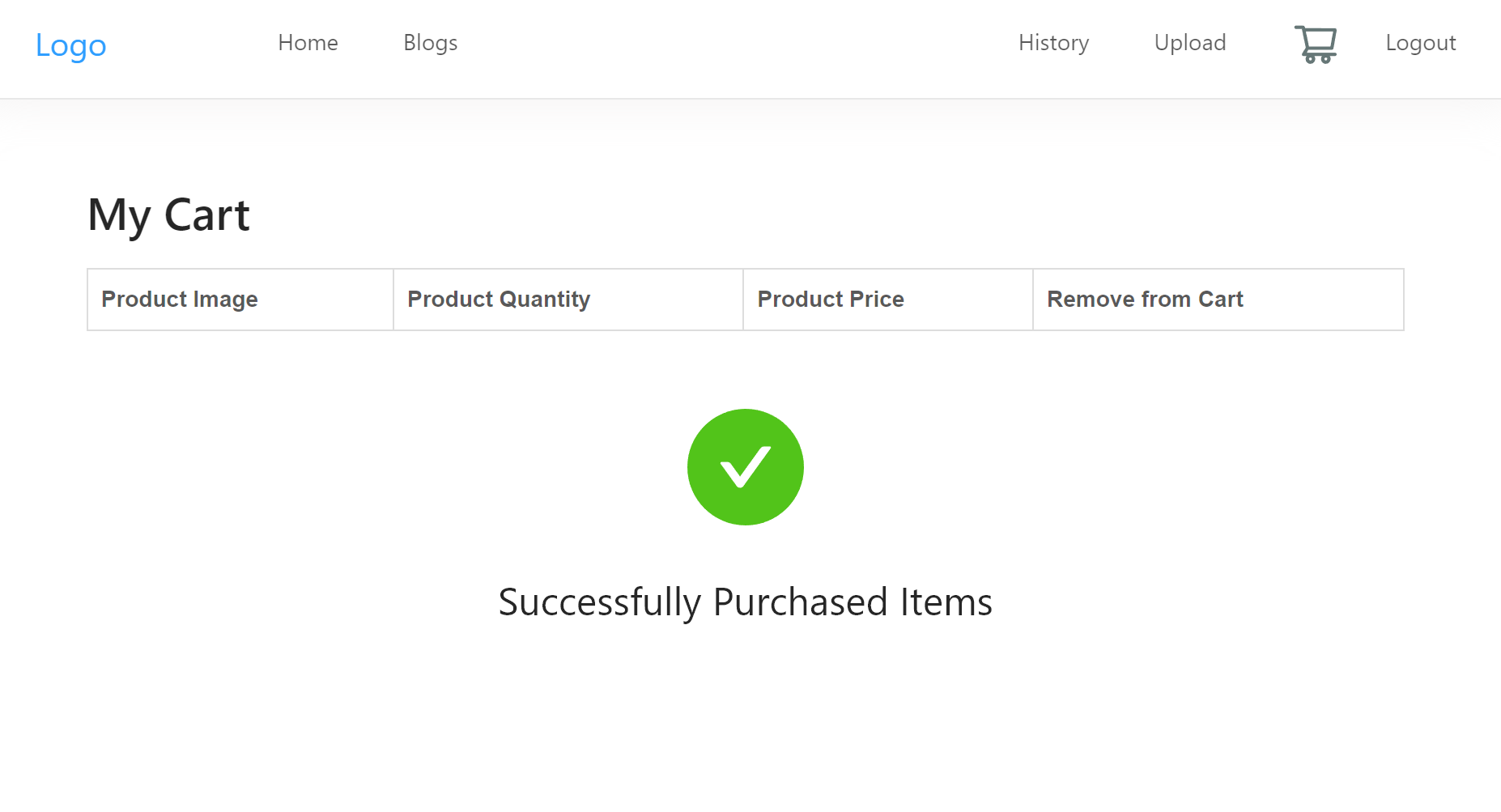
결제완료화면
