GridView
return Scaffold(
appBar: AppBar(
backgroundColor: Colors.blue,
title: const Text('Assignment 3'),
actions: [
IconButton(onPressed: (){}, icon: const Icon(Icons.add)) ,
IconButton(onPressed: (){}, icon: const Icon(Icons.search)),
IconButton(onPressed: (){}, icon: const Icon(Icons.person))// appbar 오른쪽에 플러스 버튼
],
),
body:
// 아래는 GridView이다. 내가 설정한 행의 개수에 따라서 그리드 형식의 뷰를 볼 수 있다.
GridView.count(
crossAxisCount: 3, // column을 몇개를 할 것이냐
children: [
Container(
color: Colors.red,
width: 100,
height: 100,
padding: EdgeInsets.all(8.0),
margin: EdgeInsets.all(8.0),
)
],
),
);PageView
return Scaffold(
appBar: AppBar(
backgroundColor: Colors.blue,
title: const Text('Assignment 3'),
actions: [
IconButton(onPressed: (){}, icon: const Icon(Icons.add)) ,
IconButton(onPressed: (){}, icon: const Icon(Icons.search)),
IconButton(onPressed: (){}, icon: const Icon(Icons.person))// appbar 오른쪽에 플러스 버튼
],
),
body:
// 아래는 PageView, children으로 넣은 page를 좌우 스크롤을 통해 볼 수 있다.
PageView(
children: [
Container(
color: Colors.red,
),
Container(
color: Colors.blue,
),
Container(
color: Colors.green,
)
],
)
);- 위의 코드를 적용하여 좌우 스크롤을 통한 화면 전환이 가능하다.
- 이때 Tab bar를 사용할 수 있는데 Tab bar를 사용하기 위해서는 Scaffold를 Container로 감싼 후 Container를 DefaultTabController로 변경한다. 이후에 원하는 값으로 length를 설정하면 Tab bar를 사용할 수 있다.
- 추가로 위의 코드에서 TabBar를 적용하기 위해서는 PageView를 TabBarView로 변경해야 한다.
return DefaultTabController(
length: 3,
child: Scaffold(
appBar: AppBar(
backgroundColor: Colors.blue,
title: const Text('Assignment 3'),
actions: [
IconButton(onPressed: (){}, icon: const Icon(Icons.add)) ,
IconButton(onPressed: (){}, icon: const Icon(Icons.search)),
IconButton(onPressed: (){}, icon: const Icon(Icons.person))// appbar 오른쪽에 플러스 버튼
],
bottom: const TabBar(
tabs: [
Tab(icon: Icon(Icons.tag_faces)),
Tab(text: 'Menu',),
Tab(icon: Icon(Icons.info), text: 'info',)
],
),
),
body:
// 아래는 PageView, children으로 넣은 page를 좌우 스크롤을 통해 볼 수 있다.
TabBarView(
children: [
Container(
color: Colors.red,
),
Container(
color: Colors.blue,
),
Container(
color: Colors.green,
)
],
),
drawer: const Drawer(),
),
);- 위의 코드에서 appBar의 bottom에 TabBar를 추가하였다.
- 위의 코드를 실행하면 다음과 같은 앱이 만들어진다.
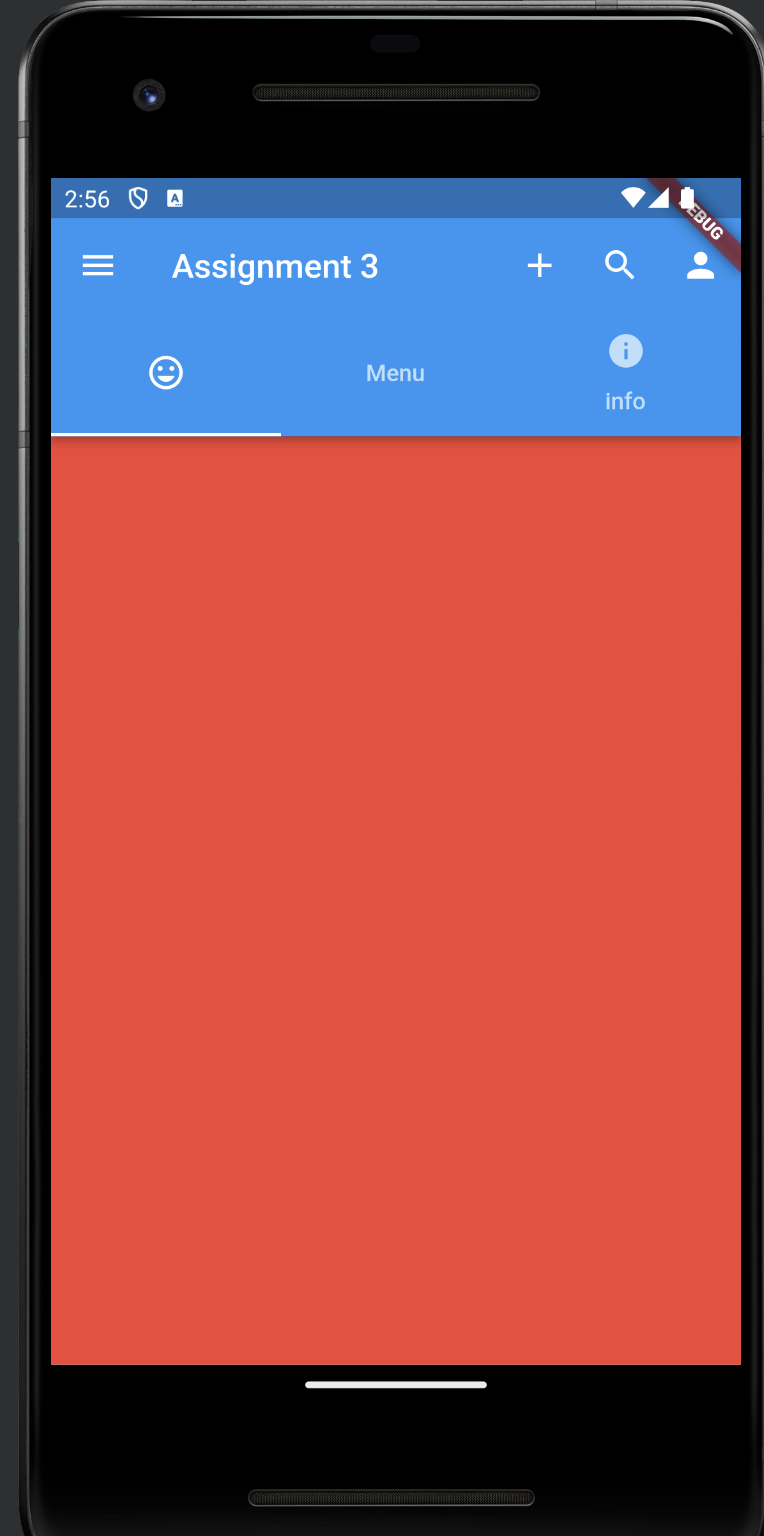
하단 네비게이션바 추가하기
- 위의 코드에서 Scaffold의 하단에 navigationbar를 추가해준다
bottomNavigationBar: BottomNavigationBar(
items: const [
BottomNavigationBarItem(icon: Icon(Icons.home), label: 'Home'),
BottomNavigationBarItem(icon: Icon(Icons.person), label: 'Profile'),
BottomNavigationBarItem(icon: Icon(Icons.notifications), label: 'Notification'),
],
),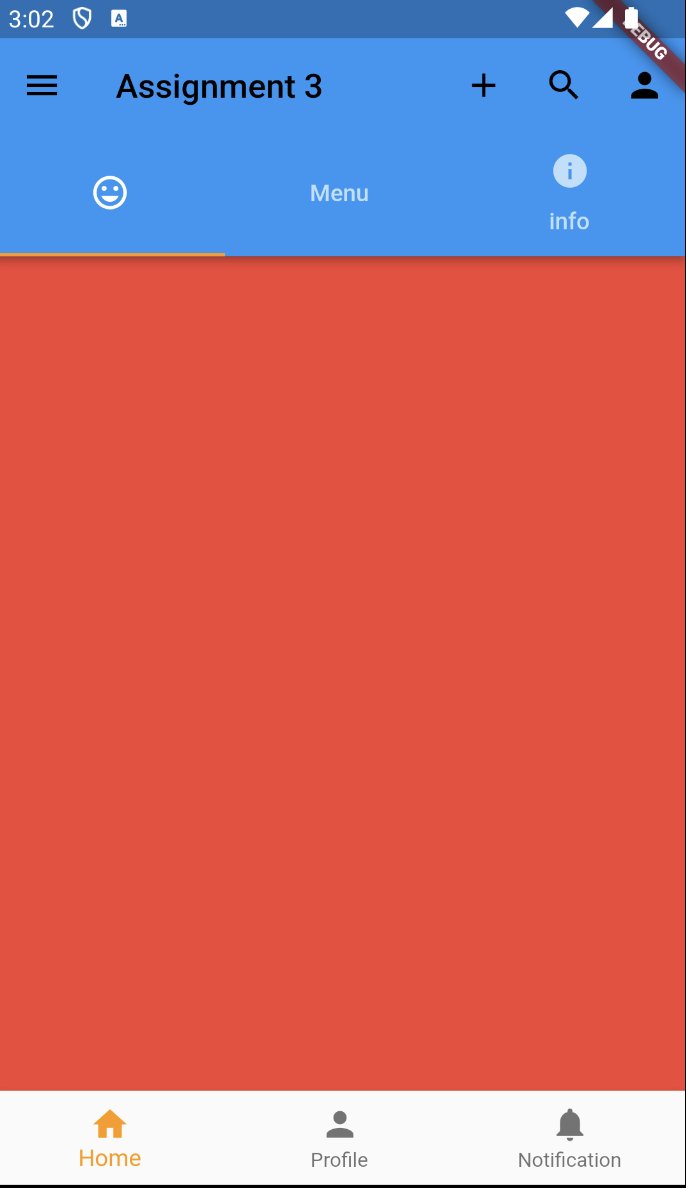
- Home 버튼이 노랗게 보이는 것은 MyApp 클래스에서 primarySwatch: Colors.orange 속성 때문에 적용된 것
Container를 좀 더 다루기
- TabBarView의 자식으로 있는 Container를 Widget으로 감싸고 Tab으로 변경
- 이렇게 하면 width, height 같은 속성을 적용하여 내용물을 조작할 수 있게 된다.
TabBarView(
children: [
Tab(
child: Container(
color: Colors.red,
width: 100,
height: 100,
),
),
Container(
color: Colors.blue,
),
Container(
color: Colors.green,
)
],
),위치 조정 및 padding 적용하기
- 위의 코드에서 width와 height를 조절하여 크기를 줄였는데 만약 크기를 줄인 뷰가 가운데에 위치하지 않는다면 Container를 Center로 감싸면 된다.
- 위의 코드에서 Container는 자체적으로 padding 속성을 가지고 있지만 만약 padding 속성을 가지고 있지 않는 뷰에 padding을 적용하고 싶다면 Padding으로 감싸면 된다.
TabBarView(
children: [
Tab(
child: Column(
children: [
Padding(
padding: const EdgeInsets.all(8.0),
child: Container(
color: Colors.red,
width: 100,
height: 100,
),
),
Padding(
padding: const EdgeInsets.all(8.0),
child: Container(
color: Colors.red,
width: 100,
height: 100,
),
),
],
),
),
Container(
color: Colors.blue,
),
Container(
color: Colors.green,
)
],
),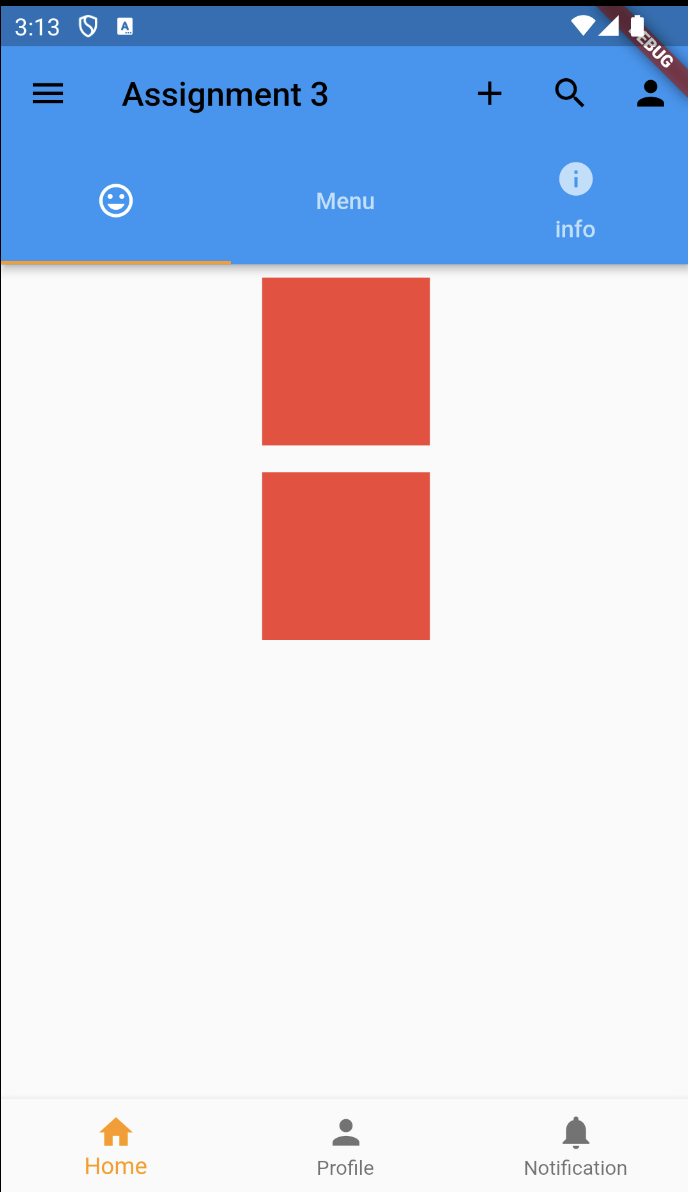
padding 속성 값 조절하기
- EdgeInsets.all(8.0) 이렇게 padding을 적용하고 있는데 이것을 all 대신 fromLTRB를 적용해서 EdgeInsets.fromLTRB(1.0, 2.0, 3.0, 4.0) 이렇게 사용하는 것도 가능. 순서는 왼쪽, 위, 오른쪽, 아래
- only를 사용하면 left, top 이렇게 원하는 대로 설정할 수 있음
위치 조정하기
- 원하는 위치에 내용물을 위치시키고 싶을 때 Container를 Widget으로 감싸고 Align로 변경 및 alignment 속성값으로 위치를 조정
TabBarView(
children: [
Tab(
child: Align(
alignment: Alignment.centerLeft,
child: Container(
color: Colors.red,
width: 100,
height: 100,
),
),
),
Container(
color: Colors.blue,
),
Container(
color: Colors.green,
)
],
),아이템의 크기를 동적으로 조절하기
- 고정값을 가지는 아이템은 width와 height에 값을 주어 고정시키고 남은 아이템들은 비율에 따라 조절하거나 남는 공간을 꽉 채우게 하는 등 상황에 따라 조절할 수 있다.
- Container를 Widget으로 감싼 후 Widget을 Expended로 변경한다. 이렇게 되면 알아서 비어있는 공간을 채우도록 크기가 조절된다. Expanded가 적용된 아이템이 두개라면 동일한 비율로 크기가 조절됨.
- 내가 원하는 비율을 적용하기 위해서는 flex 속성을 추가하여 조절할 수 있음
TabBarView(
children: [
Tab(
child: Row(
children: [
Expanded(
flex: 3,
child: Container(
color: Colors.red,
width: 100,
height: 100,
),
),
Expanded(
flex: 1,
child: Container(
color: Colors.green,
width: 100,
height: 100,
),
),
Expanded(
flex: 2,
child: Container(
color: Colors.blue,
width: 100,
height: 100,
),
),
],
),
),
Container(
color: Colors.blue,
),
Container(
color: Colors.green,
)
],
),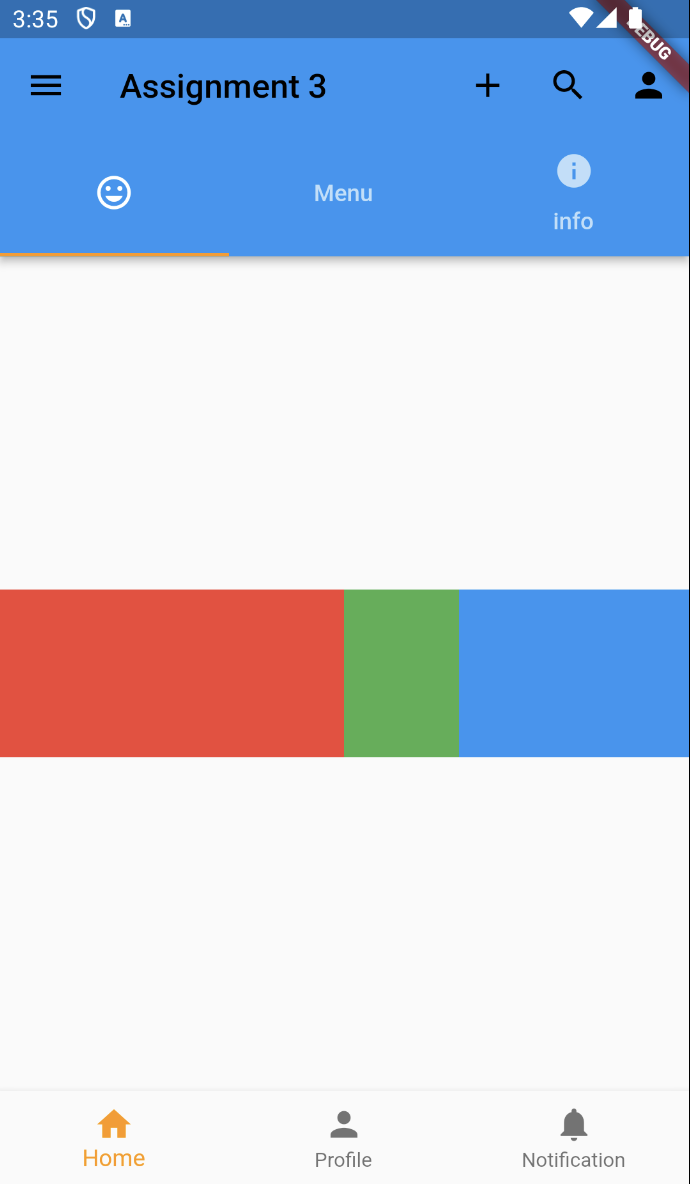
Card 만들어보기
TabBarView(
children: [
Tab(
child: Card(
shape: RoundedRectangleBorder(
borderRadius: BorderRadius.circular(8.0),
),
elevation: 4.0,
child: Container(
width: 100,
height: 100,
child: Center(child: Text('Card')),
),
)
),
Container(
color: Colors.blue,
),
Container(
color: Colors.green,
)
],
),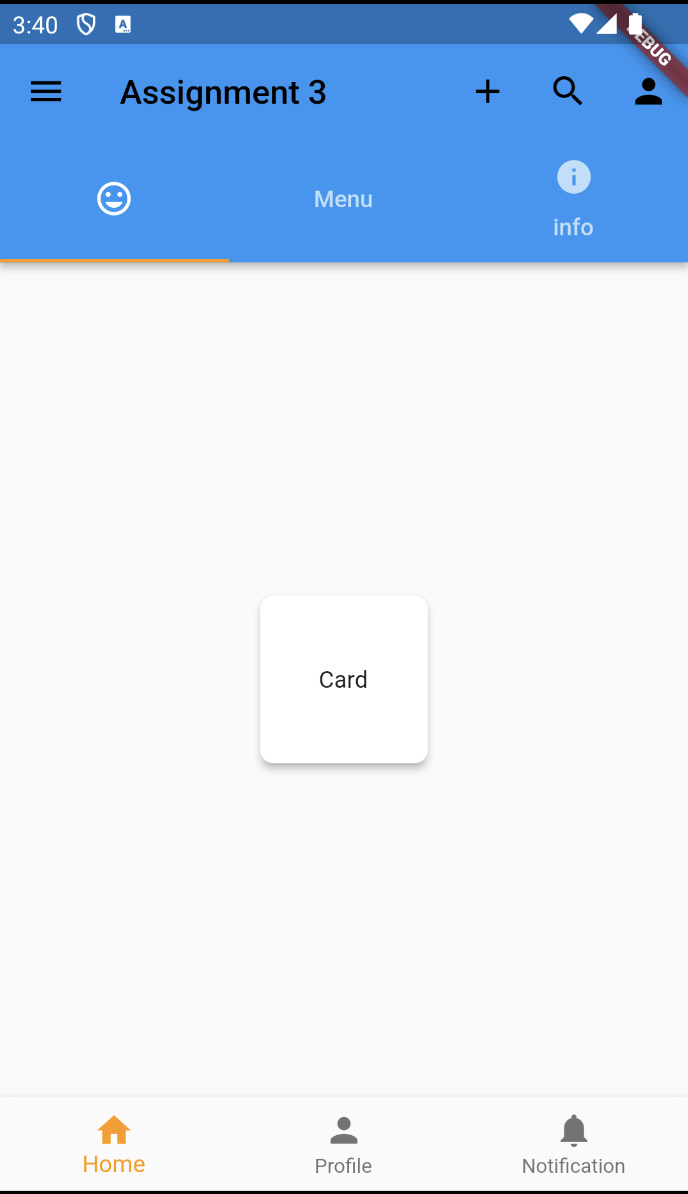
버튼 만들어보기
TabBarView(
children: [
Tab(
child: Row(
children: [
TextButton(
onPressed: (){},
child: Text('button'),
),
IconButton(
onPressed: (){},
icon: Icon(Icons.add),
iconSize: 100,
color: Colors.orange,),
FloatingActionButton(
onPressed: (){},
child: Icon(Icons.add),
)
],
)
),
Container(
color: Colors.blue,
),
Container(
color: Colors.green,
)
],
),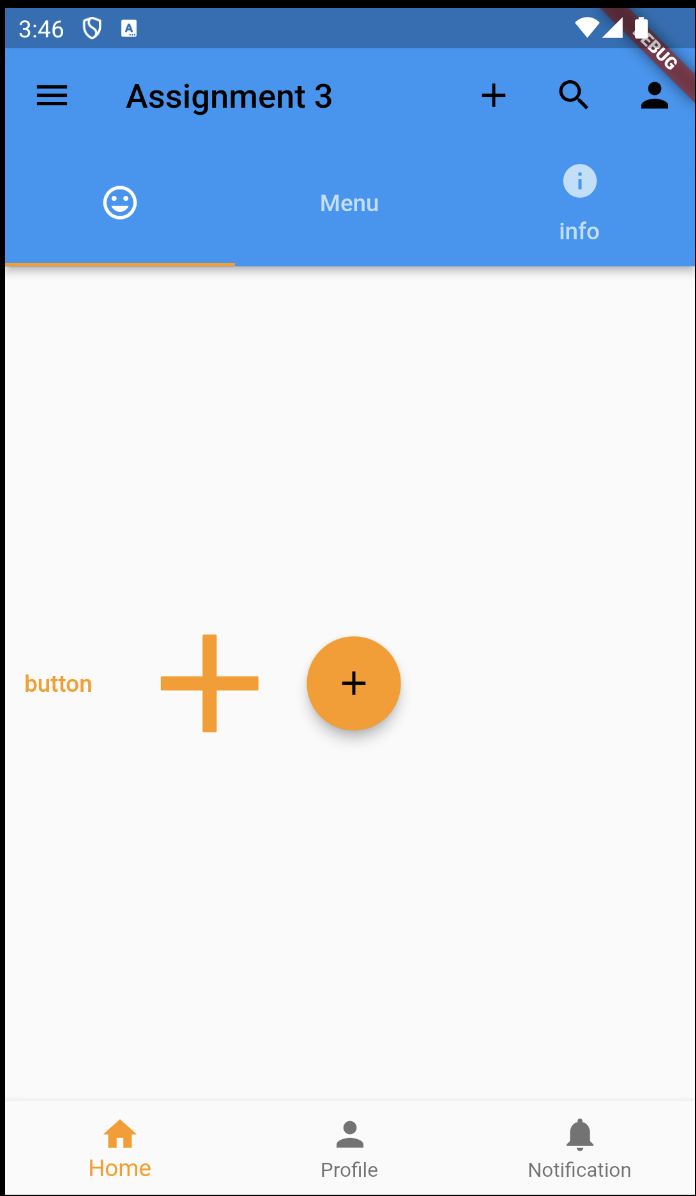
로딩 화면 만들어보기
TabBarView(
children: [
Tab(
child: CircularProgressIndicator()
),
Container(
color: Colors.blue,
),
Container(
color: Colors.green,
)
],
), TabBarView(
children: [
Tab(
child: LinearProgressIndicator()
),
Container(
color: Colors.blue,
),
Container(
color: Colors.green,
)
],
),