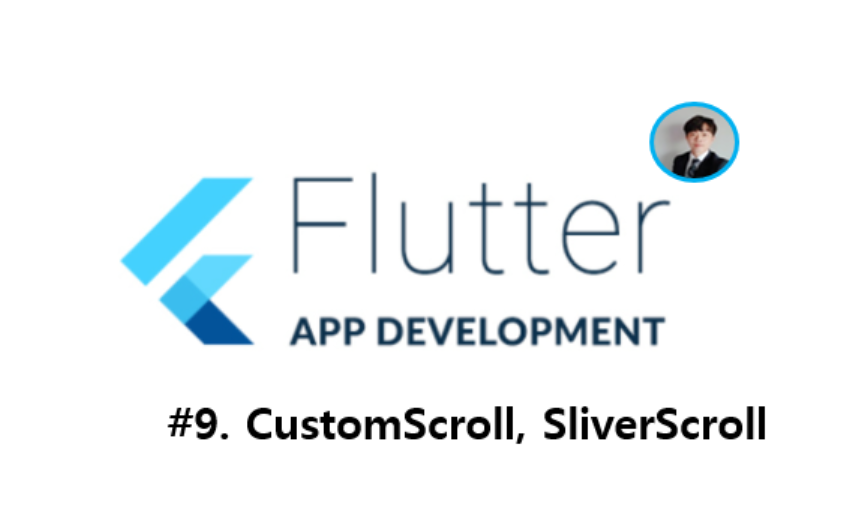오늘 하루엔 뭐했니?
그냥 적어봐! LEE렇게!
참고 : 제임쓰flutter 유튜브
1. UI
- List
- Grid
2. CustomScroll & SliverScroll
CustomScroll & SliverScroll을 사용하게 되면 특이한 Appbar와 레이아웃에 따라 보여지는게 달라지게 됩니다!
2-1. List
Scaffold(
body: CustomScrollView(
slivers: <Widget>[
SliverAppBar(
title: Text("13. CustomScroll & SliverScroll(List)"),
),
SliverList(
delegate: SliverChildBuilderDelegate(
(context, int index) => Container(
margin: EdgeInsets.symmetric(
vertical: 20.0, horizontal: 16.0),
child: Text("List Item $index"),
),
childCount: 20)),
],
),
);2-2. Grid
Scaffold(
body : CustomScrollView(
slivers: <Widget>[
SliverAppBar(
title: Text("13. CustomScroll & SliverScroll(Grid)"),
),
SliverGrid(
gridDelegate: SliverGridDelegateWithFixedCrossAxisCount(
crossAxisCount: 2
),
delegate: SliverChildBuilderDelegate(
(context,int index) => Container(
child: Center(
child: Text("Item $index"),
),
),
childCount: 20
),
)
],
),
);2-3. bottomNavigationBar
bottomNavigationBar의 네비게이터 구현을 하고 싶었지만, 미흡한 탓에 구현하지는 못하였습니다 ㅠㅠ..
혹시나 구현하시게 된다면 기본 툴을 참조하여 공부해보세요!
int _selectedIndex = 0;
final List<Widget> _widgetOptions = <Widget>[
ListTap(),
GridTap(),
];
void _onItemTapped(int index) {
setState(() {
_selectedIndex = index;
});
}
...
bottomNavigationBar: BottomNavigationBar(
type: BottomNavigationBarType.fixed,
currentIndex: _selectedIndex,
onTap: _onItemTapped,
items: <BottomNavigationBarItem>[
BottomNavigationBarItem(
icon: Icon(Icons.list),
title: Text("List")
),
BottomNavigationBarItem(
icon: Icon(Icons.grid_on),
title: Text("Grid")
),
],
),3. 소스코드
이번 소스코드는 정확하지 않아 생략하겠습니다 :)