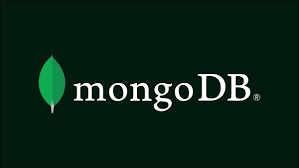macOS 설치 공식문서 👉 https://www.mongodb.com/docs/manual/tutorial/install-mongodb-on-os-x/
Linux 설치 공식문서 👉 https://www.mongodb.com/docs/manual/administration/install-on-linux/
설치
- brew tab으로 설치 가능한 소프트웨어를 확장
$ brew tab mongodb/brew - 설치 가능한 mongodb 검색
$ brew search mongodb ==> Formulae mongodb-atlas-cli mongodb/brew/mongodb-community@4.2 mongodb/brew/libmongocrypt mongodb/brew/mongodb-community@4.4 mongodb/brew/mongocli mongodb/brew/mongodb-database-tools mongodb/brew/mongodb-community mongodb/brew/mongodb-mongocryptd mongodb/brew/mongodb-community-shell mongodb/brew/mongodb-mongocryptd@4.2 mongodb/brew/mongodb-community@3.2 mongodb/brew/mongodb-mongocryptd@4.4 mongodb/brew/mongodb-community@3.4 mongosh mongodb/brew/mongodb-community@3.6 monetdb mongodb/brew/mongodb-community@4.0 ==> Casks gcollazo-mongodb mongodb-compass mongodb-compass-isolated-edition mongodb-compass-readonly mongodb-realm-studio mongodbpreferencepane nosqlbooster-for-mongodb mongotron homebrew/cask-versions/mongodb-compass-beta - 목록 중에서 가장 최근 버전인 4.4를 설치
$ brew install mongodb-community@4.4-
m1 맥북 모델의 경우 위의 명령어로 설치하면 오류가 발생하는데, 이는 brew 명령어 앞에
arch -arm64를 붙여주면 잘 설치된다$ arch -arm64 brew install mongodb-community@4.4
-
- 잘 설치되었는지 확인
$ mongo -version실행과 종료
- MongoDB 서버 실행
$ brew services start mongodb-community@4.4-
서버를 실행시키고 http://localhost:27017 에 접속 시 아래와 같은 문구가 뜨면 잘 실행된 것
It looks like you are trying to access MongoDB over HTTP on the native driver port.
-
- MongoDB 실행
$ mongo - MongoDB 서버 종료
$ brew services stop mongodb-community@4.4
M1 macbook에서 mongo 실행 명령어를 찾지 못할 때
- mongodb 가이드 문서를 보면 인텔 프로세서와 M1 프로세서의 설치 및 환경 구성 경로가 다르다
- brew를 이용해서 설치된 경로를 확인하고 zshrc에 PATH 등록 필요
- brew로 관리되는 서비스 목록 확인
$ brew services list Name Status User File mongodb-community@4.4 started hwwwa ~/Library/LaunchAgents/homebrew.mxcl.mongodb-community@4.4.plist - brew info 명령어로 mongodb 설치 경로 확인
$ brew info mongodb-community@4.4 mongodb/brew/mongodb-community@4.4: stable 4.4.13 [keg-only] High-performance, schema-free, document-oriented database https://www.mongodb.com/ /opt/homebrew/Cellar/mongodb-community@4.4/4.4.13 (11 files, 157.6MB) Built from source on 2022-04-17 at 22:17:37 From: https://github.com/mongodb/homebrew-brew/blob/HEAD/Formula/mongodb-community@4.4.rb ==> Dependencies Recommended: mongodb-database-tools ✔ ==> Options --without-mongodb-database-tools Build without mongodb-database-tools support ==> Caveats mongodb-community@4.4 is keg-only, which means it was not symlinked into /opt/homebrew, because this is an alternate version of another formula. If you need to have mongodb-community@4.4 first in your PATH, run: echo 'export PATH="/opt/homebrew/opt/mongodb-community@4.4/bin:$PATH"' >> ~/.zshrc To restart mongodb/brew/mongodb-community@4.4 after an upgrade: brew services restart mongodb/brew/mongodb-community@4.4 Or, if you don't want/need a background service you can just run: mongod --config /opt/homebrew/etc/mongod.conf- export 해야하는 정보에 대해
If you need to have mongodb-community@4.4 first in your PATH, run: echo 'export PATH="/opt/homebrew/opt/mongodb-community@4.4/bin:$PATH"' >> ~/.zshrc라고 알려줌 - vi 편집기로 해당 내용 추가
$ vi ~/.zshrc vi편집기를 이용해서 아래 내용 추가 ... export PATH="/opt/homebrew/Cellar/mongodb-community@4.2/4.2.18/bin:$PATH" ...
- export 해야하는 정보에 대해
- 이제 터미널을 종료하고 다시 실행시킨 후 다시 mongo 명령어를 입력하면 정상적으로 mongo shell에 접속 가능
$ mongo MongoDB shell version v4.4.13 ... >- exit 입력 시 종료 가능
> exit
- exit 입력 시 종료 가능
계정 생성
- 생성할 계정은 모든 권한을 지닌 root 계정과 생성된 데이터베이스를 읽고 쓰는 일반 사용자 계정으로 나눌 수 있음
root 계정 생성
- mongoDB 실행 후 admin 데이터베이스 선택
> use admin switched to db admin - admin 데이터베이스에 root 계정 추가
> db.createUser({ user: "mongo", pwd: "password123", roles: ["root"] }) Successfully added user: { "user" : "mongo", "roles" : [ "root" ] } - root 계정으로 mongo shell 접속하기
> mongo admin -u 아이디 -p 비번
일반 사용자 계정 생성
- 데이터베이스 생성 및 사용
> use db이름- 현재 생성된 데이터베이스 목록 확인
> show dbs - 현재 사용중인 데이터베이스 확인
> db
- 현재 생성된 데이터베이스 목록 확인
- 현재 사용중인 데이터베이스를 읽고 쓸 수 있는 일반 사용자 계정 생성
> db.createUser({ user: "youruser", pwd: "yourpassword", roles: [{ role: "dbOwner", db: "사용중인 db 이름" }] })- 생성된 계정은 현재 사용중인 데이터베이스에 대해서만 권한을 가지므로
db명령어로 현재 사용중인 데이터베이스 확인 필요 - 계정 삭제
> db.dropUser("username") - 현재 데이터베이스의 사용자 출력
> db.getUsers()
- 생성된 계정은 현재 사용중인 데이터베이스에 대해서만 권한을 가지므로
Compass
- 터미널 환경이 아닌 GUI 툴을 이용하여 MongoDB를 사용하고 싶다면 Compass를 다운로드하여 사용할 수 있다
- Compass 다운로드 사이트