출처 : 패스트캠퍼스 한 번에 끝내는 프론트엔드 개발 초격차 패키지
📕 Style Loaders
- npx create-react-app style-loaders-example (Happy hacking!이 뜨면 성공)
- 생성된 파일로 들오가서 npm run eject : webpack(파일 확장자에 맞는 loader에게 위임)설정을 살펴보기 위한 과정

- webpack.config.js에 많은 loader들이 설정되어 있음 => webpack에 대한 기능 이해와 create-react-app이 어떤 확장자를 어떻게 처리하는지 확인 가능
- ex) .css확장자를 가진 파일을 어떻게 처리하는지 확인(style file에 대한 정규표현식)
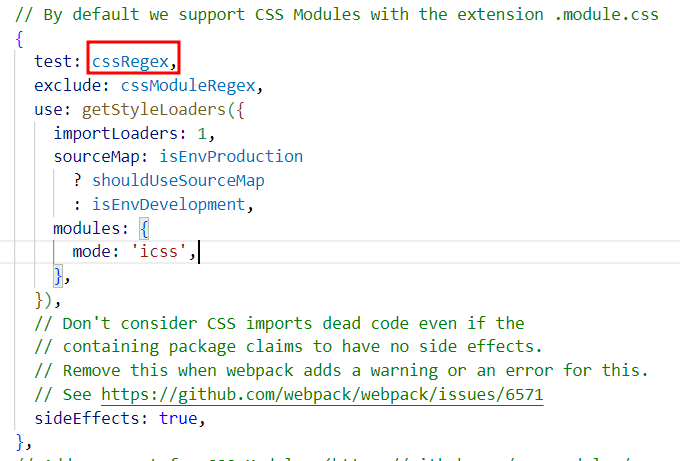
- ex) .css확장자를 가진 파일을 어떻게 처리하는지 확인(style file에 대한 정규표현식)
- 정규표현식 영역은 어떤 loader를 사용할지를 선택하는 공간
- css파일이면서(cssRegex) module.css와는 다르게 loader를 사용하며(exclude) loader는 getStyleLoaders라고 하는 곳에서 가져온 결과물을 사용(use)
import styles from './App.module.css';
📙 CSS, SASS
- App.css
import './App.css';: import순서(index.css → App.css)에 맞춰 전역적으로 스타일(css 파일) 지정됨- create-react-app에서 설정을 통해 import
- react 자체적으로, 독립적으로 컴포넌트 별로 스타일을 줄 수 있는 방법 제공되지 않음
- 한계 : 스타일이 중복되지 않도록 팀 내부적으로 규칙을 정해서 규칙에 맞게 클래스를 사용하는 것이 중요
- ex.
.클래스이름 .header - BEM(Block Element Modifier) : naming 방법론 중 하나
- ex.
- App.scss
- 다른 문법을 사용해서 작성해도 css로 변형되어 사용 가능
- 특정 영역안에 위계별(클래스:App안에 header, logo)로 스타일 작성
- sass 모듈 설치해야함
npm i sass
.App {
text-align: center;
.logo {
height: 40vmin;
pointer-events: none;
}
@keyframes App-logo-spin {
from {
transform: rotate(0deg);
}
to {
transform: rotate(360deg);
}
}
}
📒 CSS, SASS module 방식
- module : 전역적으로 오염되지 않게 사용하겠다.

- module.css
import styles from "./App.module.css";- 실제 작성한 코드를 변환 후 전역으로 추가
- import한 styles객체가 원래 이름에 변경된 클래스 이름을 매칭하여 부여
- {styles['클래스이름']} 이렇게 작성하면 알아서 매칭해서 고유의 이름 부여
function App() {
return (
<div className={styles["App"]}>
<header className={styles["header"]}>
<img src={logo} className={styles["logo"]} alt="logo" />
<p>
Edit <code>src/App.js</code> and save to reload.
</p>
<a
className={styles["link"]}
href="https://reactjs.org"
target="_blank"
rel="noopener noreferrer"
>
Learn React
</a>
</header>
</div>
);
}📌 classnames
-
classname을 쉽게 작성할 수 있도록 도와주는 라이브러리
npm install classnames- classnames : 함수
import classNames from "classnames";- false인 값들은 적용하지 않음(ex. null, 0, false, 빈문자열, undefined, {baz:null})
-
기존 :
className={ this.state.loading ? `${styles["button"]} ${styles[loading]}` : styles["button"] -
라이브러리 이용 :
className={classNames(styles["button"], {loading: this.state.loading})}- 단점: class이름이 변형되지않고 loading으로 저장됨
- bind활용 (classnames에서 css module을 이용)
import React from "react";
import styles from "./Button.module.css";
import classNames from "classnames/bind";
const cx = classNames.bind(styles);
class Button extends React.Component {
state = {
loading: false,
};
render() {
const { loading } = this.state;
return (
<button
onClick={this.startLoading}
//loading이 true일 경우에만 클래스 이름으로 지정
className={cx("button", { loading })}
{...this.props}
/>
);
}
startLoading = () => {
this.setState({ loading: true });
setTimeout(() => {
this.setState({ loading: false });
}, 1000);
};
}
export default Button;
📗 Styled Component 방식
-
스타일을 지원하는 라이브러리 (별도의 css모듈 사용하지 않아도 됨)
- emotion 라이브러리
- styled components
-
styled components 설치
npm install styled-componentsnpm install styled-components@5.3.10: 버전때문에 에러가 발생할 경우 버전5로 설치!
-
styled components 사용 (백틱기호안에서 사용-문자로 오타발견 어려움)
- props사용시 ${표현식}으로 작성
import styled, { css } from "styled-components";
const StyledButton = styled.button`
background: transparent;
border-radius: 3px;
border: 2px solid pink;
color: pink;
margin: 0 1em;
padding: 0.25em 1em;
font-size: 20px;
${(props) =>
props.primary &&
css`
background: pink;
color: white;
`}
`;
export default StyledButton;

- as속성 : 특정 엘리먼트 지정
- target="_BLANK" : 새창에서 열기
import styled, { createGlobalStyle } from "styled-components";
import "./App.css";
import StyledButton from "./components/StyledButton";
import logo from "./logo.svg";
import StyledA from "./components/StyledA";
const PrimaryStyledButton = styled(StyledButton)`
background: pink;
color: white;
`;
const UppercaseButton = (props) => (
<button {...props} children={props.children.toUpperCase()} />
);
const MyButton = (props) => (
<button className={props.className} children={`MyButton ${props.children}`} />
);
//글로벌스타일
const GlobalStyle = createGlobalStyle`
button {
color: yellow;
}
`;
const StyledMyButton = styled(MyButton)`
background: transparent;
border-radius: 3px;
border: 2px solid ${(props) => props.color || "pink"};
color: ${(props) => props.color || "pink"};
margin: 0 1em;
padding: 0.25em 1em;
font-size: 20px;
:hover {
border: 2px solid red;
}
::before {
content: "@";
}
`;
function App() {
return (
<div className="App">
<GlobalStyle />
<header className="App-header">
<img src={logo} className="App-logo" alt="logo" />
<p>
<StyledButton>button</StyledButton>
<StyledButton primary>button</StyledButton>
<PrimaryStyledButton>button</PrimaryStyledButton>
<StyledButton as="a" href="/">
button
</StyledButton>
<StyledButton as={UppercaseButton}>button</StyledButton>
<StyledMyButton>button</StyledMyButton>
<StyledMyButton color="green">button</StyledMyButton>
<StyledA href="https://google.com">tag</StyledA>
</p>
</header>
</div>
);
}
export default App;
📘 React Shadow
-
웹 컴포넌트 : 컴포넌트의 표준
- shadow DOM : 본래의 html에 영향을 주지 않는 별도의 html덩어리
-
react-shadow 설치
npm i react-shadow
-
root.div영역에만 스타일 적용 가능
- 공통적으로 넣어야하는 스타일인 경우 반복적으로 넣어주어야 함
- 외부와 내부가 차단되어서 값을 받아서 상대적인 표현시 제약 존재
import logo from "./logo.svg";
import root from "react-shadow";
const styles = `
.App {
text-align: center;
}
.App-logo {
height: 40vmin;
pointer-events: none;
}
p {
color: yellow;
}
`;
function App() {
return (
<root.div>
<div className="App">
<header className="App-header">
<img src={logo} className="App-logo" alt="logo" />
</header>
</div>
<style type="text/css">{styles}</style>
</root.div>
);
}
export default App;
📚 Ant Design
npm i antdnpm install --save @ant-design/icons: 이이콘용 따로 설치해야함
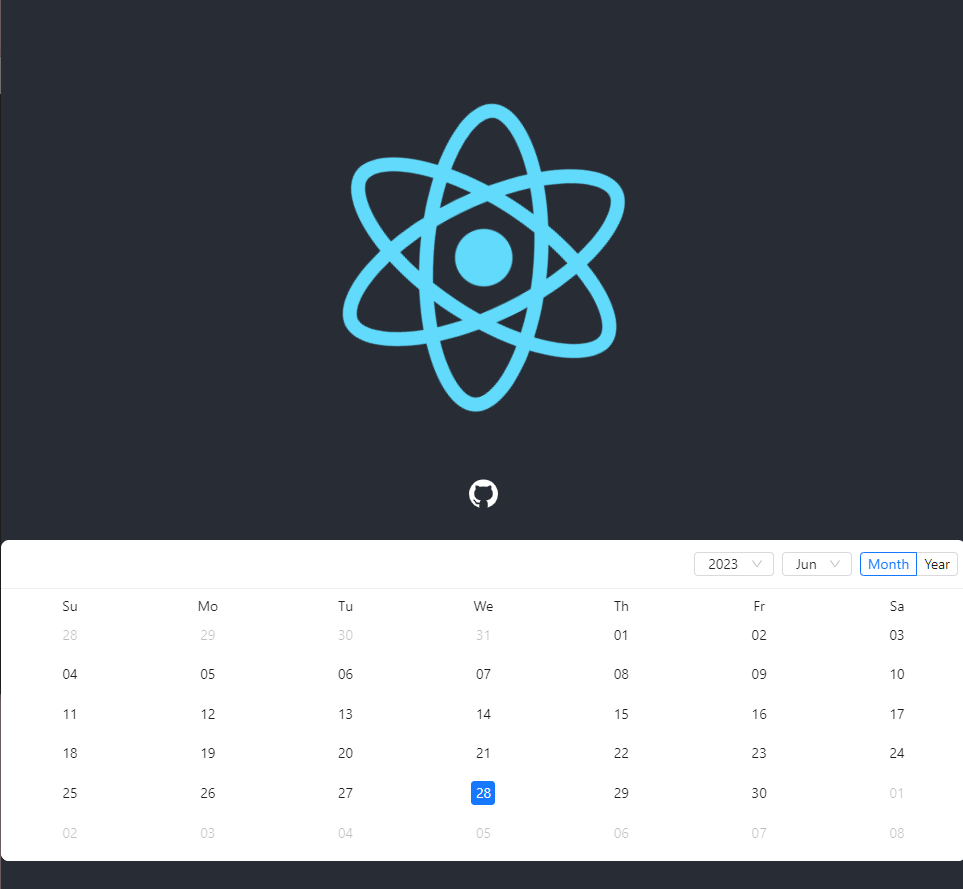
import logo from "./logo.svg";
import "./App.css";
import { Calendar } from "antd";
import { GithubOutlined } from "@ant-design/icons";
function App() {
return (
<div className="App">
<header className="App-header">
<img src={logo} className="App-logo" alt="logo" />
<p>
<GithubOutlined />
</p>
<Calendar fullscreen={false} />
</header>
</div>
);
}
export default App;
component를 라이브러리로 제공받는 경우에 props가 무엇인지 확인하는 것이 가장 중요!!
- API항목(Props) : 원하는 기능을 사용하기 수월함
import {Row, Col} from 'antd';- ant의 전체 column: 24
- < Col span={24중에 어느정도 차지할 지 정수} />
<Row> <Col span={12} style={colStyle()}> <Col span={12} style={colStyle()}> </Row>- < Row gutter={16+8n의 정수} /> : column사이에 gutter만큼 띄우겠다
<Row gutter={16}> <MyCol span={12}> <MyCol span={12}> </Row>- offset : column은 offset다음에 차지 (12를 뛰은 후 12차지)
<Row gutter={16}> <MyCol span={12} offset={12}> </Row>- < Row type="flex" justify="좌우정렬" align="위아래정렬" />
- start, center, end, space-between, space-around
- top, middle, bottom