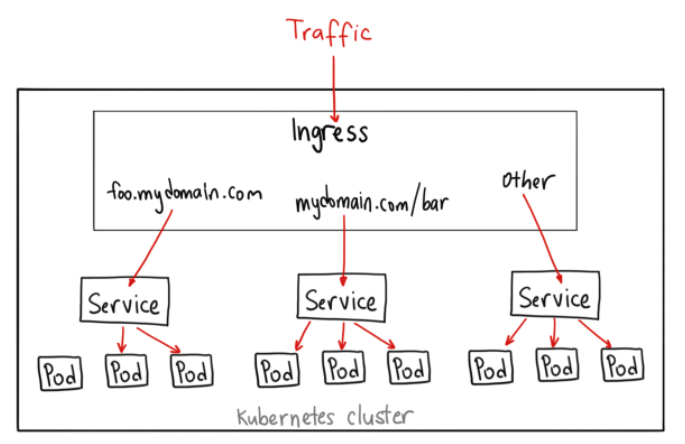
Main Note
https://docs.google.com/document/d/1mcjdlduwsKzc6dTi4p75fArpz7CQY8kQ67G1t2ndMQI/edit
🐋 Service
create service for database
route :: [Kubernetes] --> [workload] --> my-database-02 --> click "expose"
port mapping 3006 : 3006
service type Cluster API
service name my-database-02
create service for backend
route :: [Kubernetes] --> [workload] --> my-backend-02 --> click "expose"
port mapping 3000 : 3000
service type load balancer
service name my-backend-02
- After creating services, go to vscode --> app.module.ts file.
- Change host to cluster IP, and change the tag.
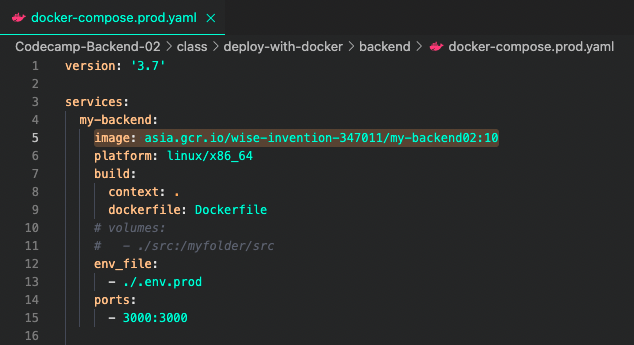
asia.gcr.io/wise-invention-347011/my-backend02:10
➤ Here, 10 is the tag
(You can randomly set these tags)
After changing project files, re-build and re-push
docker compose -f docker-compose.prod.yaml build
docker compose -f docker-compose.prod.yaml push
🔹Tags
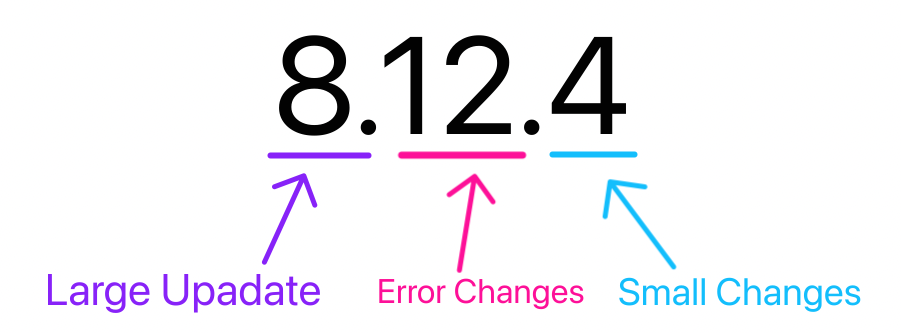
🐋 Connect to Kubernetes Cluster via Cloud Shell
route :: [Kubernetes Engine] --> [Cluster] --> autopilot-cluster-02-1 --> {connect} --> [[ run in cloud shell ]]
(View all the pods that are currently working) >> kubectl get pod
(View deployment name) >> kubectl get deployment
kubectl set image deployment/my-backend-02 my-backend-02-256-1=my-backend-02-32524f342f]kubectl set image deployment/[Operating deployment name] [Deployed image name]=[Image that is uploaded to cotainer registry]
➤ If this command is written, you don't have to deploy again every single time anymore. It will now automatically deploy. (re-operate this after re-deploying)
- Operating deployment name is the name that appears when
kubectl get deployment. - Deployed image name is the name that comes out from
kubectl get pod -o yaml>>spec.containers. - Image that is uploaded to cotainer registry is from docker-compose.prod.yaml file -->
services/my_backend/image
🔹 Check
kubectl get pods
kubectl logs [pod_name]
If this works well, [Kubernetes Engine] --> [service] --> my-backend-02's Endpoints
➤ With this endpoint, you can now access to playground.
Mine: 34.64.102.24:3000/graphql
🐋 Connect DB with POD
1. Go to cloud SQL and copy your {private IP Address}.
2. Change the [vscode-->app.module.ts]'s host to private IP Address. Also, after changing the host, update the tag in `docker-compose.prod.yaml file`.
3. Then do build and push again to upload to "container registry".Open cloud shell and connect to Kubernetes cluster.
kubectl get pod -o yamlto check the image name first.kubectl set image deployment/[실행중인 deployment 명] [배포된 image name]=[cotainer registry에 등록된 image]kubectl logs [pod name]- Now you can remove the pod that regards database.
- Check wether it works well by commanding
kubectl rollout restart deployment [deployment_name]. - After POD re-operates, do
kubectl logs [pod name]and check the logs.
🐋 Kubernetes Ingree SSL Authentication
Ingress : Cluster's Entrypoint
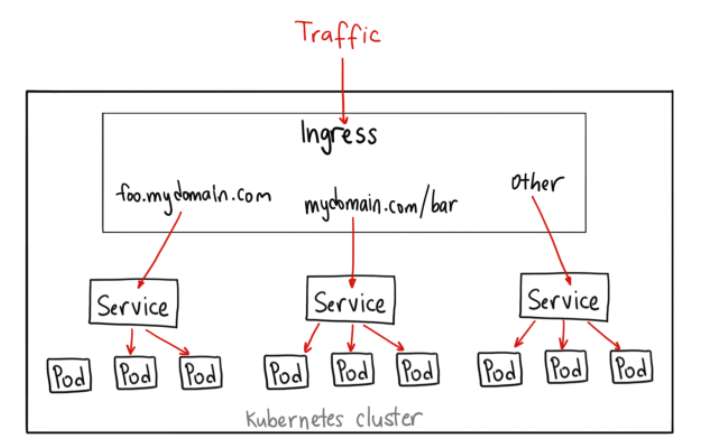
➤ Ingress balances traffic to the right route to service.
🔹 Upload Ingres and expose https
route :: [Kubernetes Engine] --> [Services and Ingress] --> check my-backend-02 (service) and click {create ingress}
External HTTP/S load balancer
Host and path rules >> Backends 1 : `my-backend-02`
Frontend configuration >> Protocol : HTTPS,
--> Create a new certificate >> name anything // "create google-managed certificate" // domain : jbeeshop.shopThen go to Network Service > Cloud DNS > Change A redocr to Ingress IP Address
🐋 JSON Secret File
JSON file connection
touch gcp-file-storage.json << create JSON file in pod
vi gcp-file-storage.json << fill up the JSON file
➤ i << insert mode
➤ insert the copied text from gcp-file-storage.json from vscode.
➤ esc and :wq to save and quit.
kubectl create secret << make this json file into secret mode.
kubectl create secret generic my-backend-secrets --from-file=gcp-file-storage.json=./gcp-file-storage.json << create
kubectl get secrets << view
Afterall, edit vscode > file.service.ts > keyFilename to 'my-secret/gcp-file-storage.json'.
➤ Do build and push again in vscode.
Cloud shell : kubectl set image deployment/my-backend-02 my-backend02-sha256-1=asia.gcr.io/wise-invention-347011/my-backend02:11
Then go back to GCP and go to Kubernetes Engine > Workload > my-backend-02
Click YAML and edit yaml like this:
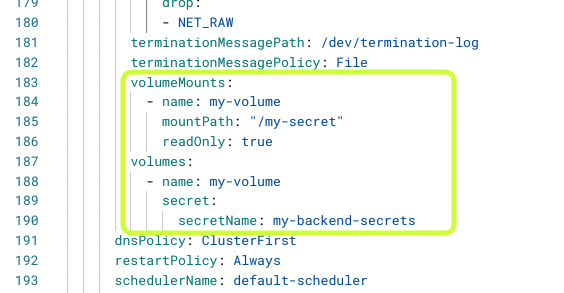
Then go to postman and request image upload API to check wether the image successfully saves to the storage.
