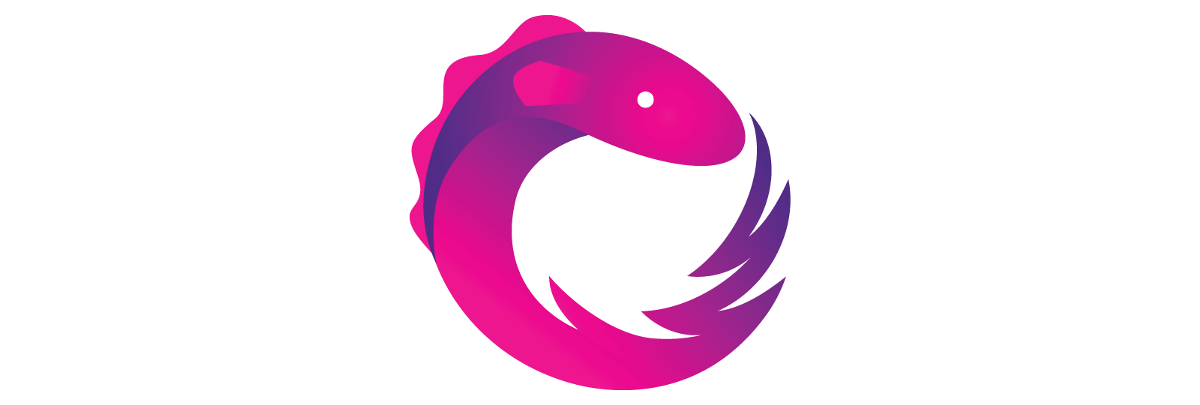
RxDataSources
구현 목표
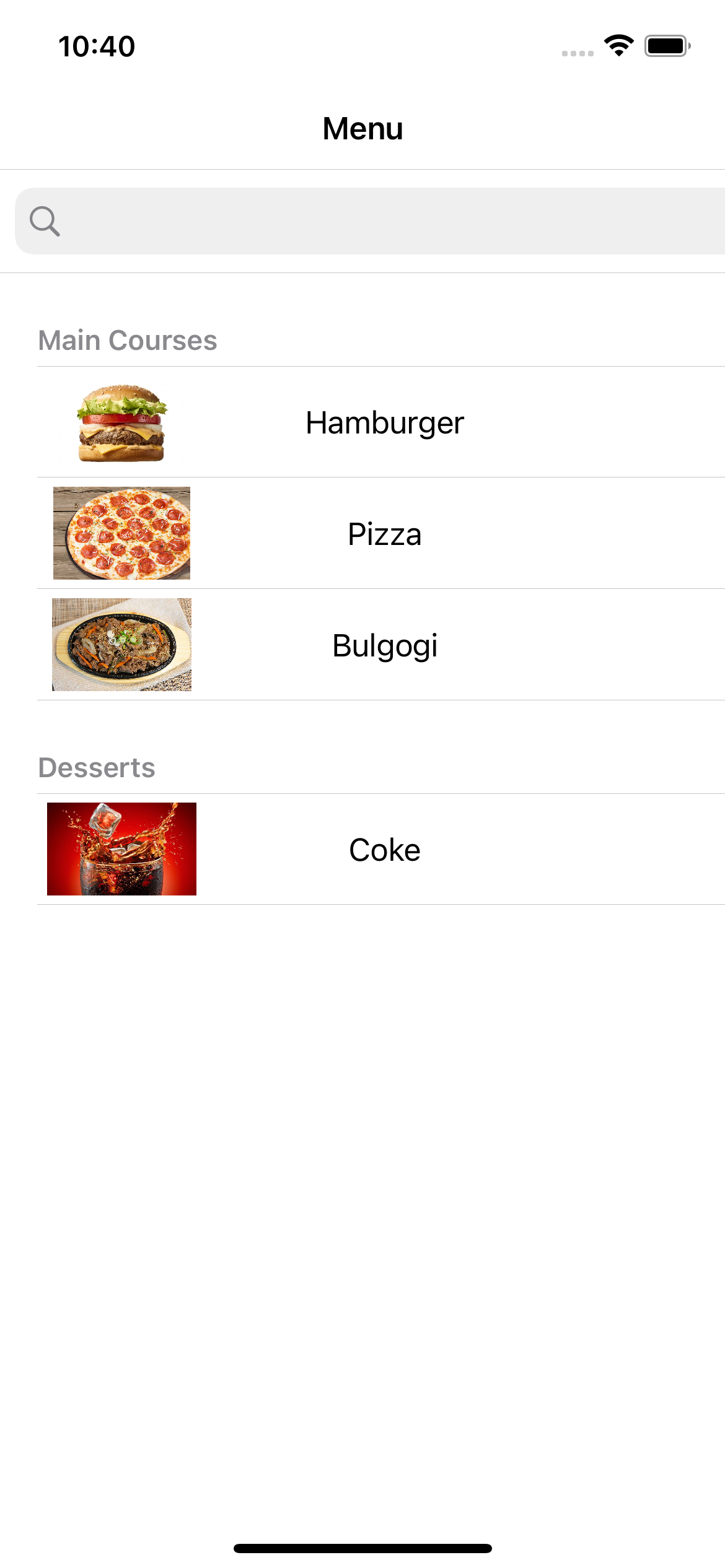
- UITableView의 데이터 소스 델리게이트 함수의 RxSwift화
- 서치 바의 텍스트에 따라 반응형 테이블 뷰를 그렸던 것과 마찬가지로 해당 섹션에 대한 아이템 필터링
구현 태스크
- RxDataSources 임포트
- RxDataSources
핵심 코드
import Foundation
import RxDataSources
struct SectionModel {
let header: String
var items: [FoodModel]
}
extension SectionModel: SectionModelType {
init(original: SectionModel, items: [FoodModel]) {
self = original
self.items = items
}
}- 테이블 뷰의 섹션에 바인딩되는 데이터 모델
SectionModelType에 따라 현재 섹션 모델 정보 및 변경된 아이템으로 세팅 → 섹션 내 아이템의 변동을 감지 가능
let tableViewItemSection = [SectionModel(header: "Main Courses", items: [FoodModel(name: "Hamburger", imageName: "hamburger"), FoodModel(name: "Pizza", imageName: "pizza"), FoodModel(name: "Bulgogi", imageName: "bulgogi")]), SectionModel(header: "Desserts", items: [FoodModel(name: "Coke", imageName: "coke")])]
lazy var tableViewItemSectionsRx = BehaviorRelay.init(value: tableViewItemSection)- 기존 데이터 모델을 섹션과 함께 세팅한
tableViewItemSection - 해당 섹션 데이터를
BehaviorRelay로 이니셜라이즈 → 변화 감지 및 곧바로 작업을 수행 가능한 Observable + Observer
let dataSource = RxTableViewSectionedReloadDataSource<SectionModel>(configureCell: {
ds, tv, indexPath, item in
let cell: CustomTableViewCell
if let dequeuedCell = tv.dequeueReusableCell(withIdentifier: "customTableViewCell", for: indexPath) as? CustomTableViewCell {
cell = dequeuedCell
} else {
cell = CustomTableViewCell()
}
cell.cellLabel.text = item.name
cell.cellImage.image = UIImage(named: item.imageName)
return cell
}, titleForHeaderInSection: {
ds, index in
return ds.sectionModels[index].header
})- 위 섹션 모델을 통해 구성한 RxDataSources
- 주어진 데이터에 따라 커스텀 셀을 바인딩, 해당 섹션의 헤더를 섹션 모델의 값으로 바인딩한 결과를 리턴
private func setSearchingTableViewWithSection() {
searchBar.rx.text.orEmpty
.throttle(.milliseconds(300), scheduler: MainScheduler.instance)
.distinctUntilChanged()
.map { query in
self.tableViewItemSectionsRx.value.map { sectionModel in
SectionModel(header: sectionModel.header, items: sectionModel.items.filter({ foodModel in
if query.isEmpty || foodModel.name.lowercased().contains(query.lowercased()) {
return true
} else {
return false
}
}))
}
}
.bind(to: tableView
.rx
.items(dataSource: dataSource))
.disposed(by: disposeBag)
}- 기존 서치 바 텍스트에 따라 테이블 뷰 아이템을 필터링한 것과 마찬가지로 텍스트 변화에 따라 필터링된 결과를 섹션 내에서도 하고 있는 코드
map고차 함수 클로저 내부에서 해당 섹션 내 아이템이 현재 검색된 서치 바 텍스트와 일치되는지를 필터링, 불리언 값으로 리턴- 매핑된 결과값을 통해 매칭된 아이템이 존재한다면 해당 데이터소스를 그대로 아이템으로 바인딩하는
.items(dataSource:)메소드
구현 화면
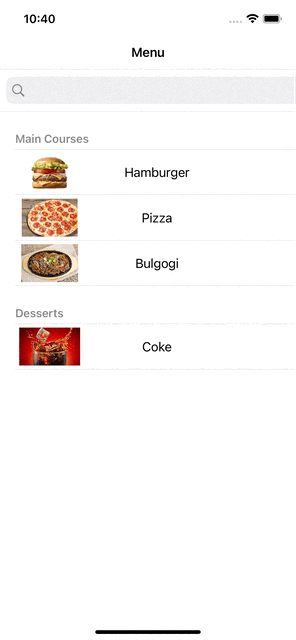
섹션 정보까지 매우 간단하게 RxSwift화할 수 있다는 것을 배웠다!
