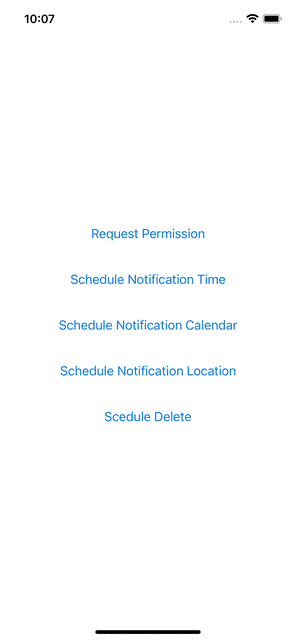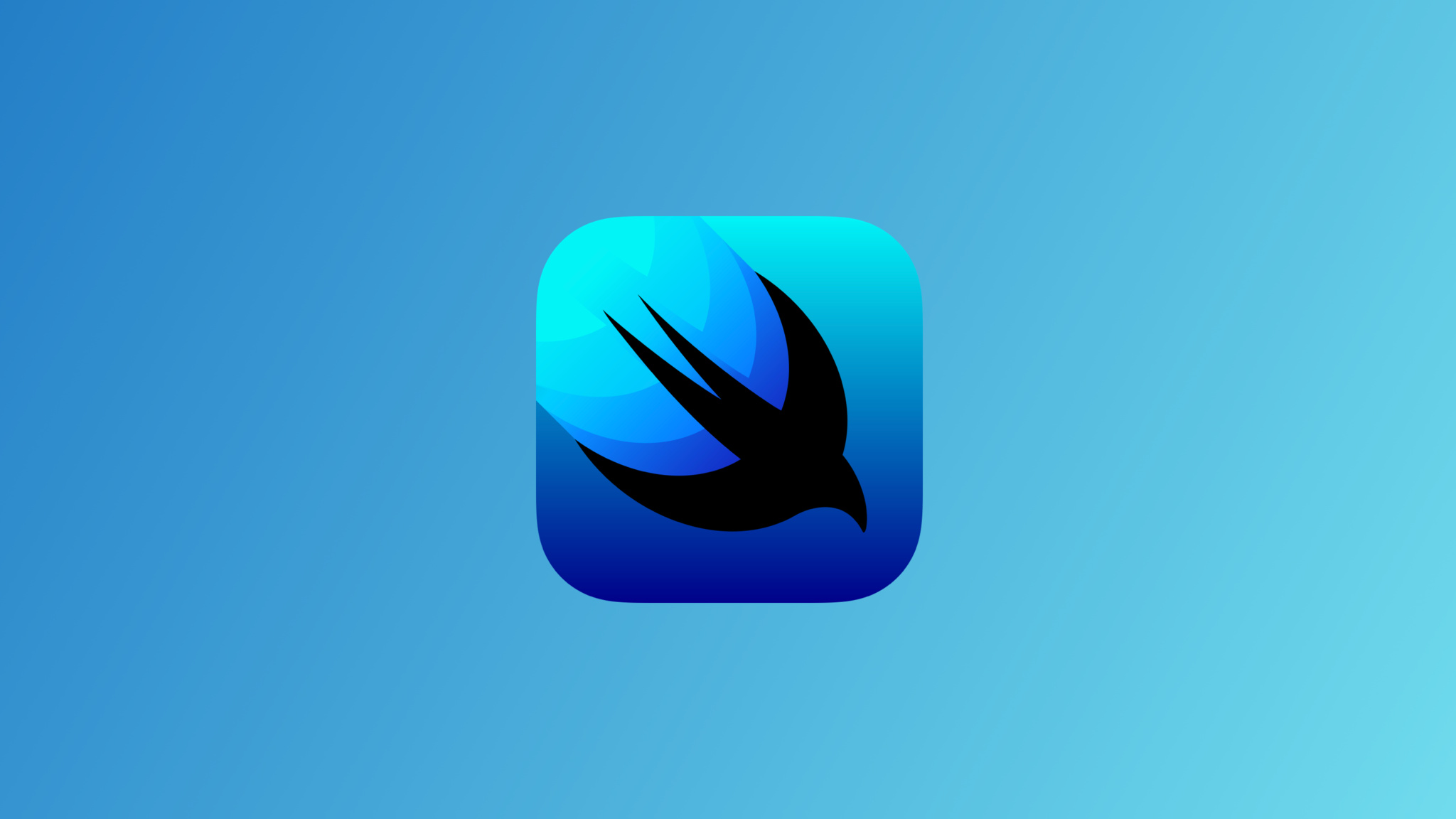
How to schedule local Push Notifications in SwiftUI | Continued Learning #11
Local Notifications
- 실제 노티는 서버에서 푸시하는 게 일반적
- 로컬 특정 조건이 만족된다면 서버를 사용하지 않아도 푸시 가능
- 좋은 UI의 기본이 될 수 있는 방법
구현 목표
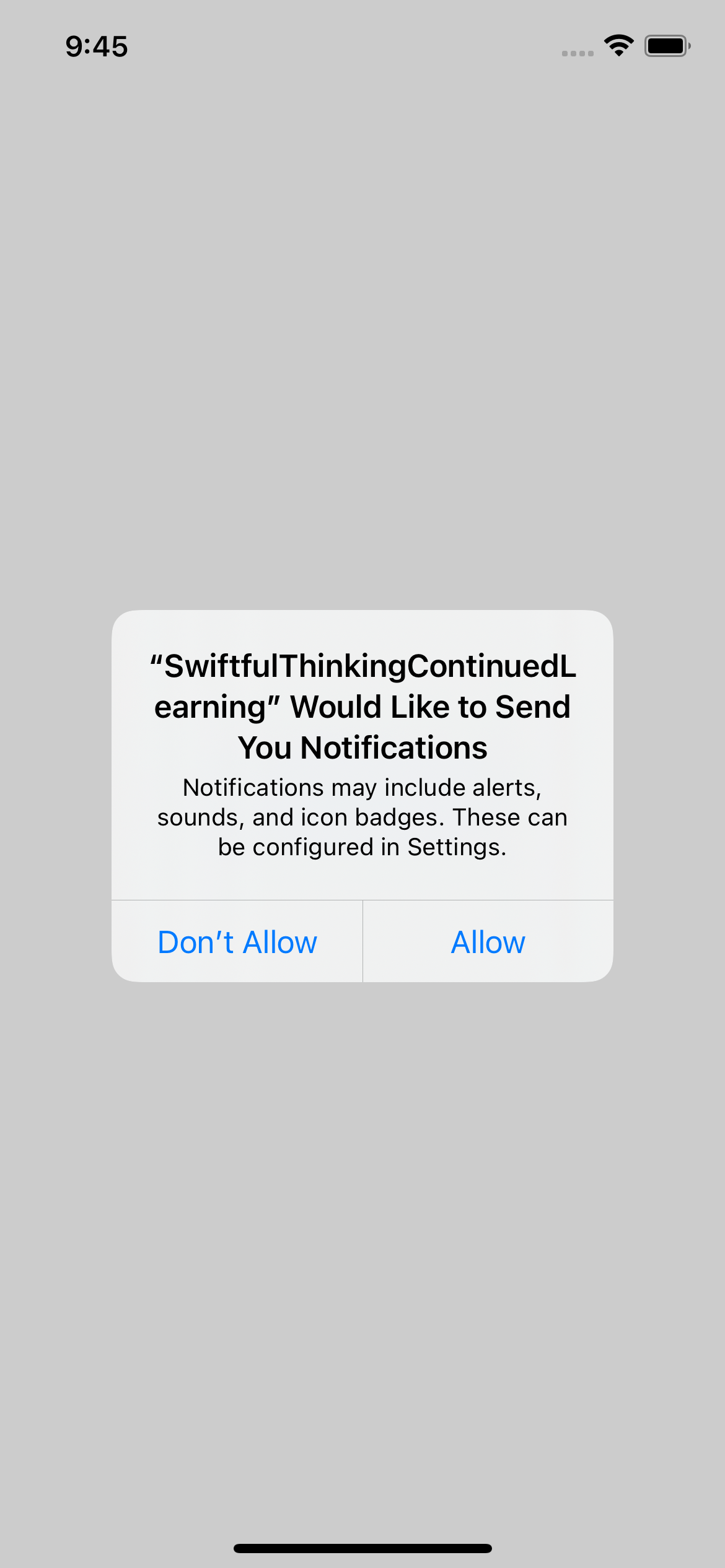
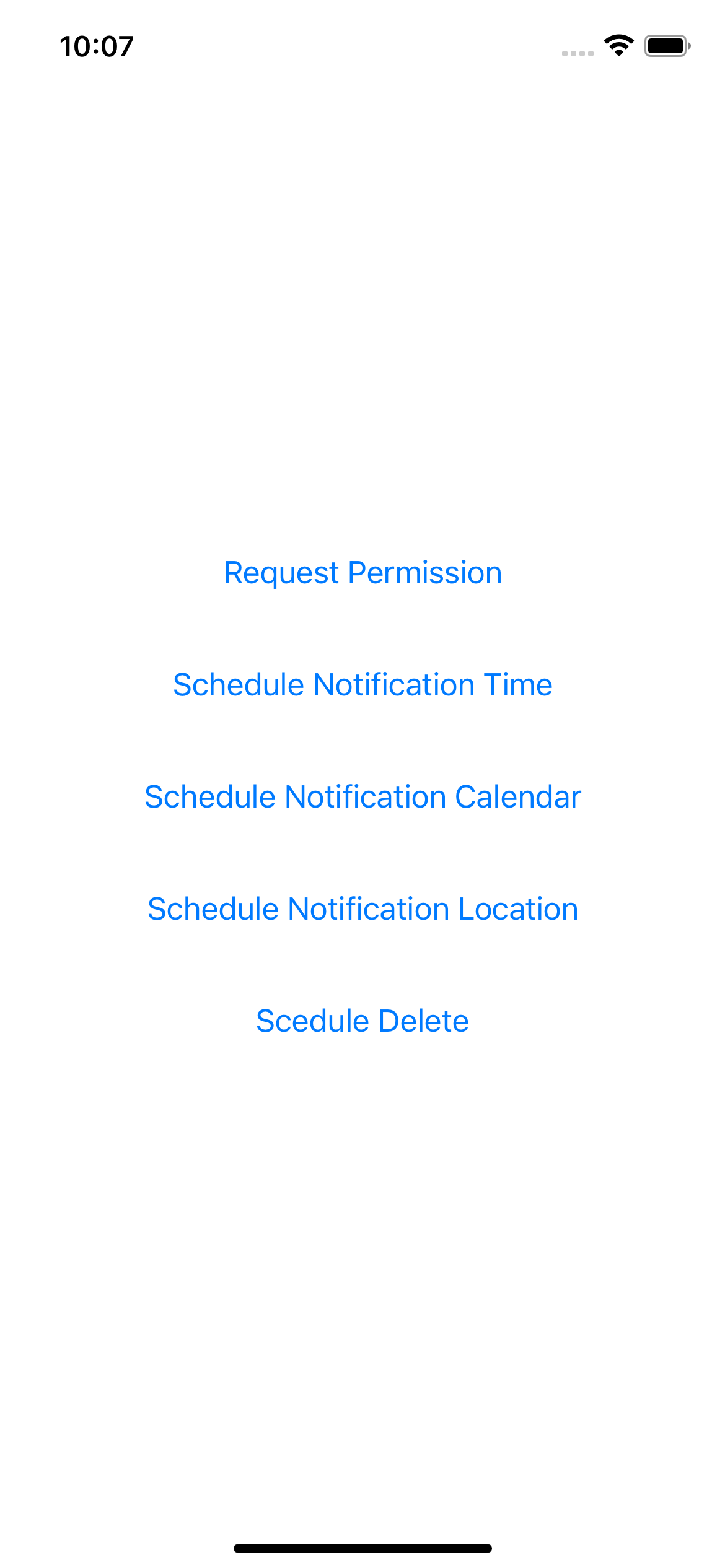
구현 태스크
- 알림 요청 허가를 받는다.
- 알림을 주는 기준에 따라 트리거를 설정한다.
- 알림에 따른 효과(배지 등)를 조작한다.
핵심 코드
return UNTimeIntervalNotificationTrigger(timeInterval: 5, repeats: false)
...
let request = UNNotificationRequest(identifier: UUID().uuidString, content: content, trigger: trigger.trigger)
UNUserNotificationCenter.current().add(request)소스 코드
import SwiftUI
import UserNotifications
import CoreLocation
class NotificationManager {
static let instance = NotificationManager()
private init() {}
func requestAuthorization() {
let options: UNAuthorizationOptions = [.alert, .sound, .badge]
UNUserNotificationCenter.current().requestAuthorization(options: options) { (success, error) in
if let error = error {
print(error.localizedDescription)
} else {
print("SUCCESS")
}
}
}
enum TriggerType: String {
case time = "time"
case calendar = "calendar"
case location = "location"
var trigger: UNNotificationTrigger {
switch self {
case .time:
return UNTimeIntervalNotificationTrigger(timeInterval: 5, repeats: false)
case .calendar:
let dateComponents = DateComponents(hour: 20, minute: 26, weekday: 2)
return UNCalendarNotificationTrigger(dateMatching: dateComponents, repeats: true)
case .location:
let coordinate = CLLocationCoordinate2D(latitude: 40.0, longitude: 50.0)
let region = CLCircularRegion(center: coordinate, radius: 100, identifier: UUID().uuidString)
region.notifyOnExit = false
region.notifyOnEntry = true
return UNLocationNotificationTrigger(region: region, repeats: true)
}
}
}
func scheduleNotification(trigger: TriggerType) {
let content = UNMutableNotificationContent()
content.title = "This is my first Notification"
content.subtitle = "This was so easy!"
content.sound = .default
content.badge = 1
let request = UNNotificationRequest(identifier: UUID().uuidString, content: content, trigger: trigger.trigger)
UNUserNotificationCenter.current().add(request)
}
func cancelNotification() {
UNUserNotificationCenter.current().removeAllPendingNotificationRequests()
}
}
struct LocalNotificationBootCamp: View {
let manager = NotificationManager.instance
var body: some View {
VStack(spacing: 40) {
Button("Request Permission") {
manager.requestAuthorization()
}
Button("Schedule Notification Time") {
manager.scheduleNotification(trigger: .time)
}
Button("Schedule Notification Calendar") {
manager.scheduleNotification(trigger: .calendar)
}
Button("Schedule Notification Location") {
manager.scheduleNotification(trigger: .location)
}
Button("Scedule Delete") {
manager.cancelNotification()
}
}
.onAppear {
UIApplication.shared.applicationIconBadgeNumber = 0
}
}
}- 트리거 종류에 따른
enum을 만들어 파라미터에 곧바로 기본값으로 따라오도록 구현했다. 만일 시간, 날짜 등 커스텀할 필요가 있다면 위와 같은 연산 프로퍼티가 아니라 파라미터로 값을 전달하는 함수를 TriggerType 안에 구현하면 된다. - 알림이 오면 배지 개수를 1로 고정했는데, 기본 동작대로라면 누적 합이 옳다. 또한 배지 카운트를 빼주는 동작을
onAppear, 즉 현재 뷰를 다시 확인하는 것을 기준으로 했는데, 기본 동작대로라면 백그라운드 상태에서도 동작하도록 수정하면 좋을 것 같다.
구현 화면