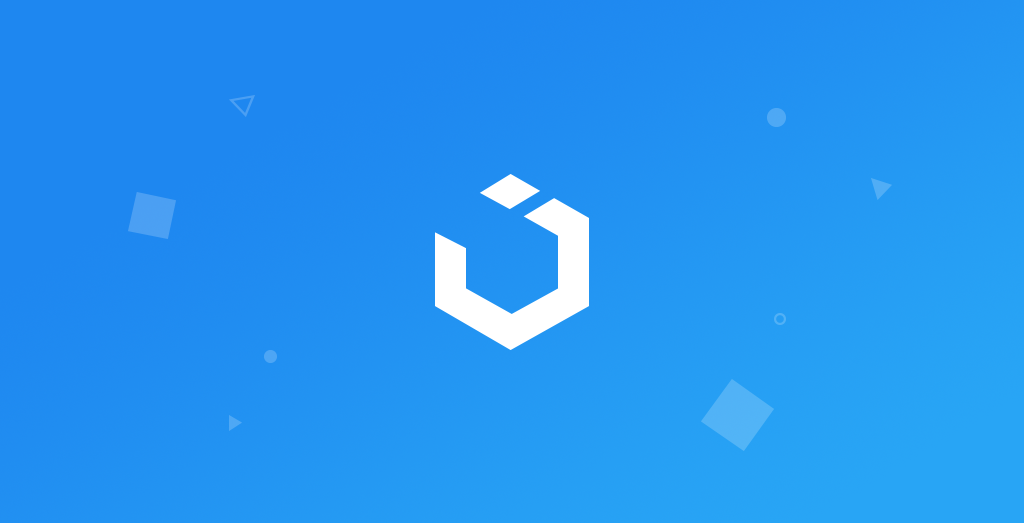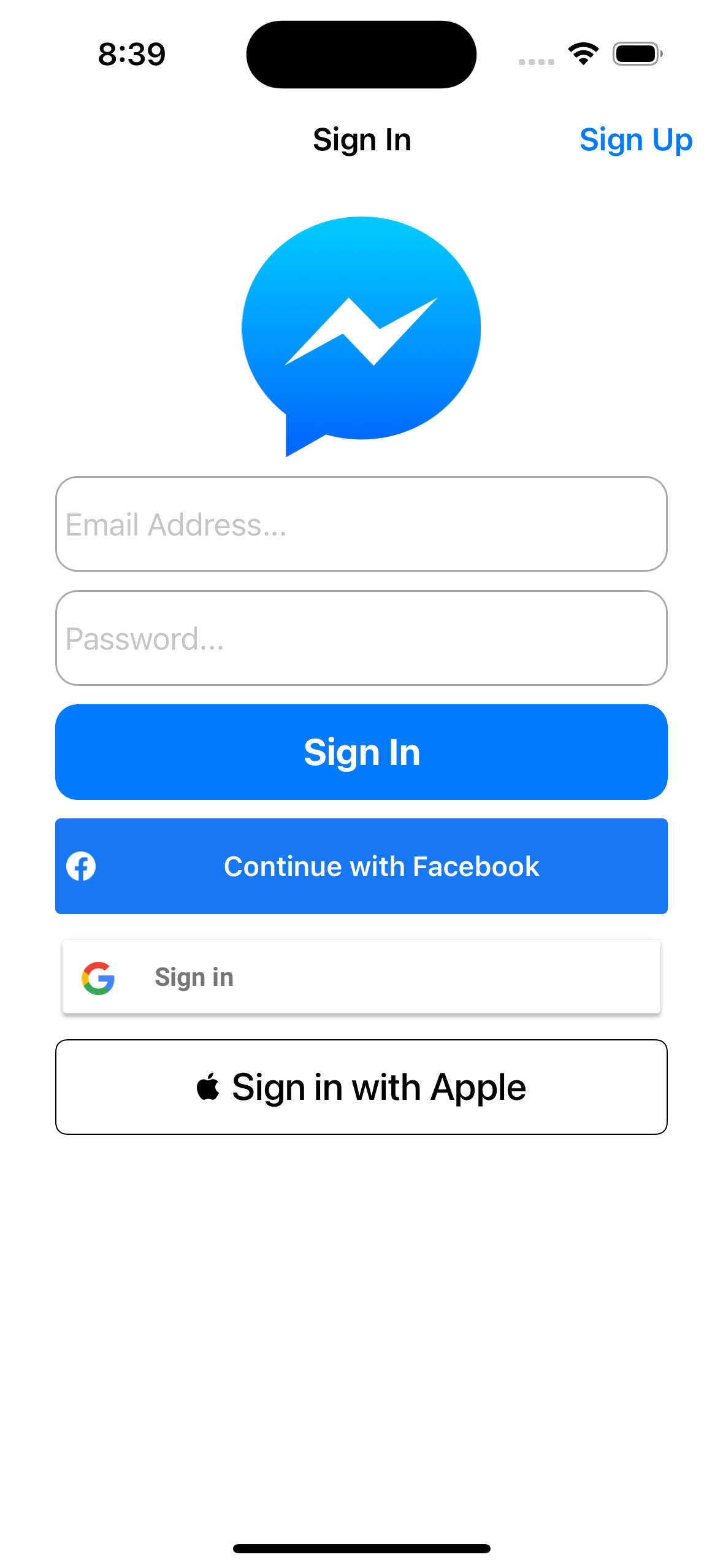Apple을 사용하여 인증
Firebase Chat App: Apple Sign In & Sign Out
구현 목표
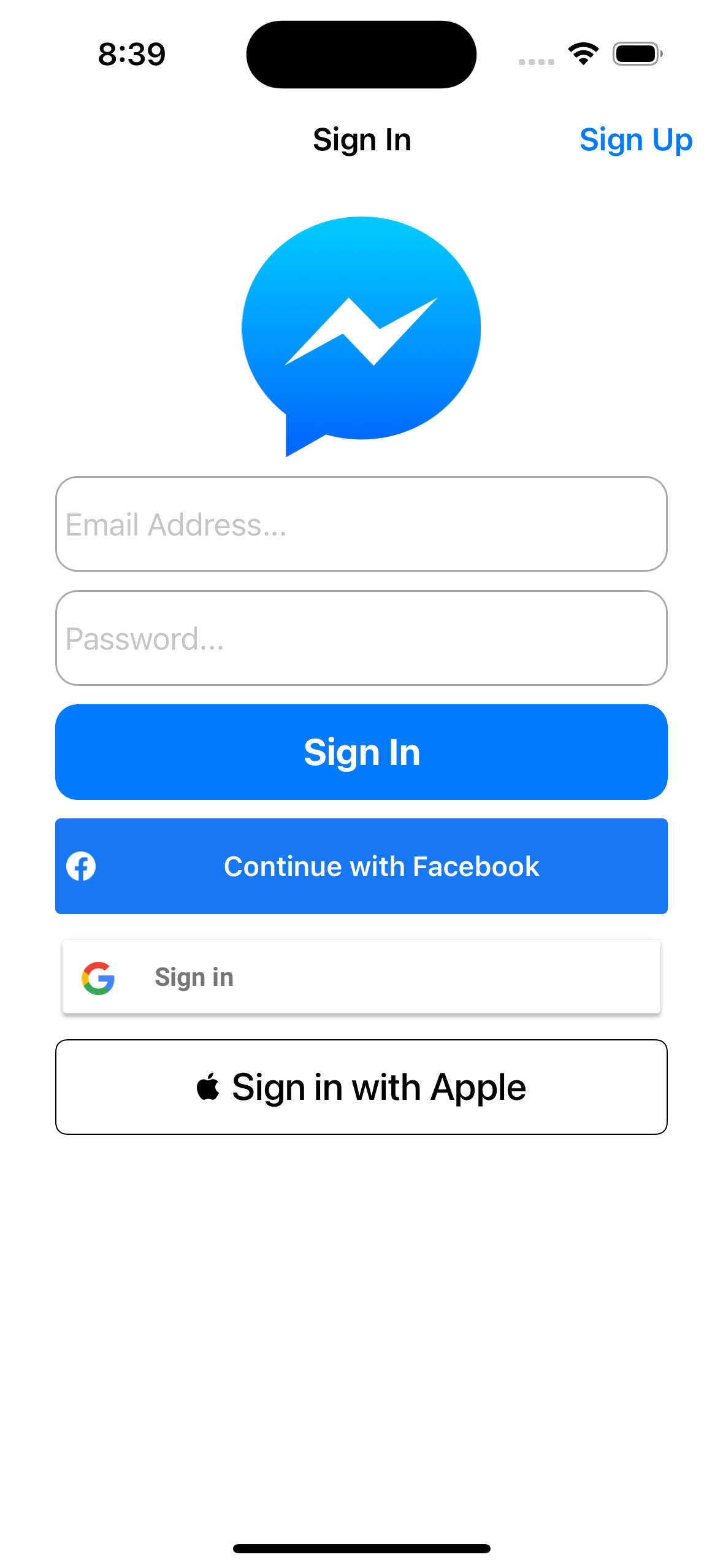
구현 태스크
- 애플 로그인 사전 등록
- 애플 로그인 버튼 UI 및 로그인 함수
- 유저 데이터 → 파이어베이스 실시간 데이터베이스 등록 및 확인
핵심 코드
private let appleLoginButton: ASAuthorizationAppleIDButton = {
let button = ASAuthorizationAppleIDButton(type: .signIn, style: .whiteOutline)
return button
}()
@objc private func appleSignIn() {
startSignInWithAppleFlow()
}
func authorizationController(controller: ASAuthorizationController, didCompleteWithAuthorization authorization: ASAuthorization) {
guard
let appleIDCredential = authorization.credential as? ASAuthorizationAppleIDCredential,
let nonce = currentNonce,
let appleIDToken = appleIDCredential.identityToken,
let idTokenString = String(data: appleIDToken, encoding: .utf8) else {
return
}
let userIdentifier = appleIDCredential.user
let firstName = appleIDCredential.fullName?.givenName ?? ""
let lastName = appleIDCredential.fullName?.familyName ?? ""
let email = appleIDCredential.email ?? ""
DatabaseManager.shared.userExists(with: userIdentifier, at: .Apple) { exists in
if !exists {
DatabaseManager.shared.insertUser(with: ChatAppUser(firstName: firstName, lastName: lastName, emailAddress: email, platform: .Apple, userIdentifier: userIdentifier))
}
}
let credential = OAuthProvider.credential(withProviderID: "apple.com", idToken: idTokenString, rawNonce: nonce)
FirebaseAuth.Auth.auth().signIn(with: credential) { [weak self] result, error in
guard let self = self else { return }
guard
let result = result,
error == nil else {
if let error = error {
print(error.localizedDescription)
}
return
}
print("Successfully Apple Sign In")
NotificationCenter.default.post(name: .didSignInNotification, object: nil)
}
}
- 애플 로그인 정보 → 최초 로그인 경우만 이메일 및 유저 정보 리턴 가능
- 모든 경우 동일한
user 값을 파이어베이스 데이터베이스 키 값으로 확인
- 로그인 성공 시 노티피케이션 포스팅
extension SignInViewController: ASAuthorizationControllerDelegate, ASAuthorizationControllerPresentationContextProviding {
func presentationAnchor(for controller: ASAuthorizationController) -> ASPresentationAnchor {
return self.view.window!
}
private func randomNonceString(length: Int = 32) -> String {
precondition(length > 0)
let charset: [Character] =
Array("0123456789ABCDEFGHIJKLMNOPQRSTUVXYZabcdefghijklmnopqrstuvwxyz-._")
var result = ""
var remainingLength = length
while remainingLength > 0 {
let randoms: [UInt8] = (0 ..< 16).map { _ in
var random: UInt8 = 0
let errorCode = SecRandomCopyBytes(kSecRandomDefault, 1, &random)
if errorCode != errSecSuccess {
fatalError(
"Unable to generate nonce. SecRandomCopyBytes failed with OSStatus \(errorCode)"
)
}
return random
}
randoms.forEach { random in
if remainingLength == 0 {
return
}
if random < charset.count {
result.append(charset[Int(random)])
remainingLength -= 1
}
}
}
return result
}
@available(iOS 13, *)
private func startSignInWithAppleFlow() {
let nonce = randomNonceString()
currentNonce = nonce
let appleIDProvider = ASAuthorizationAppleIDProvider()
let request = appleIDProvider.createRequest()
request.requestedScopes = [.fullName, .email]
request.nonce = sha256(nonce)
let authorizationController = ASAuthorizationController(authorizationRequests: [request])
authorizationController.delegate = self
authorizationController.presentationContextProvider = self
authorizationController.performRequests()
}
@available(iOS 13, *)
private func sha256(_ input: String) -> String {
let inputData = Data(input.utf8)
let hashedData = SHA256.hash(data: inputData)
let hashString = hashedData.compactMap {
String(format: "%02x", $0)
}.joined()
return hashString
}
}
- 애플 아이디 사용을 위한 난수 값 생성 함수 및 관련 델리게이트 함수 등록
구현 화면