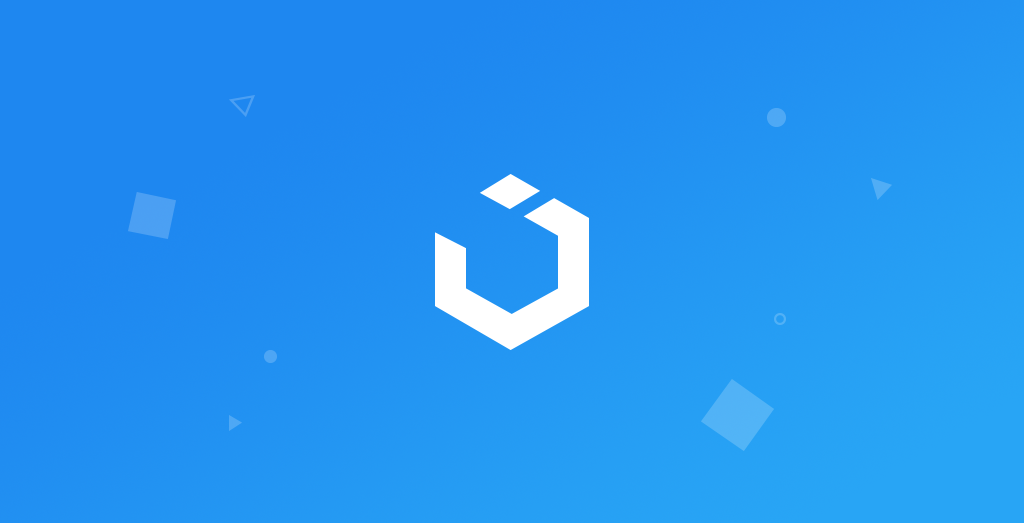
Modern Collection View [3] - Intro to Diffable Data Source | Search with Combine
Modern Collection View: Diffable DataSource
구현 목표

Diffable DataSource를 사용한 컬렉션 뷰 구현
구현 태스크
Diffable DataSource구현Snapshot함수 구현- 서치 바 업데이트 델리게이트 컴바인 연결
- 텍스트에 따른 데이터 필터링 및 정렬 자동 완성
핵심 코드
private func setupCollectionView() {
collectionView = .init(frame: view.bounds, collectionViewLayout: listLayout)
collectionView.backgroundColor = .systemBackground
collectionView.autoresizingMask = [.flexibleWidth, .flexibleHeight]
view.addSubview(collectionView)
cellRegistration = UICollectionView.CellRegistration(
handler: { (cell: UICollectionViewListCell, _, character: Character) in
var content = cell.defaultContentConfiguration()
content.text = character.name
content.secondaryText = character.job
content.image = UIImage(named: character.imageName)
content.imageProperties.maximumSize = .init(width: 60, height: 60)
content.imageProperties.cornerRadius = 30
cell.contentConfiguration = content
})
headerRegistration = UICollectionView.SupplementaryRegistration(elementKind: UICollectionView.elementKindSectionHeader, handler: { [weak self] (header: UICollectionViewListCell, _, indexPath) in
guard let self = self else { return }
self.configureHeader(header, at: indexPath)
})
dataSource = .init(collectionView: collectionView, cellProvider: { [weak self] (collectionView, indexPath, item) -> UICollectionViewCell? in
guard let self = self else { return nil }
let cell = collectionView.dequeueConfiguredReusableCell(using: self.cellRegistration, for: indexPath, item: item)
return cell
})
dataSource.supplementaryViewProvider = { [weak self] (collectionView, kind, indexPath) -> UICollectionReusableView in
guard let self = self else { return UICollectionReusableView() }
let header = collectionView.dequeueConfiguredReusableSupplementary(using: self.headerRegistration, for: indexPath)
return header
}
}
- 데이터 소스를 이니셜라이즈할 때 미리 클로저 형식으로 선언해둔 헤더 및 셀 등록 변수를 그대로 넣어줄 수 있음
- 헤더 뷰 또한 데이터 소스의 프로퍼티에 그대로 클로저로 넣기
private func setupSnapshot(store: [SectionCharactersTuple]) {
var snapshot = NSDiffableDataSourceSnapshot<Section, Character>()
store.forEach { sectionCharacter in
let (section, characters) = sectionCharacter
snapshot.appendSections([section])
snapshot.appendItems(characters, toSection: section)
}
dataSource.apply(snapshot, animatingDifferences: true)
reloadHeaders()
}
- 현재 스냅샷과 새로운 스냅샷 간의 데이터 해시를 비교, 서로 다른 값만을
Diffable하게 처리하기 위한 스냅샷 적용 함수 - 현 상황에서는 스냅샷을 적용할 때마다 새로운 스냅샷을 적용 중
private func reloadHeaders() {
collectionView.indexPathsForVisibleSupplementaryElements(ofKind: UICollectionView.elementKindSectionHeader).forEach { [weak self] indexPath in
guard let header = collectionView.supplementaryView(forElementKind: UICollectionView.elementKindSectionHeader, at: indexPath) as? UICollectionViewListCell else { return }
self?.configureHeader(header, at: indexPath)
}
}
- 현재 컬렉션 뷰의 데이터 소스가 가지고 있는 스냅샷은 데이터를 포함하고 있는 인스턴스. 해당 정보를 통해 헤더의 타이틀 정보 등을 다시 한 번 리로드
@objc private func shuffleTapped() {
backingStore = backingStore.shuffled().map({ ($0.section, $0.characters.shuffled()) })
setupSnapshot(store: backingStore)
}
- 셔플 탭을 눌렀을 때 섹션과 섹션 내 캐릭터 데이터를 모두 셔플한 채 새롭게 스냅샷을 업로드
@objc private func resetTapped() {
backingStore = segmentedControl.selectedUniverse.sectionedStubs
setupSnapshot(store: backingStore)
}
- 기존 순서대로 복구
private func configureHeader(_ headerView: UICollectionViewListCell, at indexPath: IndexPath) {
guard
let model = dataSource.itemIdentifier(for: indexPath),
let section = dataSource.snapshot().sectionIdentifier(containingItem: model) else { return }
let count = dataSource.snapshot().itemIdentifiers(inSection: section).count
var content = headerView.defaultContentConfiguration()
content.text = section.headerTitleText(count: count)
headerView.contentConfiguration = content
}
- 스냅샷이 가지고 있는 섹션, 모델 등을 통해 새로운 헤더 타이틀을 적용
func updateSearchResults(for searchController: UISearchController) {
searchText.send(searchController.searchBar.text ?? "")
}- 네비게이션 아이템의 서치 컨트롤러에 사용한 업데이트 함수
- 텍스트를 검색할 때마다 자동으로 해당 퍼블리셔에 텍스트 값을 보내 자동으로 컬렉션 뷰 UI를 업데이트하는 구조
private func setupSearchTextObserver() {
searchText
.debounce(for: .seconds(0.1), scheduler: RunLoop.main)
.map({ $0.lowercased() })
.map(filterAndSortData)
.sink(receiveValue: { [weak self] store in
self?.setupSnapshot(store: store)
})
.store(in: &cancellables)
}- 해당 옵저버를 통해 서치 텍스트 필드의 값을 통해 컬렉션 뷰를 새롭게 업데이트 가능
- 디바운스, 맵 등 고차 함수를 통해 보다 컴바인 스타일을 활용
private func filterAndSortData(text: String) -> [SectionCharactersTuple] {
guard !text.isEmpty else { return segmentedControl.selectedUniverse.sectionedStubs }
let filteredAndSortedData = backingStore.map { section, characters -> SectionCharactersTuple in
let characters = characters
.sorted(by: {$0.name < $1.name })
.filter({($0.name.lowercased().contains(text))})
return (section, characters)
}
.filter({!$0.characters.isEmpty})
return filteredAndSortedData
}- 텍스트가 비었다면 전체 데이터를, 텍스트가 존재한다면 캐릭터 이름이 일치하는 데이터를 필터링 및 정렬한 결과값으로 새롭게 스냅샷 업데이트. 해당 스냅샷을 업데이트할 때 자동으로 헤더 또한 업데이트.
구현 화면
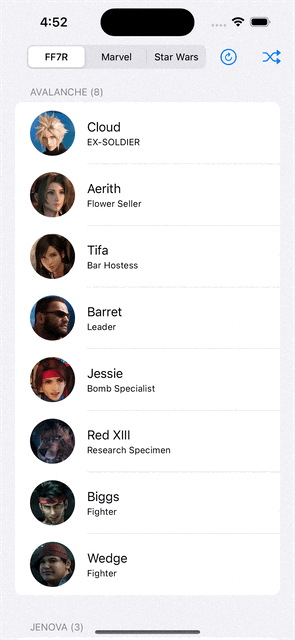
CellRegisttion등과 함께 컬렉션 뷰를 쓰는 게 매우 깔끔하다! 스냅샷을 적용할 때 또한 별도의 데이터 소스에 직접 접근하기보다도, 주어진 컬렉션 뷰에 데이터를 주는 데이터 소스의 스냅샷으로부터 정보를 얻어오는 방식을 다시 한 번 체크!
