
Common Mistake while using @Published | RunLoop.Main vs DispatchQueue.Main | Combine
Runloop.Main vs DispatchQueue.Main
@Published
- 컴바인을 사용해 간단한 테이블 뷰를 그리기
- 특정 버튼을 통해 테이블 뷰의 데이터 소스를 갱신
class TableViewModel {
@Published var data = [String]() {
willSet {
print("Willset executed")
}
didSet {
print("Didset executed")
}
}
init() {
}
func fetchData() {
var data = [String]()
for _ in 1...100 {
let rand = Int.random(in: 1...100)
data.append(rand.description)
}
self.data = data
}
}
@Published을 따르는 데이터 소스는 해당 값이 업데이트될 때를 감지
class TableViewController: UIViewController {
private lazy var refreshButton: UIButton = {
let button = UIButton()
var config = UIButton.Configuration.filled()
config.baseBackgroundColor = .systemGreen
config.baseForegroundColor = .white
config.title = "Refresh"
button.configuration = config
button.addTarget(self, action: #selector(didTapRefresh), for: .touchUpInside)
return button
}()
private lazy var tableView: UITableView = {
let tableView = UITableView()
tableView.register(UITableViewCell.self, forCellReuseIdentifier: "tableViewCell")
tableView.dataSource = self
tableView.delegate = self
return tableView
}()
private var cancelables = Set<AnyCancellable>()
private let viewModel = TableViewModel()
override func viewDidLoad() {
super.viewDidLoad()
setUI()
bind()
}
override func viewDidLayoutSubviews() {
super.viewDidLayoutSubviews()
refreshButton.frame = CGRect(x: (view.frame.size.width - 100) / 2, y: view.safeAreaInsets.top, width: 100, height: 50)
tableView.frame = CGRect(x: 0, y: refreshButton.frame.origin.y + 50 + 10, width: view.frame.size.width, height: view.frame.size.height)
}
private func setUI() {
view.backgroundColor = .systemBackground
view.addSubview(tableView)
view.addSubview(refreshButton)
}
@objc private func didTapRefresh() {
viewModel.fetchData()
}
private func bind() {
viewModel
.$data
.sink { [weak self] _ in
print("TableView reload!")
self?.tableView.reloadData()
}
.store(in: &cancelables)
}
}
- 뷰 모델이 가지고 있는 데이터 퍼블리셔가 관찰될 때마다 테이블 뷰를 갱신
extension TableViewController: UITableViewDelegate, UITableViewDataSource {
func tableView(_ tableView: UITableView, numberOfRowsInSection section: Int) -> Int {
viewModel.data.count
}
func tableView(_ tableView: UITableView, cellForRowAt indexPath: IndexPath) -> UITableViewCell {
let cell = tableView.dequeueReusableCell(withIdentifier: "tableViewCell", for: indexPath)
var content = cell.defaultContentConfiguration()
let model = viewModel.data[indexPath.row]
content.text = model
content.textProperties.alignment = .center
cell.contentConfiguration = content
return cell
}
}
- 현 시점의 뷰 모델의 데이터 소스가 가지고 있는 값을 통해 테이블 뷰 UI 구성
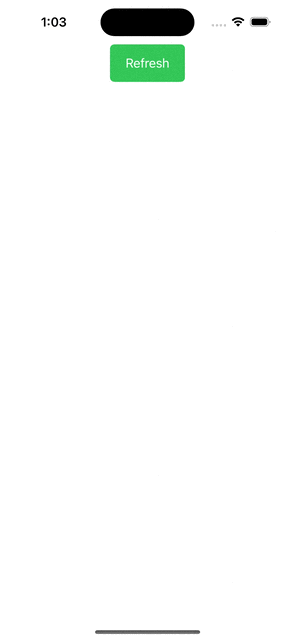
- 하지만 리프레시 버튼을 두 번 클릭해서야 이전의 값을 확인 가능
TableView reload!
Willset executed
TableView reload!
Didset executed
Willset executed
TableView reload!
Didset executed- 퍼블리셔의
Willset이 호출된 뒤 퍼블리셔 변경을 감지하여 뷰 컨트롤러에서 구독한tableView.reloadData()가 호출되는 데, 이 시점에서는 실제 데이터가 들어가기 전이므로 이전 값이 계속 유지됨. 즉 업데이트될 것은 체크했으나 업데이트되기 전의 값을 통해 UI를 그리기 때문에 두 번 클릭해야 하는 불상사 발생
private func bind() {
viewModel
.$data
.receive(on: DispatchQueue.main)
.sink { [weak self] _ in
print("TableView reload!")
self?.tableView.reloadData()
}
.store(in: &cancelables)
}- 위 상황을 퍼블리셔를 구독하는
receive메소드를 통해 해결 가능 DispatchQueue.main또는Runloop.main을 통해 해당 데이터 퍼블리셔의 변경 사항을 구독할 경우 올바른 행동을 기대 가능
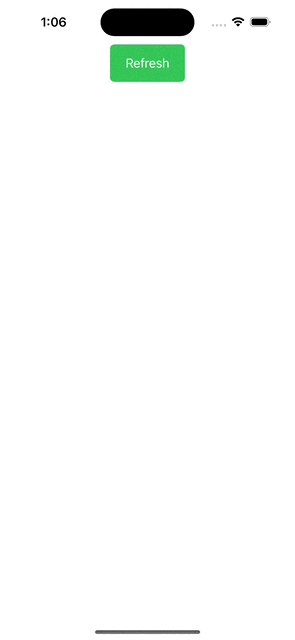
TableView reload!
Willset executed
Didset executed
TableView reload!
Willset executed
Didset executed
TableView reload!- 리프레시 버튼을 누른 직후 퍼블리셔가 변경,
didSet이 호출된 이후에야 제대로 업데이트된 값을 통해 테이블 뷰 UI를 그리기 때문에 올바른 타이밍에서 호출
Runloop.Main vs DispatchQueue.Main
- 기본적으로 같은 개념
- 런루프는 특정 태스크 스케줄링에 사용하는 이벤트 처리 루프
- 각 스레드(커스텀 스레드 또는 시스템에 의한 디폴트 스레드 모두)는 각자의 런루프를 가지는 데, 메인 스레드와 연관된 모든 런루프가 곧 런루프 메인
- 디스패치 큐는 메인 스레드와 연관 된 디스패치 큐로 메인 스레드와 연관된 시리얼 큐가 곧 디스패치 큐 메인 스레드로 UIKit의 모든 뷰 드로우 사이클이 해당 스레드와 연관
- 런루프는
perform selector를 사용하는 반면 디스패치 큐는 일반적인 GCD 메소드를 사용하면서 실행 - 런루프는 디폴트 모드에서 사용될 때에만 콜백 가능 → 유저 인터렉션과 함께 백그라운드 태스크를 작업해야 할 경우 사용 불가능(유저가가 테이블 뷰를 스크롤할 때 해당 셀에서 내부적으로 이미지를 다운로드받아야 하는 백그라운드 태스크를 실행할 때 런루프 메인을 사용할 때에는 해당 다운로드 작업이 유저 인터렉션이 끝날 때까지 실행되지 않음) → 런루프를 일종의 스케줄러로 사용하기 때문에 유저 인터렉션을 다루는 중이기 때문

