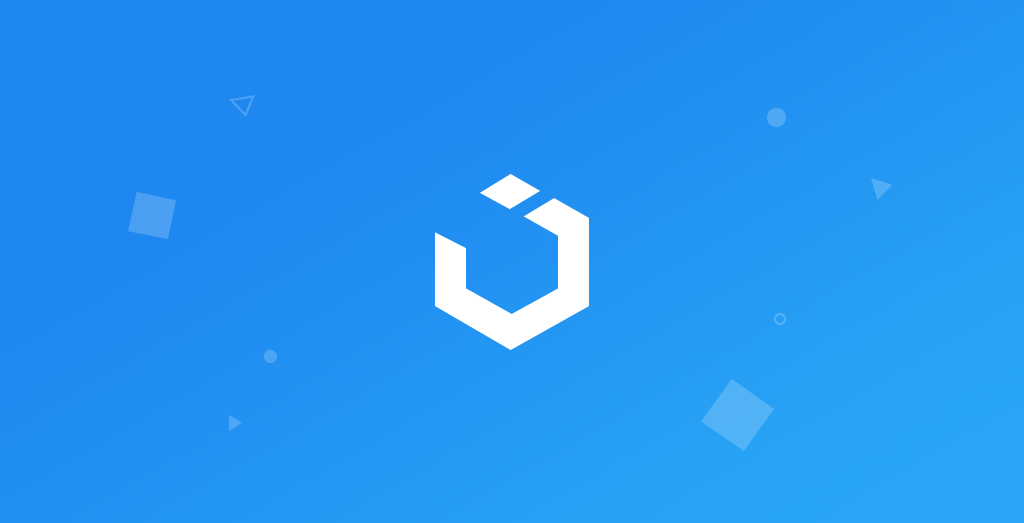
UICollectionView: Compositional Layout & Sections
구현 목표
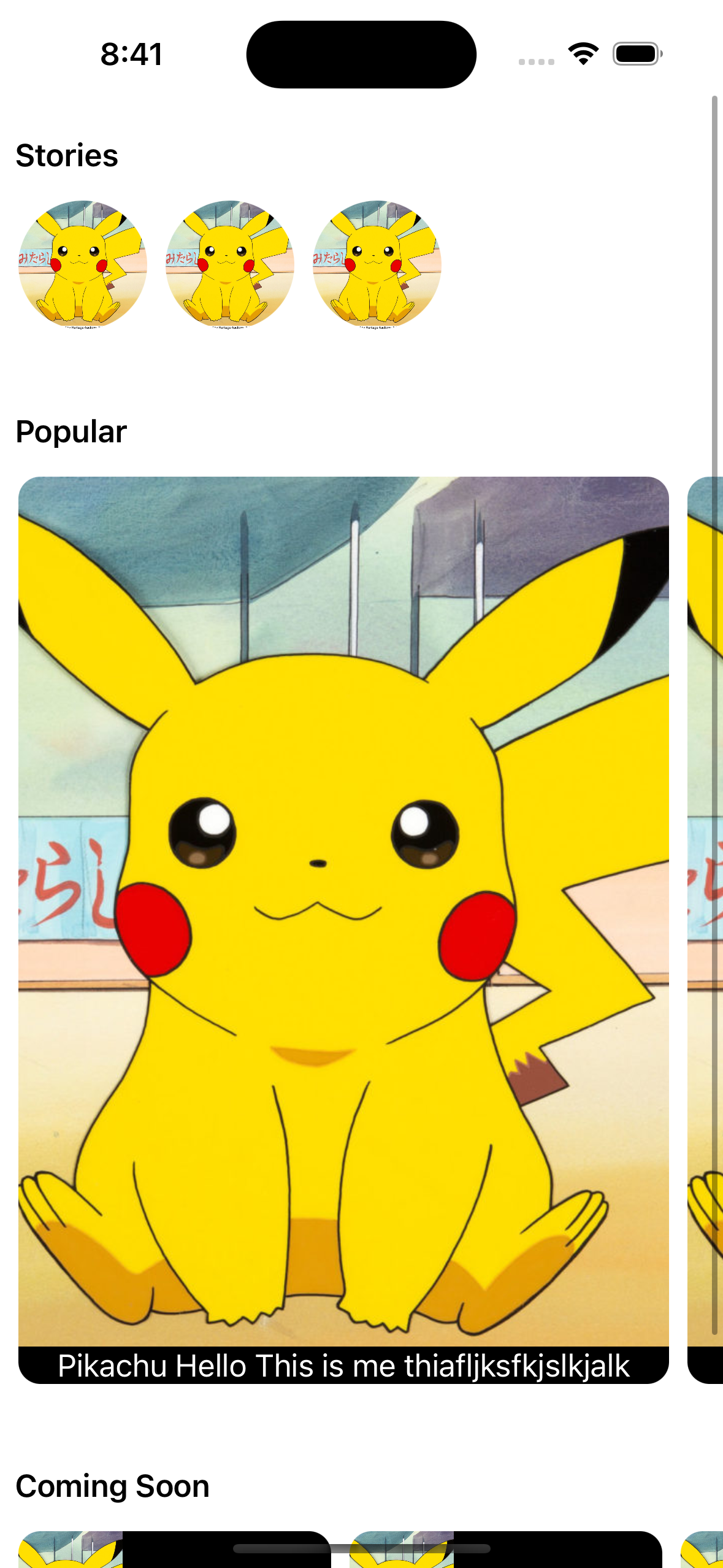
- 컴포지셔널 레이아웃을 사용한 컬렉션 뷰가 여러 개의 섹션을 가지고 있을 때 UI 구현
구현 태스크
- 컴포지녀설 레이아웃 구현
- 섹션 별 서로 다른 UI 구현
핵심 코드
private lazy var collectionView: UICollectionView = {
let collectionView = UICollectionView(frame: .zero, collectionViewLayout: createLayout())
collectionView.delegate = self
collectionView.dataSource = self
collectionView.register(StoryCollectionViewCell.self, forCellWithReuseIdentifier: StoryCollectionViewCell.identifier)
collectionView.register(PortraitCollectionViewCell.self, forCellWithReuseIdentifier: PortraitCollectionViewCell.identifier)
collectionView.register(LandscapeCollectionViewCell.self, forCellWithReuseIdentifier: LandscapeCollectionViewCell.identifier)
collectionView.register(CollectionViewHeaderReusableView.self, forSupplementaryViewOfKind: UICollectionView.elementKindSectionHeader, withReuseIdentifier: CollectionViewHeaderReusableView.identifier)
return collectionView
}()- 뷰 컨트롤러에 사용할 컬렉션 뷰를 코드로 구현한 부분
lazy var을 통해 선언 이후 델리게이트와 데이터 소스에self를 줄 수 있음- 컬렉션 뷰에 사용할 셀 클래스 및 재사용 클래스(헤더 등) 등록 주의
func collectionView(_ collectionView: UICollectionView, cellForItemAt indexPath: IndexPath) -> UICollectionViewCell {
let sections = viewModel.pageData.value
switch sections[indexPath.section] {
case .stories(let models):
guard let cell = collectionView.dequeueReusableCell(withReuseIdentifier: StoryCollectionViewCell.identifier, for: indexPath) as? StoryCollectionViewCell else { fatalError() }
cell.configure(with: models[indexPath.row])
return cell
case .popular(let models):
guard let cell = collectionView.dequeueReusableCell(withReuseIdentifier: PortraitCollectionViewCell.identifier, for: indexPath) as? PortraitCollectionViewCell else { fatalError() }
cell.configire(with: models[indexPath.row])
return cell
case .comingSoon(let models):
guard let cell = collectionView.dequeueReusableCell(withReuseIdentifier: LandscapeCollectionViewCell.identifier, for: indexPath) as? LandscapeCollectionViewCell else { fatalError() }
cell.configire(with: models[indexPath.row])
return cell
}
}- 뷰 모델이 가지고 있는 데이터
sections을 통해 어떤 종류의 섹션인지 확인 가능 - 인덱스 패스의
row를 통해 해당 섹션 내 어떤 아이템을 넣어야 하는지 확인 guard let바인딩을 통해 주어진 섹션에 알맞은 셀 클래스를 얻어낸 뒤 커스텀 함수를 사용
func collectionView(_ collectionView: UICollectionView, viewForSupplementaryElementOfKind kind: String, at indexPath: IndexPath) -> UICollectionReusableView {
switch kind {
case UICollectionView.elementKindSectionHeader:
guard let header = collectionView.dequeueReusableSupplementaryView(ofKind: kind, withReuseIdentifier: CollectionViewHeaderReusableView.identifier, for: indexPath) as? CollectionViewHeaderReusableView else { fatalError() }
header.configure(with: viewModel.pageData.value[indexPath.section].title)
return header
default: return UICollectionReusableView()
}
}- 커스텀 셀 클래스를 사용하는 로직과 상동
private func createLayout() -> UICollectionViewCompositionalLayout {
UICollectionViewCompositionalLayout { [weak self] sectionIndex, layoutEnvironment in
guard let self = self else { return nil }
let section = self.viewModel.pageData.value[sectionIndex]
switch section {
case .stories:
let item = NSCollectionLayoutItem(layoutSize: .init(widthDimension: .fractionalWidth(1), heightDimension: .fractionalHeight(1)))
let group = NSCollectionLayoutGroup.horizontal(layoutSize: .init(widthDimension: .absolute(70), heightDimension: .absolute(70)), subitems: [item])
let section = NSCollectionLayoutSection(group: group)
section.orthogonalScrollingBehavior = .continuous
section.interGroupSpacing = 10
section.contentInsets = .init(top: 0, leading: 10, bottom: 30, trailing: 10)
section.boundarySupplementaryItems = [self.createSupplementaryHeaderItem()]
section.supplementaryContentInsetsReference = .layoutMargins
return section
case .popular:
let item = NSCollectionLayoutItem(layoutSize: .init(widthDimension: .fractionalWidth(1), heightDimension: .fractionalHeight(1)))
let group = NSCollectionLayoutGroup.horizontal(layoutSize: .init(widthDimension: .fractionalWidth(0.9), heightDimension: .fractionalHeight(0.6)), subitems: [item])
let section = NSCollectionLayoutSection(group: group)
section.orthogonalScrollingBehavior = .groupPaging
section.interGroupSpacing = 10
section.contentInsets = .init(top: 0, leading: 10, bottom: 30, trailing: 10)
section.boundarySupplementaryItems = [self.createSupplementaryHeaderItem()]
section.supplementaryContentInsetsReference = .layoutMargins
return section
case .comingSoon:
let item = NSCollectionLayoutItem(layoutSize: .init(widthDimension: .fractionalWidth(1), heightDimension: .fractionalHeight(1)))
let group = NSCollectionLayoutGroup.horizontal(layoutSize: .init(widthDimension: .absolute(170), heightDimension: .absolute(80)), subitems: [item])
let section = NSCollectionLayoutSection(group: group)
section.orthogonalScrollingBehavior = .groupPaging
section.interGroupSpacing = 10
section.contentInsets = .init(top: 0, leading: 10, bottom: 0, trailing: 10)
section.boundarySupplementaryItems = [self.createSupplementaryHeaderItem()]
section.supplementaryContentInsetsReference = .layoutMargins
return section
}
}
}
- 컴포지셔널 레이아웃을 리턴, 컬렉션 뷰를 이니셜라이즈하는 부분
- 주어진 섹션에 따라 서로 다른 종류의 레이아웃을 구성 가능하다는 점이 특징
- 아이템, 그룹, 섹션 세 개 종류의 타입으로 이루어진 레이아웃
- 각 아이템이 주어진 그룹 내에서 어느 정도의 크기로 존재할 것인지 결정
- 각 그룹이 해당 어떤 크기로 존재할 것인지 비율 또는 절대값을 통해 설정 가능
- 그룹 간의 간격, 패딩, 추가적인 아이템(즉 컬렉션 뷰 헤더 아이템 등), 스크롤 방향, 스크롤 방법 등 상세한 내용을 커스텀 가능
supplementaryContentInsetsReference는 iOS 16부터 도입된 프로퍼티로 해당 아이템이 어떤 위치에 존재할 지 결정 가능
private func createSupplementaryHeaderItem() -> NSCollectionLayoutBoundarySupplementaryItem {
return NSCollectionLayoutBoundarySupplementaryItem(layoutSize: .init(widthDimension: .fractionalWidth(1), heightDimension: .estimated(50)), elementKind: UICollectionView.elementKindSectionHeader, alignment: .top)
}- 섹션을 구성하는 헤더 아이템을 리턴하는 코드
소스 코드
import UIKit
import Combine
class CollectionViewController: UIViewController {
private lazy var collectionView: UICollectionView = {
let collectionView = UICollectionView(frame: .zero, collectionViewLayout: createLayout())
collectionView.delegate = self
collectionView.dataSource = self
collectionView.register(StoryCollectionViewCell.self, forCellWithReuseIdentifier: StoryCollectionViewCell.identifier)
collectionView.register(PortraitCollectionViewCell.self, forCellWithReuseIdentifier: PortraitCollectionViewCell.identifier)
collectionView.register(LandscapeCollectionViewCell.self, forCellWithReuseIdentifier: LandscapeCollectionViewCell.identifier)
collectionView.register(CollectionViewHeaderReusableView.self, forSupplementaryViewOfKind: UICollectionView.elementKindSectionHeader, withReuseIdentifier: CollectionViewHeaderReusableView.identifier)
return collectionView
}()
private let viewModel = CollectionViewModel()
private var cancellables = Set<AnyCancellable>()
override func viewDidLayoutSubviews() {
super.viewDidLayoutSubviews()
collectionView.frame = view.bounds
}
override func viewDidLoad() {
super.viewDidLoad()
setUI()
bind()
}
private func setUI() {
view.backgroundColor = .systemBackground
view.addSubview(collectionView)
}
private func bind() {
viewModel
.pageData
.sink { [weak self] _ in
self?.collectionView.reloadData()
}
.store(in: &cancellables)
}
private func createLayout() -> UICollectionViewCompositionalLayout {
UICollectionViewCompositionalLayout { [weak self] sectionIndex, layoutEnvironment in
guard let self = self else { return nil }
let section = self.viewModel.pageData.value[sectionIndex]
switch section {
case .stories:
let item = NSCollectionLayoutItem(layoutSize: .init(widthDimension: .fractionalWidth(1), heightDimension: .fractionalHeight(1)))
let group = NSCollectionLayoutGroup.horizontal(layoutSize: .init(widthDimension: .absolute(70), heightDimension: .absolute(70)), subitems: [item])
let section = NSCollectionLayoutSection(group: group)
section.orthogonalScrollingBehavior = .continuous
section.interGroupSpacing = 10
section.contentInsets = .init(top: 0, leading: 10, bottom: 30, trailing: 10)
section.boundarySupplementaryItems = [self.createSupplementaryHeaderItem()]
section.supplementaryContentInsetsReference = .layoutMargins
return section
case .popular:
let item = NSCollectionLayoutItem(layoutSize: .init(widthDimension: .fractionalWidth(1), heightDimension: .fractionalHeight(1)))
let group = NSCollectionLayoutGroup.horizontal(layoutSize: .init(widthDimension: .fractionalWidth(0.9), heightDimension: .fractionalHeight(0.6)), subitems: [item])
let section = NSCollectionLayoutSection(group: group)
section.orthogonalScrollingBehavior = .groupPaging
section.interGroupSpacing = 10
section.contentInsets = .init(top: 0, leading: 10, bottom: 30, trailing: 10)
section.boundarySupplementaryItems = [self.createSupplementaryHeaderItem()]
section.supplementaryContentInsetsReference = .layoutMargins
return section
case .comingSoon:
let item = NSCollectionLayoutItem(layoutSize: .init(widthDimension: .fractionalWidth(1), heightDimension: .fractionalHeight(1)))
let group = NSCollectionLayoutGroup.horizontal(layoutSize: .init(widthDimension: .absolute(170), heightDimension: .absolute(80)), subitems: [item])
let section = NSCollectionLayoutSection(group: group)
section.orthogonalScrollingBehavior = .groupPaging
section.interGroupSpacing = 10
section.contentInsets = .init(top: 0, leading: 10, bottom: 0, trailing: 10)
section.boundarySupplementaryItems = [self.createSupplementaryHeaderItem()]
section.supplementaryContentInsetsReference = .layoutMargins
return section
}
}
}
private func createSupplementaryHeaderItem() -> NSCollectionLayoutBoundarySupplementaryItem {
return NSCollectionLayoutBoundarySupplementaryItem(layoutSize: .init(widthDimension: .fractionalWidth(1), heightDimension: .estimated(50)), elementKind: UICollectionView.elementKindSectionHeader, alignment: .top)
}
}- 컬렉션 뷰를 그리는 뷰 컨트롤러
- 컴바인을 통해 MVVM 스타일로 적용, 뷰 모델이 가지고 있는 데이터 퍼블리셔를 구독, 해당 값이 업데이트되었을 때 컬렉션 뷰 자체를 로드
- 컴포지셔널 레이아웃을 통해 컬렉션 뷰를 구성, 여러 가지 종류의 섹션에 해당하는 커스텀 구성을 적용 가능
extension CollectionViewController: UICollectionViewDelegate {
}
extension CollectionViewController: UICollectionViewDataSource {
func collectionView(_ collectionView: UICollectionView, numberOfItemsInSection section: Int) -> Int {
return viewModel.pageData.value[section].count
}
func collectionView(_ collectionView: UICollectionView, cellForItemAt indexPath: IndexPath) -> UICollectionViewCell {
let sections = viewModel.pageData.value
switch sections[indexPath.section] {
case .stories(let models):
guard let cell = collectionView.dequeueReusableCell(withReuseIdentifier: StoryCollectionViewCell.identifier, for: indexPath) as? StoryCollectionViewCell else { fatalError() }
cell.configure(with: models[indexPath.row])
return cell
case .popular(let models):
guard let cell = collectionView.dequeueReusableCell(withReuseIdentifier: PortraitCollectionViewCell.identifier, for: indexPath) as? PortraitCollectionViewCell else { fatalError() }
cell.configire(with: models[indexPath.row])
return cell
case .comingSoon(let models):
guard let cell = collectionView.dequeueReusableCell(withReuseIdentifier: LandscapeCollectionViewCell.identifier, for: indexPath) as? LandscapeCollectionViewCell else { fatalError() }
cell.configire(with: models[indexPath.row])
return cell
}
}
func numberOfSections(in collectionView: UICollectionView) -> Int {
return viewModel.pageData.value.count
}
func collectionView(_ collectionView: UICollectionView, viewForSupplementaryElementOfKind kind: String, at indexPath: IndexPath) -> UICollectionReusableView {
switch kind {
case UICollectionView.elementKindSectionHeader:
guard let header = collectionView.dequeueReusableSupplementaryView(ofKind: kind, withReuseIdentifier: CollectionViewHeaderReusableView.identifier, for: indexPath) as? CollectionViewHeaderReusableView else { fatalError() }
header.configure(with: viewModel.pageData.value[indexPath.section].title)
return header
default: return UICollectionReusableView()
}
}
}- 컬렉션 뷰 내의 셀이 어떤 식으로 UI를 그려야 하는지 알려주는 데이터소스 함수
- 섹션을
switch case로 받은 뒤 어떤 종류의 셀을 적용할지 결정 가능
import UIKit
import Combine
class CollectionViewModel {
let pageData: CurrentValueSubject<[PhotoSection], Never> = .init([])
private var cancellables = Set<AnyCancellable>()
init() {
fetchData()
}
// fetchData() -> return mock data
}- 뷰 컨트롤러가 구독할 데이터 퍼블리셔 저장
- 본래 네트워크 담당 API를 통해 데이터를 패치받아 해당 뷰 모델 내 데이터 소스에 저장
- 해당 데이터에 해당하는 섹션으로 바인딩해 퍼블리셔에 넘겨주기
import Foundation
struct PhotoModel: Hashable, Codable {
var id: String {
return UUID().uuidString
}
let name: String
let imageURLString: String
func hash(into hasher: inout Hasher) {
hasher.combine(id)
}
}- 이름과 다운로드받을 주소값을 가진 간단한 데이터 모델
import Foundation
enum PhotoSection {
case stories([PhotoModel])
case popular([PhotoModel])
case comingSoon([PhotoModel])
var models: [PhotoModel] {
switch self {
case .stories(let models), .comingSoon(let models), .popular(let models): return models
}
}
var count: Int {
return models.count
}
var title: String {
switch self {
case .stories: return "Stories"
case .popular: return "Popular"
case .comingSoon: return "Coming Soon"
}
}
}- 이넘을 통해 손쉽게 관리 가능한 섹션 모델
- 해당 섹션 별로 어떤 종류의 아이템으로 구성될지 결정 가능
- 연산 프로퍼티를 통해 해당 섹션의 제목, 섹션 별 아이템 개수 등을 사용 가능
import UIKit
class CollectionViewHeaderReusableView: UICollectionReusableView {
static let identifier = "CollectionViewHeaderReusableView"
private let textLabel: UILabel = {
let label = UILabel()
label.font = .preferredFont(forTextStyle: .headline)
label.textColor = .label
label.textAlignment = .left
label.numberOfLines = 0
return label
}()
override init(frame: CGRect) {
super.init(frame: frame)
setUI()
}
required init?(coder: NSCoder) {
fatalError("init(coder:) has not been implemented")
}
override func prepareForReuse() {
super.prepareForReuse()
textLabel.text = nil
}
override func layoutSubviews() {
super.layoutSubviews()
textLabel.frame = bounds
}
private func setUI() {
addSubview(textLabel)
}
func configure(with title: String) {
textLabel.text = title
}
}- 컬렉션 뷰에 재사용할 간단한 헤더 뷰
import UIKit
class StoryCollectionViewCell: UICollectionViewCell {
static let identifier = "StoryCollectionViewCell"
private let imageView: UIImageView = {
let imageView = UIImageView()
imageView.contentMode = .scaleAspectFill
imageView.layer.masksToBounds = true
return imageView
}()
override init(frame: CGRect) {
super.init(frame: frame)
setUI()
}
required init?(coder: NSCoder) {
fatalError("init(coder:) has not been implemented")
}
override func layoutSubviews() {
super.layoutSubviews()
imageView.frame = contentView.bounds
imageView.layer.cornerRadius = imageView.frame.height / 2
}
override func prepareForReuse() {
super.prepareForReuse()
imageView.image = nil
}
private func setUI() {
contentView.addSubview(imageView)
}
func configure(with model: PhotoModel) {
guard let url = URL(string: model.imageURLString) else { return }
URLSession.shared.dataTask(with: url) { [weak self] data, response, error in
guard
let data = data,
let image = UIImage(data: data),
let response = response as? HTTPURLResponse,
response.statusCode >= 200 && response.statusCode < 400,
error == nil else {
return
}
DispatchQueue.main.async { [weak self] in
self?.imageView.image = image
}
}
.resume()
}
}- 첫 번째 섹션에 해당하는 컬렉션 뷰 셀
- 원형의 이미지 뷰를 그리기
import UIKit
class PortraitCollectionViewCell: UICollectionViewCell {
static let identifier = "PortraitCollectionViewCell"
private let imageView: UIImageView = {
let imageView = UIImageView()
imageView.contentMode = .scaleAspectFill
imageView.layer.masksToBounds = true
imageView.layer.cornerRadius = 12
return imageView
}()
private let textLabel: UILabel = {
let label = UILabel()
label.textColor = .systemBackground
label.textAlignment = .center
label.numberOfLines = 0
label.font = .preferredFont(forTextStyle: .body)
label.backgroundColor = .label
return label
}()
override init(frame: CGRect) {
super.init(frame: frame)
setUI()
}
required init?(coder: NSCoder) {
fatalError("init(coder:) has not been implemented")
}
override func layoutSubviews() {
super.layoutSubviews()
imageView.frame = contentView.bounds
}
override func prepareForReuse() {
super.prepareForReuse()
imageView.image = nil
textLabel.text = nil
}
private func setUI() {
contentView.addSubview(imageView)
imageView.addSubview(textLabel)
textLabel.translatesAutoresizingMaskIntoConstraints = false
let textLabelConstrains = [
textLabel.leadingAnchor.constraint(equalTo: imageView.leadingAnchor),
textLabel.trailingAnchor.constraint(equalTo: imageView.trailingAnchor),
textLabel.bottomAnchor.constraint(equalTo: imageView.bottomAnchor)
]
NSLayoutConstraint.activate(textLabelConstrains)
}
func configire(with model: PhotoModel) {
textLabel.text = model.name
guard let url = URL(string: model.imageURLString) else { return }
URLSession.shared.dataTask(with: url) { [weak self] data, response, error in
guard
let data = data,
let image = UIImage(data: data),
let response = response as? HTTPURLResponse,
response.statusCode >= 200 && response.statusCode < 400,
error == nil else {
return
}
DispatchQueue.main.async { [weak self] in
self?.imageView.image = image
}
}
.resume()
}
}- 세로 형태가 주가 될 커스텀 컬렉션 뷰 셀
- 이미지 뷰의 서브 뷰로 텍스트 라벨을 추가, 후자는 오토 레이아웃으로 잡은 게 특징
import UIKit
class LandscapeCollectionViewCell: UICollectionViewCell {
static let identifier = "LandscapeCollectionViewCell"
private let imageView: UIImageView = {
let imageView = UIImageView()
imageView.clipsToBounds = true
imageView.contentMode = .scaleAspectFill
return imageView
}()
private let textLabel: UILabel = {
let label = UILabel()
label.backgroundColor = .label
label.textColor = .systemBackground
label.textAlignment = .center
label.numberOfLines = 0
label.clipsToBounds = true
label.font = .preferredFont(forTextStyle: .body)
return label
}()
override init(frame: CGRect) {
super.init(frame: frame)
setUI()
}
required init?(coder: NSCoder) {
fatalError("init(coder:) has not been implemented")
}
override func prepareForReuse() {
super.prepareForReuse()
imageView.image = nil
textLabel.text = nil
}
override func layoutSubviews() {
super.layoutSubviews()
let height = contentView.frame.size.height
let imageWidth = contentView.frame.size.width / 3
let textWidth = contentView.frame.size.width - imageWidth
imageView.frame = CGRect(origin: .zero, size: .init(width: imageWidth, height: height))
textLabel.frame = CGRect(origin: .init(x: imageWidth, y: 0), size: .init(width: textWidth, height: height))
}
private func setUI() {
contentView.layer.cornerRadius = 12
contentView.layer.masksToBounds = true
contentView.addSubview(imageView)
contentView.addSubview(textLabel)
}
func configire(with model: PhotoModel) {
textLabel.text = model.name
guard let url = URL(string: model.imageURLString) else { return }
URLSession.shared.dataTask(with: url) { [weak self] data, response, error in
guard
let data = data,
let image = UIImage(data: data),
let response = response as? HTTPURLResponse,
response.statusCode >= 200 && response.statusCode < 400,
error == nil else {
return
}
DispatchQueue.main.async { [weak self] in
self?.imageView.image = image
}
}
.resume()
}
}- 세 번째 섹션을 담당할 컬렉션 뷰 커스텀 셀
- 컨텐츠 뷰 전체가 둥근 모서리를 가지고 있는 게 특징, 각 넓이를 등분해 각 이미지 뷰와 텍스트 라벨의 크기를 결정
구현 화면

섹션 별로 다양하고 조화롭게 사용할 수 있도록 보다 익숙해지자!
