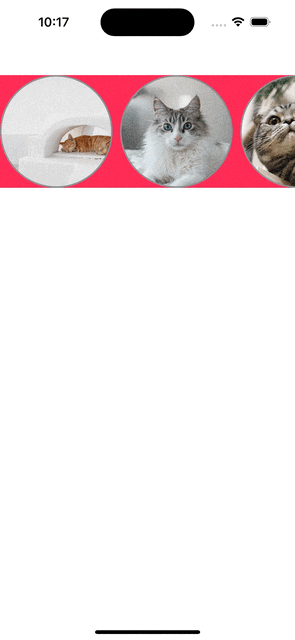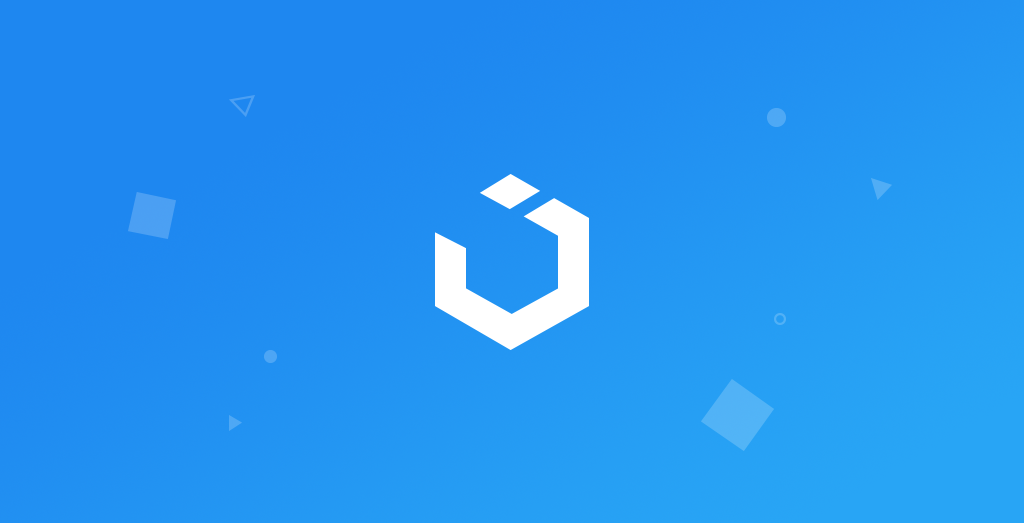
Swift Collection View Like Instagram Stories (Xcode 11, Swift 5)
UICollectionView: Custom Circular Cell
구현 목표
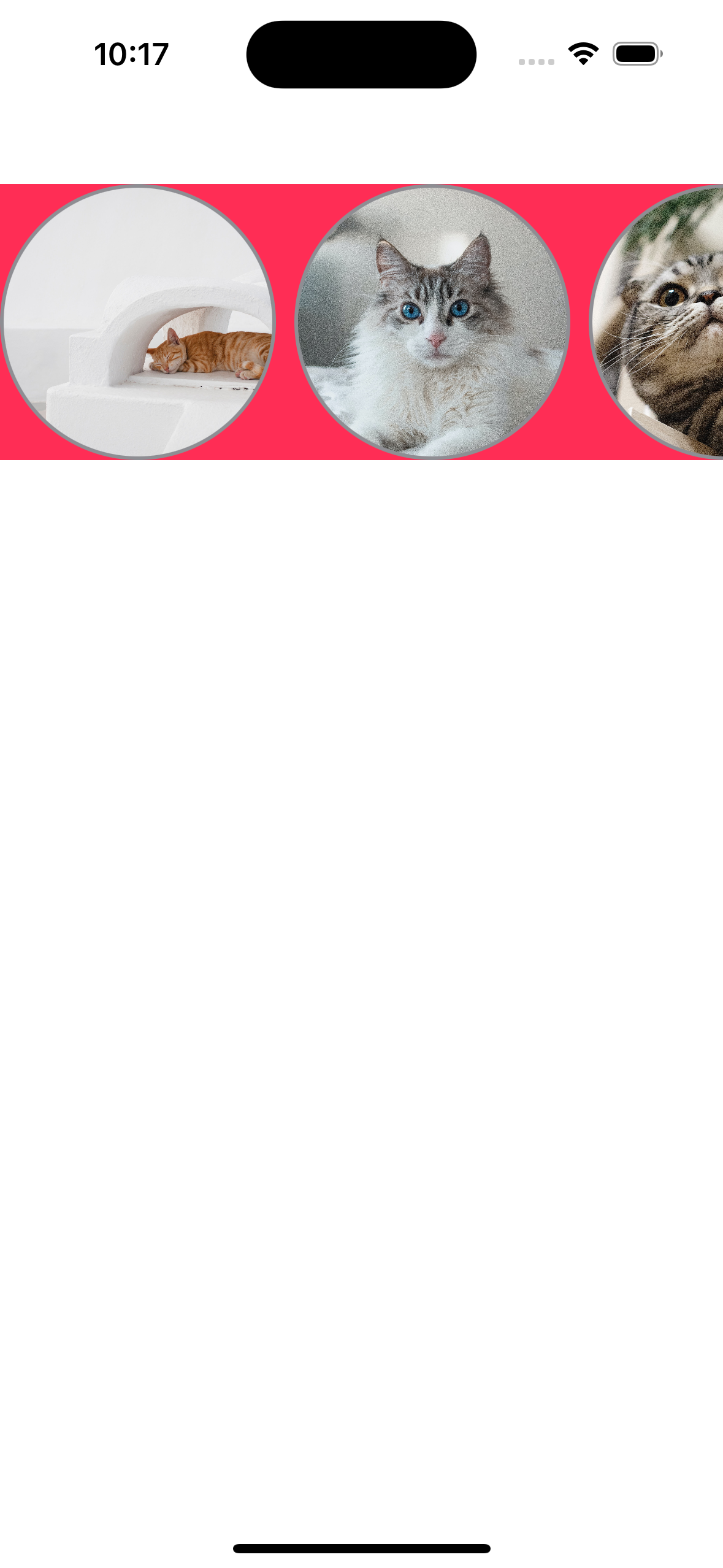
- 인스타그램의 스토리와 같은 둥근 모양의 컬렉션 뷰 구현
구현 태스크
- 커스텀 셀 내의 이미지 뷰 구현
- 셀 재사용을 위한 오버라이드 함수
핵심 코드
import UIKit
class CircleCollectionViewCell: UICollectionViewCell {
static let identifier = "CircleCollectionViewCell"
private let imageView: UIImageView = {
let imageView = UIImageView()
imageView.clipsToBounds = true
imageView.contentMode = .scaleAspectFill
imageView.layer.masksToBounds = true
imageView.layer.cornerRadius = 150.0 / 2.0
imageView.layer.borderWidth = 2.0
imageView.layer.borderColor = UIColor.systemGray.cgColor
return imageView
}()
override init(frame: CGRect) {
super.init(frame: frame)
setUI()
}
required init?(coder: NSCoder) {
fatalError("init(coder:) has not been implemented")
}
override func prepareForReuse() {
super.prepareForReuse()
imageView.image = nil
}
override func layoutSubviews() {
super.layoutSubviews()
imageView.frame = contentView.bounds
}
private func setUI() {
contentView.addSubview(imageView)
}
func configure(with name: String) {
imageView.image = UIImage(named: name)
}
}clipsToBounds,masksToBounds등 이미지 뷰 내의 적절한 프로퍼티 값 설정을 통해 레이어에 알맞게 뷰 조정 가능
소스 코드
import UIKit
class CollectionViewController: UIViewController {
private let collectionView: UICollectionView = {
let layout = UICollectionViewFlowLayout()
layout.scrollDirection = .horizontal
layout.itemSize = CGSize(width: 150, height: 150)
layout.sectionInset = UIEdgeInsets(top: 0, left: 0, bottom: 0, right: 0)
let collectionView = UICollectionView(frame: .zero, collectionViewLayout: layout)
collectionView.register(CircleCollectionViewCell.self, forCellWithReuseIdentifier: CircleCollectionViewCell.identifier)
collectionView.showsHorizontalScrollIndicator = false
collectionView.backgroundColor = .systemPink
return collectionView
}()
override func viewDidLoad() {
super.viewDidLoad()
setUI()
}
override func viewDidLayoutSubviews() {
super.viewDidLayoutSubviews()
collectionView.frame = CGRect(x: 0, y: 100, width: view.frame.size.width, height: 150).integral
}
private func setUI() {
view.backgroundColor = .systemBackground
view.addSubview(collectionView)
collectionView.delegate = self
collectionView.dataSource = self
}
}
extension CollectionViewController: UICollectionViewDelegate {
}
extension CollectionViewController: UICollectionViewDataSource {
func collectionView(_ collectionView: UICollectionView, numberOfItemsInSection section: Int) -> Int {
return 20
}
func collectionView(_ collectionView: UICollectionView, cellForItemAt indexPath: IndexPath) -> UICollectionViewCell {
guard let cell = collectionView.dequeueReusableCell(withReuseIdentifier: CircleCollectionViewCell.identifier, for: indexPath) as? CircleCollectionViewCell else {
return UICollectionViewCell()
}
if let number = (1...10).randomElement() {
let imageName = "cat_\(number)"
cell.configure(with: imageName)
}
return cell
}
}
extension CollectionViewController: UICollectionViewDelegateFlowLayout {
}- 커스텀 컬렉션 뷰 구현
- 10개의 셀 아이템 내에 랜덤 이미지로 바인딩
import UIKit
class CircleCollectionViewCell: UICollectionViewCell {
static let identifier = "CircleCollectionViewCell"
private let imageView: UIImageView = {
let imageView = UIImageView()
imageView.clipsToBounds = true
imageView.contentMode = .scaleAspectFill
imageView.layer.masksToBounds = true
imageView.layer.cornerRadius = 150.0 / 2.0
imageView.layer.borderWidth = 2.0
imageView.layer.borderColor = UIColor.systemGray.cgColor
return imageView
}()
override init(frame: CGRect) {
super.init(frame: frame)
setUI()
}
required init?(coder: NSCoder) {
fatalError("init(coder:) has not been implemented")
}
override func prepareForReuse() {
super.prepareForReuse()
imageView.image = nil
}
override func layoutSubviews() {
super.layoutSubviews()
imageView.frame = contentView.bounds
}
private func setUI() {
contentView.addSubview(imageView)
}
func configure(with name: String) {
imageView.image = UIImage(named: name)
}
}- 커스텀 컬렉션 셀
구현 화면