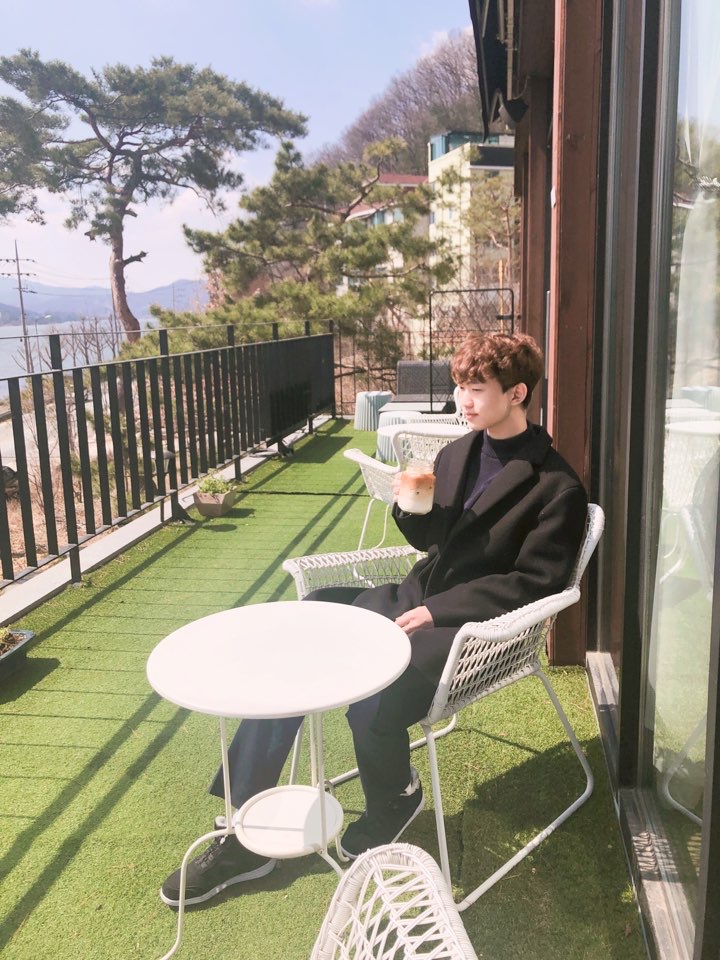[패스트캠퍼스] 30개 프로젝트로 배우는 iOS 앱 개발 with Swift 초격차 패키지 Online
강의를 학습하며 배운 내용을 복습하며 정리하는 글입니다.
Part. Basic 4. To Do List 앱 만들기
1. To Do List 앱의 기능
To Do List 앱은 할 일 목록을 관리하는 앱으로 UITableView를 이용하여 할 일 목록을 표시하고, 사용자는 UIBarButtonItems를 이용하여 추가, 수정, 삭제 등의 작업을 수행할 수 있습니다.
또한 UserDefaults를 이용하여 할 일 목록을 저장하고 로드하므로, 앱을 종료한 후 다시 실행하더라도 저장된 할 일 목록을 유지할 수 있습니다.
사용자는 Add 버튼을 눌러 할 일을 등록할 수 있으며, 등록한 할 일은 UITableView에 나타나고, 사용자는 할 일을 선택하여 완료 여부를 표시할 수 있습니다.
사용자는 편집 버튼을 눌러 편집 모드로 전환하여 할 일 목록을 수정하거나 삭제할 수 있습니다. 이때, done 버튼을 누르면 편집 모드가 해제되고, 수정된 할 일 목록이 저장됩니다.
2. 코드 분석
2-1. View Controller 클래스
ViewController 클래스는 UIViewController를 상속받으며, UITableViewDelegate, UITableViewDataSource 프로토콜을 채택합니다.
ViewController.swift
class ViewController: UIViewController {
// ...
}2-2. 할 일(Task) 구조체
할 일 목록의 각 항목을 관리하기 위해, Task 라는 이름의 구조체를 정의합니다. Task 구조체는 할 일의 제목과 완료 여부(done)를 저장합니다.
Task.swift
import Foudantion
struct Task {
var title: String
var done: Bool
}2-3. IBOutlet 및 변수 정의
View Controller 클래스 안에는 IBOutlet으로 연결된 UI 요소와 함께, 할 일 목록을 저장하기 위한 tasks 배열과 doneButton 변수가 정의 됩니다.
[##Image|kage@XcCyO/btr2ugMHXQa/NtVHyRGkTkCDiDNk08kAwK/img.png|CDM|1.3|{"originWidth":1838,"originHeight":1110,"style":"alignCenter","caption":"인터페이스 객체 코드 연결"}##]
class ViewController: UIViewController {
@IBOutlet var editButton: UIBarButtonItem!
@IBOutlet weak var tableView: UITableView!
var doneButton: UIBarButtonItem?
var tasks = [Task]() {
didSet {
self.saveTasks()
}
}
// ...
}- editButton : 편집 버튼 입니다.
- tableView : 할 일 목록을 표시하는 테이블 뷰 입니다.
- doneButton : 편집 모드에서 done 버튼입니다.
- tasks : 할 일 목록을 저장하는 배열입니다.
2-4. viewDidLoad()
View Controller 클래스의 viewDidLoad() 함수에서는, doneButton 변수에 UIBarButtonItem 인스턴스를 생성하고, tableView의 dataSource와 delegate를 ViewController로 설정합니다. 그리고, 이전에 저장한 할 일 목록을 불러와서 tasks 배열에 저장합니다.
override func viewDidLoad() {
super.viewDidLoad()
self.doneButton = UIBarButtonItem(barButtonSystemItem: .done, target: self, action: #selector(doneButtonTap))
self.tableView.dataSource = self
self.tableView.delegate = self
self.loadTasks()
}2-5. doneButtonTap()
완료(done) 버튼을 눌렀을 때 호출되며, tableView의 setEditing(_:animated:) 메서드를 이용하여 편집 모드를 해제합니다.
@objc func doneButtonTap() {
self.navigationItem.leftBarButtonItem = self.editButton
self.tableView.setEditing(false, animated: true)
}2-6. tapEditButton()
편집 버튼을 눌렀을 때 호출되며, tableView의 setEditing(_:animated:) 메서드를 이용하여 편집 모드를 설정합니다. 만약, tasks 배열이 비어있으면 편집모드를 설정하지 않습니다. setEditing(_:animated:) 메서드는 편집모드에 집입하거나 해제할 때, 애니메이션을 보여줍니다.
@IBAction func tapEditButton(_ sender: UIBarButtonItem) {
guard !self.tasks.isEmpty else { return }
self.navigationItem.leftBarButtonItem = self.doneButton
self.tableView.setEditing(true, animated: true)
}2-7. tapAddButton()
할 일을 추가하기 위해, Add 버튼을 누르면 UIAlertController를 이용한 팝업창이 나타납니다. 팝업창에서 사용자가 할 일을 입력하고 등록 버튼을 누르면, tasks 배열에 새로운 할 일 객체를 추가합니다.
@IBAction func tapAddButton(_ sender: UIBarButtonItem) {
let alert = UIAlertController(title: "할 일 등록", message: "할 일을 입력해주세요.", preferredStyle: .alert)
let registerButton = UIAlertAction(title: "등록", style: .default, handler: { [weak self] _ in
guard let title = alert.textFields?[0].text else { return }
let task = Task(title: title, done: false)
self?.tasks.append(task)
self?.tableView.reloadData()
})
let cancelButton = UIAlertAction(title: "취소", style: .cancel, handler: nil)
alert.addAction(registerButton)
alert.addAction(cancelButton)
alert.addTextField(configurationHandler: { textFiled in
textFiled.placeholder = "할 일을 입력해주세요."
})
self.present(alert, animated: true, completion: nil)
}- UIAlertController : UIAlertController를 이용하여 팝업창을 띄웁니다.
- UIAlertAction : 등록 버튼과 취소 버튼을 추가합니다.
- addTextField() : 팝업창 내부에 UITextField를 추가합니다.
2-8. saveTasks(), loadTask()
UserDefaults를 이용하여 tasks 배열을 저장하고 불러올 수 있습니다.
func saveTasks() {
let data = self.tasks.map {
[
"title": $0.title,
"done": $0.done
]
}
let userDefaults = UserDefaults.standard
userDefaults.set(data, forKey: "tasks")
}
func loadTasks() {
let userDefaults = UserDefaults.standard
guard let data = userDefaults.object(forKey: "tasks") as? [[String: Any]] else { return }
self.tasks = data.compactMap {
guard let title = $0["title"] as? String else { return nil }
guard let done = $0["done"] as? Bool else { return nil }
return Task(title: title, done: done)
}
}- saveTasks(): tasks 배열을 UserDefaults에 저장합니다.
- loadTasks(): UserDefaults에서 tasks 배열을 불러옵니다.
설명 : ※ userDefault, ※compactMap
2-9. UITableViewDataSource
UITableViewDataSource 프로토콜의 메서드를 구현하여, 할 일 목록을 표시하고 관리합니다.
extension ViewController: UITableViewDataSource {
// 섹션 내의 행 수 반환
func tableView(_ tableView: UITableView, numberOfRowsInSection section: Int) -> Int {
return self.tasks.count
}
// 각 셀을 구성하고 반환
func tableView(_ tableView: UITableView, cellForRowAt indexPath: IndexPath) -> UITableViewCell {
let cell = tableView.dequeueReusableCell(withIdentifier: "Cell", for: indexPath)
let task = self.tasks[indexPath.row]
cell.textLabel?.text = task.title
if task.done {
cell.accessoryType = .checkmark
} else{
cell.accessoryType = .none
}
return cell
}
// 편집 모드에서 삭제 버튼 누를 때 호출, tasks 배열에서 해당하는 할 일 삭제
func tableView(_ tableView: UITableView, commit editingStyle: UITableViewCell.EditingStyle, forRowAt indexPath: IndexPath) {
self.tasks.remove(at: indexPath.row)
tableView.deleteRows(at: [indexPath], with: .automatic)
if self.tasks.isEmpty {
self.doneButtonTap()
}
}
// 각 셀의 이동 가능 여부를 반환
func tableView(_ tableView: UITableView, canMoveRowAt indexPath: IndexPath) -> Bool {
return true
}
// 셀을 이동할 때 호출, tasks 배열에서 해당하는 할 일의 위치를 변경
func tableView(_ tableView: UITableView, moveRowAt sourceIndexPath: IndexPath, to destinationIndexPath: IndexPath) {
var tasks = self.tasks
let task = tasks[sourceIndexPath.row]
tasks.remove(at: sourceIndexPath.row)
tasks.insert(task, at: destinationIndexPath.row)
self.tasks = tasks
}
}- tableView(_:numberOfRowsInSection:) : 섹션 내의 행 수를 반환합니다.
- tableView(_:cellForRowAt:) : 각 셀을 구성하고 반환합니다.
- tableView(_:commit:forRowAt:) : 사용자가 편집 모드에서 삭제 버튼을 누를 때 호출되며, tasks 배열에서 해당하는 할 일을 삭제합니다.
- tableView(_:canMoveRowAt:) : 각 셀의 이동 가능 여부를 반환합니다.
- tableView(_:moveRowAt:to:) : 사용자가 셀을 이동할 때 호출되며, tasks 배열에서 해당하는 할 일의 위치를 변경합니다.
2-10. UITableViewDelegate
UITableViewDelegate 프로토콜의 메서드를 구현하며, 할 일의 완료 여부를 표시합니다.
extension ViewController: UITableViewDelegate {
func tableView(_ tableView: UITableView, didSelectRowAt indexPath: IndexPath) {
var task = self.tasks[indexPath.row]
task.done = !task.done
self.tasks[indexPath.row] = task
self.tableView.reloadRows(at: [indexPath], with: .automatic)
}
}- tableView(_:didSelectRowAt:) : 셀을 선택하면 호출되면, 해당하는 할 일의 완료 여부를 토글합니다.
설명 : ※Delegate
설명 부분에 하이퍼링크가 안 달려있는 곳은 글 생성 후 연결 해주려고합니다.