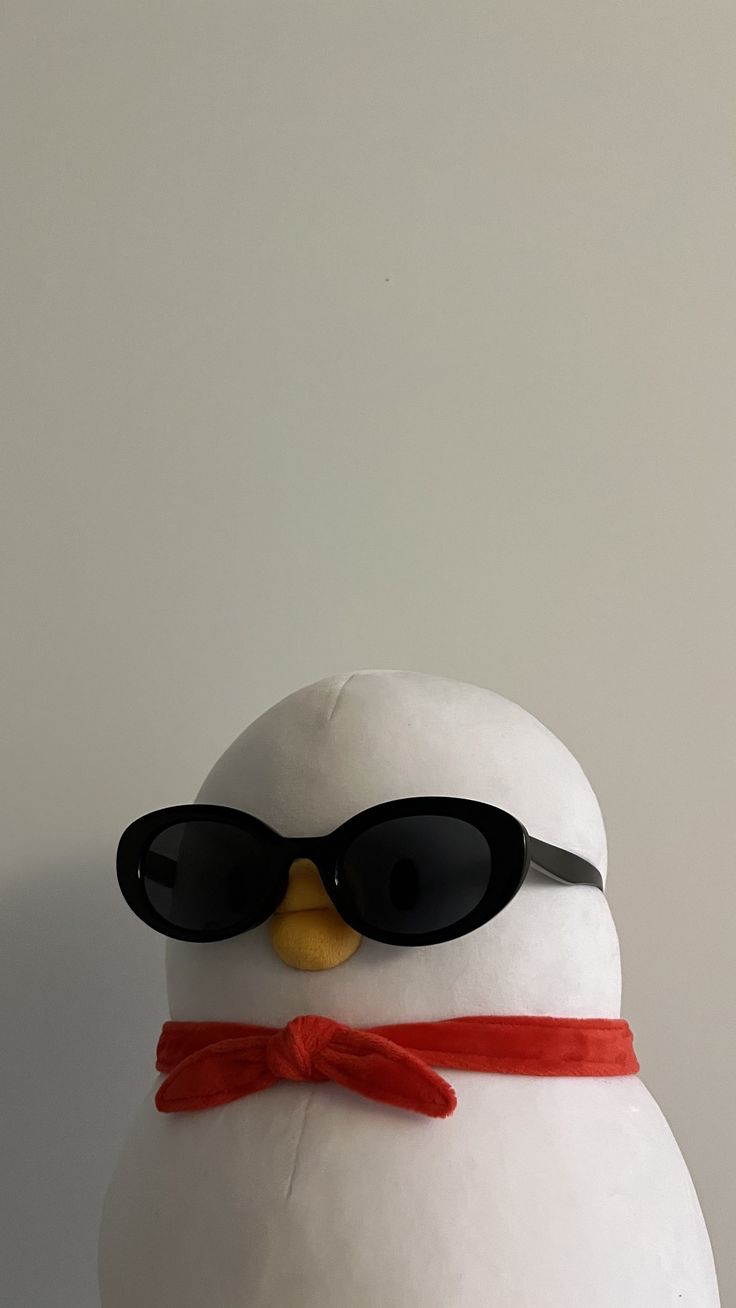전체 틀 스케치
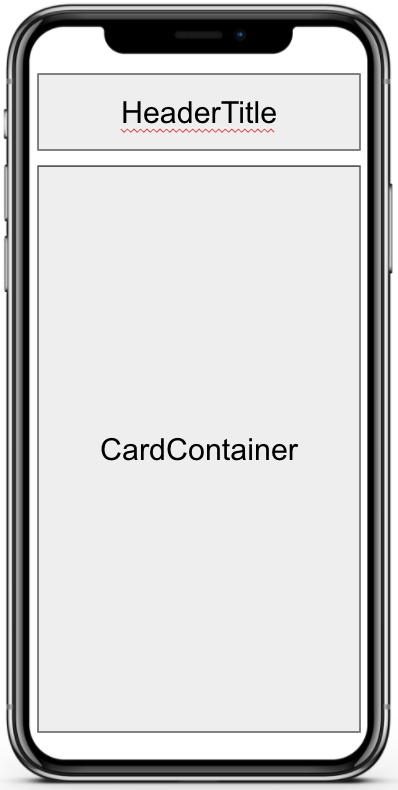
크게 두 가지로 나눴다.
제목을 넣을 HeaderTitle 부분
컨텐츠를 넣을 CardContainer 부분
완성된 모습

이제 코드를 살펴보자.
CSS
import styled from "styled-components";
.
.
.
const Container = styled.SafeAreaView`
flex: 1;
background-color: #fff;
`;
const HeaderTitle = styled.Text`
text-align: center;
font-size: 40px;
font-weight: 300;
color: #ff7272;
margin: 10px 0 30px 0;
background-color: red;
`;
const CardContainer = styled.View`
flex: 1;
background-color: yellow;
border-radius: 10px;
margin: 0 10px 0 10px;
`;
//*margin(top, right, bottom, left) 순서*//
앱에 전체를 잡아주는 Container 안에
HeaderTitle과 CardContainer가 잘 들어갔는지 임의로
색을 주어봤다.
빨간색인 HeaderTitle과 노란색인 CardContainer가 보일 것이다.
이제 잘 나눠진 것이 확인 되었으니, 원하는 색으로 바꿔준다.
진짜진짜 완성된 전체 틀

전체 코드
import { StatusBar } from "expo-status-bar";
import React from "react";
import { StyleSheet, Text, View } from "react-native";
import styled from "styled-components";
export default function App() {
return (
<Container>
<StatusBar style="auto" />
<HeaderTitle>TodoList</HeaderTitle>
<CardContainer>
<Text>Card Container</Text>
</CardContainer>
</Container>
);
}
const Container = styled.SafeAreaView`
flex: 1;
background-color: #faf4f4;
`;
const HeaderTitle = styled.Text`
text-align: center;
font-size: 40px;
font-weight: 300;
color: #ff7272;
margin: 10px 0 30px 0;
background-color: #faf4f4;
`;
const CardContainer = styled.View`
flex: 1;
background-color: #fff;
border-radius: 10px;
margin: 0 10px 0 10px;
`;