Bouncing Ball
이번 글에서 다룰 내용
- 캔버스에 공 그리기
- 애니메이션 만들기
캔버스에 공 그리기
원 그리기
- beginPath로 시작점 알리기
- 원의 중심, 시작각도, 끝각도, 그리는 방향 설정
ctx.beginPath();
ctx.arc(x, y, radius, startAngle, endAngle, (, anticlockwise));테두리 그리기
ctx.stroke();색 채우기
- fillStyle로 채울 색 설정 (이미지패턴같은 것도 가능)
- fill()로 채움
ctx.fillStyle = 'red';
ctx.fill();app.js
- 그림을 그릴 캔버스를 생성해준다
- Ball의 draw 함수를 호출해 ball을 그려준다
//app.js
import { Ball } from './ball.js';
class App {
constructor() {
this.canvas = document.createElement('canvas');
this.ctx = this.canvas.getContext('2d');
document.body.appendChild(this.canvas);
window.addEventListener('resize', this.resize.bind(this), false);
this.resize();
this.ball = new Ball(200, 200, 30, 15);
this.ball.draw(this.ctx, 'red');
}
}
new App();ball.js
- 공은 외부 파일에 클래스로 생성 (재사용하기 위해)
//ball.js
export class Ball {
constructor(x, y, radius, speed) {
this.radius = radius;
this.vx = speed;
this.vy = speed;
this.x = x;
this.y = y;
}
draw(ctx, color) {
ctx.beginPath();
ctx.arc(this.x, this.y, this.radius, 0, Math.PI * 2, true);
ctx.fillStyle = color;
ctx.fill();
}
}- 200, 200에 빨간 공 그리기 성공
애니메이션 만들기
requestAnimationFrame()
raf = window.requestAnimationFrame(callback)
window.cancelAnimationFrame(raf)- 보통 1초에 60회 콜백 호출
- 콜백은 다음 리페인트를 위한 애니메이션을 업데이트하는 함수
- cancel로 취소 가능
//app.js
class App {
constructor() {
...
this.animate();
}
animate() {
window.requestAnimationFrame(this.animate.bind(this));
this.ball.draw(this.ctx, 'red', this.canvas.width, this.canvas.height);
}
}
new App();- animate 함수를 콜백함수로 지정
- animate 함수는 매 frame ball을 그리는 역할을 담당
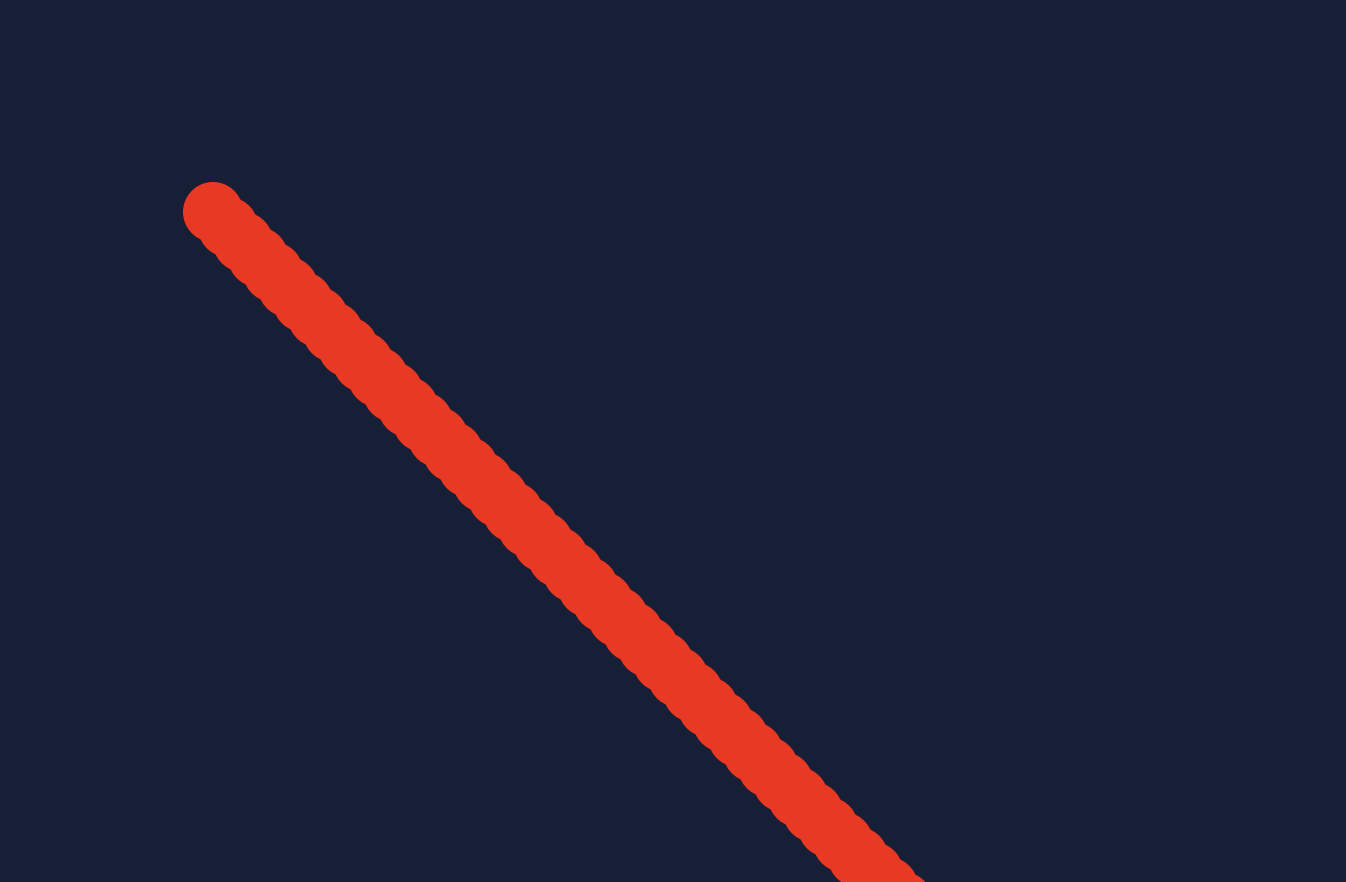
bounce effects
- 공이 윈도우창에 부딪히면 방향을 트는 기능을 추가
- this.x와 this.y는 공 중심의 좌표를 뜻한다
- 따라서 다음 상황에서는 방향을 틀도록 설정한다
- 좌표가 반지름보다 작거나 같을 때 (this.x <= this.radius)
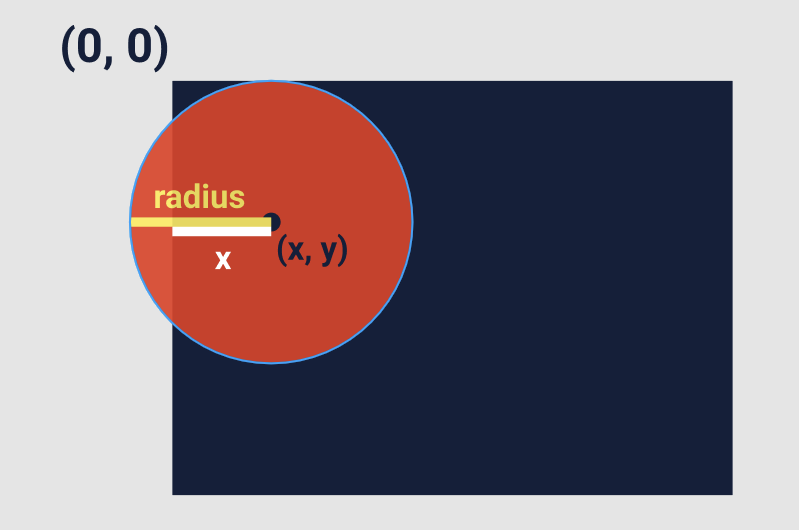
- 창크기에서 반지름을 뺀 것보다 좌표가 크거나 같을 때 (this.x >= canvasWidth - this.radius)
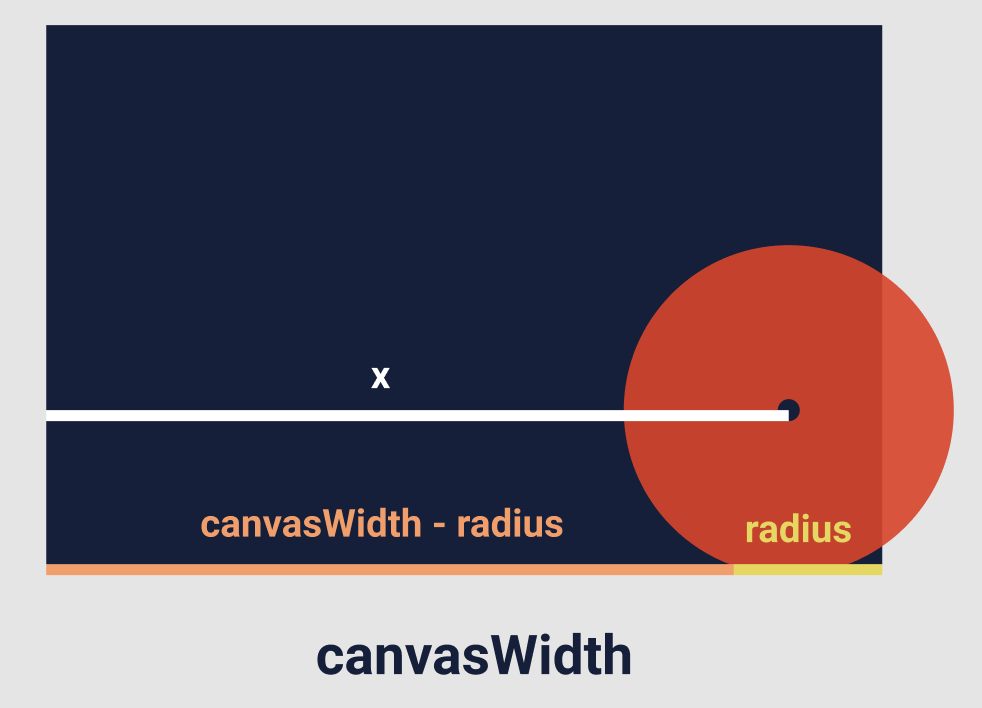
- 좌표가 반지름보다 작거나 같을 때 (this.x <= this.radius)
//ball.js
export class Ball {
...
draw(ctx, color, canvasWidth, canvasHeight) {
...
this.bounceWindow(canvasWidth, canvasHeight);
...
}
bounceWindow(canvasWidth, canvasHeight) {
if (this.x <= this.radius || this.x >= canvasWidth - this.radius) {
this.vx *= -1;
}
if (this.y <= this.radius || this.y >= canvasHeight - this.radius) {
this.vy *= -1;
}
}
}- draw에 bounceWindow() 함수를 추가해 공이 벽에 닿을 때마다 방향을 바꾸도록 설정
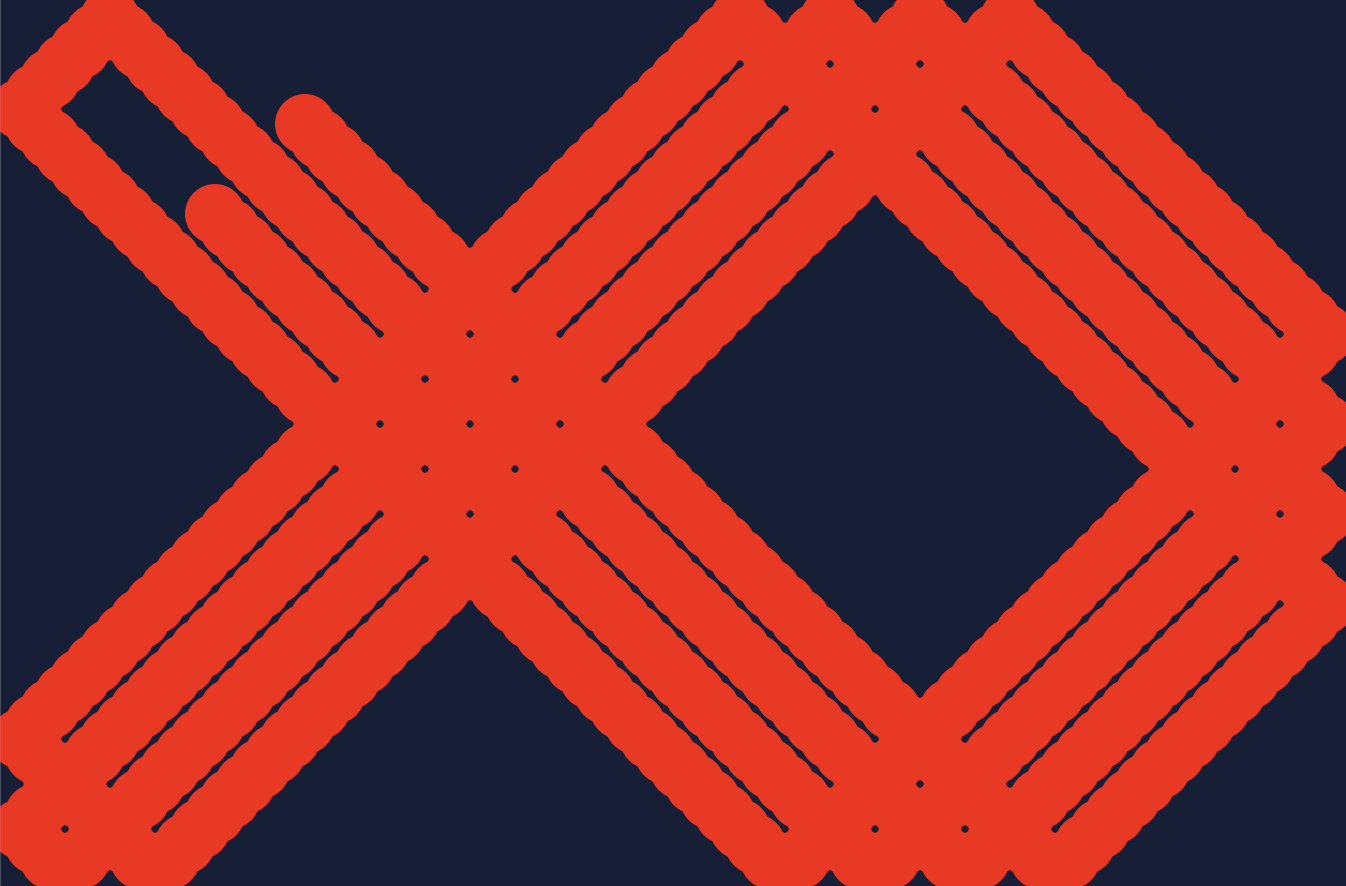
bounce 마무리
- 자세히 보면 공의 끝이 윈도우 창을 넘어가있다
- 공이 방향을 틀 때 좌표를 조금 조정해주면 창 내부에서만 움직이도록 할 수 있다
- 부호가 바뀐 vx와 vy를 더해주는 방식
//ball.js
bounceWindow(canvasWidth, canvasHeight) {
if (this.x <= this.radius || this.x >= canvasWidth - this.radius) {
this.vx *= -1;
this.x += this.vx;
}
if (this.y <= this.radius || this.y >= canvasHeight - this.radius) {
this.vy *= -1;
this.y += this.vy;
}
}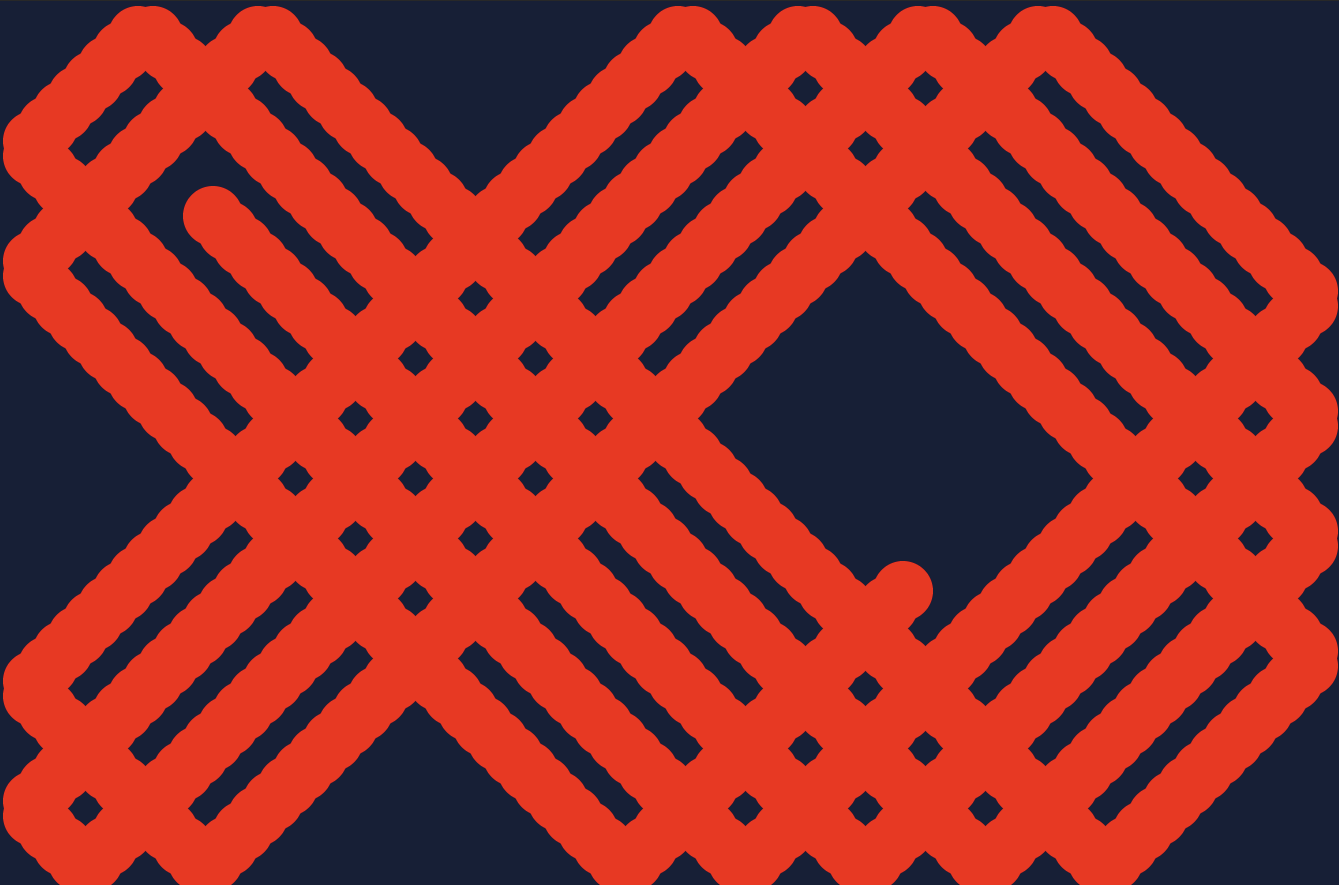
clearRect()
- 매 프레인 새로운 그림을 그렸지만 지난 프레임의 그림 또한 그대로 남아있기 때문에 따로 지워줘야한다
ctx.clearRect(x, y, width, height);- x, y 부터 시작하며 주어진 width와 height를 가진 직사각형만큼의 영역을 지운다
//app.js
class App() {
...
animate() {
window.requestAnimationFrame(this.animate.bind(this));
this.ctx.clearRect(0, 0, this.canvas.width, this.canvas.height);
this.ball.draw(this.ctx, 'red', this.canvas.width, this.canvas.height);
}
}- 그리기 전에 매번 화면을 지워줌으로써 애니메이션을 완성시킬 수 있다
랜덤 시작 위치
- 공이 매번 랜덤한 위치에서 시작하도록 좌표를 정해줄 수 있다
//ball.js
constructor(this.stageWidth, this.stageHeight, radius, speed) {
...
this.x = this.radius + Math.random() * (stageWidth - this.radius * 2);
this.y = this.radius + Math.random() * (stageHeight - this.radius * 2);
}- app.js에서의 인자도 변경
//app.js
constructor() {
...
this.ball = new Ball(this.stageWidth, this.stageHeight, 30, 15);
}완성 코드
//app.js
import {Ball} from './ball.js';
class App {
constructor() {
this.canvas = document.createElement('canvas');
this.ctx = this.canvas.getContext('2d');
document.body.appendChild(this.canvas);
window.addEventListener('resize', this.resize.bind(this), false);
this.resize();
this.ball = new Ball(this.stageWidgth, this.stageHeight, 30, 15);
this.animate();
}
resize() {
this.stageWidth = document.body.clientWidth;
this.stageHeight = document.body.clientHeight;
this.canvas.width = this.stageWidth * 2;
this.canvas.height = this.stageHeight * 2;
this.ctx.scale(2, 2);
}
animate() {
window.requestAnimationFrame(this.animate.bind(this));
this.ctx.clearRect(0, 0, this.stageWidth, this.stageHeight);
this.ball.draw(this.ctx, 'red', this.stageWidth, this.stageHeight);
}
}
new App();//ball.js
export class Ball {
constructor(stageWidth, stageHeight, radius, speed) {
this.radius = radius;
this.vx = speed;
this.vy = speed;
this.x = this.radius + Math.random() * (stageWidth - this.radius * 2);
this.y = this.radius + Math.random() * (stageHeight - this.radius * 2);
}
draw(ctx, color, canvasWidth, canvasHeight) {
this.x += this.vx;
this.y += this.vy;
this.bounceWindow(canvasWidth, canvasHeight);
ctx.beginPath();
ctx.arc(this.x, this.y, this.radius, 0, Math.PI * 2, true);
ctx.fillStyle = color;
ctx.fill();
}
bounceWindow(stageWidth, stageHeight) {
if (this.x <= this.radius || this.x >= stageWidth - this.radius) {
this.vx *= -1;
this.x += this.vx;
}
if (this.y <= this.radius || this.y >= stageHeight - this.radius) {
this.vy *= -1;
this.y += this.vy;
}
}
}/*
stylesheet.css
*/
html {
width: 100%;
height: 100%;
}
body {
width: 100%;
height: 100%;
background-color: #161e38;
}
canvas {
width: 100%;
height: 100%;
}
재미있네요 👍