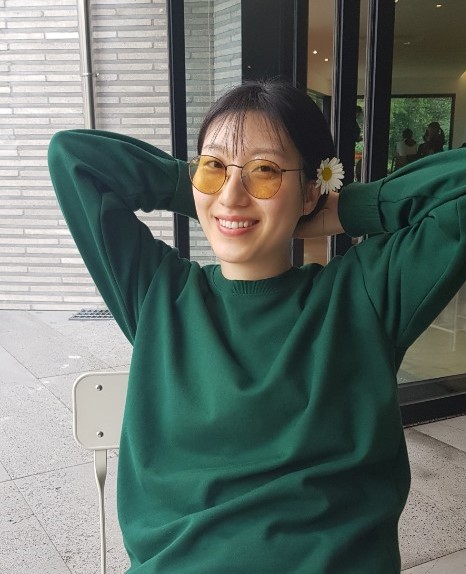-
디렉토리 생성
-
npm init
npm init -y=> init 후 package.json이 나오면 성공!
-
파일 생성 및 연결
3-1) index.html
3-2) style.css
3-3) main.js -
웹팩 설치하기
npm install -D webpack webpack-cli=> package.json에 dependency 생기면 성공!
-
웹팩 config 파일 작성
// webpack.config.js const path = require('path'); module.exports = { entry: './src/index.js', output: { path: path.resolve(__dirname, 'dist'), // './dist'의 절대 경로를 리턴합니다. filename: 'app.bundle.js', }, }; -
번들링하기
npx webpack -
npm run build 설정하기
// package.json { "name": "fe-sprint-webpack-tutorial", "version": "1.0.0", "description": "", "main": "index.js", "scripts": { "build": "webpack", // here "test": "echo \"Error: no test specified\" && exit 1" }, "keywords": [], "author": "", "devDependencies": { "webpack": "^5.73.0", "webpack-cli": "^4.10.0" } } -
CSS 연결하기
8-1) dist 파일내 css작성 및 연결<!-- dist/index.html --> <!DOCTYPE html> <html lang="en"> <head> <meta charset="UTF-8"> <meta http-equiv="X-UA-Compatible" content="IE=edge"> <meta name="viewport" content="width=device-width, initial-scale=1.0"> <link rel="stylesheet" href="style.css"> //css 연결 <title>Shout Lorem Ipsum Once</title> </head> <body> <main> <h1>Shout Lorem Ipsum Once</h1> <div id="app"></div> </main> <script src="app.bundle.js"></script> //JS 연결 </body> </html>/* dist/style.css */ { box-sizing: border-box; border: 0; padding: 0; margin: 0; } main { display: flex; justify-content: center; align-items: center; flex-direction: column; } div.shout { padding: 12px; margin: 4px; border-radius: 8px; border: 0.5px solid gray; }9) loader
JS가 아닌 파일(CSS)파일을 다루기 위한 로더 설정이 필요
9-1) CSS를 위한 두개의 로더 설치npm i -D css-loader style-loader9-2) webpack.config.js 조정
// webpack.config.js // path require 필수 ★ const path = require("path"); module.exports = { entry: "./src/index.js", output: { path: path.resolve(__dirname, "dist"), filename: "app.bundle.js", }, module: { rules: [ { // 파일명이 .css로 끝나는 모든 파일에 적용 test: /\.css$/, // 배열 마지막 요소부터 오른쪽에서 왼쪽 순으로 적용 // 먼저 css-loader가 적용되고, styled-loader가 적용되어야 한다. // 순서 주의! use: ["style-loader", "css-loader"], // loader가 node_modules 안의 있는 내용도 처리하기 때문에 // node_modules는 제외해야 합니다 exclude: /node_modules/, }, ], }, };9-3) 재 빌드
npm run build=> 재 빌드 끝난 뒤,
dist/index.js 파일에서 CSS 연결 끊어도 브라우저상에서 CSS가 나오면 성공!
10) HTML도 번들에 포함하기
10-1) plugin 설치
npm i -D html-webpack-plugin10-2) webpack.config.js에 플러그인 적용
const path = require("path");
// 플러그인 require 필수 ★
const HtmlWebpackPlugin = require('html-webpack-plugin')
module.exports = {
entry: "./src/index.js",
output: {
path: path.resolve(__dirname, "dist"),
filename: "app.bundle.js",
},
module: {
rules: [
{
test: /\.css$/,
use: ["style-loader", "css-loader"],
exclude: /node_modules/,
},
],
},
plugins: [new HtmlWebpackPlugin({
template: path.resolve(__dirname, "src", "index.html")
})]
};=> dist/index.html 파일이 생성되었따면 성공!