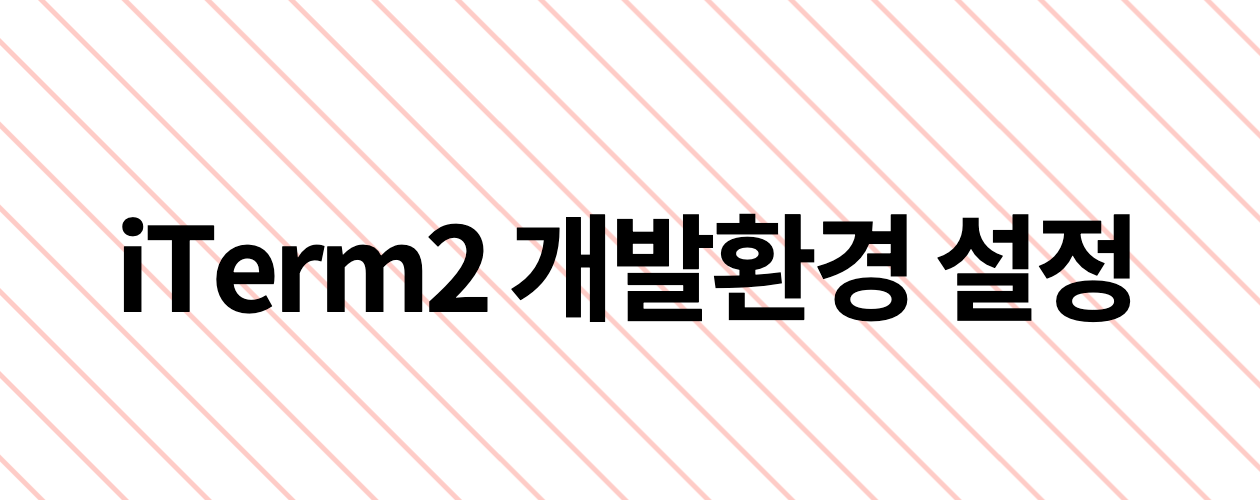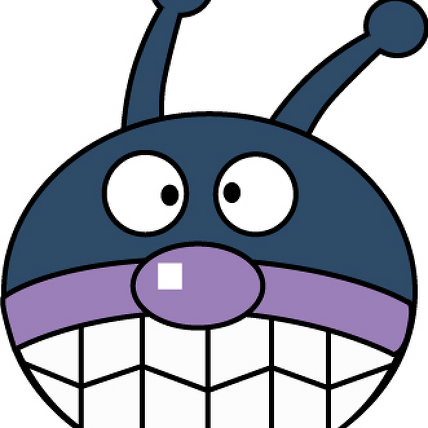🔍 iTerm 설치 (터미널 프로그램)
https://iterm2.com/
설치 파일 다운로드 후 설치
🔍 home brew 설치 (패키지 관리자)
$ /bin/bash -c "$(curl -fsSL https://raw.githubusercontent.com/Homebrew/install/HEAD/install.sh)"터미널에 붙여넣기 하세요
🔍 zsh 설치
$ brew install zsh
$ brew install zsh-syntax-highlighting
$ brew install zsh-autosuggestions
' 설치 목록 확인
$ brew list
$ vi ~./zshrc
' 해당 파일 최하단에 아래 내용 추가
source /opt/homebrew/share/zsh-syntax-highlighting/zsh-syntax-highlighting.zsh
source /opt/homebrew/share/zsh-autosuggestions/zsh-autosuggestions.zsh
'수정 반영
$ source ~/.zshrc🔍 oh my zsh 설치
keyword : oh my zsh install script
$ sh -c "$(curl -fsSL https://raw.githubusercontent.com/ohmyzsh/ohmyzsh/master/tools/install.sh)"🔍 VSCode 연결
$ vim ~/.zshrc
'아래 코드 삽입 후 !wp
code () { VSCODE_CWD="$PWD" open -n -b "com.microsoft.VSCode" --args $* ;}
'변경사항 적용
$ source ~/.zshrc
'현재 폴더로 비주얼 스튜디오가 열립니다.
$ code .
'폴더 이동 후 비주얼 스튜디오가 열립니다.
$ cd /Deskshop/wecode/project_name && code . 🔍 vim 컬러 테마
$ git clone --depth=1 https://github.com/amix/vimrc.git ~/.vim_runtime
$ sh ~/.vim_runtime/install_awesome_vimrc.sh