0. 파일명 짓는 규칙
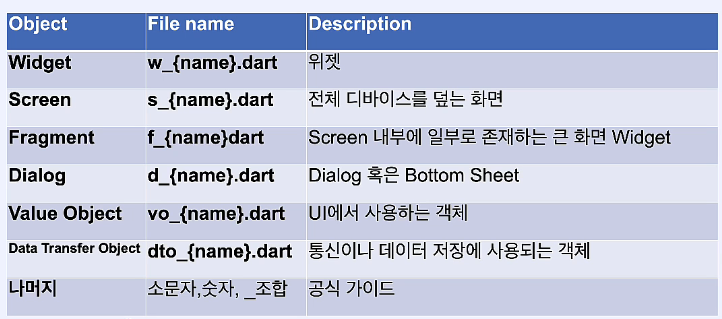
1. build
일반적으로 flutter app 을 빌드하는 명령어는 다음과 같다.
flutter build apk --release그런데 조금 더 세분화 하여 빌드하고 싶다면 다음과 같이 옵션을 넣어준다면 더 최적화 된 app 을 받아볼 수 있다.
flutter build apk --target-platform android-arm --split-per-abi --release그리고 명령어가 너무 기니까 다음과 같이 alias 를 만들어주면 된다. 물론 alias 명은 본인이 원하는 것으로 하면 된다.
alias fbar='flutter build apk --target-platform android-arm --split-per-abi --release'2. splash 화면
splash 화면은 splash 라이브러리를 활용하여 손쉽게 작성할 수 있다.
다만, native 단에서 동작하기에 flutter 단에서 뭔가 로그인이 필요한 경우에 splash 화면이 flutter engine 에서도 필요로 하게 된다.
따라서 splash library 말고도 flutter 에 splash 화면을 직접 구현 해줘야한다.
이때, android 15 미만, iOS 같은 경우는 고해상도 이미지가 필수이다. 표출하고 싶은 img X4 의 해상도가 필요하다.

3. 화면 이동
app-lifecycle 의 initState 에서 화면이동을 하면 굉장히 위험하다.
따라서 initState 에서는 State 만 변경해주고, 화면이동을 하고싶은 경우엔 AfterLayoutMixin 을 State 에서 상속받으면 된다.
그리고 WidgetFlutterBinding 과 AfterLayoutMixin 을 함께 사용하면 훨씬 더 자연스러운 화면을 연출할 수 있다.
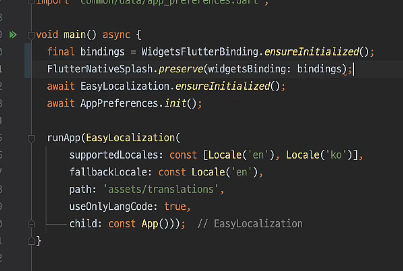
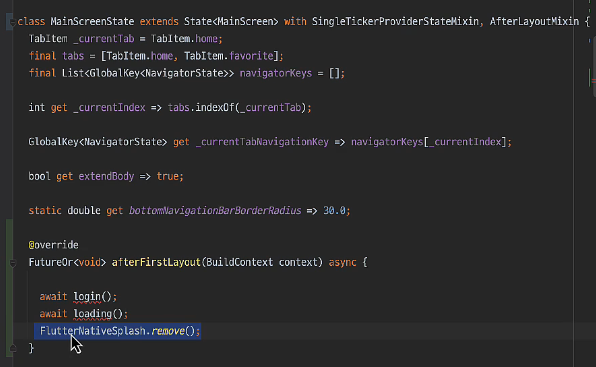
4. back button
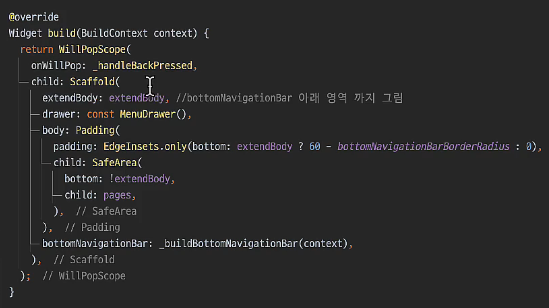
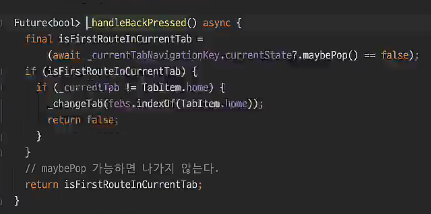
5. WillPopScope, PopScope
https://ch5c.tistory.com/2
https://velog.io/@jeongminji4490/Flutter-WillPopScope-Deprecated
6. List 와 Set 을 변환하여 자유자재로 이용하기
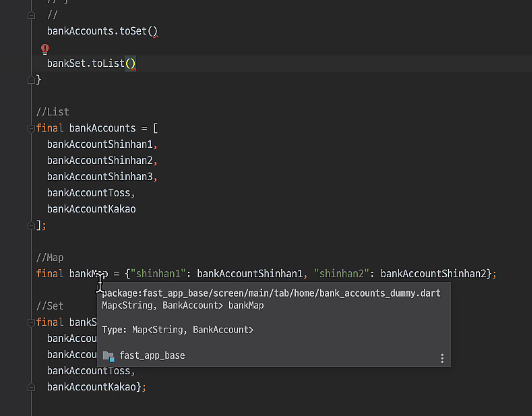
7. 당겨서 새로고침
RefreshIndicator
8. 전역에서 사용 가능한 상수
class TtossAppBar extends StatefulWidget {
// 여기에 static const 로서 사용된.
static const double appBarHeight = 60;
const TtossAppBar({super.key});
State<TtossAppBar> createState() => _TtossAppBarState();
}
class _TtossAppBarState extends State<TtossAppBar> {
bool _showRedDot = false;
9. slivers
flutter 다양한 객체(조각)들을 list 화 하여 보여줄 수 있도록 하는 것.
예를 들어 알람에서 다양한 형태의 알람들을 표출하는 것.
class _NotificationScreenState extends State<NotificationScreen> {
Widget build(BuildContext context) {
return Scaffold(
body: CustomScrollView(
slivers: [
const SliverAppBar(
title: Text("알림"),
pinned: true,
),
SliverList(
delegate: SliverChildBuilderDelegate(
(context, index) => NotificationItemWidget(
notification: notificationDummies[index],
onTap: () {
NotificationDialog([notificationDummies[0], notificationDummies[1]]).show();
},
),
childCount: notificationDummies.length,
),
)
],
),
);
}
}10. Theme 가 깨지는 경우
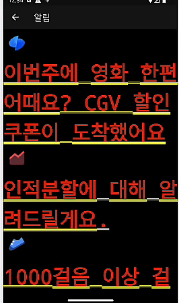
부모 위젯에 Material 이 설정이 안 되어서 그렇다.
따라서 Material 이나 Scaffold 로 감싸주면된다.
class _NotificationScreenState extends State<NotificationScreen> {
Widget build(BuildContext context) {
return Scaffold(
body: CustomScrollView(
slivers: [
const SliverAppBar(
title: Text("알림"),
pinned: true,
),
SliverList(
delegate: SliverChildBuilderDelegate(
(context, index) => NotificationItemWidget(
notification: notificationDummies[index],
onTap: () {
NotificationDialog([notificationDummies[0], notificationDummies[1]]).show();
},
),
childCount: notificationDummies.length,
),
)
],
),
);
}
}11. localization
context.locale.languageCode 를 통하여 ko 혹은 en 과 같은 현재 언어 코드를 가져올 수 있다.
12. notification
super.animation 를 통해 해당 위젯이 어디서 나올지 이러한 애니메이션을 정할 수 있다.
super.barrierDismissible 를 통해 backdrop 을 눌렀을 때 해당 위젯이 pop 될지 말지 정할 수 있다.
onTap 에서 widget.hide() 를 통해 위젯을 넣거나 뺄 수 있는데 Nav.pop(context); 를 통해서도 가능하다.
하지만 widget.hide() 를 사용하는 것을 권장한다.
class NotificationDialog extends DialogWidget {
final List<TtossNotification> notifications;
NotificationDialog(this.notifications,
{super.key, super.animation = NavAni.Bottom, super.barrierDismissible = false});
DialogState<NotificationDialog> createState() => _NotificationDialogState();
}
class _NotificationDialogState extends DialogState<NotificationDialog> {
Widget build(BuildContext context) {
return Material(
type: MaterialType.transparency,
child: Column(
mainAxisAlignment: MainAxisAlignment.end,
children: [
...widget.notifications
.map((element) => NotificationItemWidget(
onTap: () {
widget.hide();
},
notification: element))
.toList()
],
),
);
}
}13. _tabController
SingleTickerProviderStateMixin
class StockFragment extends StatefulWidget {
const StockFragment({Key? key}) : super(key: key);
State<StockFragment> createState() => _StockFragmentState();
}
class _StockFragmentState extends State<StockFragment> with SingleTickerProviderStateMixin {
late final _tabController = TabController(length: 2, vsync: this);
// build 함수..위 코드에서 late 가 없으면 안 된다.
final 은 stateFullWidget 이 생성됨과 동시에 작동하는데 이때, this 는 아직 생성되지 않았기 때문에 동작하지 않는다.
대신 initState 함수를 생성하여 넣어줘도 되는데 코드가 복잡해지니 쉽게 late 예약어를 사용하여 위 코드에서는 tabController 가 추후 사용될 때 초기화를 하면 되기 때문에 정상적으로 동작한다.
14. stless 에서 context 에 접근하기
class MyStockFragment extends StatelessWidget {
const MyStockFragment({super.key});
Widget build(BuildContext context) {
return Column(
children: [getMyAccount(context), height20, getMyStock(context)],
);
}
Widget getMyAccount(BuildContext context) => Container(
padding: const EdgeInsets.symmetric(horizontal: 20),
color: context.appColors.roundedLayoutBackground,
child: Column(
crossAxisAlignment: CrossAxisAlignment.start,
// 생략15. class 의 관하여(mixin)
아래 코드는 named parameter 를 적용시킨 코드이다.
그리고 super.name 에는 super(name) 을 통해 부모 클래스인 SimpleStock의 생성자도 호출한다.
class SimpleStock {
final String name;
SimpleStock(this.name);
factory SimpleStock.fromJson(dynamic json) {
return SimpleStock(json['name']);
}
}class PopularStock extends SimpleStock with StockPercentageDataProvider {
final int yesterdayClosePrice;
final int currentPrice;
PopularStock({
required String name,
required this.yesterdayClosePrice,
required this.currentPrice,
}) : super(name);
}class Stock extends PopularStock {
final String stockImagePath;
Stock({
required super.name,
required super.yesterdayClosePrice,
required super.currentPrice,
required this.stockImagePath,
});
}abstract mixin class StockPercentageDataProvider {
int get currentPrice;
int get yesterdayClosePrice;
double get todayPercentage =>
((currentPrice - yesterdayClosePrice) / yesterdayClosePrice * 100).toPrecision(2);
String get todayPercentageString => _isPlus ? '+$todayPercentage%' : '$todayPercentage%';
bool get _isPlus => currentPrice > yesterdayClosePrice;
bool get _isSame => currentPrice == yesterdayClosePrice;
Color getTodayPercentageColor(BuildContext context) {
if (_isSame) {
return context.appColors.dimmedText;
} else if (_isPlus) {
return context.appColors.plus;
} else {
return context.appColors.minus;
}
}
}mixin 에서 사용되는 필드값들은 절대적으로 unique 해야한다.
그렇지 않으면 무시될 수 있다.
16. GetX (Obx widget)
그냥 List 말고 RxList 를 사용하면 좋다. => 참고로 Rx 만 사용한다면 import 할 때, Get을 전부 가져오지 말고 GetrX만 가져오면 더 좋다.
동적 List 이기 때문이다. 이 RxList 는 GetX 에서 제공한다.
이때 [] 뒤에 반드시 .obs 가 붙어야한다.
참고로 obs 는 observation(관찰) 의 뜻을 지니고 있다.
onInit 은 initState 와 같이 GetxController 가 최초에 생성이 될 때 호출되는 함수이다.
class StockSearchData extends GetxController {
List<SimpleStock> stocks = [];
RxList<String> searchHistoryList = <String>[].obs;
RxList<SimpleStock> searchResult = <SimpleStock>[].obs;
void onInit() {
searchHistoryList.addAll(['삼성전자', 'LG전자', '현대차', '넷플릭스']);
() async {
stocks.addAll(await LocalJson.getObjectList("json/stock_list.json"));
}();
super.onInit();
}
void search(String text) {
if (isBlank(text)) {
searchResult.clear();
return;
}
searchResult.value = stocks.where((element) => element.name.contains(text)).toList();
}
void addSearchHistory(String stockName) {
searchHistoryList.insert(0, stockName);
}
}- Obx 위젯은 성능도 더 뛰어난데,
Rx 변수가 변할 때 builder 가 전체가 실행되는 것이 아닌, Obx 함수만 재실행 된다.
17. Facotry 생성자 simple method
아래 코드에서 두 fromJson 함수의 차이는 무엇일까?
class SimpleStock {
final String name;
SimpleStock(this.name);
// 1.
SimpleStock fromJson(dynamic json) {
return SimpleStock(json['name']);
}
// 2.
factory SimpleStock.fromJson(dynamic json) {
return SimpleStock(json['name']);
}
}- 은 일반 메서드 fromJson
- 팩토리 생성자 factory SimpleStock.fromJson 이다.
1번은 반드시 객체가 생성된 후에 사용가능한 일반 메서드이고, 2번은 객체를 생성하는 동시에 JSON 데이터를 처리할 수 있다.
factory 키워드를 사용한 생성자는 새로운 인스턴스를 반환하거나, 조건에 따라 기존의 인스턴스를 반환할 수 있는 특별한 생성자이다.
즉, 이 생성자는 SimpleStock 클래스의 인스턴스를 생성할 때 직접 호출할 수 있다.
void main() {
SimpleStock newStock = SimpleStock.fromJson({'name': 'AAPL'});
print(newStock.name); // "AAPL"
}- 장점:
- 인스턴스 재사용: 이미 생성된 객체를 반환할 수 있어 메모리 사용을 줄일 수 있습니다.
- 조건부 생성: 생성 과정에서 특정 조건에 따라 다른 클래스의 인스턴스를 반환할 수 있습니다.
- 유연성: 객체 생성 로직을 캡슐화하여 더 복잡한 초기화 과정을 지원할 수 있습니다.
18. ListView(children:[])
ListView(children:[]) 은 children 이 300 ~ 400 개가 넘어가면 성능이슈가 발생한다.
따라서 ListView.builder 를 사용하는 것이 더 좋은 선택이다.
19.
긴 변수가 두번 들어가면 가독성이 매우 떨어지므로 람다식=>을 해제후
stockName 이라는 변수를 fn 안에 선언하여 효율적으로 간단하게 작성해주면 된다.
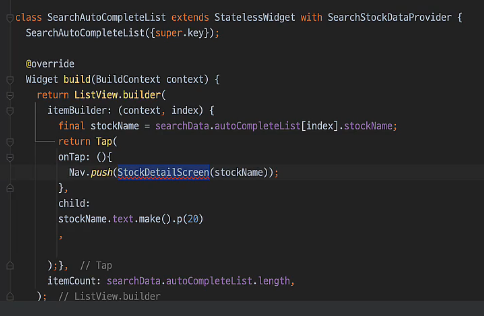
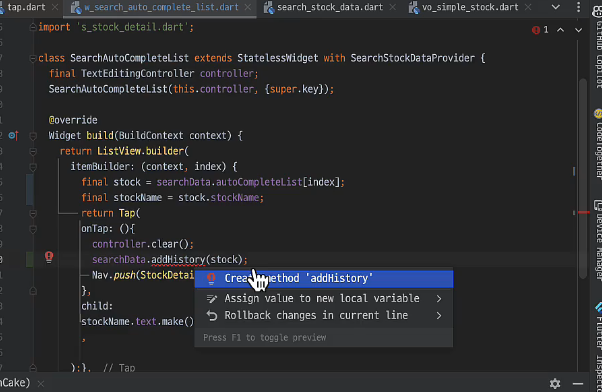
20.
이 코드의 문제점은 생성자 함수가 실행된 후 initState 가 실행되기 때문에 그냥 아래 코드처럼 작성하면 serchData 에는 아무것도 들어가지 않게 된다.
따라서 life-cycle 을 잘 인지하고 late 예약어를 붙여서 추후 값이 들어갈 수 있도록 해야한다.
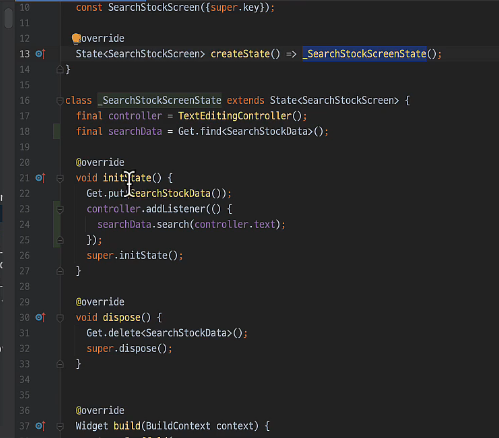
21. 반환타입
자식 Widget 에서 어떠한 값을 반환받아야 한다면 (예를 들어 설정에서 날짜를 선택한다든지, 값을 입력 받는다든지)
뒤에 <> 으로 반환 타입을 지정해주면 된다.
class NumberDialog extends DialogWidget<int> {
NumberDialog({super.key, super.animation = NavAni.Fade, super.barrierDismissible = false});
@override
DialogState<NumberDialog> createState() => _NotificationDialogState();
}
class _NotificationDialogState extends DialogState<NumberDialog> {
final controller = TextEditingController();
// 생략22. opensource
flutter pub run flutter_oss_licenses:generate.dart -o assets/json/licenses.json --json
위 명령어를 터미널에 입력하면 해당 프로젝트에서 사용하는 lisence 관련 문서가 생성된다.
이를 파싱해서 표출하면 된다.
23. EvaIcons
그냥 아이콘 보다 더 이쁜 아이콘들을 모아놓은 객체이다.
24. mounted
해당 위젯이 살아있는지 파악하는 키워드
