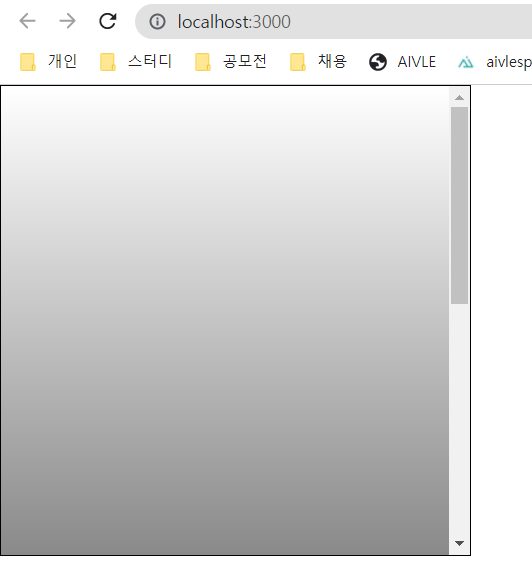5. ref: DOM에 이름 달기
- 일반 HTML에서 DOM요소에 이름을 달 때는 id를 사용한다.
▶ DOM 요소의 id
<div id="my-element"></div>- 특정 DOM요소에 어떤 작업을 해야 할 때 요소에 id를 달면 CSS에서 특정 id에 특정 스타일을 적용하거나 자바스크립트에서 해당 id를 가진 요소를 찾아서 작업할 수 있다.
- HTML에서 id를 사용하여 DOM에 이름을 다는 것처럼 리액트 프로젝트 내부에서 ref를 활용하여 DOM에 이름을 달 수 있다.
5.1 ref는 어떤 상황에서 사용해야 할까?
- 특정 DOM에 작업을 해야 할 때 ref를 사용해야 한다.
- ref는 DOM을 꼭 직접적으로 건드려야 할 때 사용한다.
▶ HTML 예제 코드
<html>
<head>
<meta charset="utf-8">
<meta name="viewport" content="width=device-width">
<title>Example</title>
<style>
.success {
background-color: green;
}
.failure {
background-color: red;
}
</style>
<script>
function validate() {
var input = document.getElementById('password');
input.className = '';
if(input.value === '0000') {
input.className = 'success';
} else {
input.className = 'failure';
}
}
</script>
</head>
<body>
<input type="password" id="password"/>
<button onclick="validate()">Validate</button>
</body>
</html>- 순수 자바스크립트로 만든 웹 사이트에서 input을 검증할 때는 다음과 같이 특정 id를 가진 input에 클래스를 설정해준다.
- 비밀번호가 0000으로 맞았을 때는 초록색 배경색으로 틀렸을 때는 빨간색 배경으로 표시된다.
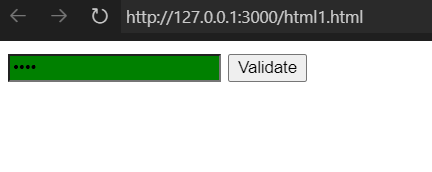
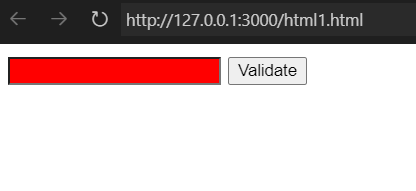
- 리액트에서 id와 같은 작업은 굳이 DOM에 접근하지 않아도 state로 구현할 수 있다.
5.1.1 예제 컴포넌트 생성
▶ ValidationSample.css
.success {
background-color: lightgreen;
}
.failure {
background-color: lightcoral;
}▶ ValidationSample.js
import {Component} from 'react';
import './ValidationSample.css';
class ValidationSample extends Component {
state = {
password: '',
clicked: false,
validated: false
}
handleChange = (e) => {
this.setState({
password: e.target.value
});
}
handleButtonClick = () => {
this.setState({
clicked: true,
validated: this.state.password === '0000'
})
}
render() {
return (
<div>
<input
type="password"
value={this.state.password}
onChange={this.handleChange}
className={this.state.clicked ? (this.state.validated ? 'success': 'failure') : ''}
/>
<button onClick={this.handleButtonClick}>검증하기</button>
</div>
);
}
}
export default ValidationSample;- input에서는 onChange 이벤트가 발생하면 handleChange를 호출하여 state의 password값을 업데이트하게 된다.
- button에서는 onclick 이벤트가 발생하면 handleButtonClick을 호출하여 clicked 값을 참으로 설정했고, validation 값을 검증 결과로 설정한다.
- input의 className값은 버튼을 누르기 전에는 비어 있는 문자열을 전달하며, 버튼을 누른 후에는 검증 결과에 따라 success 값 또는 failure 값을 설정한다. 값에 따라 input 색상이 초록색 또는 빨간색으로 나타난다.
5.1.2 App 컴포넌트에서 예제 컴포넌트 렌더링
▶ App.js
import { Component } from 'react';
import ValidationSample from './ValidationSample';
class App extends Component{
render() {
return (
<ValidationSample/>
)
}
}
export default App;
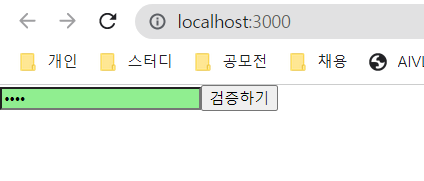

5.1.3 DOM을 꼭 사용해야 하는 상황
- 가끔 state 만으로 해결할 수 없는 기능이 있다. -> 이 경우 ref를 사용한다.
- 특정 input에 포커스 주기
- 스크롤 박스 조작하기
- Canvas 요소에 그림 그리기 등
5.2 ref 사용
5.2.1 콜백 함수를 통한 ref 설정
- ref를 만드는 가장 기본적인 방법은 콜백 함수를 사용하는 것이다.
- ref를 달고자 하는 요소에 ref라는 콜백 함수를 props로 전달해 주면 된다.
▶ 콜백함수 사용 예시
<input ref={(ref) => {this.input=ref}} />- this.input은 input 요소의 DOM을 가리킨다.
5.2.2 createRef를 통한 ref 설정
- ref를 만드는 또 다른 방법은 리액트에 내장되어 있는 createRef라는 함수를 사용하는 것이다.
▶ createRef 사용 예시
import {Component} from 'react';
class RefSample extends Component {
input = React.createRef();
handleFocus = () => {
this.input.current.focus();
}
render() {
return (
<div>
<input ref={this.input} />
</div>
);
}
}
export default RefSample;- createRef를 사용하여 ref를 만들려면 우선 컴포넌트 내부에서 멤버 변수로 React.createRef()를 담아 주어야 한다.
- 변수를 ref를 달고자 하는 요소에 ref props로 넣어 주면 ref 설정이 완료된다.
- 설정한 뒤 나중에 ref를 설정해 준 DOM에 접근하려면 this.input.current를 조회하면 된다.
- 콜백 함수를 사용할 때와 다른 점은 이렇게 뒷부분에 .current를 넣어 주어야 한다는 것이다.
5.2.3 적용
- 버튼을 한 번 눌렀을 때, 포커스가 다시 input 쪽으로 자동으로 넘어가도록 코드를 작성해보자.
5.2.3.1 input에 ref 달기
▶ ValidationSample.js의 input요소
(...)
<input
ref={(ref) => this.input=ref}
(...)
/>- input 요소에 ref를 달아준다.
5.2.3.2 버튼 onClick 이벤트 코드 수정
- 버튼에서 onClick 이벤트가 발생할 때 input에 포커스를 주도록 코드를 수정
▶ ValidationSample.js - handleButtonClick 메서드
handleButtonClick = () => {
this.setState({
clicked: true,
validated: this.state.password === '0000'
});
this.input.focus();
}- 위와 같이 수정하면 버튼 클릭시 포커스가 input으로 바로 넘어오게 된다.
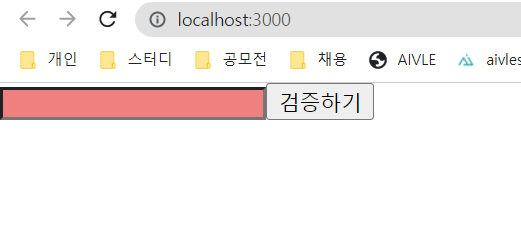
5.3 컴포넌트에 ref 달기
- 리액트에서는 컴포넌트에도 ref를 달 수 있다.
- 컴포넌트 내부에 있는 DOM을 컴포넌트 외부에서 사용할 때 쓴다.
- 컴포넌트에 ref를 다는 방법은 DOM에 ref를 다는 방법과 똑같다.
5.3.1 사용법
<MyComponenet
ref={(ref) => {this.myComponent=ref}}
/>- 위와 같이 하면 MyComponent 내부의 메서드 및 멤버 변수에도 접근할 수 있다.
- 내부의 ref에도 접근할 수 있다.
- 스크롤 박스가 있는 컴포넌트를 하나 만들고, 스크롤바를 아래로 내리는 작업을 부모 컴포넌트에서 실행해 보자.
5.3.2 컴포넌트 초기 설정
- JSX의 인라인 스타일링 문법으로 스크롤 박스를 만들고 최상위 DOM에 ref를 달아라.
▶ ScrollBox.js
import { Component } from 'react';
class ScrollBox extends Component {
render() {
const style = {
border: '1px solid black',
height: '300px',
width: '300px',
overflow: 'auto',
position: 'relative'
};
const innerStyle = {
width: '100%',
height: '650px',
background: 'linear-gradient(white, black)'
}
return (
<div
style={style}
ref={(ref) => {this.box=ref}}>
<div style={innerStyle}/>
</div>
);
}
}
export default ScrollBox;5.3.2.2 App 컴포넌트에서 스크롤 박스 컴포넌트 렌더링
▶ App.js
import { Component } from 'react';
import ScrollBox from './ScrollBox';
class App extends Component{
render() {
return (
<ScrollBox/>
)
}
}
export default App;