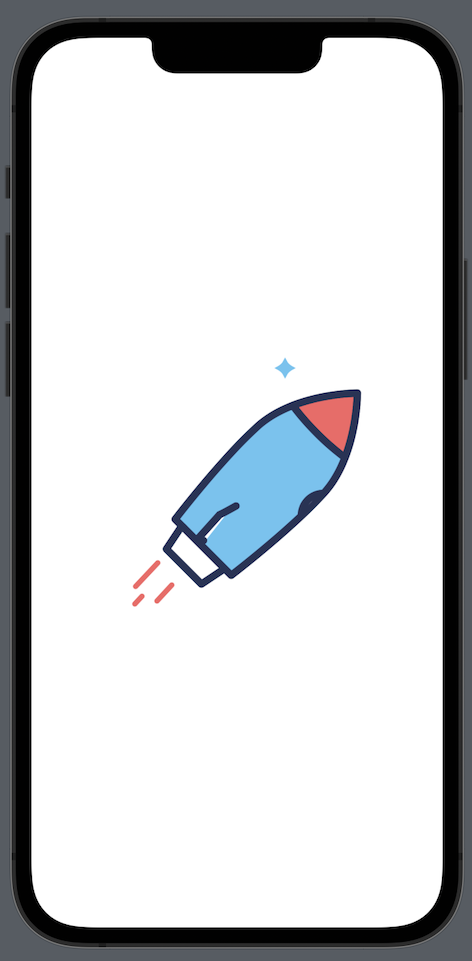Lottie란?
- Airbnb에서 만든 벡터기반의 애니메이션을 실시간으로 렌더링하는 라이브러리
- 애니메이션의 재생,정지,크기조절,속도조절등의 자유자재로 핸들링이 가능하다.
- https://github.com/airbnb/lottie-ios
Lottie 사용하기
- lottie는 cocoapods, swift package등으로 쉽게 적용하여 사용 가능
- pod 'lottie-ios'
- 애니메이션 데이타는 https://lottiefiles.com 에서 쉽게 다운로드 가능
SwiftUI Lottie 소스
- Lottie는 UIKit기반으로 구현된 라이브러리로써 SwiftUI에서 사용하기 위해서는 UIViewRepresentable 프로토콜을 이용하여 wrapping하여 사용할 수 있다.
import SwiftUI
import Lottie
import UIKit
struct LottieView: UIViewRepresentable {
var fileName: String
var animationView = AnimationView()
var backgroundBehavior: LottieBackgroundBehavior = .stop
var loopMode: LottieLoopMode = .playOnce
var autoPlay: Bool = false
//makeCoordinator를 구현하여 제약사항을 구현합니다.
func makeCoordinator() -> Coordinator {
Coordinator(self)
}
class Coordinator: NSObject {
var parent: LottieView
init(_ animationView: LottieView) {
//frame을 LottieView로 할당합니다.
self.parent = animationView
super.init()
}
}
func makeUIView(context: UIViewRepresentableContext<LottieView>) -> UIView {
let view = UIView(frame: .zero)
animationView.animation = Animation.named(fileName)
animationView.contentMode = .scaleAspectFit
animationView.loopMode = .loop
// 다른뷰로 이동했거나 백그라운드로 내려갔을때의 옵션 (기본값은 .pause)
animationView.backgroundBehavior = backgroundBehavior
if (autoPlay) {
animationView.play()
}
animationView.loopMode = loopMode
//컨테이너의 너비와 높이를 자동으로 지정할 수 있도록
animationView.translatesAutoresizingMaskIntoConstraints = false
view.addSubview(animationView)
NSLayoutConstraint.activate([
animationView.widthAnchor.constraint(equalTo: view.widthAnchor),
animationView.heightAnchor.constraint(equalTo: view.heightAnchor)
])
return view
}
//동적으로 애니메이션 변경을 할때
func updateUIView(_ uiView: UIView, context: UIViewRepresentableContext<LottieView>) {
//변경된 json으로 애니메이션을 변경합니다.
//animationView.animation = Animation.named(fileName)
//animationView.play()
}
func playAnimation() {
animationView.play()
}
func stopAnimation() {
animationView.stop()
}
}swiftui에서 기본적으로 lottie애니메이션을 사용하는 방법으로 swiftui에서는 간단한 코드로 쉽게 애미메이션 구현이 가능합니다.
애니메이션을 실행하는 부분은 다음과 같이 코드를 작성해 줍니다.
import SwiftUI
struct LottieAnim: View {
let fileName: String
var body: some View {
VStack {
LottieView(fileName: fileName,
backgroundBehavior: .pauseAndRestore,
loopMode: .loop,
autoPlay: true)
.frame(width: 300, height: 300)
}
}
}