지난 번에 제작한 todo 에서 많은 텍스트를 추가할 경우
추가된 텍스트가 모바일 화면에 다 담기지 않는다.
react native에서 각 요소의 크기 비율을 flex를 통해 지정할 수 있다고 함.
Example(Sandbox.js)
import React from "react";
import { StyleSheet, Text, View } from "react-native";
export default function Sandbox() {
return (
<View style={styles.container}>
<Text style={styles.boxOne}>one</Text>
<Text style={styles.boxTwo}>two</Text>
<Text style={styles.boxThree}>three</Text>
<Text style={styles.boxFour}>four</Text>
</View>
);
}
const styles = StyleSheet.create({
container: {
// flex: 1, // takes all the available space
flexDirection: "row", // default : 'column'
justifyContent: "space-around",
alignItems: "flex-end",
paddingTop: 40,
backgroundColor: "#ddd",
},
boxOne: {
flex: 1,
backgroundColor: "violet",
padding: 10,
},
boxTwo: {
flex: 2,
backgroundColor: "gold",
padding: 20,
},
boxThree: {
flex: 1,
backgroundColor: "coral",
padding: 30,
},
boxFour: {
flex: 3,
backgroundColor: "skyblue",
padding: 40,
},
});
flexbox개념이나 justifyContent, alignItems 등은 웹에서의 flexbox와 유사한 개념인듯
만약에 모바일 전체의 배경색을 파란색으로 하고 싶다면
flex:1, backgroundColor:'blue'로 주면 된다.
실행화면
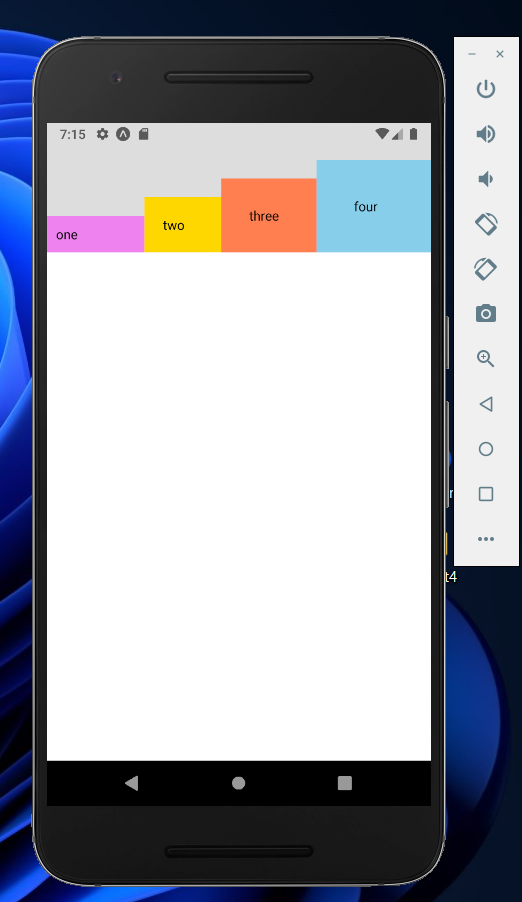
Code
import {
StyleSheet,
Text,
View,
FlatList,
Alert,
TouchableWithoutFeedback,
Keyboard,
} from "react-native";
import React, { useRef, useState } from "react";
import Header from "./components/header";
import TodoItem from "./components/todoItem";
import AddTodo from "./components/addTodo";
export default function App() {
const [todos, setTodos] = useState([
{ text: "Javascript", key: "1" },
{ text: "Python", key: "2" },
{ text: "C#", key: "3" },
{ text: "Ruby", key: "4" },
{ text: "Kotlin", key: "5" },
{ text: "Swift", key: "6" },
{ text: "Java", key: "7" },
]);
const size = todos.length;
const nextId = useRef(size);
const pressHandler = (key) => {
setTodos((prevTodos) => prevTodos.filter((todo) => todo.key != key));
};
const submitHandler = (text) => {
if (text.length > 3) {
nextId.current++;
setTodos((prevTodos) => [
...prevTodos,
{ text: text, key: nextId.current.toString() },
]);
} else {
Alert.alert("OOPS!", "Todos must be over 3 chars long.", [
{ text: "UnderStood", onPress: () => console.log("alert closed") },
]);
}
};
return (
// <Sandbox />
<TouchableWithoutFeedback
onPress={() => {
Keyboard.dismiss();
}}
>
<View style={styles.container}>
{/* header */}
<Header />
<View style={styles.content}>
{/* to from */}
<AddTodo submitHandler={submitHandler} />
<View style={styles.list}>
<FlatList
data={todos}
renderItem={({ item }) => (
<TodoItem item={item} pressHandler={pressHandler} />
)}
/>
</View>
</View>
</View>
</TouchableWithoutFeedback>
);
}
const styles = StyleSheet.create({
container: {
flex: 1,
backgroundColor: "#fff",
// alignItems: "center",
// justifyContent: "center",
},
content: {
flex: 1,
padding: 40,
// backgroundColor: "pink",
},
list: {
flex: 1,
marginTop: 20,
// backgroundColor: "yellow",
},
});
먼저 FlatList를 담고 있는 content 스타일에 flex : 1을 주어서
안의 텍스트가 많아지더라도 화면 밖(밑)으로 튀어나가지 않도록 한다.
그리고 각 텍스트에도 flex : 1 을 주어서
content 내부에서 각자 동일한 크기의 자리를 차지하도록 함.
(안 그러면 밑에 짤리는 요소가 생김)
실행화면
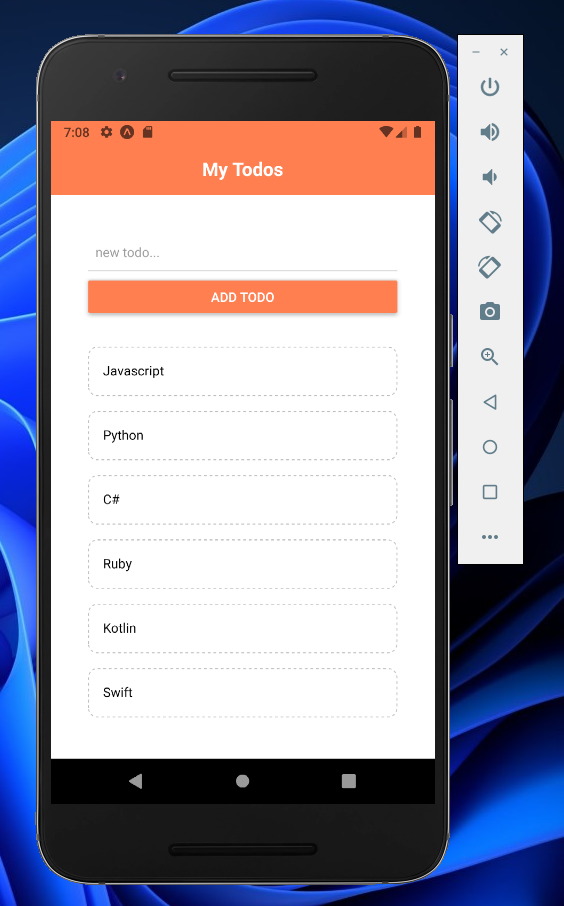
스크롤하여 모든 텍스트를 확인 가능
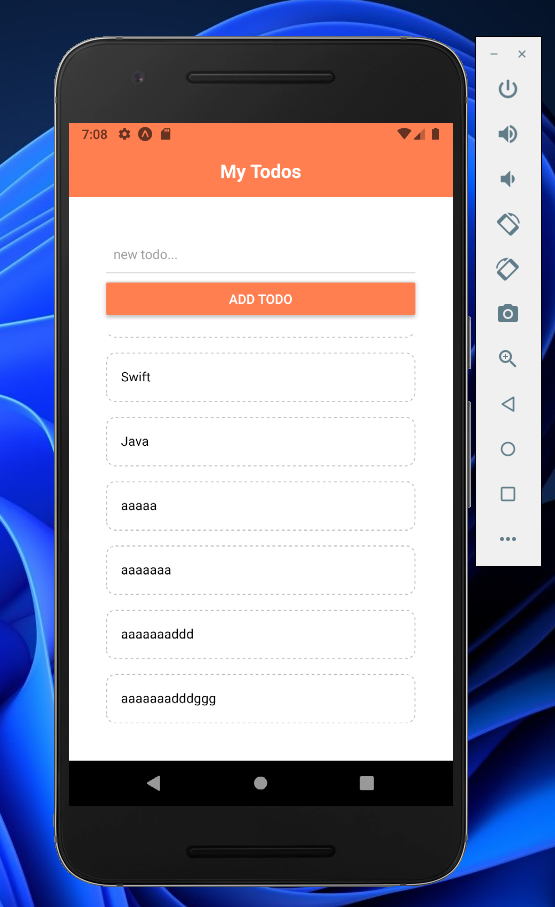
참고
https://www.youtube.com/watch?v=C4ikFaP0a5o&list=PL4cUxeGkcC9ixPU-QkScoRBVxtPPzVjrQ&index=15
