들어가기
frontEnd부분의 Login부분 page Design
component로 만들어서 signUp page에도 재활용되게 함.
처음에 통으로 만들었다가 component로 분리시킴.
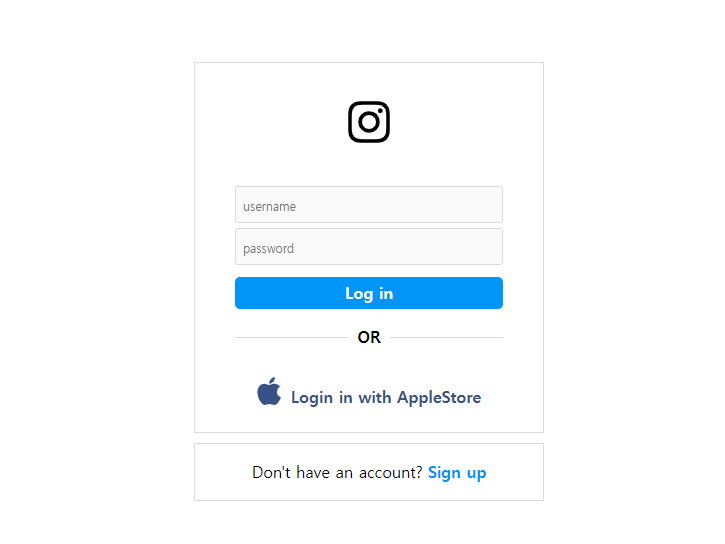
components
1.src/compnents/auth/AuthLayout.js
import styled from 'styled-components'
const Containier = styled.div`
display: flex;
height: 100vh;
justify-content: center;
align-items: center;
flex-direction: column
`
const Wrapper = styled.div`
max-width: 350px;
width: 100%;
`
///page에 그려질 모든 속성에 기본적으로 적용될 UI
function AuthLayout({ children }) {
return (
<Containier>
<Wrapper>{children}</Wrapper>
</Containier>
)
}
//{children}을 넣어서 안에 들어올 component들을 다 받음.
export default AuthLayout2.src/compnents/auth/BottomBox.js
밑의 박스 Don't have an account? Sign up이 있는 부분 design
import { Link } from 'react-router-dom'
//page간 이동을 할떄는 'react-router-dom'의 Link 를 사용한다.
import styled from 'styled-components'
import { BaseBox } from '../shared'
const SBottomBox = styled(BaseBox)`
//BaseBox를 상속함.
padding: 20px 0px;
text-align: center;
a {
font-weight: 600;
margin-left: 5px;
color: #0095f6;
}
///a 부분만 디자인(Sign-up)링크가 이동하는 곳.
`
function BottomBox({ cta, link, linkText }) {
//Login.js 및 SignUp.js에서 props로 받음.(cta, link, link등)
return (
<SBottomBox>
<span>{cta}</span>
<Link to={link}>{linkText}</Link>
//Link하는 문법
</SBottomBox>
)
}
export default BottomBox3.src/compnents/auth/Button.js
import styled from 'styled-components'
const SButton = styled.input`
border: none;
border-radius: 5px;
margin-top: 12px;
background: #0095f6;
color: white;
text-align: center;
padding: 8px 0px;
font-weight: 600;
width: 100%;
`
function Button(props) {
return <SButton {...props} />
}
//별거 없고, props를 받을떄, {...props}로 통으로 받음.
export default Button4.src/compnents/auth/FormBox.js
TopBox전체의 UI
사이에 들어갈 component들이 많이 있어서 {children}으로 받아줌.
import styled from 'styled-components'
import { BaseBox } from '../shared'
const Container = styled(BaseBox)`
display: flex;
justify-content: center;
align-items: center;
flex-direction: column;
padding: 35px 40px 25px 40px;
margin-bottom: 10px;
form {
margin-top: 35px;
width: 100%;
display: flex;
flex-direction: column;
justify-content: center;
align-items: center;
}
//input 밒 button이 들어가는 form은 추가로 design해준다.
//BaseBox는 상속해준다.
`
function FormBox({ children }) {
return <Container>{children}</Container>
}
export default FormBox5.src/compnents/auth/Input.js
Input 창 design
import styled from 'styled-components'
const Input = styled.input`
width: 100%;
border-radius: 3px;
padding: 7px;
background-color: #fafafa;
border: 0.5px solid rgb(219, 219, 219);
margin-top: 5px;
box-sizing: border-box;
&::placeholder {
font-size: 12px;
}
`
export default Input
6.src/compnents/auth/Separator.js
Topbox(FormBox)와 BottomBox 사이의 ----or---- 요거 만드는 UI
import styled from 'styled-components'
const SSeperator = styled.div`
margin: 20px 0px 30px 0px;
text-transform: uppercase;
display: flex;
justify-content: center;
width: 100%;
align-items: center;
div {
width: 100%;
height: 1px;
background-color: rgb(219, 219, 219);
}
span {
margin: 0px 10px;
font-weight: 600;
color: 388ee8e;
}
`
function Separator() {
return (
<SSeperator>
<div></div>
<span>Or</span>
<div></div>
</SSeperator>
)
}
export default Separator7.src/compnents/shared.js
import styled from 'styled-components'
export const BaseBox = styled.div`
background-color: white;
border: 1px solid rgb(219, 219, 219);
width: 100%;
`
