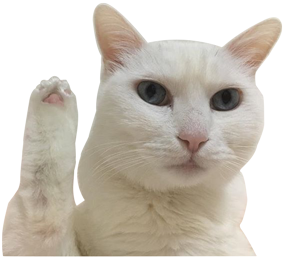ListView
- 여러 위젯을 세로나 가로로 나열하면서 화면을 벗어날 때 스크롤을 지원하고자 사용
- 일반 목록 화면처럼 항목을 나열할 때 사용
스크롤 지원 ListView
- 기본적으로 플러터 앱은 위젯이 화면을 벗어날 때 스크롤을 지원하지 않으면 경고 영역으로 보여진다.
- 이때 스크롤이 지원되는 ListView로 바꾸면 스크롤 경고 영역이 사라진다.
- 기본적으로 세로로 나열된다.
ListView(
children: [
Contaiter(height: 300, color: Colors.red,),
Contaiter(height: 300, color: Colors.green,),
Contaiter(height: 300, color: Colors.blue,),
],
)- 가로로 나열할 경우
ListView(
scrollDirection: Axis.horizontal
children: [
Contaiter(height: 300, color: Colors.red,),
Contaiter(height: 300, color: Colors.green,),
Contaiter(height: 300, color: Colors.blue,),
],
)
ListView랑SingleChildScrollView + Column조합과 차이점
ListView: 똑같은 형태의 항목을 세로로 출력하는 것에 최적화된 위젯, 따라서 같은 타입의 위젯들을 비슷한 형태로 출력해야하면 이게 편함SingleChildScrollView + Column: 다양한 형태의 위젯들이라면 이게 편함
목록 구성
ListView()
- 둘다 똑같은 화면을 만들 수 있지만
ListView()는 좀 비효율적이다. - 만약 100개의 항목이 있고 처음 리스트뷰가 나올 때 4개만 보인다면 아직 보이지 않는 96개 항목까지 모두 준비해야된다.
ListView.builder()
-
항목이 많더라도 초기화면에 보일 항목만 구성하고 나머지는 사용자가 스크롤할 때 준비해서 나오게 한다.
-
ListView.builder()생성자에는itemCount와itemBuilder속성 설정- itemCount: 리스트 뷰에 출력할 항목 수 정하는 속성
- itemBuilder : 항목을 구성하는 위젯을 만들어 주는 함수. 이 함수에서 반환한 위젯이 각 항목에 출력됨
List<String> citys = [
'가','나','다','라','마','바',
];
@override
Widget build(BuildContext context) {
return ListView.builder(
itemCount: citys.length,
itemBuilder: (context, index){
return Contaiter(
padding: EdgeInsets.only(left: 10, top: 10,),
height: 200,
child: Text(citys[index]),
),
}
)
}ListView.seperated()
- seperatorBuilder 속성에 지정하는 함수에서 구분자로 사용할 위젯을 준비하면 자동으로 반환한 위젯이 구분자로 출력
- 주로 Divider 위젯 사용한다.
ListView.seperated(
itemCount: citys.length,
itemBuilder: (context, index){
return Contaiter(
padding: EdgeInsets.only(left: 10, top: 10,),
height: 200,
child: Text(citys[index]),
),
},
seperatorBuilder: (context, index){
return Divider(height: 2, color: Colors.black,);
},
)
항목 구성
ListTitle()
-
항목을 구성하는 위젯
-
문자열 왼쪽에는 이미지, 오른쪽에는 아이콘, 위아래로 텍스트이런 구성을 할 때 쓰면 편하다.
-
ListTitle 생성자에는 title, subtitle, leading, trailing 등의 속성이 있다.
-
다음과 같은 구성을 할 수 있다.

ListView.seperated(
itemCount: users.length,
itemBuilder: (context, index){
return ListTitle(
leading: CircleAvatar(
radius: 25,
backgroundImage: AssetImage('images/big.jpeg'),
),
title: Text(users[index].name),
subtitle: Text(users[index].phone),
trailing: Text(users[index].more_vert),
onTap: (){
print(users[index].name);
}
),
},
seperatorBuilder: (context, index){
return Divider(height: 2, color: Colors.black,);
},
)
GridView
-
가로, 세로 방향으로 나열하지 않고 한 줄에 여러개를 나열할 때 사용한다.
-
리스트뷰처럼 GridView.builder()생성자를 제공하고
itemCount와itemBuilder속성으로 이루어진다.- itemCount: 그리드 뷰에 출력할 항목 수 정하는 속성
- itemBuilder : 항목을 구성하는 위젯을 만들어 주는 함수. 이 함수에서 반환한 위젯이 각 항목에 출력됨
-
꼭! gridDelegate 속성을 설정해줘야한다.
- 이 속성에는 SliverGridDelegateWithFixedCrossAxisCount 객체를 지정해주면되는데, 이 객체의 crossAxisCount값이 한 줄에 함께 나와야하는 개수이다.
-
그리드 뷰에 방향을 지정하지 않으면 항목을 세로로 나열하며 이때 crossAxisCount는 가로를 가리킨다.
-
만약 항목을 가로로 나열하려면 scrollDirection 속성에 Axis.horizontal이라고 설정하면 세로를 가리킨다.
세로로 배치
GridView.builder(
itemCount: citys.length,
itemBuilder: (context, index) {
return Card(
child: Text(citys[index]),
);
},
gridDelegate: SliverGridDelegateWithFixedCrossAxisCount(crossAxisCount: 2),
)가로로 배치
GridView.builder(
itemCount: citys.length,
itemBuilder: (context, index) {
return Card(
child: Text(citys[index]),
);
},
scrollDirection: Axis.horizontal,
gridDelegate: SliverGridDelegateWithFixedCrossAxisCount(crossAxisCount: 2),
)