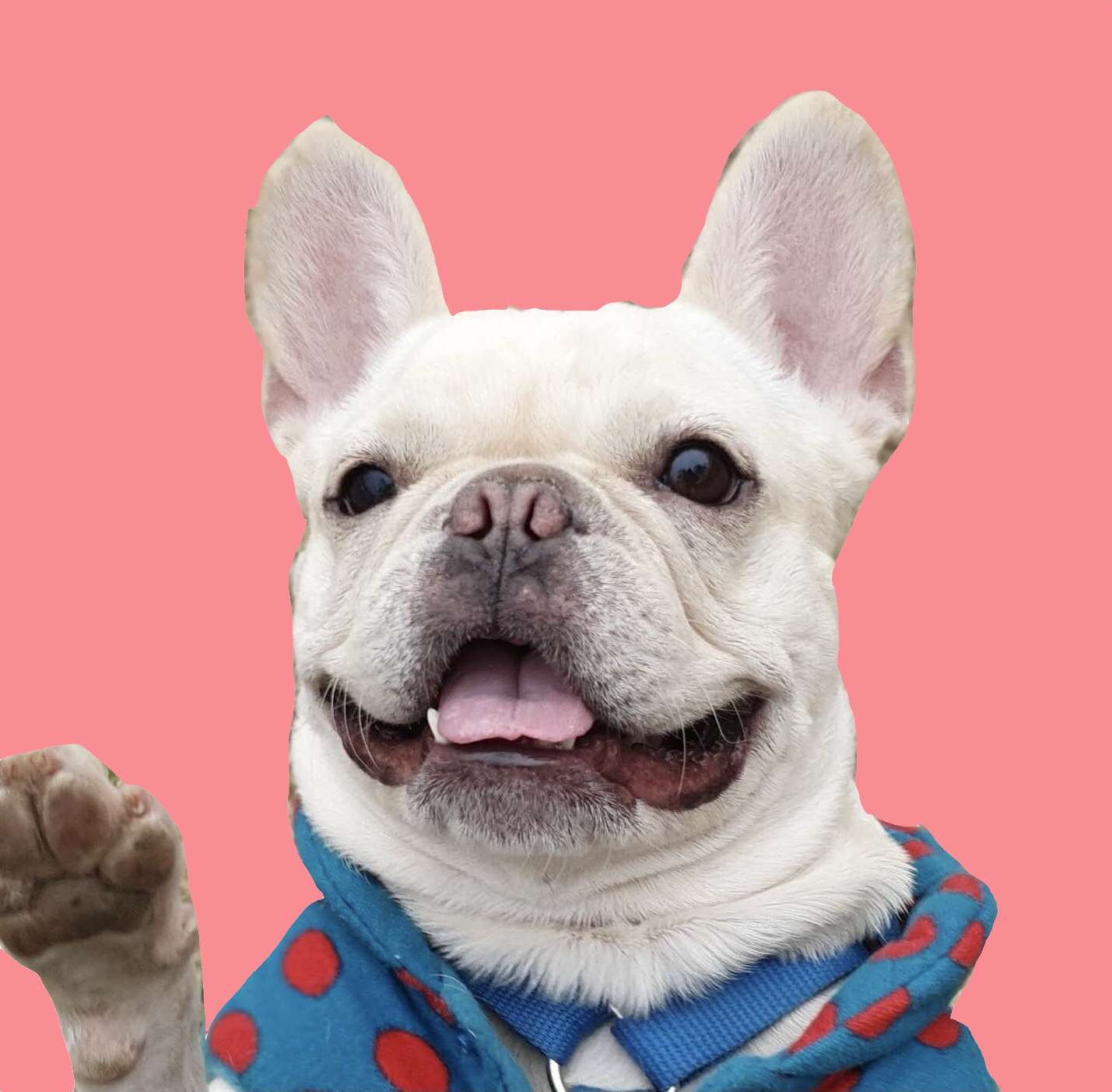AWS EC2, RDS를 이용한 DJANGO 서버 구축 | Build DJANGO Server(AWS EC2, RDS) | JMON
0
.png)
📄 설명
📣 설명
- AWS : 아마존 웹 서비스
- EC2 : 가상 컴퓨팅 임대 서비스
- RDS : 관계형 데이터베이스
📄 사용방법
📣 준비
✍ 기본 설정
- EC2 프리티어 Ubuntu 20.04 서버 구축
(방화벽은 80, 443, 22 포트만 활성화) - RDS > PostgreSQL 서버 구축
(RDS 방화벽은 EC2 보안그룹 id를 적용) - EC2 생성간 발급 받은 pem 파일을 이용하여
VS CODE의 원격 접속툴로 접속
(ssh -i "<KEY_PATH>/<YOUR_KEY_NAME>.pem" ubuntu@<YOUR_EC2_URL>)
✍ 서버 세팅
$ sudo apt-get update -y
$ sudo apt-get upgrade -y
$ sudo apt-get install -y python3 python3-dev python3-pip
$ sudo apt-get install -y git vim
$ sudo apt-get install -y nginx
$ pip3 install django gunicorn
$ django-admin startproject <PROJECT_NAME>
...
# Django 프로잭트 설정
...✍ Let's Encrypt 설치
# 우분투 20.04
$ sudo apt-get update
$ sudo apt-get install software-properties-common
$ sudo add-apt-repository universe
$ sudo apt-get update
# 우분투 16.04, 18.04
$ sudo apt-get update
$ sudo apt-get install software-properties-common
$ sudo add-apt-repository universe
$ sudo add-apt-repository ppa:certbot/certbot
$ sudo apt-get update
# 공통
$ sudo apt-get install certbot python3-certbot-nginx📣 설정
✍ DJANGO
- settings.py 에 STATIC_ROOT 변수 생성
(ex. STATIC_ROOT = os.path.join(BASE_DIR, "staticfiles")) python3 manage.py makemigrationspython3 manage.py migratepython3 manage.py collectstatic
✍ GUNICORN
$ which gunicorn
## GUNICORN 위치 확인
$ sudo vi /etc/systemd/system/gunicorn.service
## 서비스 파일 생성
[Unit]
Description=gunicorn daemon
After=network.target
[Service]
User=<USER_NAME>
Group=www-data
WorkingDirectory=<YOUR_PROJECT_PATH>
ExecStart=<GUNICORN_PATH> \
--workers 3 \
--bind 0.0.0.0:8000 \
<PROJECT_NAME>.wsgi:application
[Install]
WantedBy=multi-user.target✍ GUNICORN 상태 확인
$ sudo systemctl start gunicorn
$ sudo systemctl enable gunicorn✍ NGINX
# sudo vi /etc/nginx/sites-available/default
# configuration of the server
server {
listen 80;
listen [::]:80;
server_name <YOURE_DOMIAN>;
charset utf-8;
location = /favicon.ico { access_log off; log_not_found off; }
location /static/ {
alias /<YOUR_PROJECT_PATH>/staticfiles/;
}
location / {
include proxy_params;
proxy_pass http://<YOUR_DOMAIN>:8000;
}
# max upload size
client_max_body_size 75M;
}✍ NGINX 상태 확인
$ sudo nginx -t
$ sudo systemctl restart nginx✍ Let's Encrypt 적용
$ sudo certbot --nginx -d <YOUR_DOMAIN>
# 도메인 적용
...
# 문의의 맞춰 진행
...
$ sudo certbot renew --dry-run
# 자동 갱신📄 참고자료
🎈 Let's Encrypt : https://letsencrypt.org/ko/