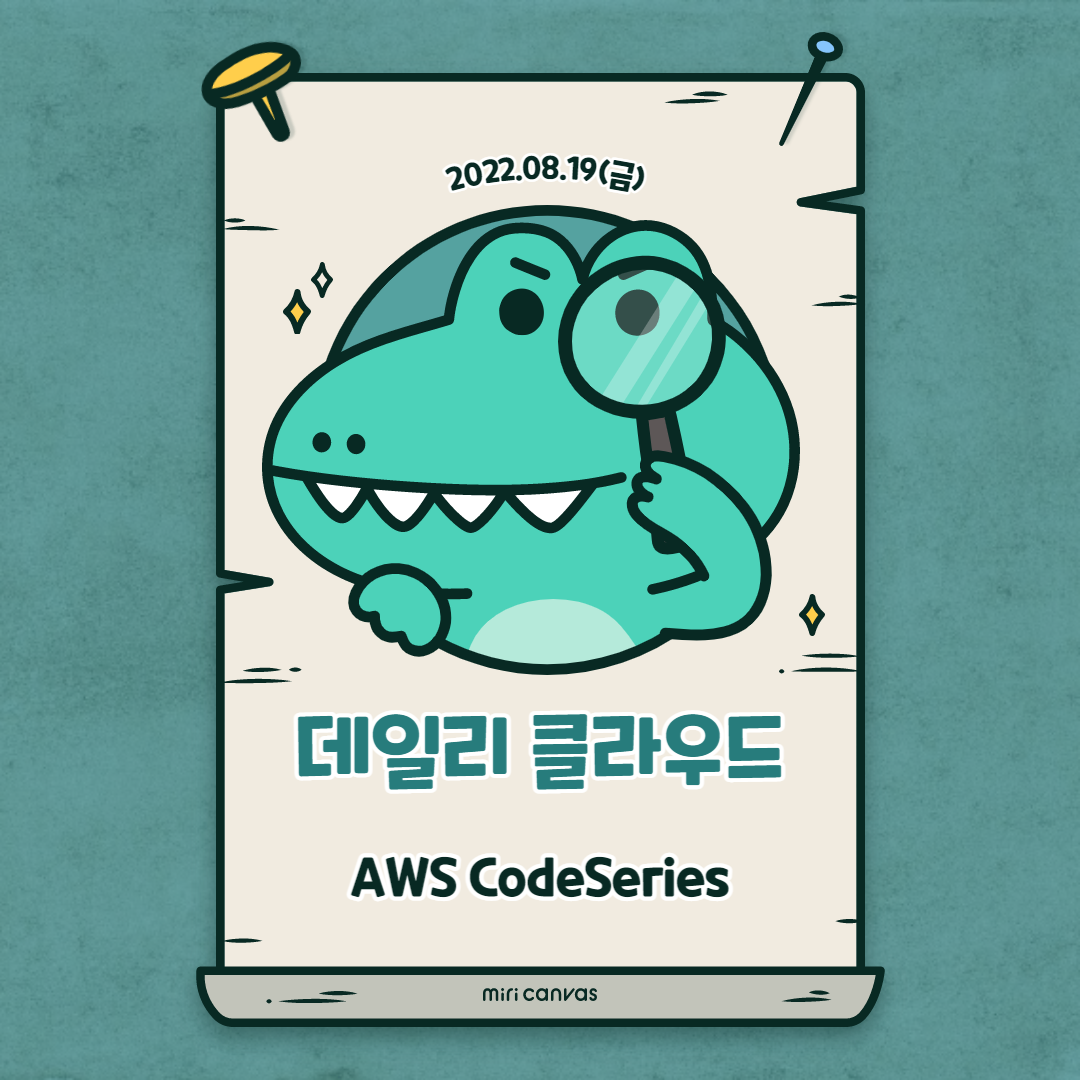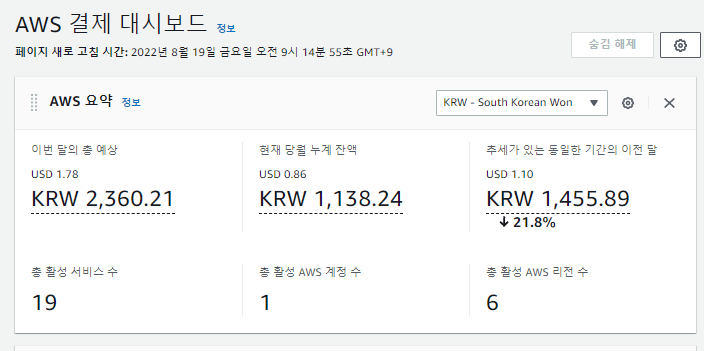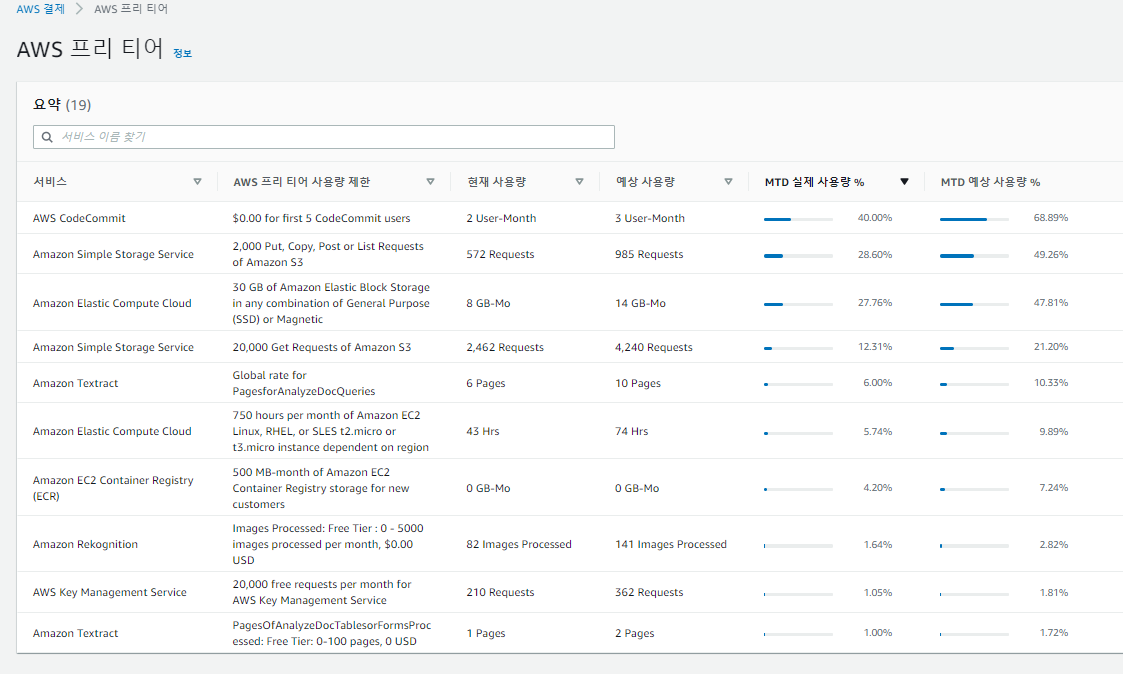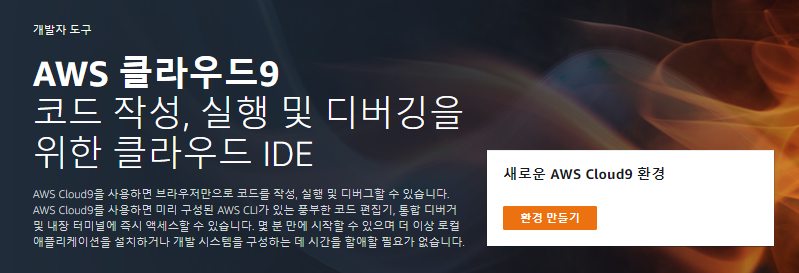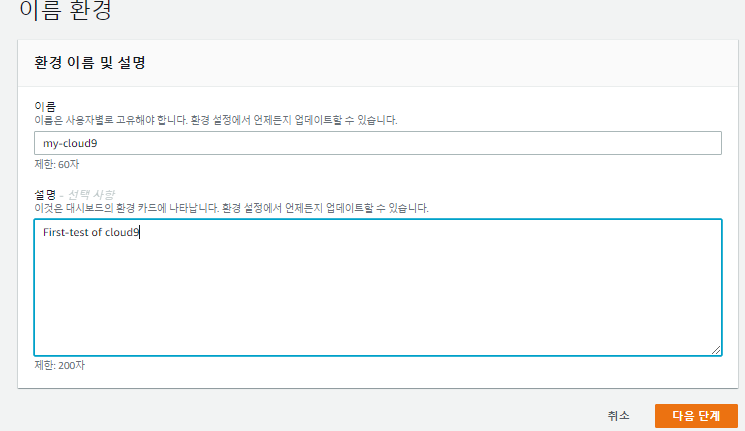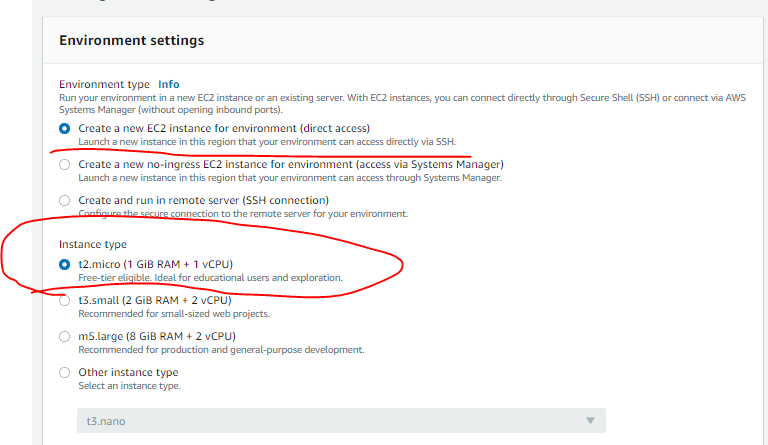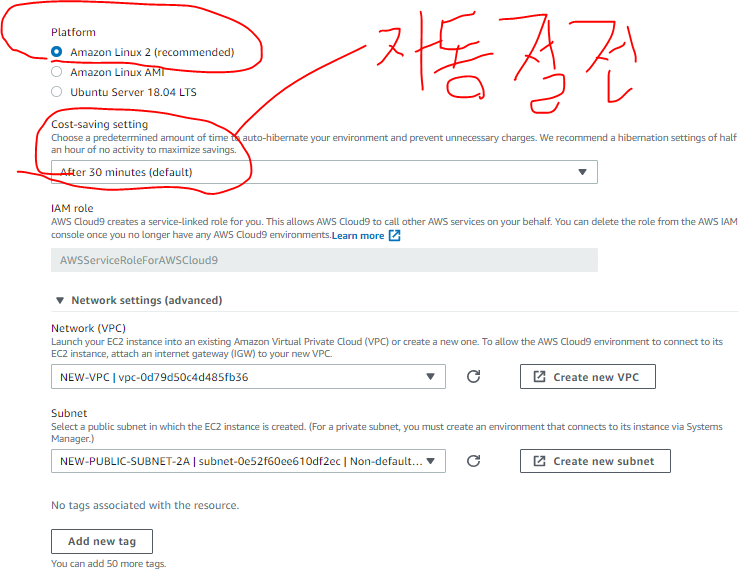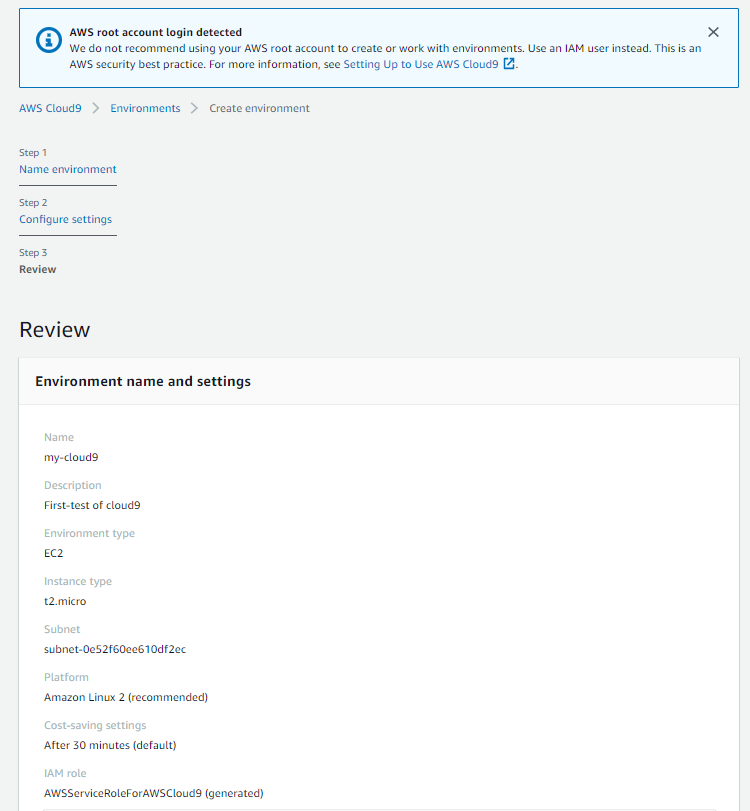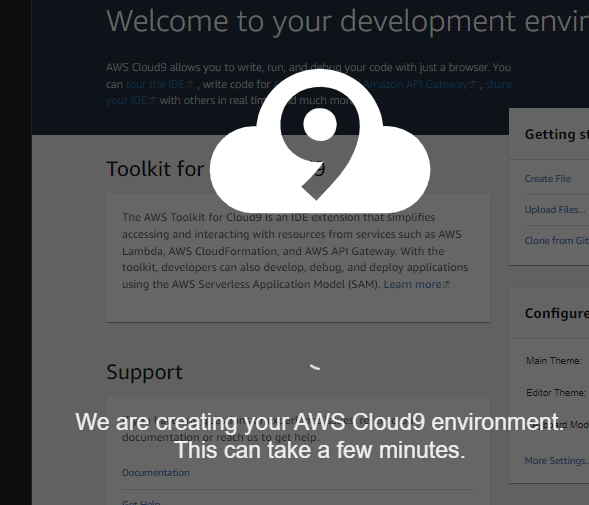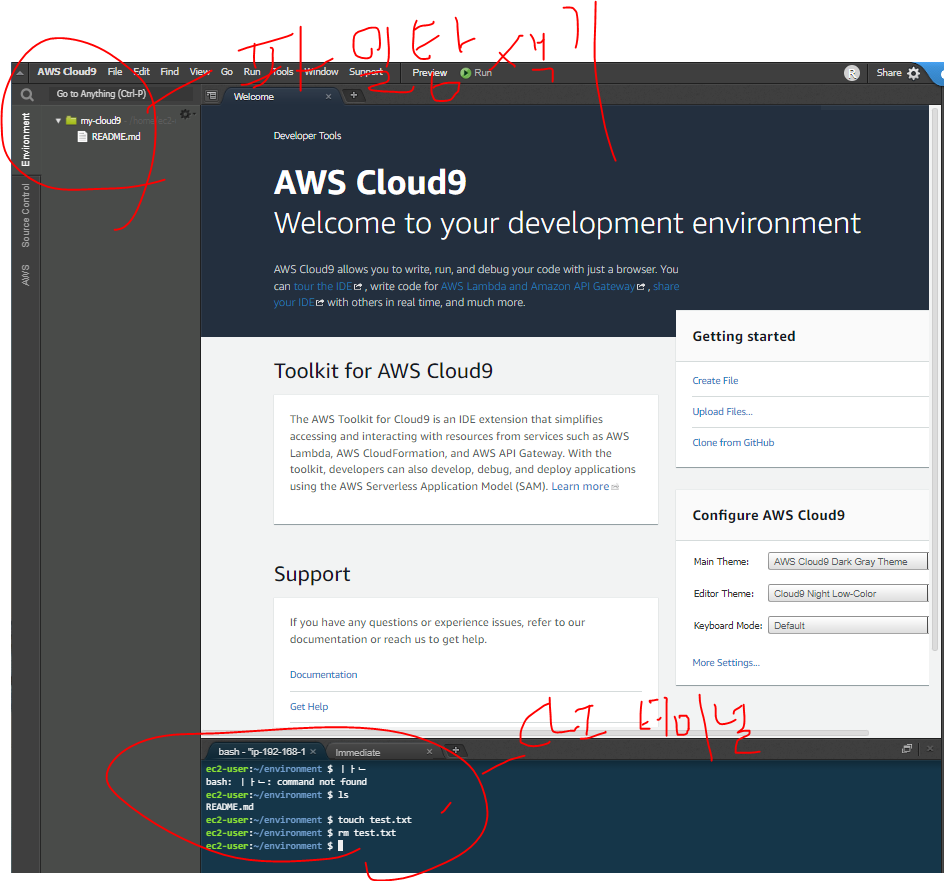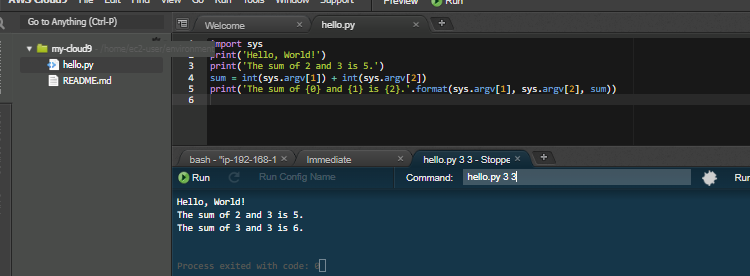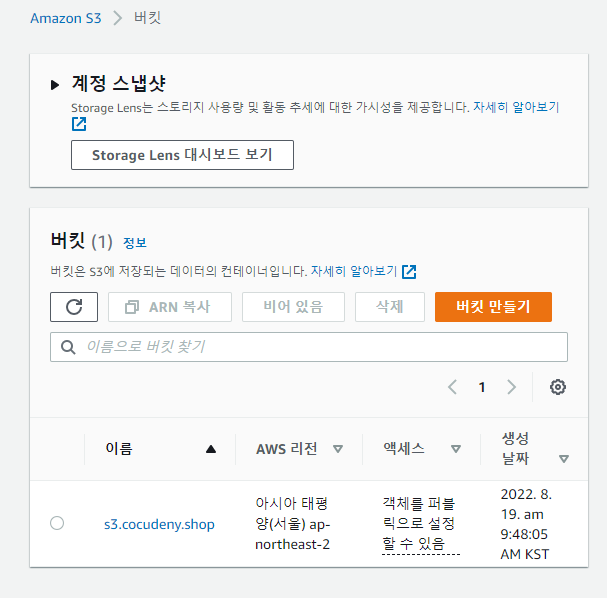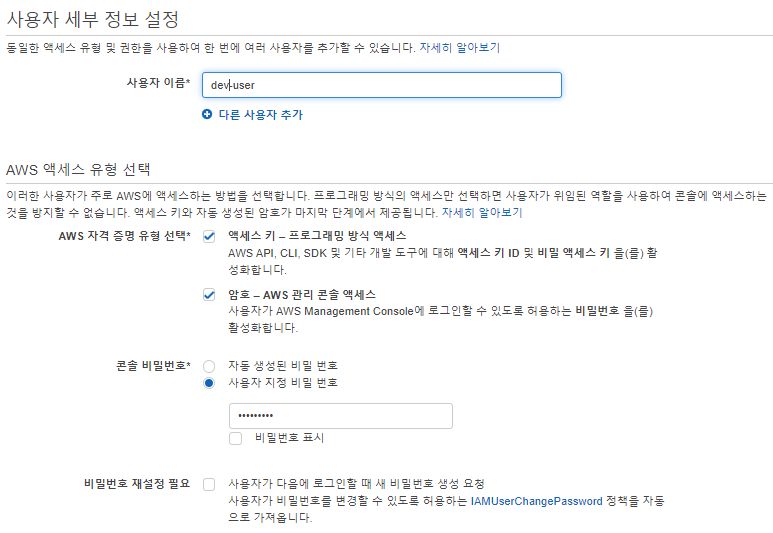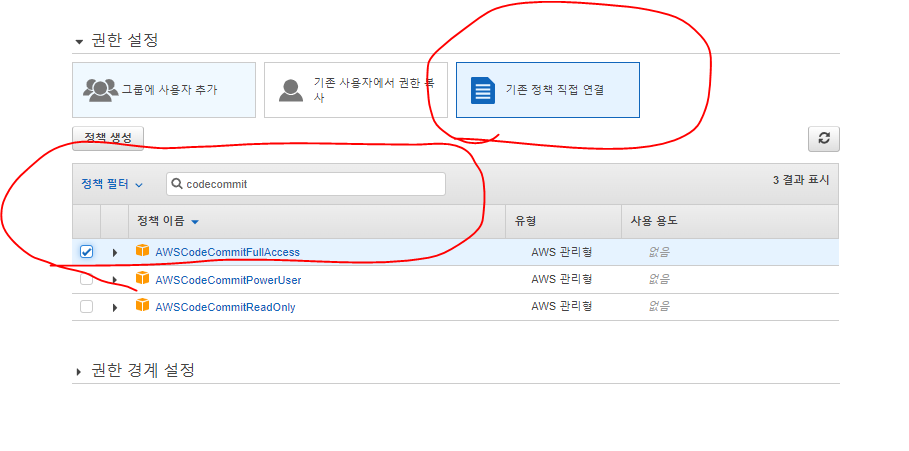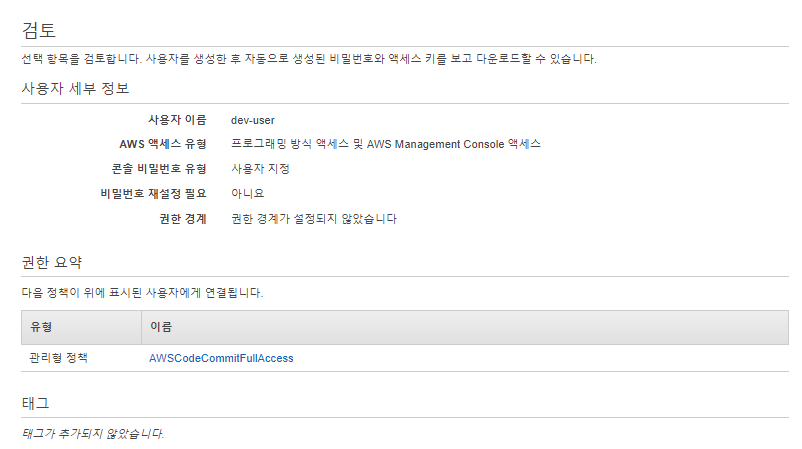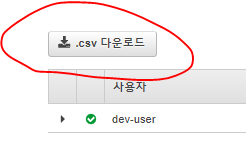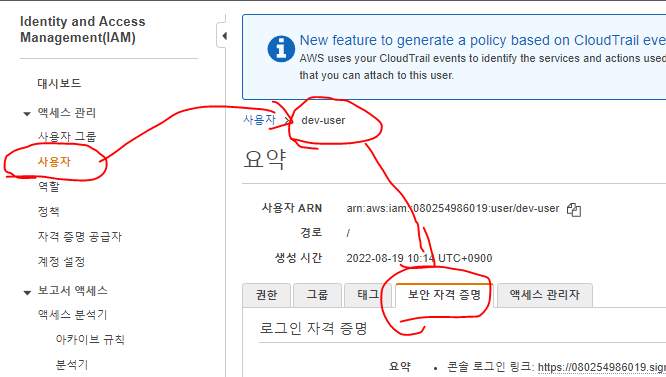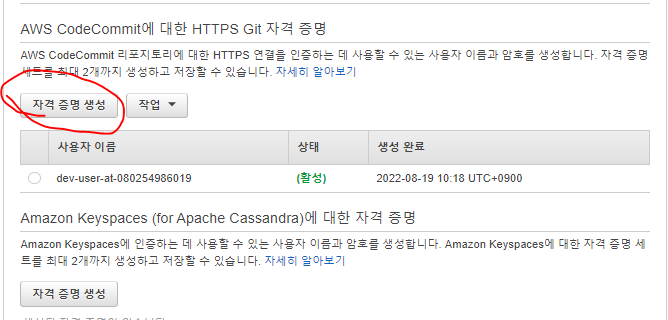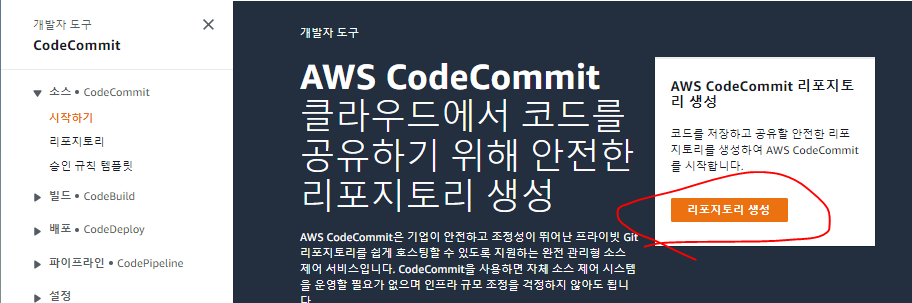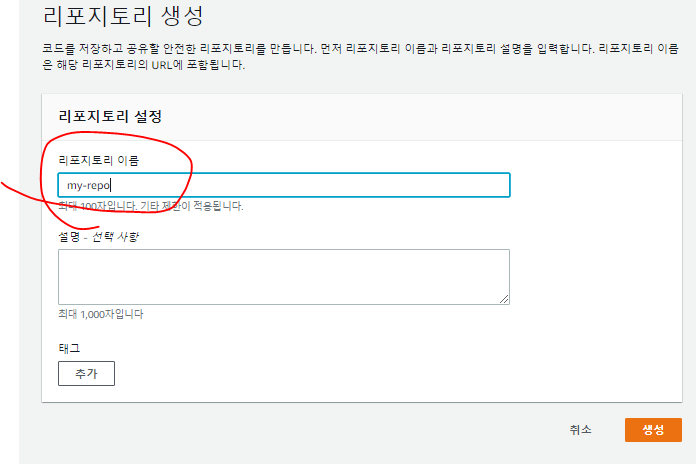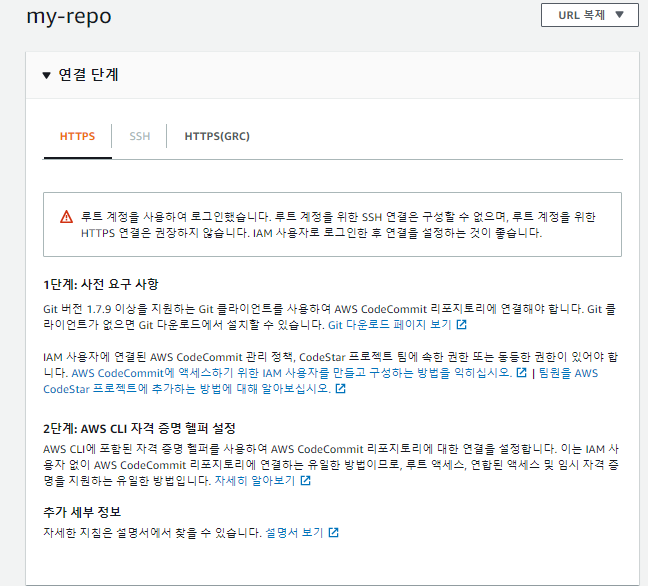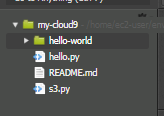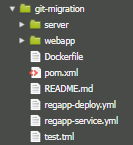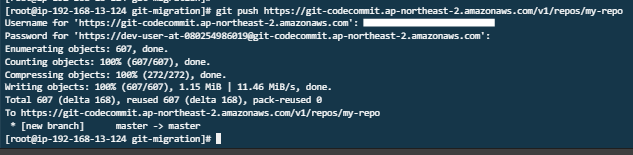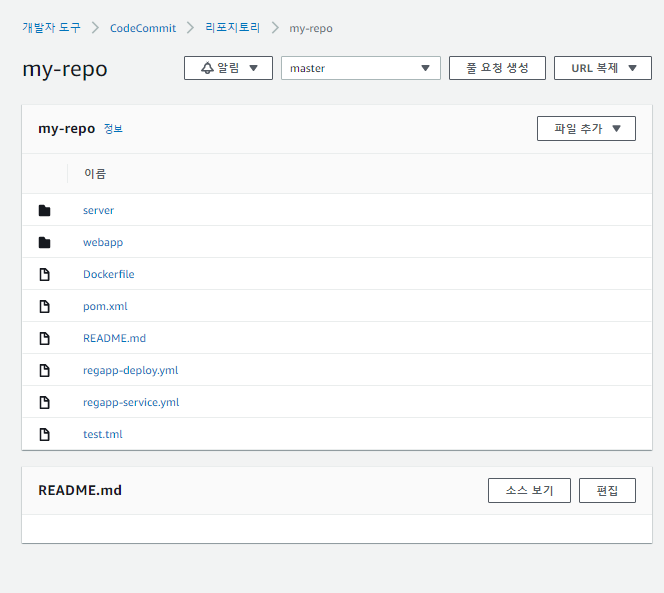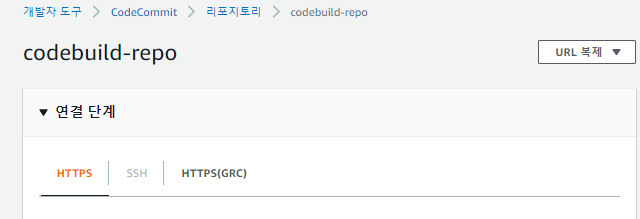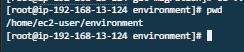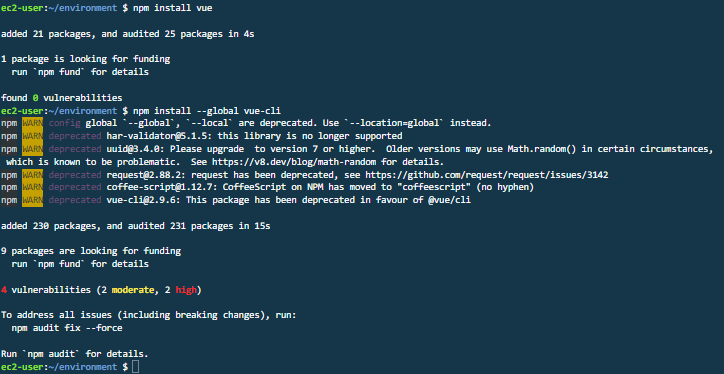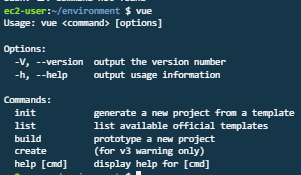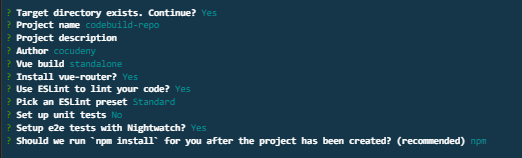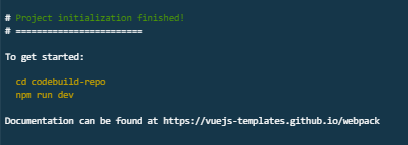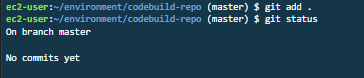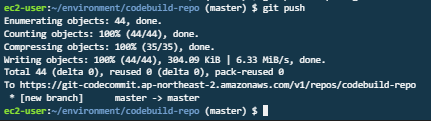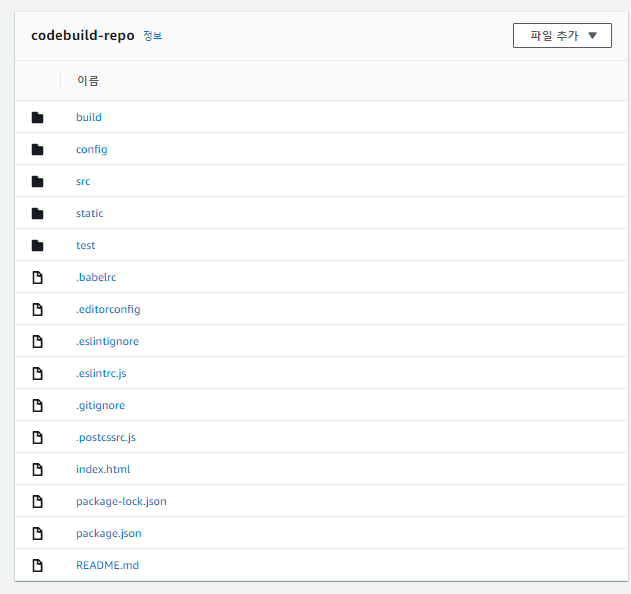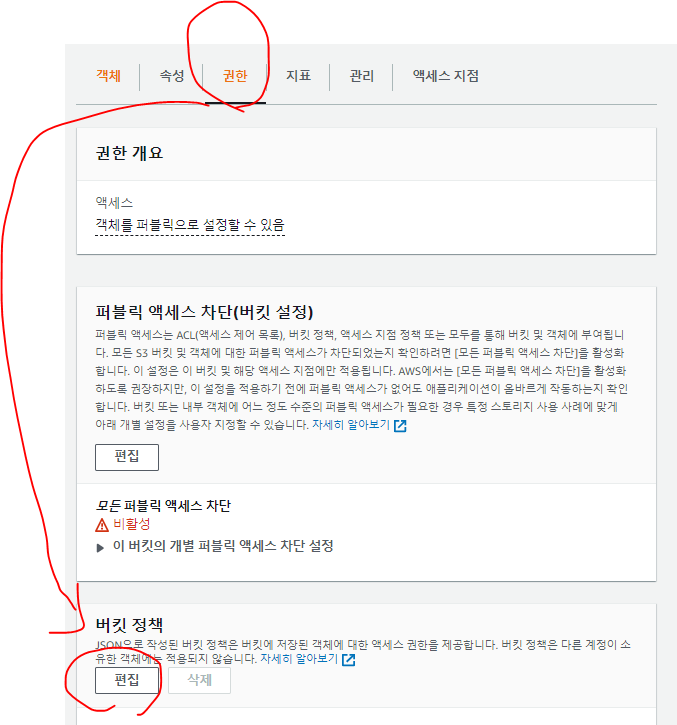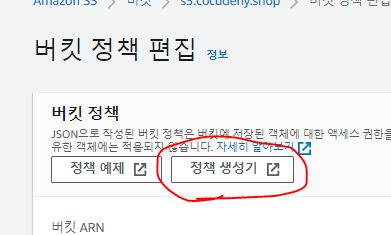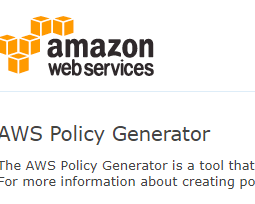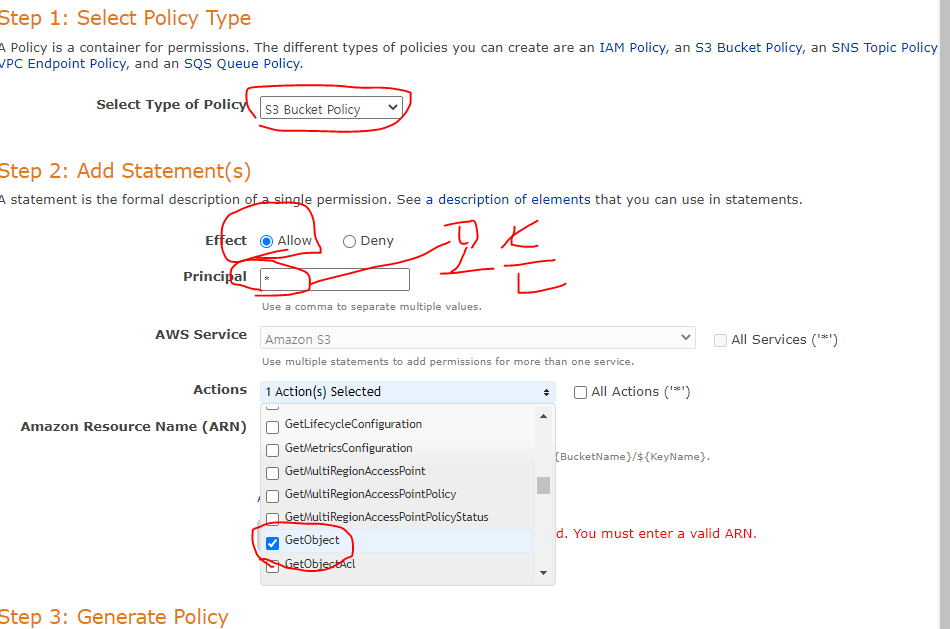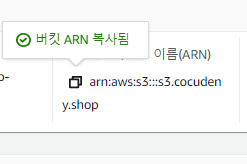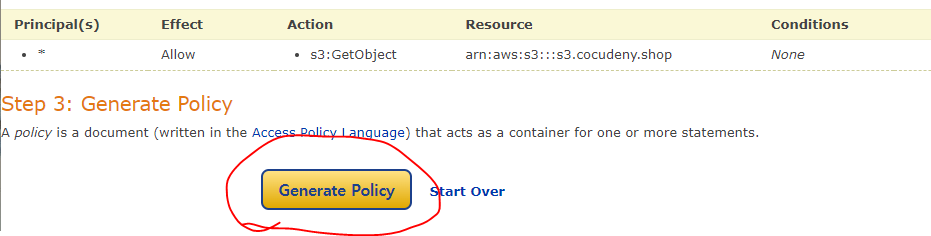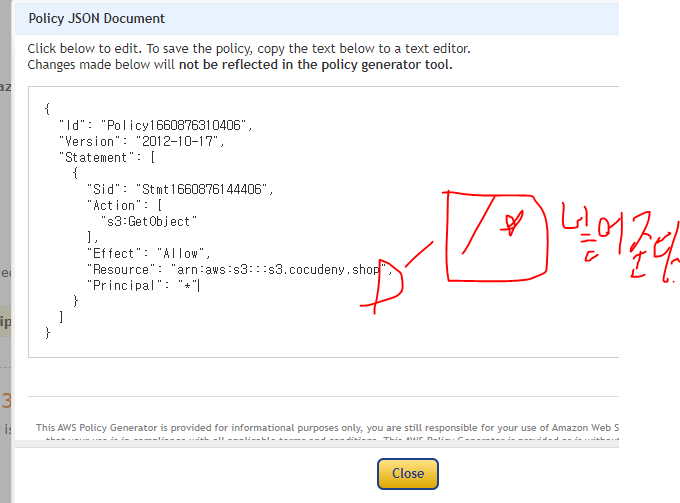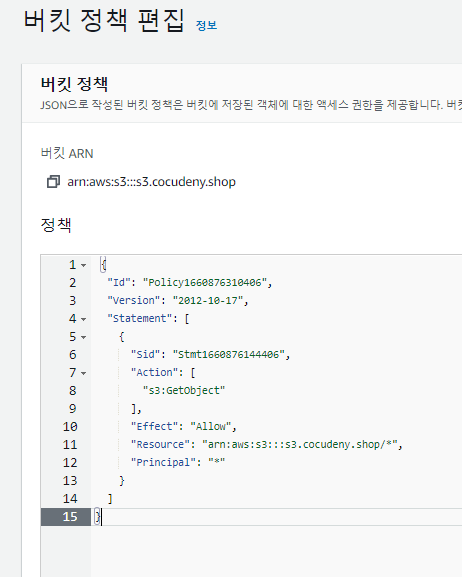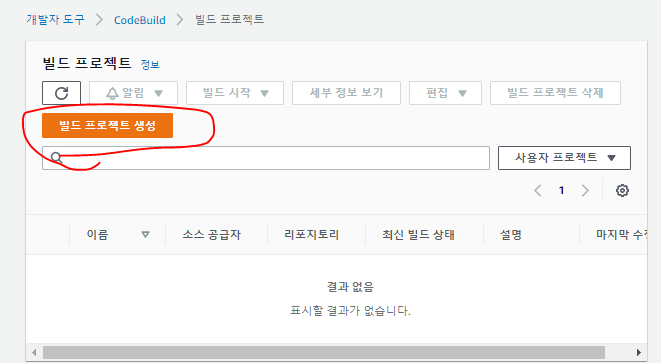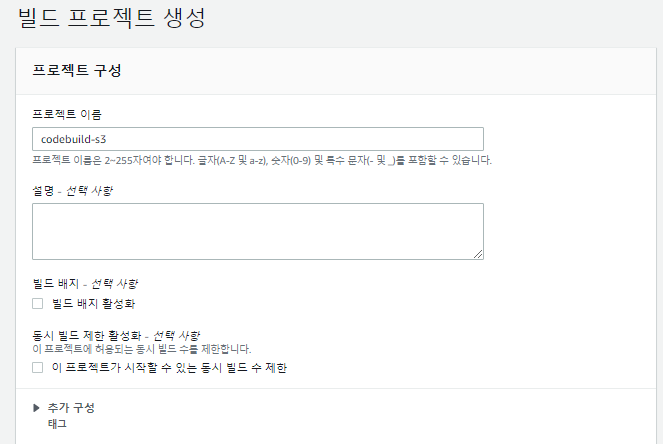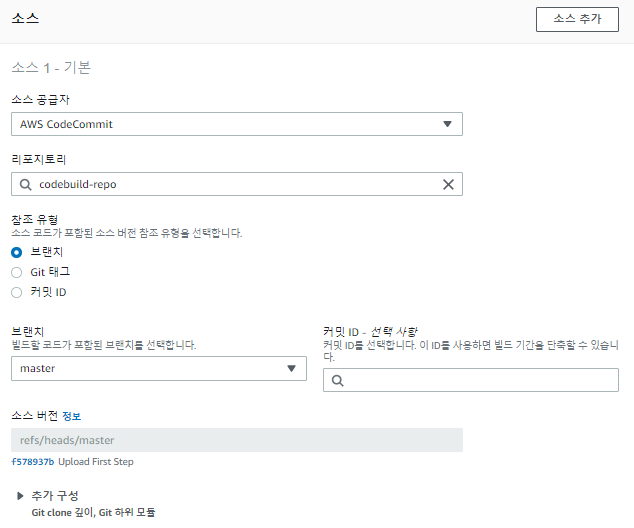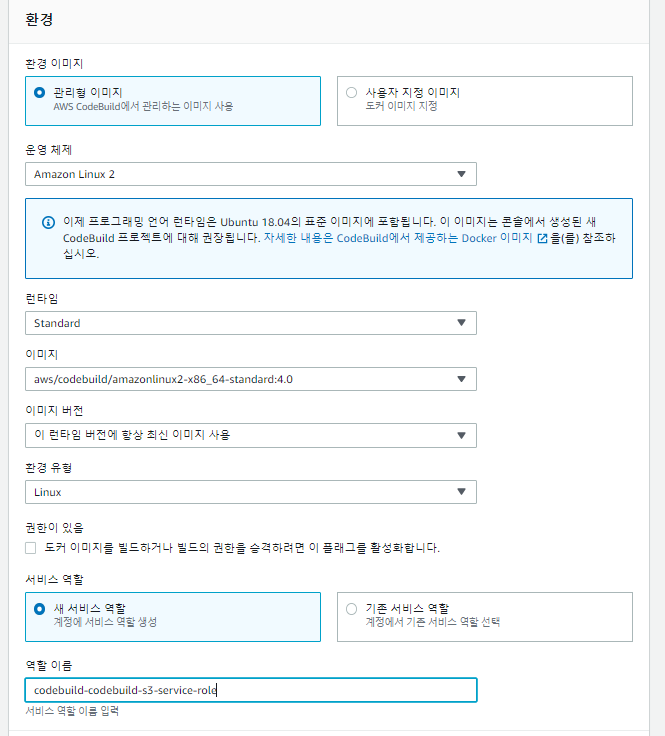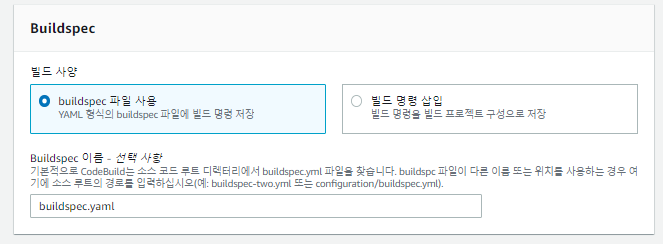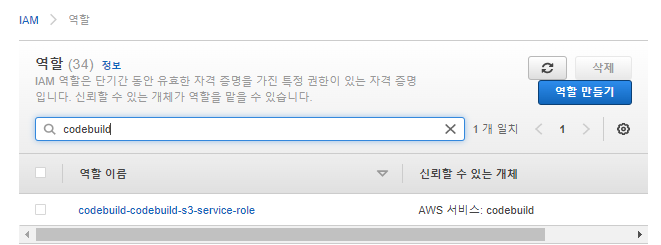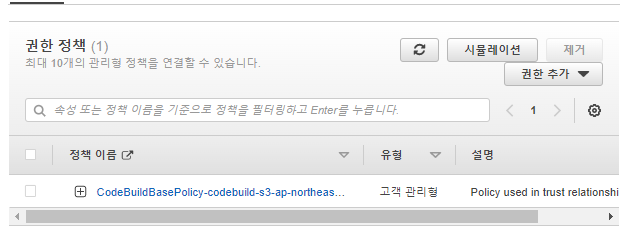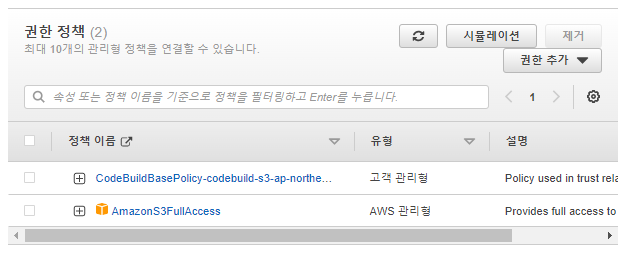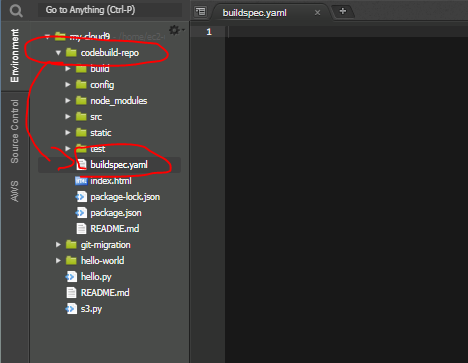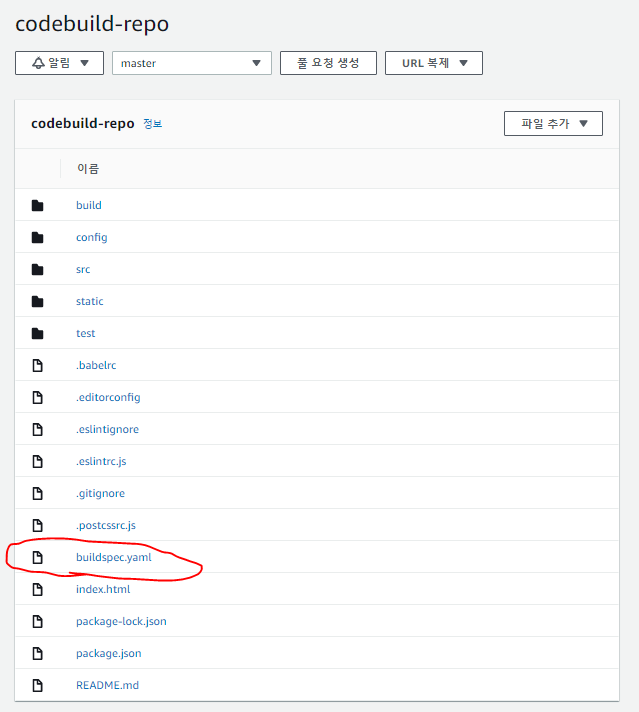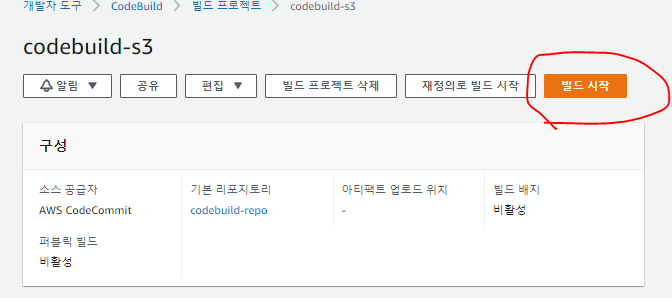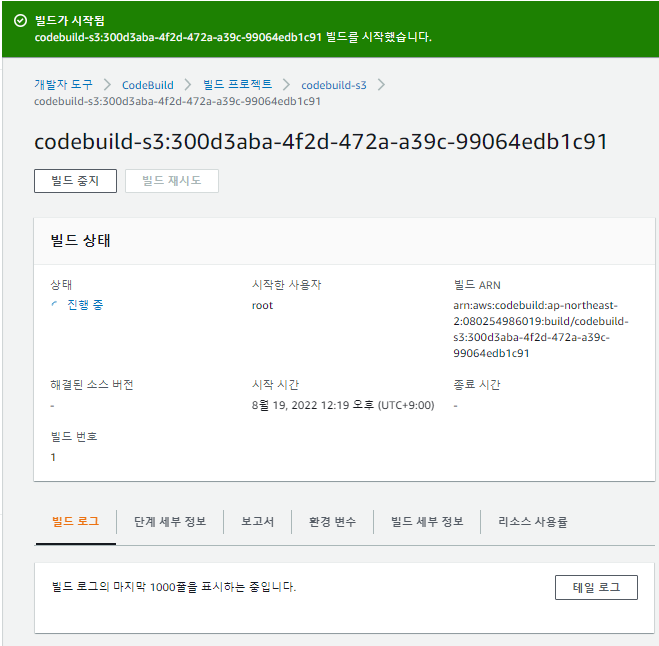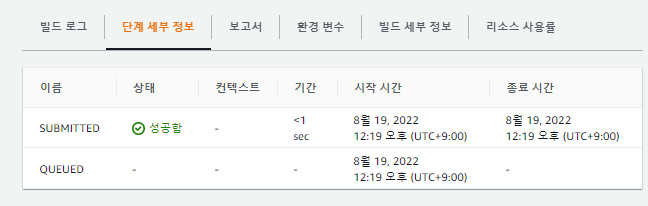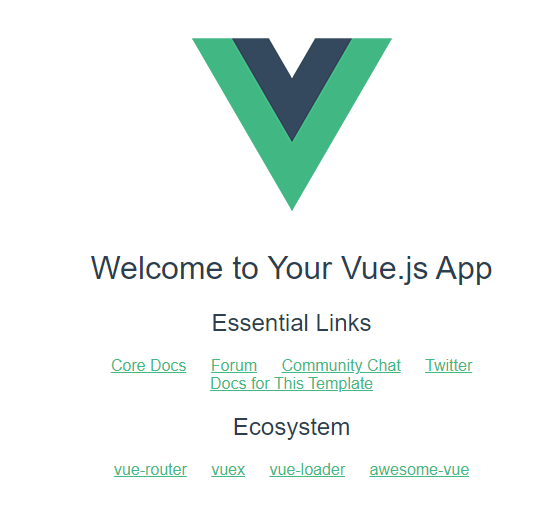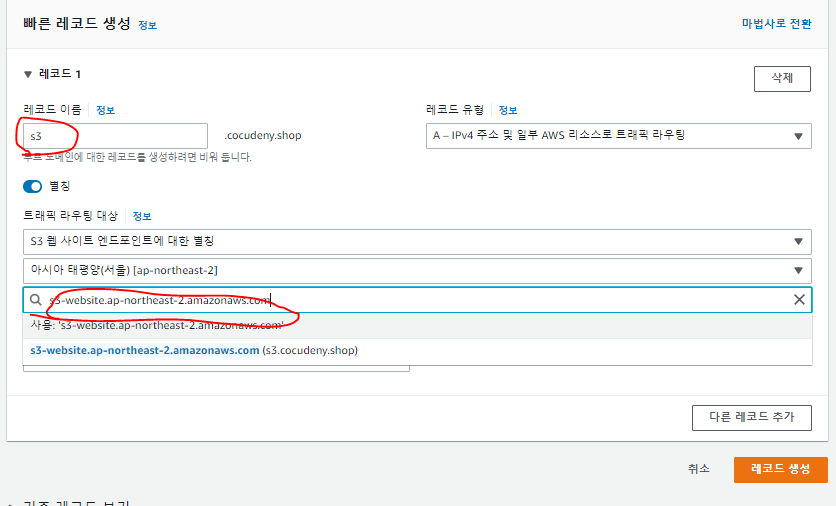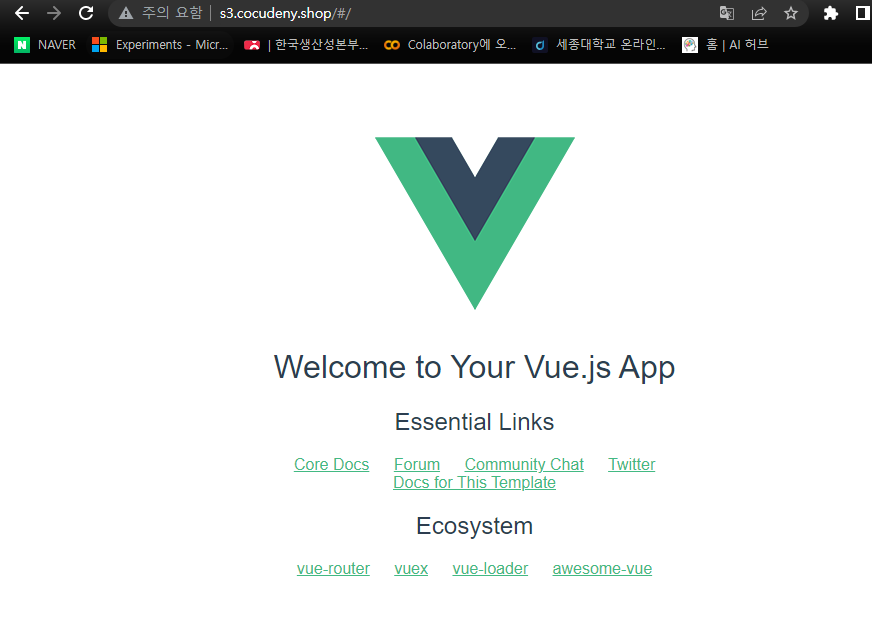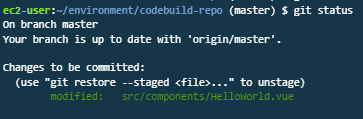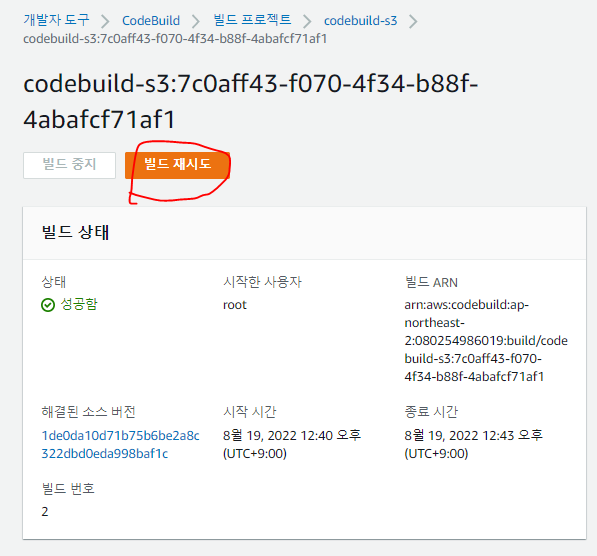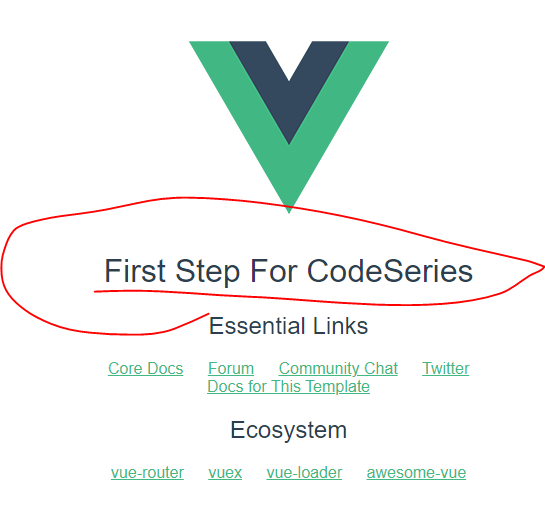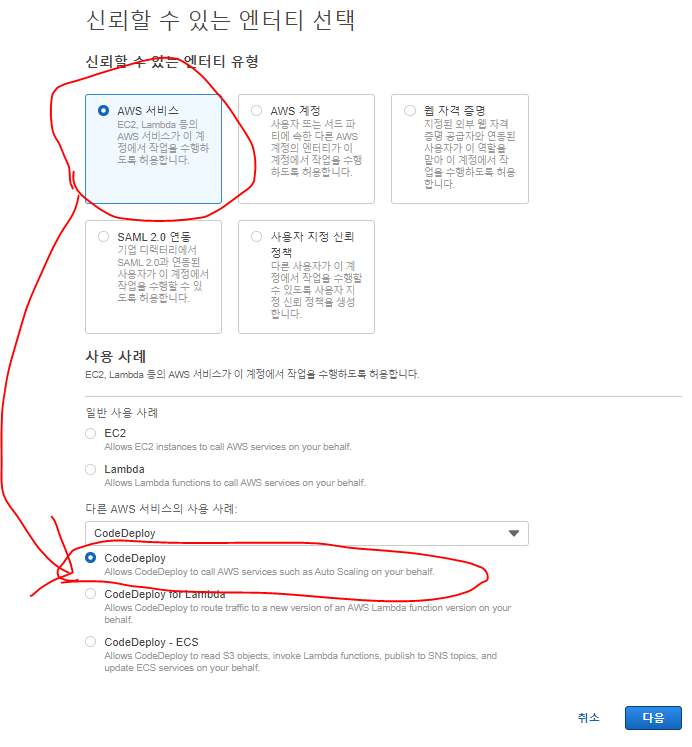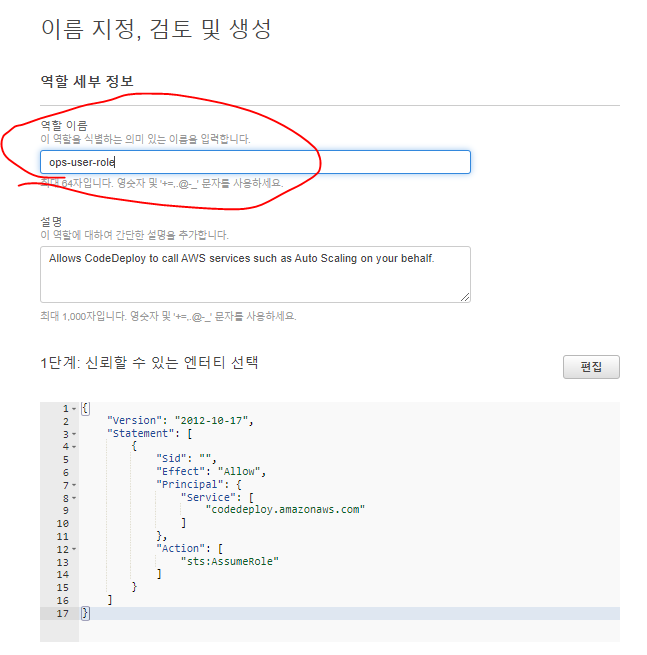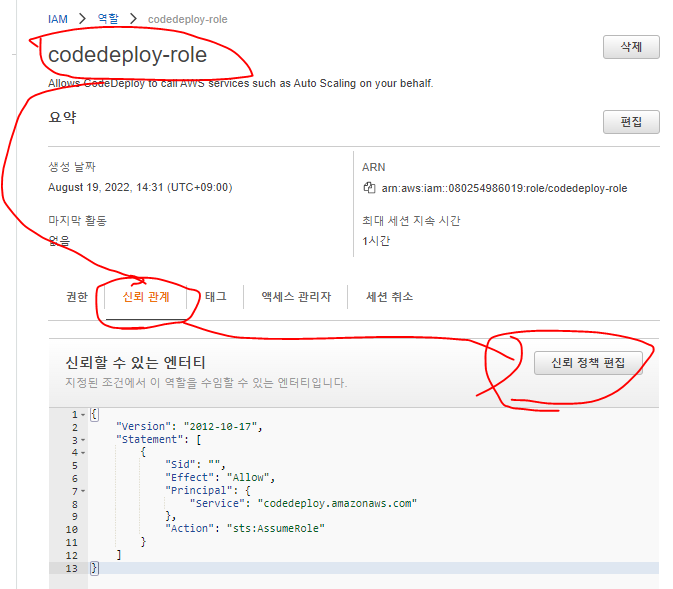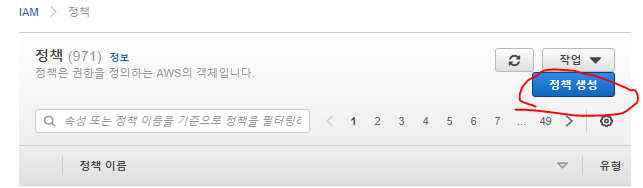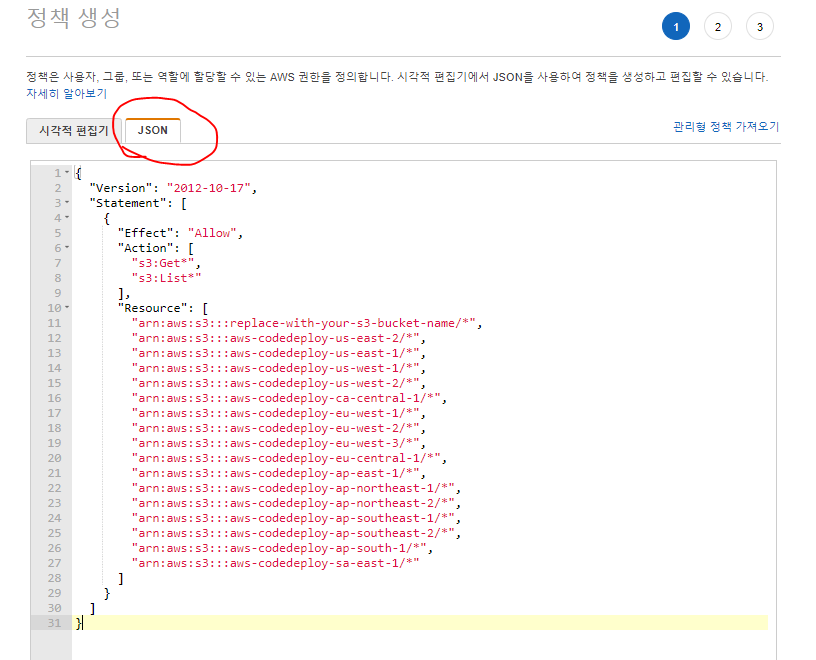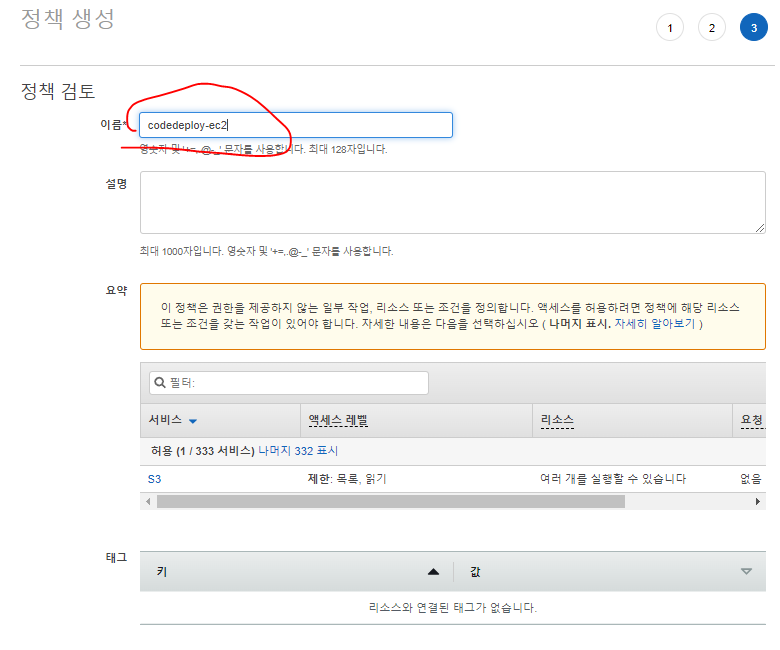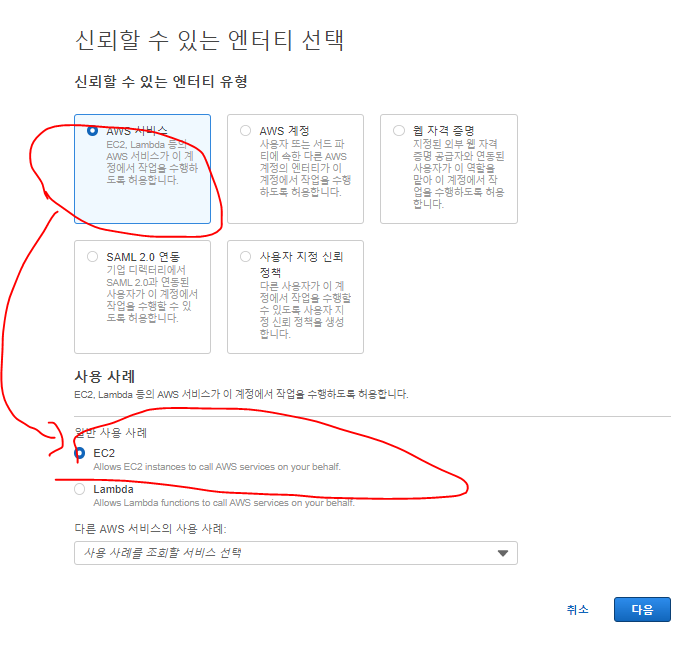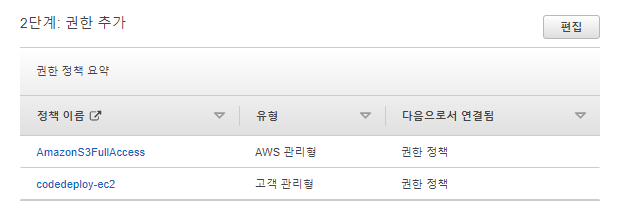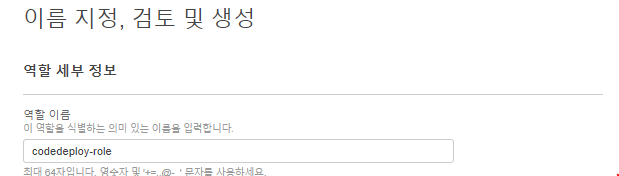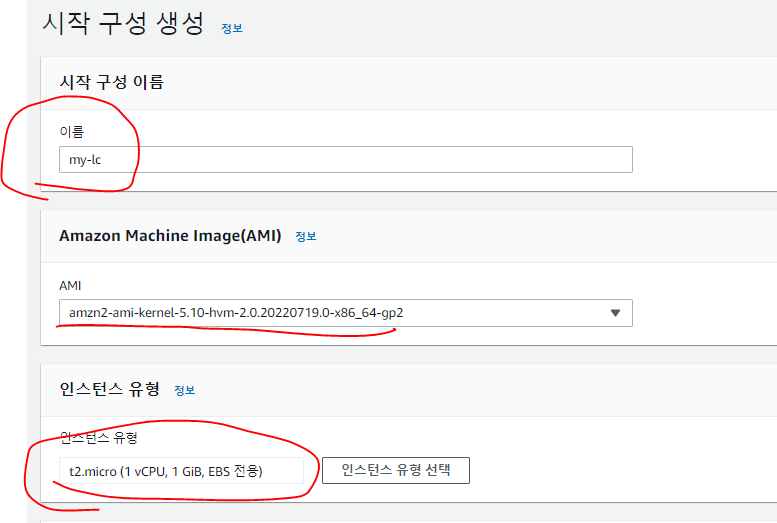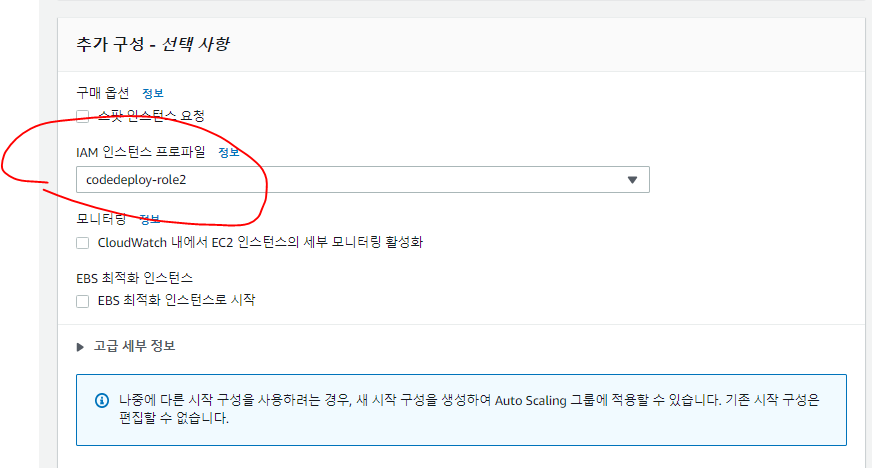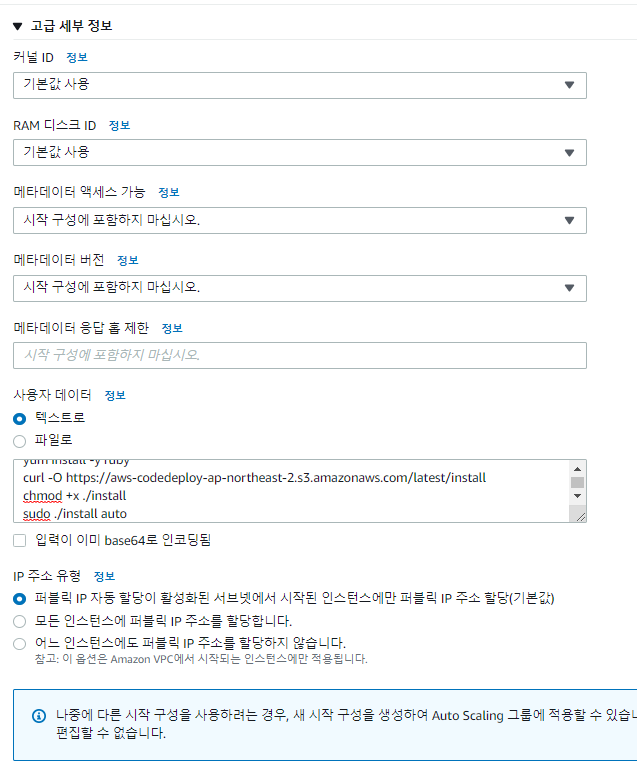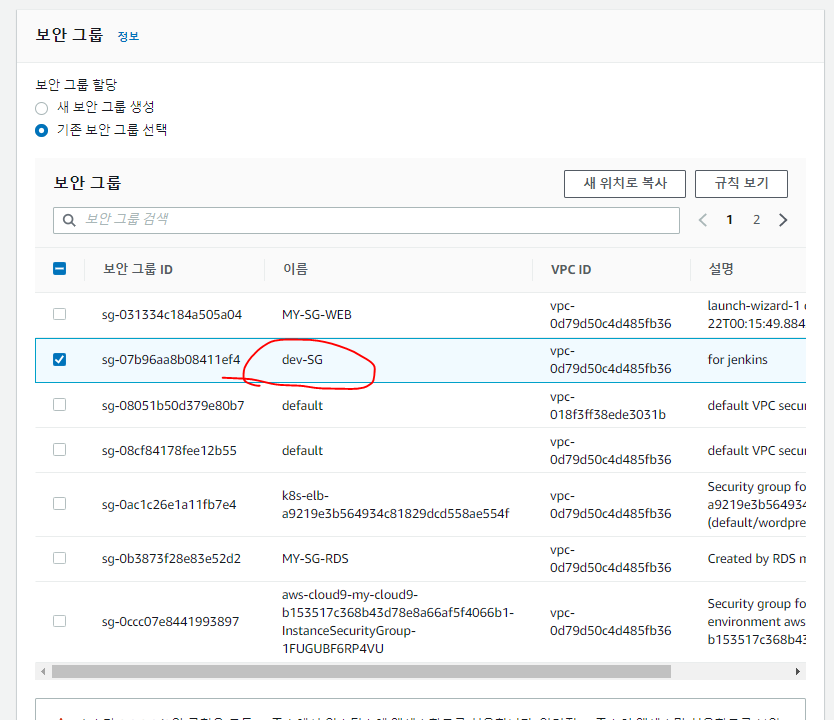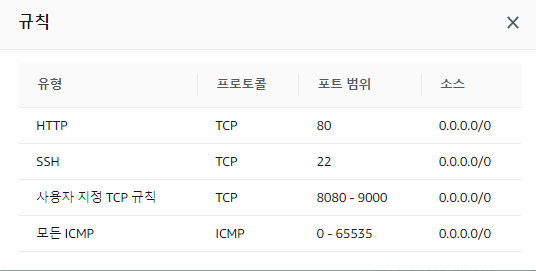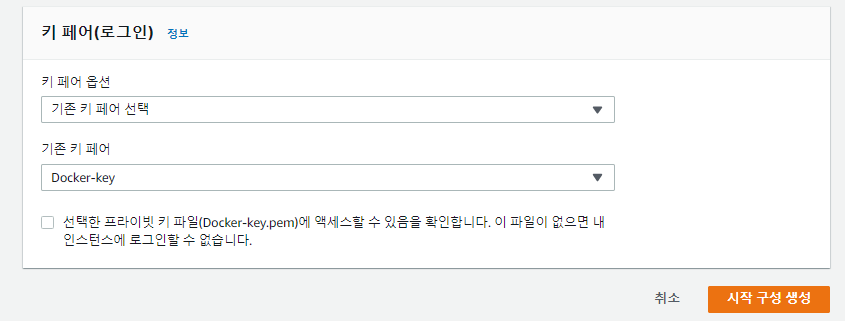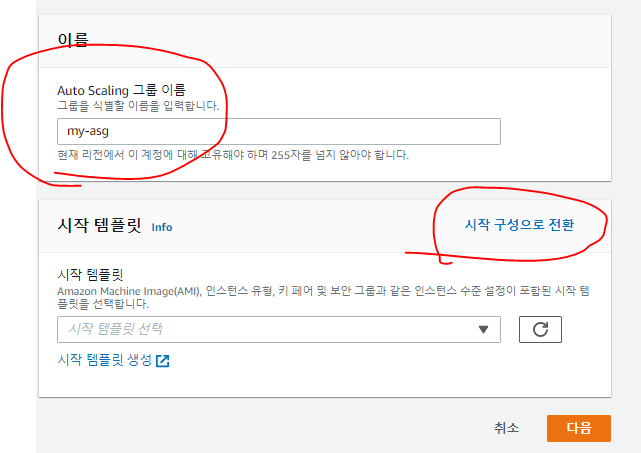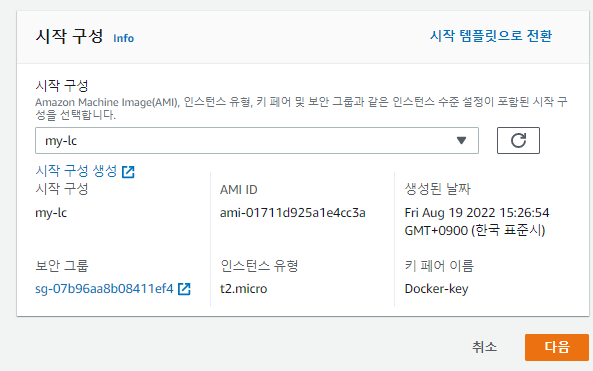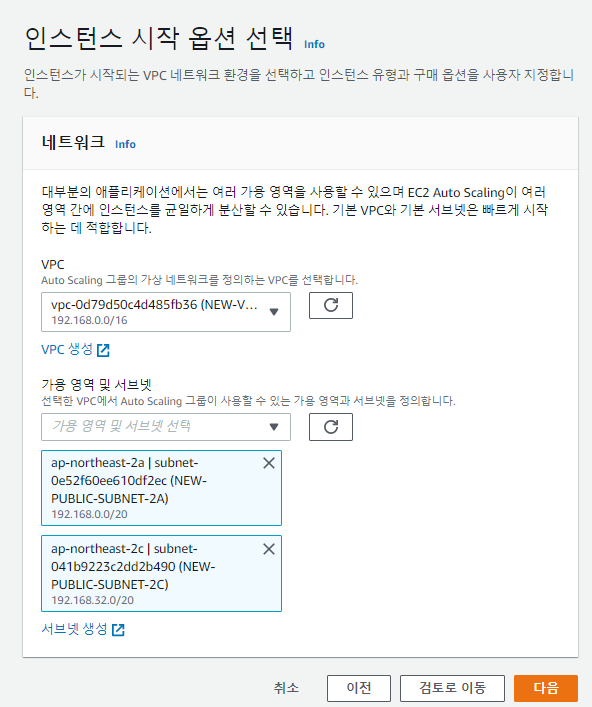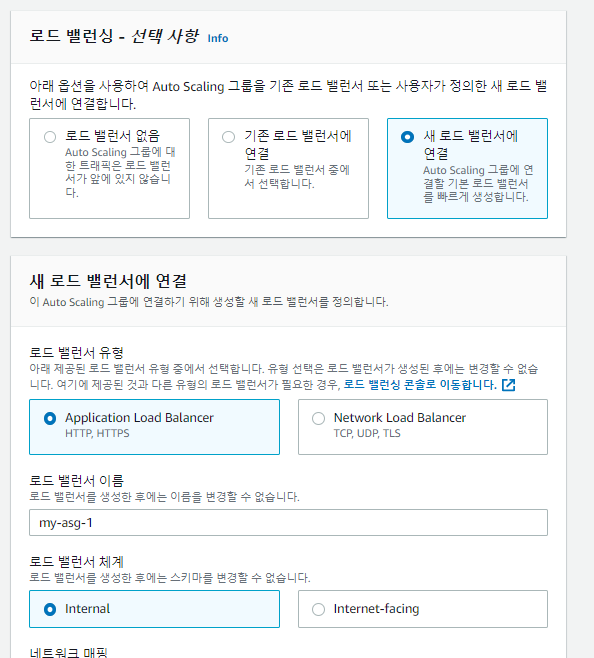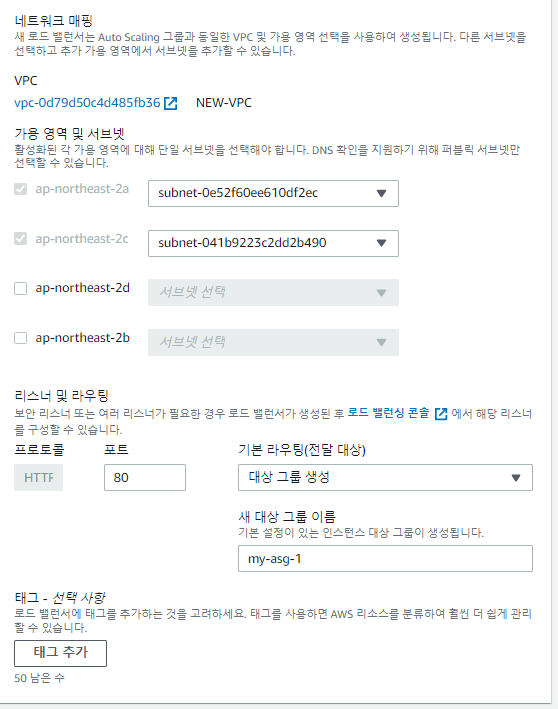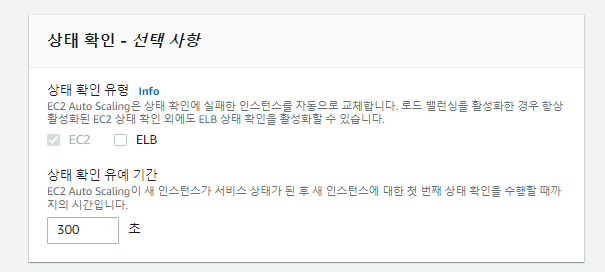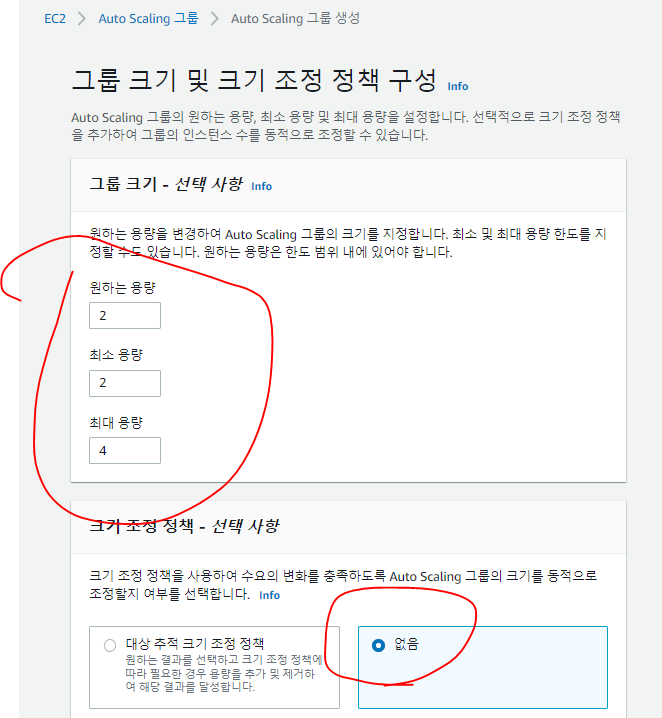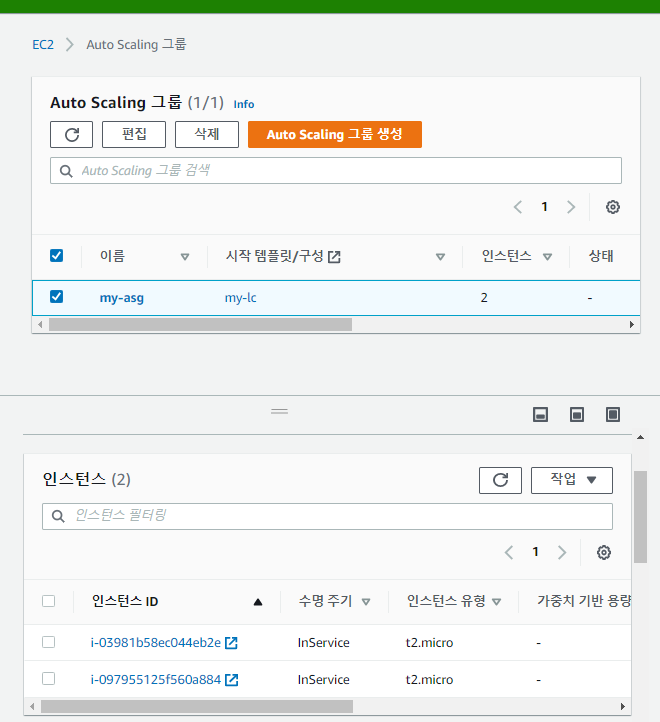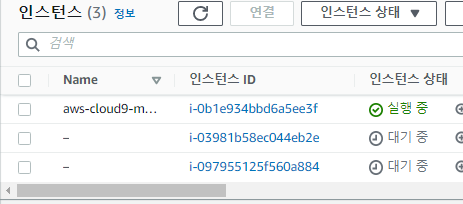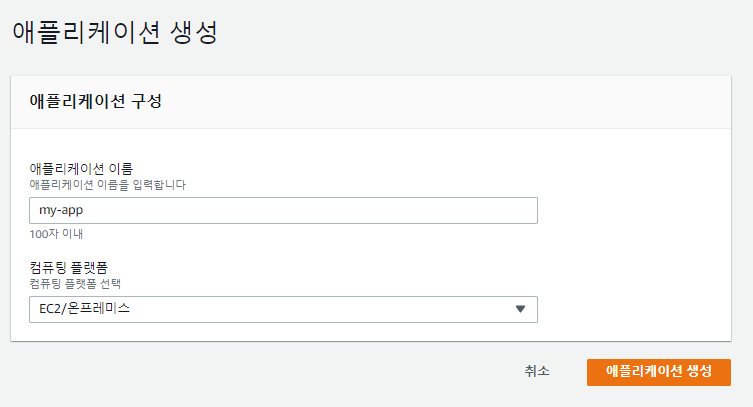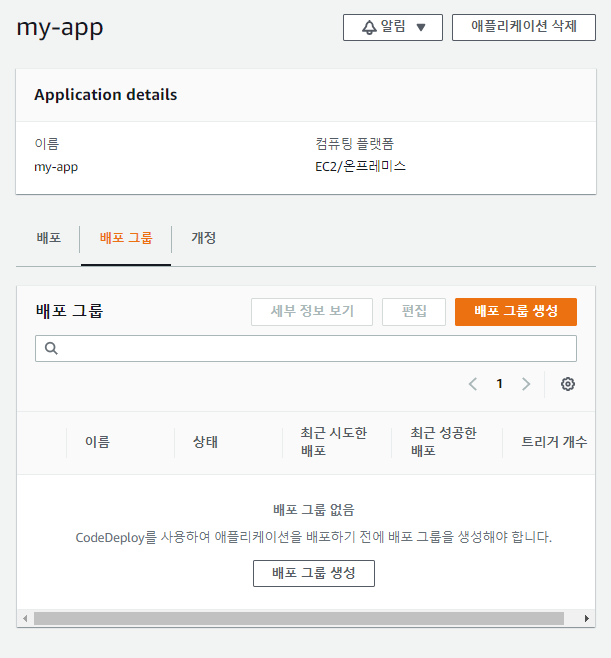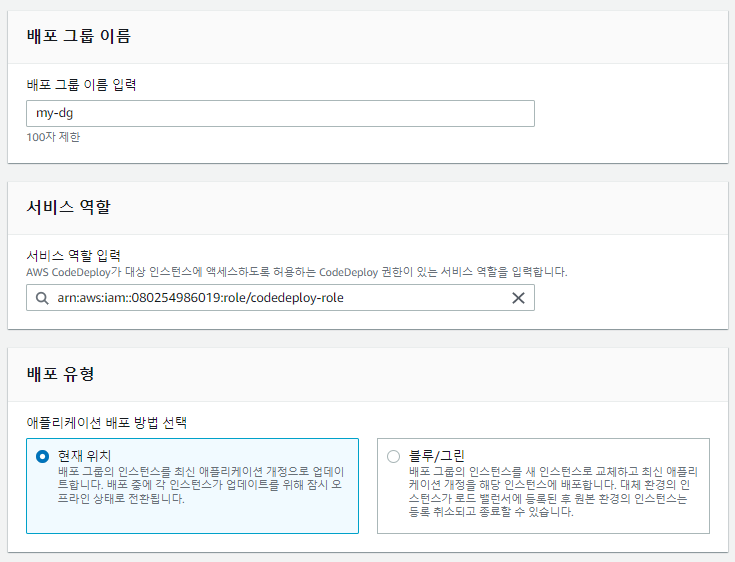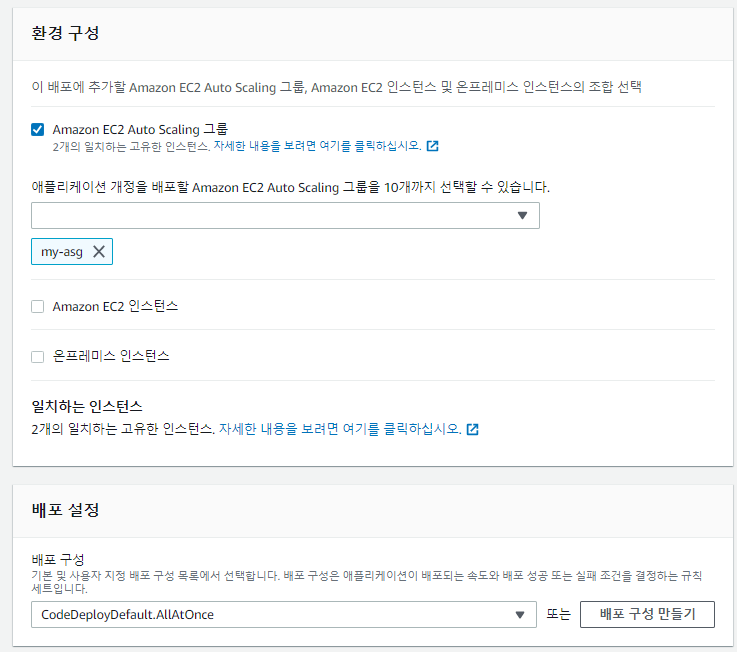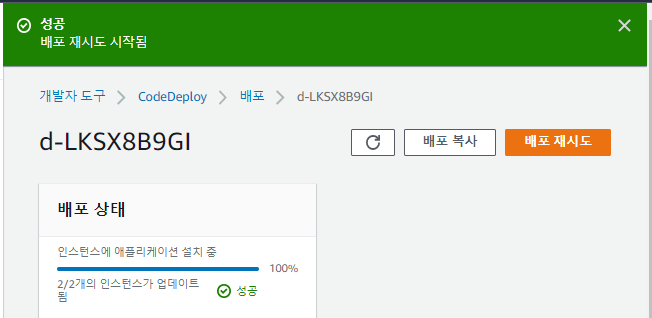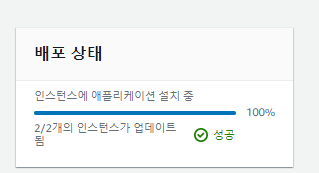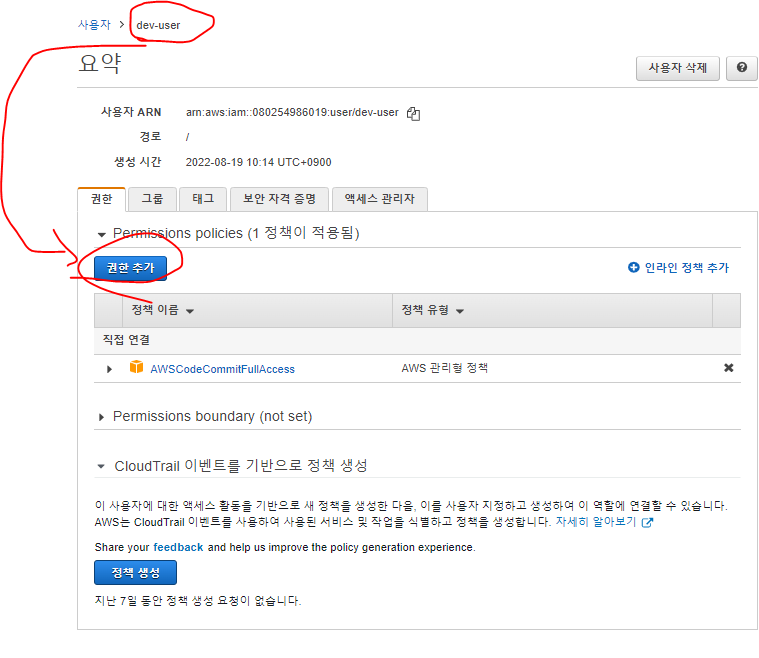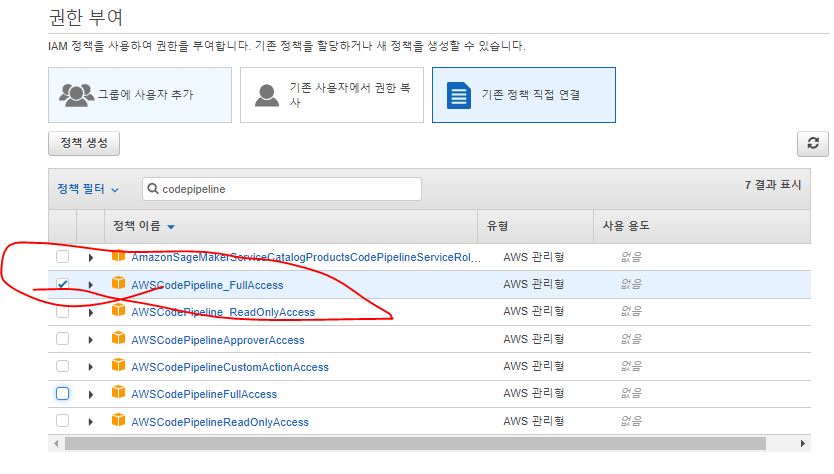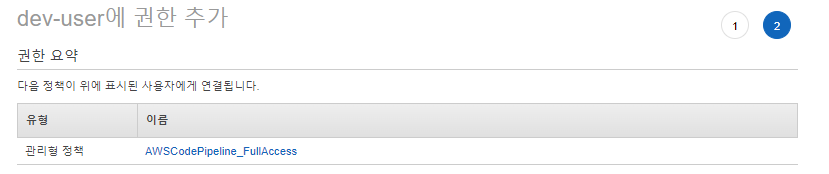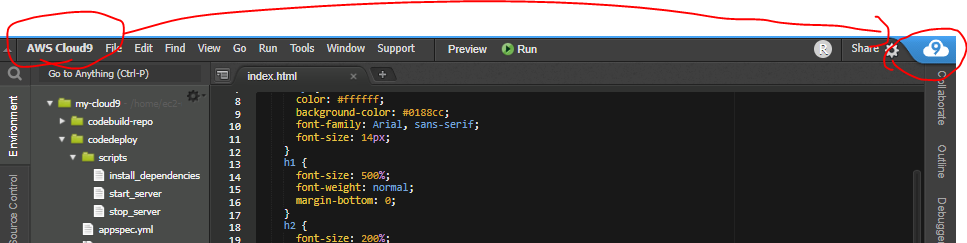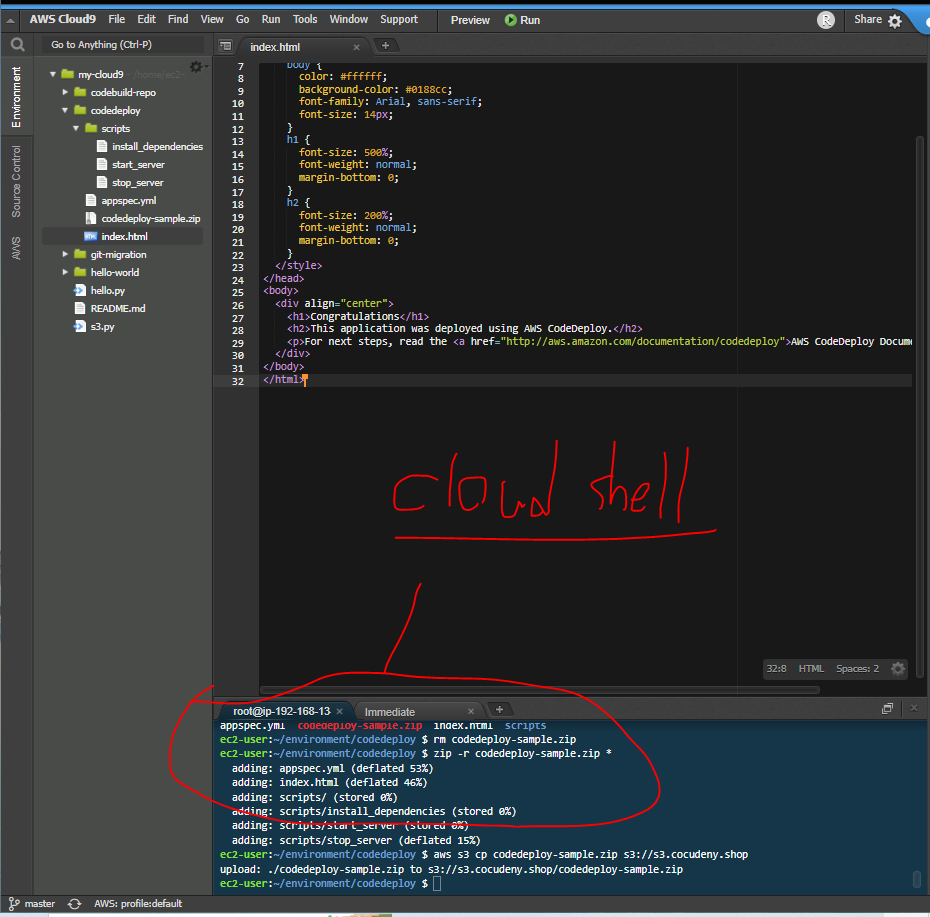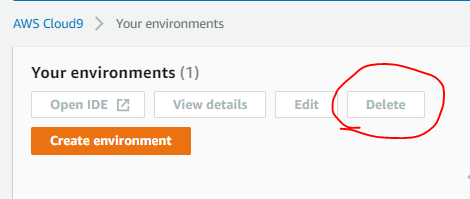AWS에서 CI-CD, CODE시리즈
모닝 결제 대시보드
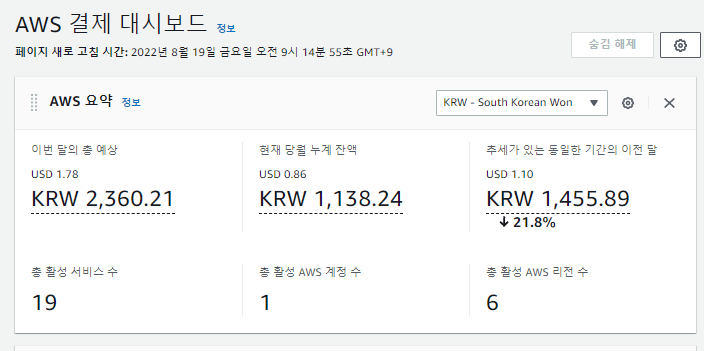
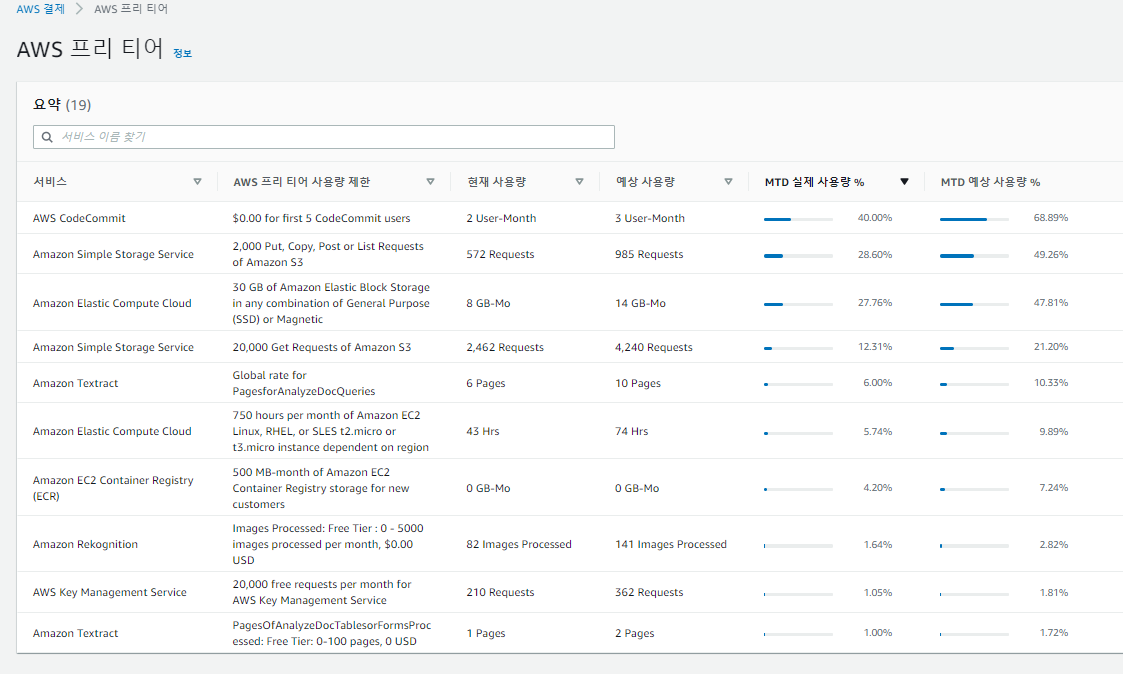
Cloud9
Cloud9 생성
step1. Name environment
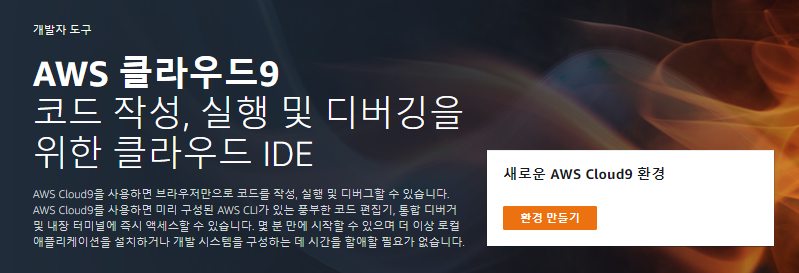
- 환경을 새로 만들어준다.
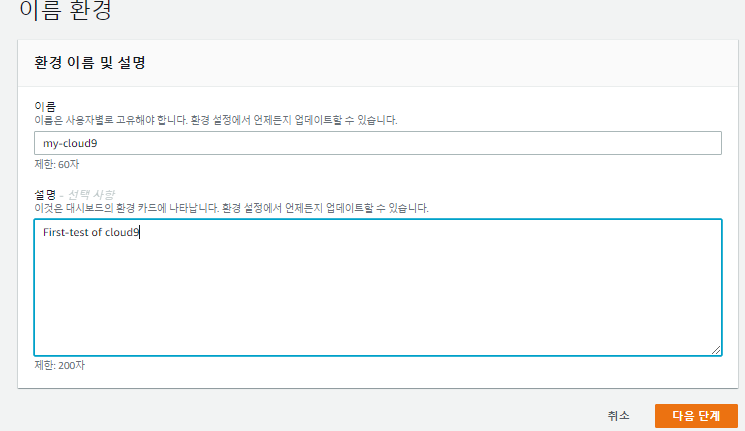
- 이름을 넣어준다.
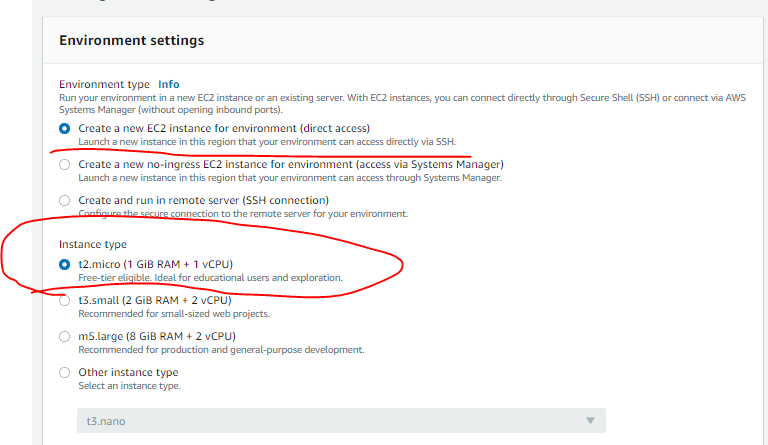
- 직접 접속할 수 있도록 EC2환경을 사용한다.
- 또, t2.micro는 freetier를 받기때문에 t2.micro를 사용해준다.
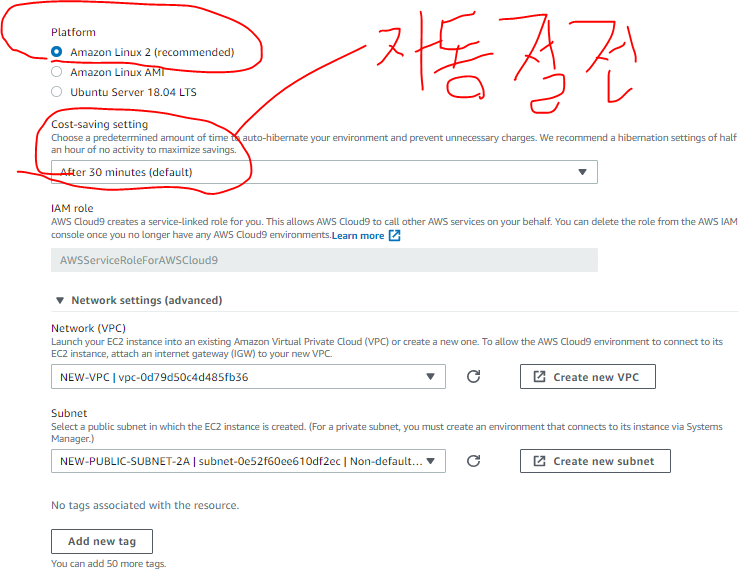
- Platform은 Amazon Linux2를 사용한다.
- Cost-Saving setting은 요금절약 세팅으로 30분 후 자동 절전이 기본값으로 설정되어있다.
- 이후, VPC를 설정해준다.
step3. Review
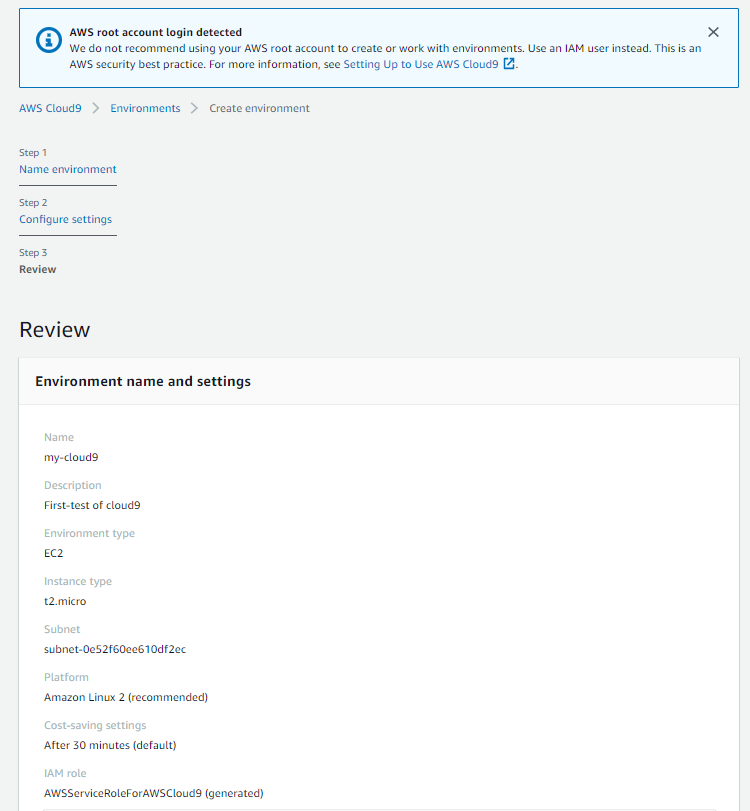
확인
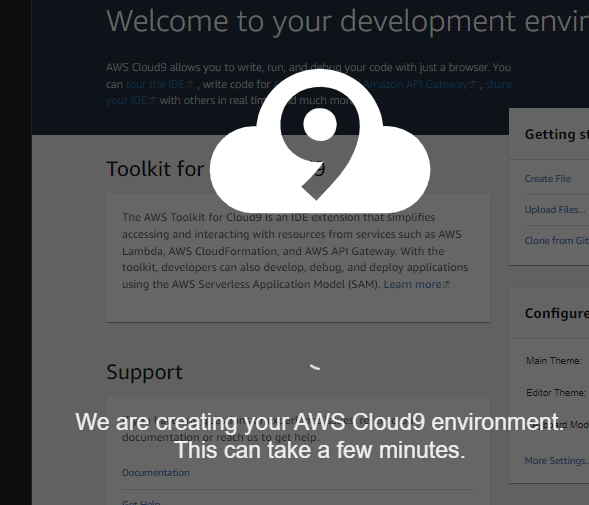
- 생성중이다.

- 인스턴스가 새로 생성되어 실행중이다.
Cloud9살펴보기
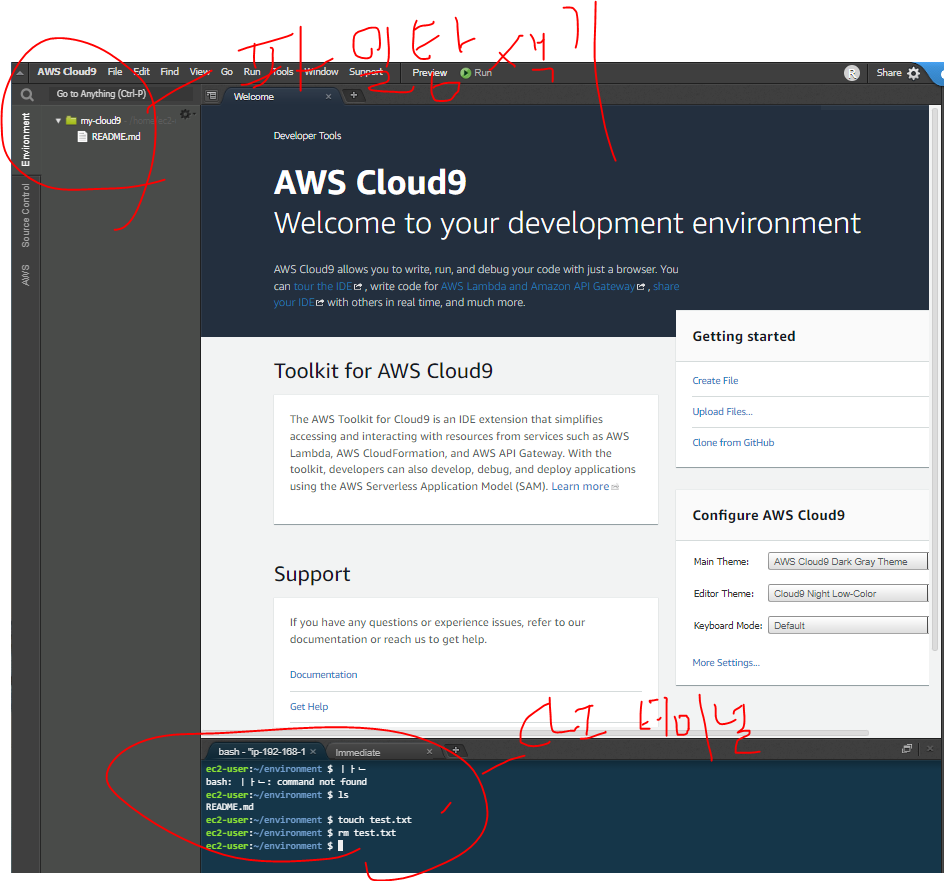
- 마치 Visual Studio환경과 비슷하게 왼쪽에 파일탐색기, 아래에 터미널이 있는 모습이다.
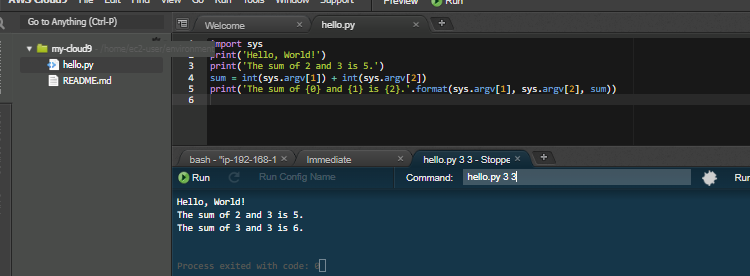
- hello.py를 넣어서 간단한 예제를 실행시켜봤다.
- 아래 터미널에서 Command 안에 인자를 넣어 실행할 때 인자로 입력해줄 수 있다.
파이썬 AWS SDK (Boto3) 활용 S3 다루기
pip, boto3 설치
curl -O https://bootstrap.pypa.io/get-pip.pypython get-pip.pypython -m pip --versionrm get-pip.pypython -m pip install boto3
- boto3은 AWS 서비스 이용을위한 도구이다.
python -m pip show boto3
s3 생성해보기
import sys
import boto3
from botocore.exceptions import ClientError
def get_s3(region=None):
"""
Get a Boto 3 Amazon S3 resource with a specific AWS Region or with your
default AWS Region.
"""
return boto3.resource('s3', region_name=region) if region else boto3.resource('s3')
def list_my_buckets(s3):
print('Buckets:\n\t', *[b.name for b in s3.buckets.all()], sep="\n\t")
def create_and_delete_my_bucket(bucket_name, region, keep_bucket):
s3 = get_s3(region)
list_my_buckets(s3)
try:
print('\nCreating new bucket:', bucket_name)
bucket = s3.create_bucket(
Bucket=bucket_name,
CreateBucketConfiguration={
'LocationConstraint': region
}
)
except ClientError as e:
print(e)
sys.exit('Exiting the script because bucket creation failed.')
bucket.wait_until_exists()
list_my_buckets(s3)
if not keep_bucket:
print('\nDeleting bucket:', bucket.name)
bucket.delete()
bucket.wait_until_not_exists()
list_my_buckets(s3)
else:
print('\nKeeping bucket:', bucket.name)
def main():
import argparse
parser = argparse.ArgumentParser()
parser.add_argument('bucket_name', help='The name of the bucket to create.')
parser.add_argument('region', help='The region in which to create your bucket.')
parser.add_argument('--keep_bucket', help='Keeps the created bucket. When not '
'specified, the bucket is deleted '
'at the end of the demo.',
action='store_true')
args = parser.parse_args()
create_and_delete_my_bucket(args.bucket_name, args.region, args.keep_bucket)
if __name__ == '__main__':
main()
- s3.py s3.cocudeny.shop ap-northeast-2 --keep_bucket
- S3.py의 명령어이다.
- S3.cocudeny.shop 이름으로 버킷을 생성한다.
- region: ap-northeast-2
- keep_bucket으로 버킷을 유지한다.
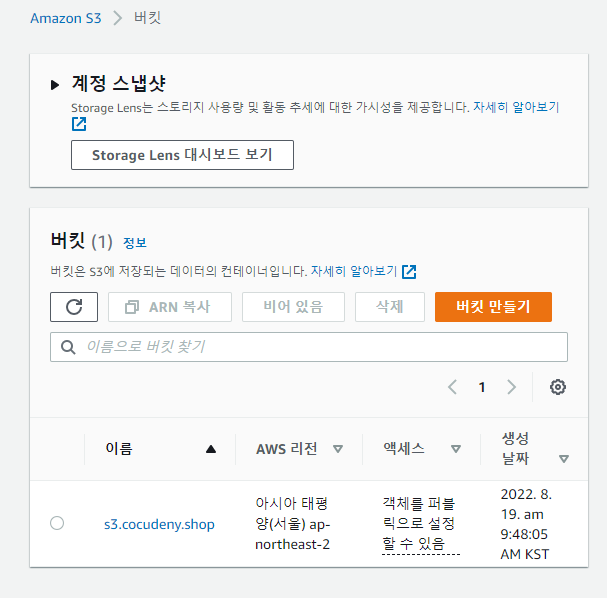
- 버킷이 잘 생성되었다.
Code Commit
IAM 사용자 생성
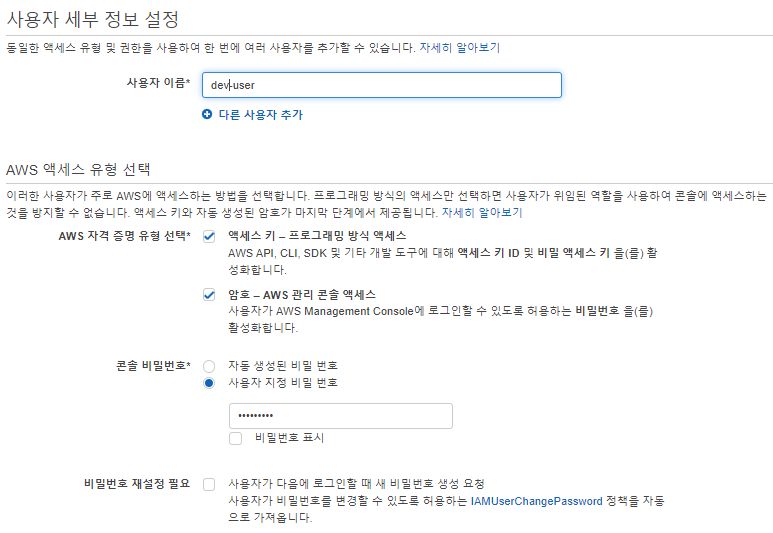
- 새로운 유저를 만들어준다.
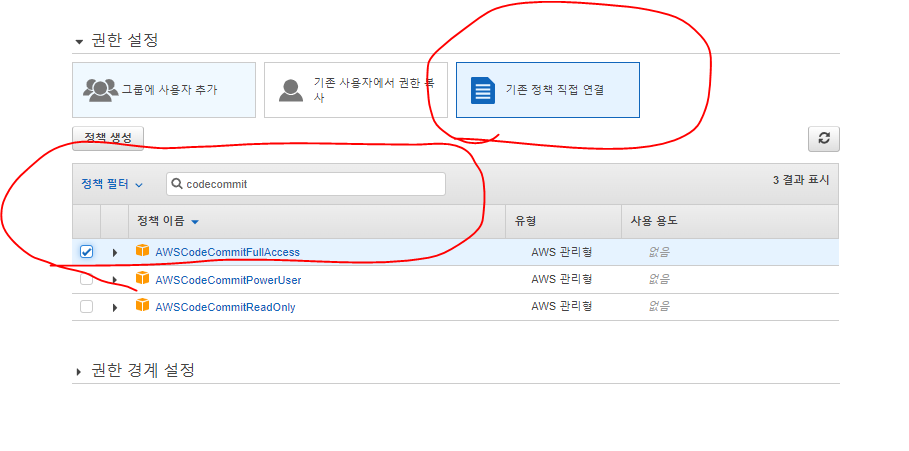
- 만약 특별한 권한을 줘야할 그룹이 있다면 그룹에 사용자를 추가할 수 있지만, 현재 하나의 계정으로만 사용할 것이기 때문에 기존 정책에 직접 연결한다.
- 이 계정에 CodeCommit에 관련한 FullAccess를 부여한다.
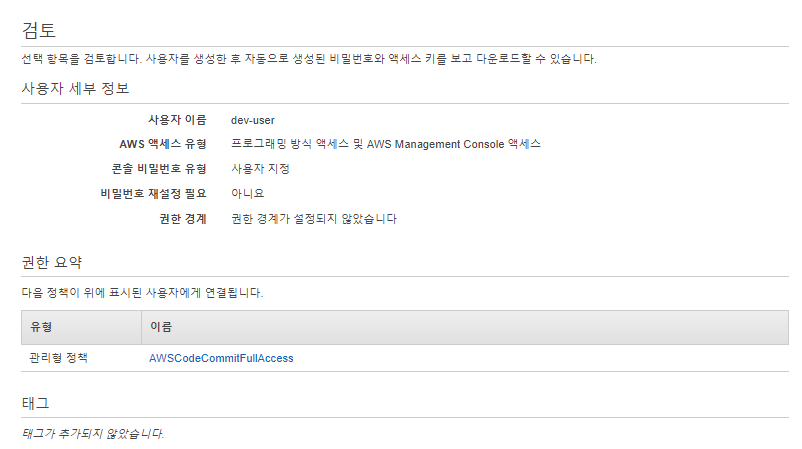
- 검토 후 사용자 생성
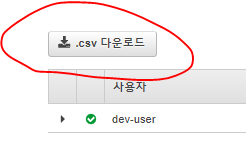
- csv파일을 다운로드
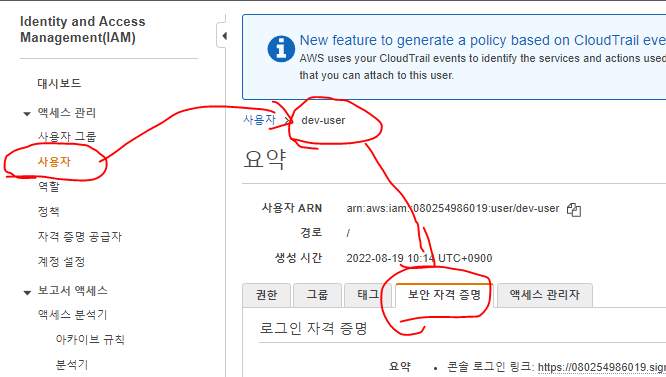
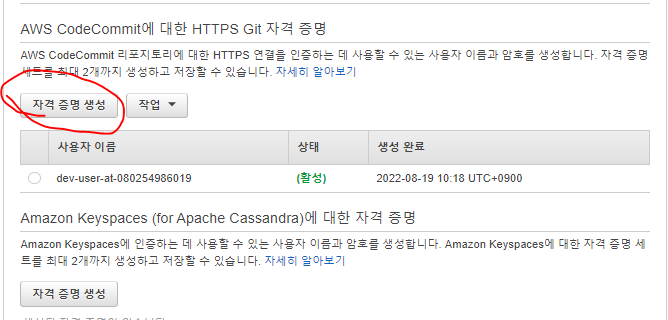
- AWS CodeCommit에 대한 자격증명을 생성해준다.

- dev-user CodeCommit자격증명이 생성되었다.
CodeCommit 리포지토리 생성
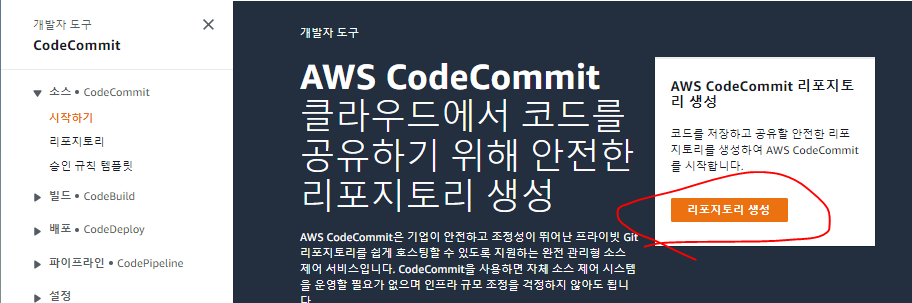
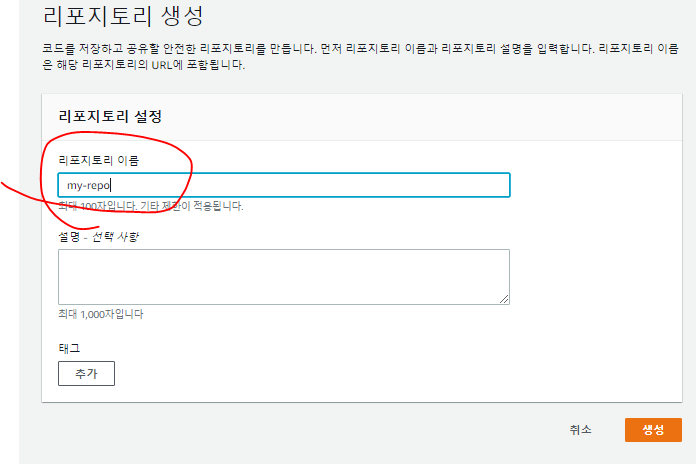
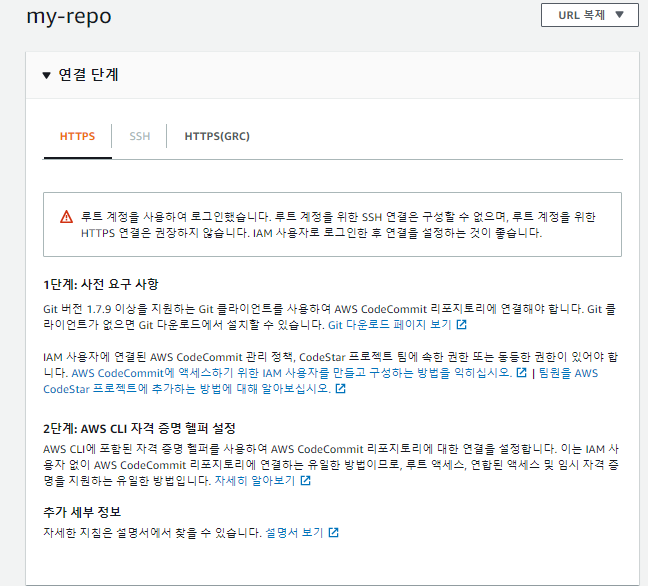
Cloud9과 CodeCommit을 활용한 코드 버전 관리

sudo -saws --versiongit --version- aws와 , git이 설치되어있는지 확인
aws configure
git config --global credential.helper '!aws codecommit credential-helper $@'
git config --global credential.useHttpPath true
exit
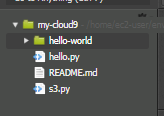
git clone https://git-codecommit.ap-northeast-2.amazonaws.com/v1/repos/my-repo
- git을 잘 불러왔다.
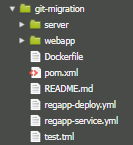
mkdir git-migration git clone https://github.com/jo1132/hello-world.git git-migration/
- 이렇게 git-mibration폴더 안에 git을 clone할 수도 있다.
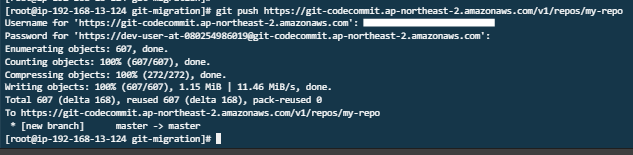
- 아까 다운로드받은 자격증명 user-name과 password로 내 repository로 push했다.
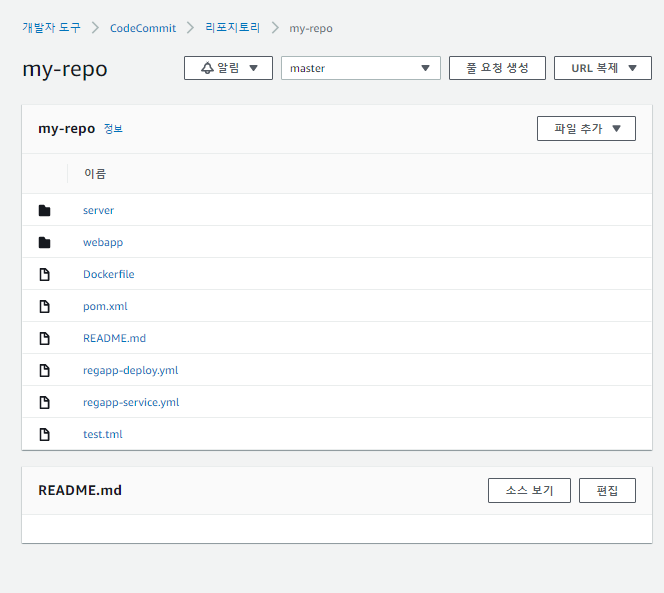
- my-repo에 잘 push 되었다.
CodeBuild 실습
CodeBuild를 위한 환경설정
codeBuild repository 생성
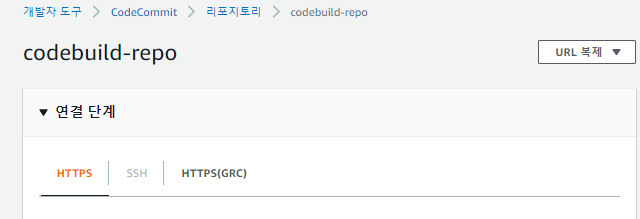
Cloud9, CodeCommit, CodeBuild, S3를 활용한 Vue.js설치
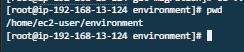
cd ..
- environment폴더로 돌아온다.
- 여기서 작업하게 될 것이다.
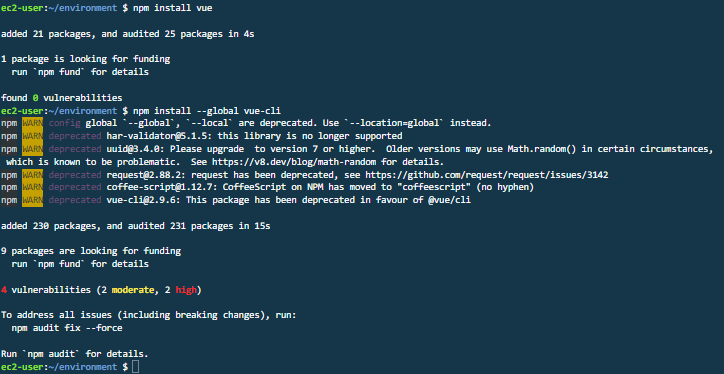
npm install vue
- 만약 여기서 npm을 찾을 수 없다고 나오면 아까
sudo -s에서 나와야한다.
npm install --global vue-cli

git clone https://git-codecommit.ap-northeast-2.amazonaws.com/v1/repos/codebuild-repo
- 우리가 생성한 codebuild용 리포지토리를 가져온다.
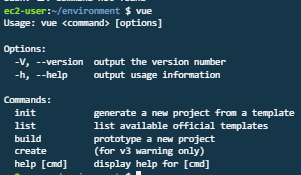
vue
- 설치는 잘 된것같다.
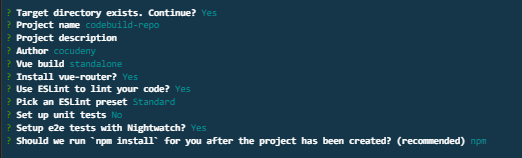
vue init webpack codebuild-repo
Target directory exists. Continue? YesProject name (~~~)- Author: 입력안하면 에러나올 수 있음
- Vue build: 첫번째것 (runtime + compiler)
- Install-vue-router : yes
- Use EsLint : yes
- Pick: 첫번째것
- Set up unit test: No
- 나머지 yes
- Should we run 'npm install' ~~~
- npm을 선택한다.
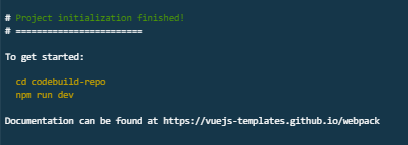
- 잘 설치되었다.
cd codebuild-repo
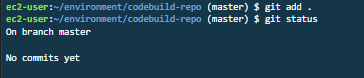
- git add .
- git status
- git commit -m "Upload First Step"
- git push
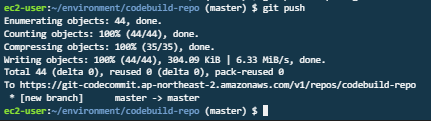
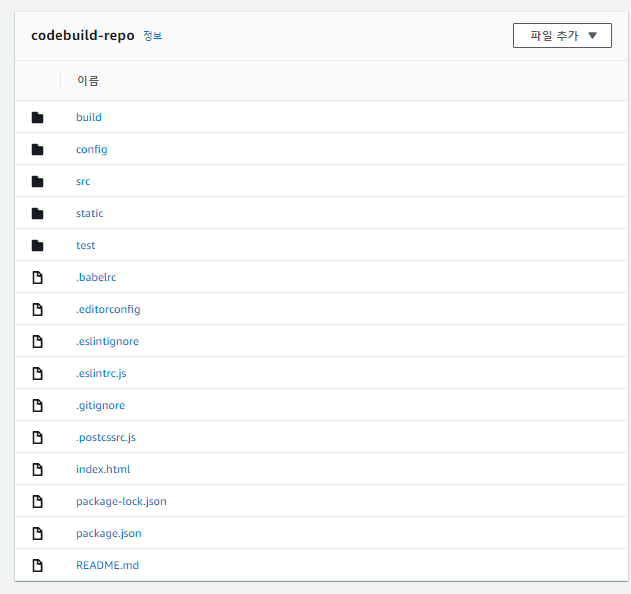
- vue webpack이 잘 push되었다.
S3 정적 호스팅 구성
정책 생성
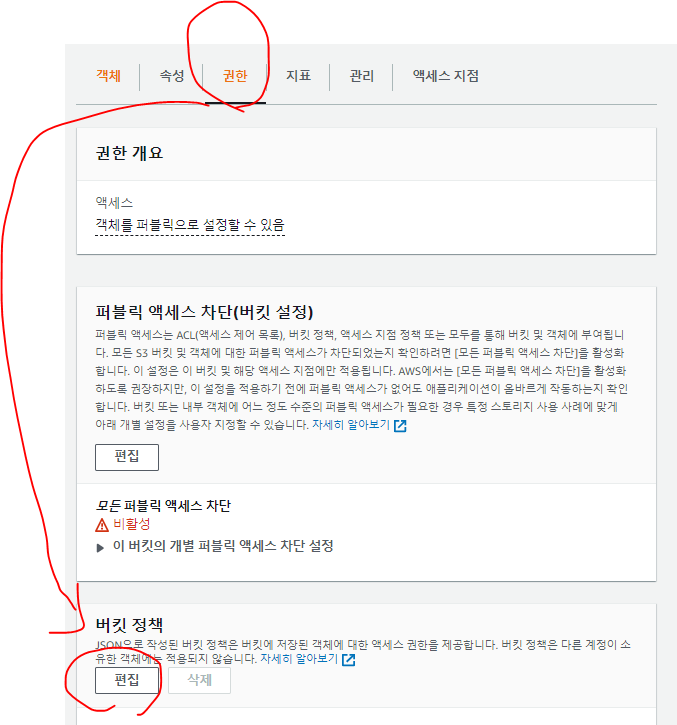
- 정책을 생성해준다.
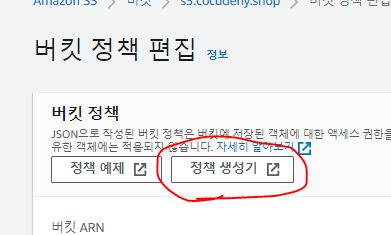
- 정책생성기로 정책을 만들어본다.
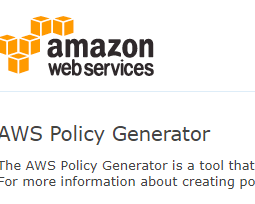
- AWS Policy Generator로, 정책을 조금더 쉽게 만들 수 있도록해준다.
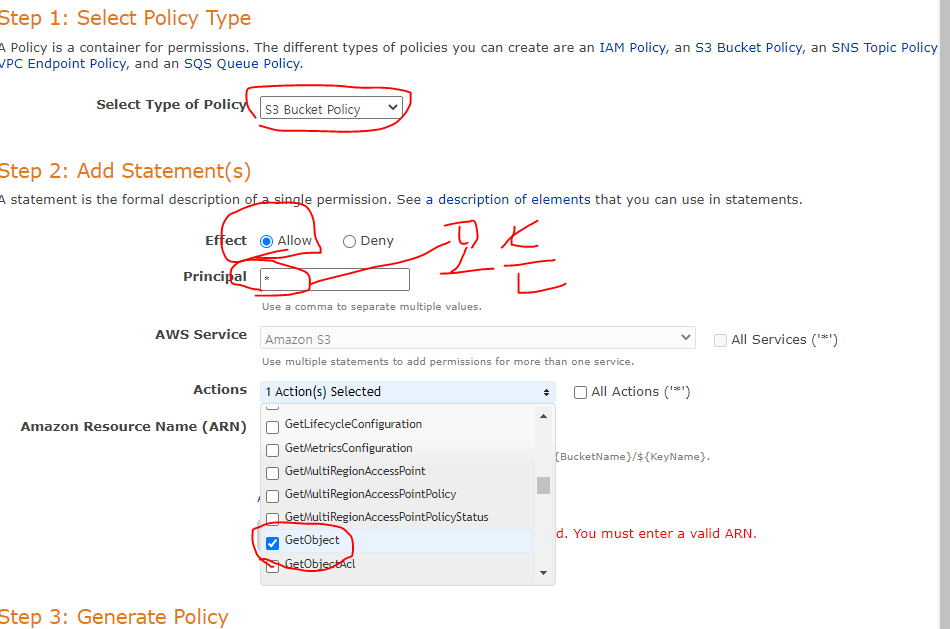
- S3 버켓 정책으로
- Get Object액션에서 모든 principal을 허용한다.
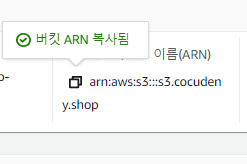

- ARN은 S3의 ARN을 가져와준다.
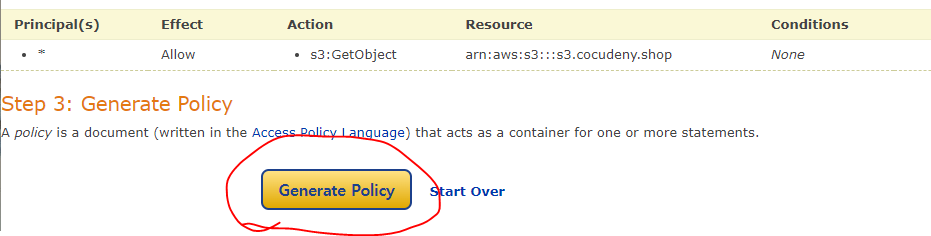
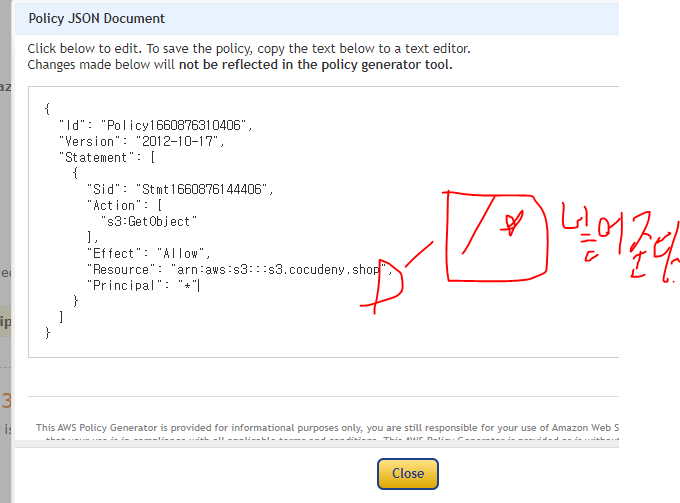
{
"Id": "Policy1660876310406",
"Version": "2012-10-17",
"Statement": [
{
"Sid": "Stmt1660876144406",
"Action": [
"s3:GetObject"
],
"Effect": "Allow",
"Resource": "arn:aws:s3:::s3.cocudeny.shop/*",
"Principal": "*"
}
]
}
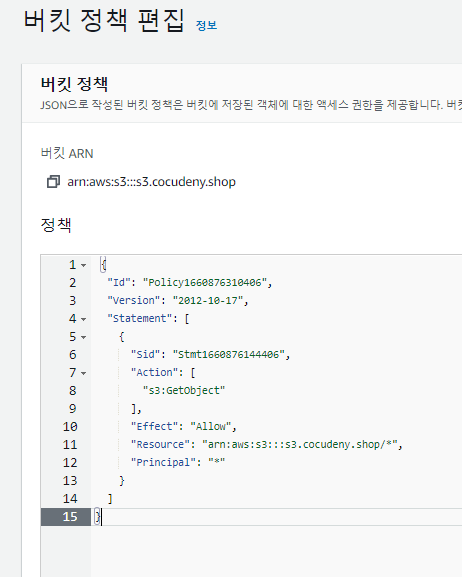
- 위에서 생성한 정책을 S3의 버킷정책에 넣어준다.
CodeBuild
빌드 프로젝트 생성
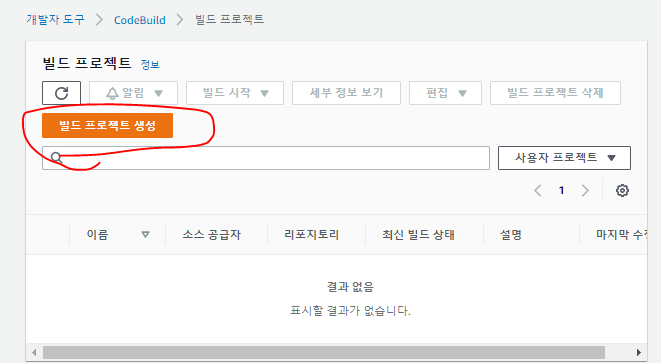
프로젝트 구성
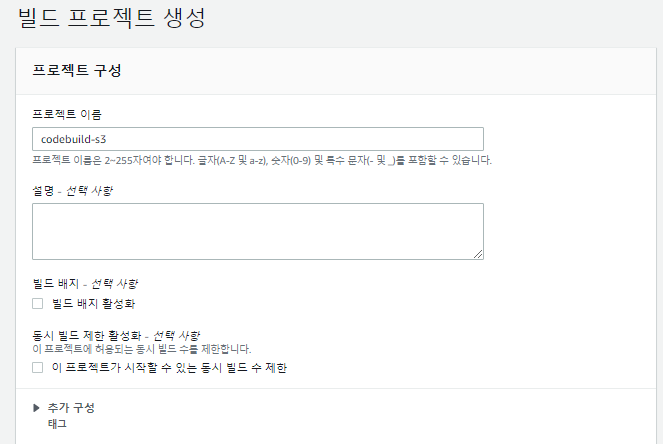
소스
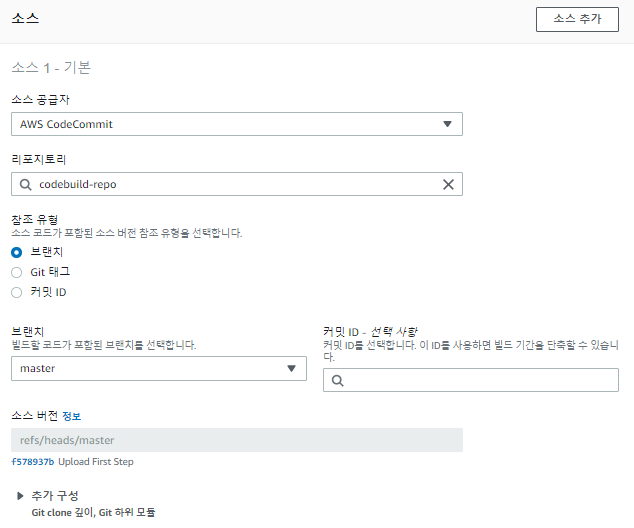
- 소스 공급자: AWS CodeCommit
- Jenkins가 github에서 가져오는 것처럼 AWS CodeCommit을 가져올 것이다.
- 리포지토리: codebuild-repo
- 참조 유형: 브랜치
환경
- 인스턴스를 임시적으로만 사용하여 코드를 빌드한다.
- 그 코드를 빌드할때의 환경을 생성하는 것이다.
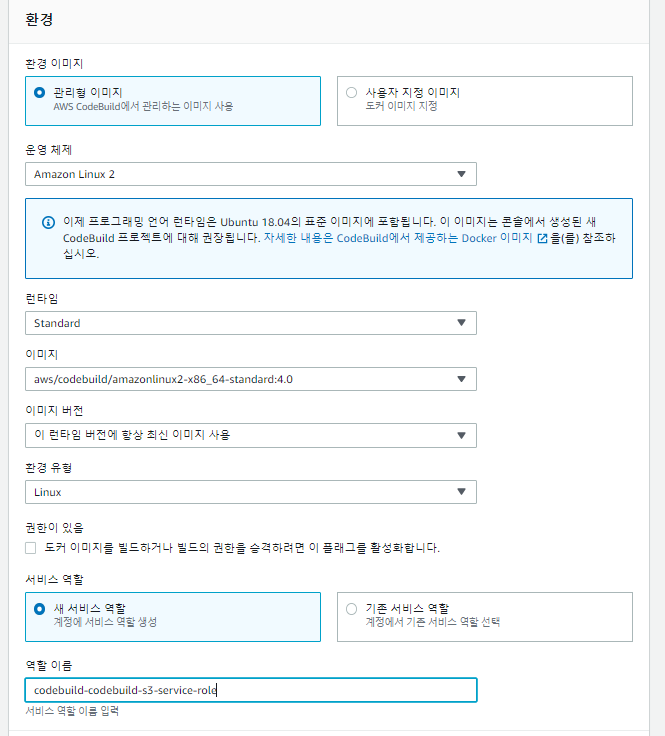
- 운영체제: Amazon Linux2
- 런타임: Standard
- 이미지: x86_64의 가장 최신버전 standard:4.0을 선택
- 역할 선택해준다.
- CodeBuild환경을 생성하면서, EC2인스턴스, AMI등 여러 자원을 사용한다. 이 자원을 사용할 때에 최소권한으로 빠르게 사용하기위한 새로운 역할이다.
Build spec
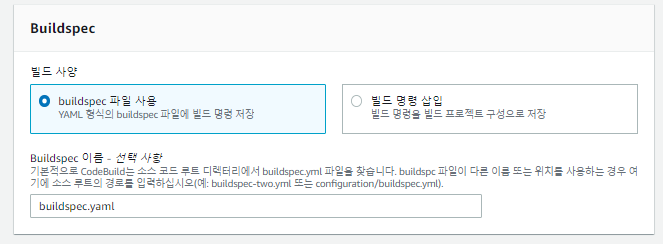
- 빌드 사전, 사후에 있을 액션을 정의한다.
- 이후, 나머지는 그냥 생성한다.
역할 확인하기
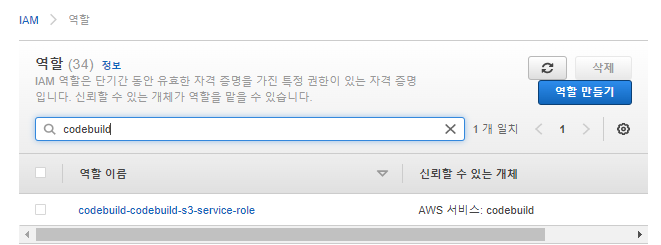
- 방금 새로 생성된 codebuild 권한을 클릭한다.
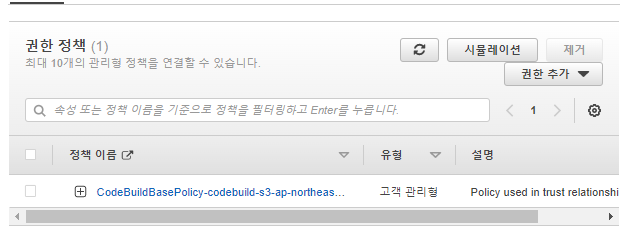
- 현재 CodeBuildBasePolicy가 존재한다.
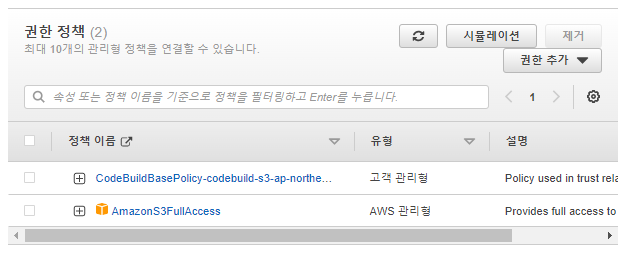
- AmazonS3FullAccess를 추가해준다.
buildspec.yaml을 작성한다.
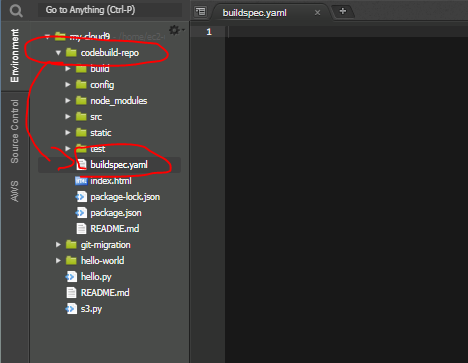
- 현재 CodeBuild는 Cloud9의 codebuild-repo에서 코드를 가져오게 된다.
- 따라서, codebuild-repo에서 builcspec.yaml파일을 작성해야한다.
buildspec.yaml
version: 0.2
phases:
install:
runtime-versions:
nodejs: 16
commands:
- npm i npm@latest -g
pre_build:
commands:
- npm install
build:
commands:
- npm run build
post_build:
commands:
- aws s3 sync ./dist s3://s3.cocudeny.shop
git add .git config --global user.name "cocudeny"git config --global user.email cocudeny@gmail.comgit commit -m "codebuild test commit"git push
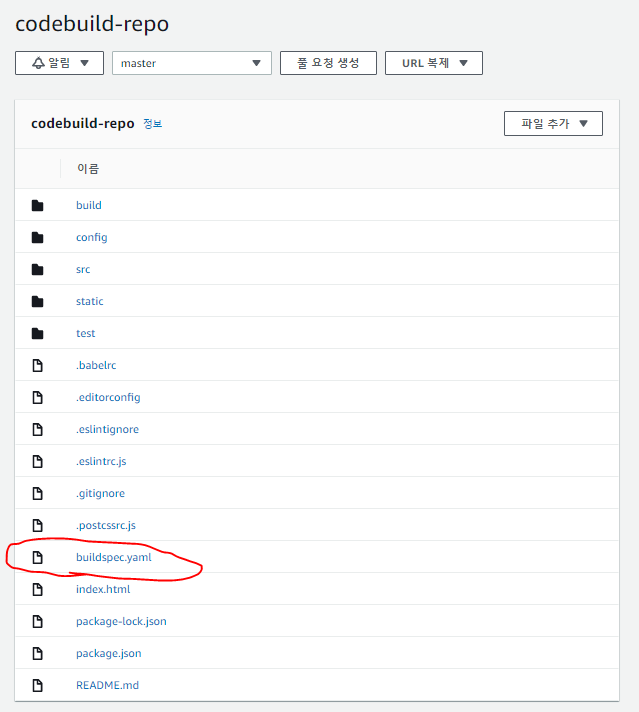
- buildspec.yaml이 생성되었고, 잘 push되었다.
build
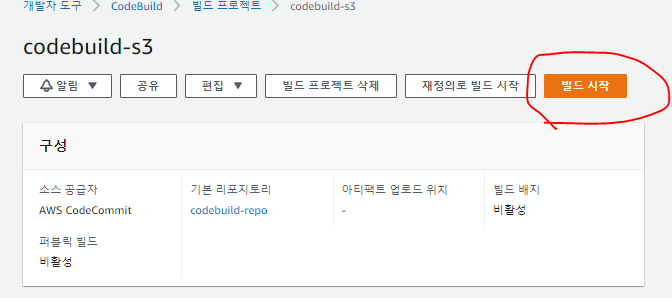
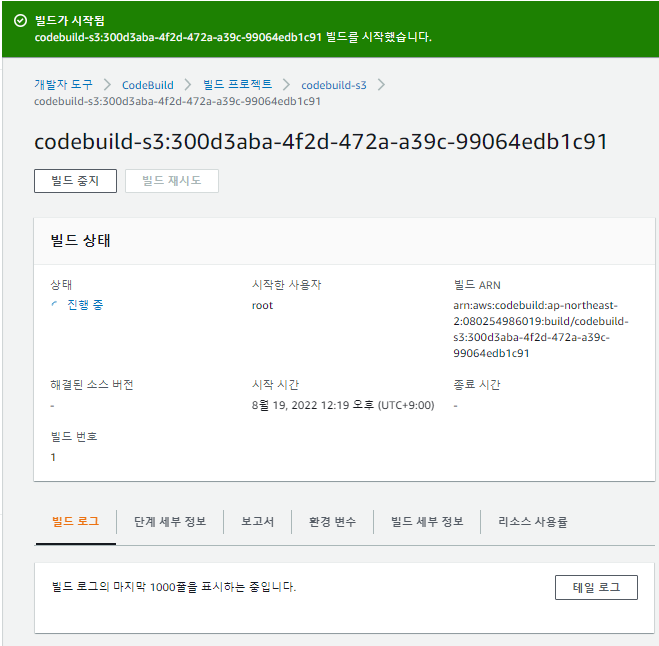
- 빌드가 진행중이다.
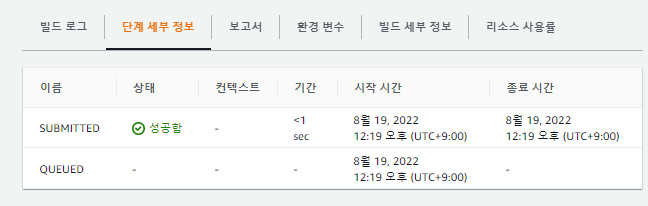
- 무언가 성공하고있다.
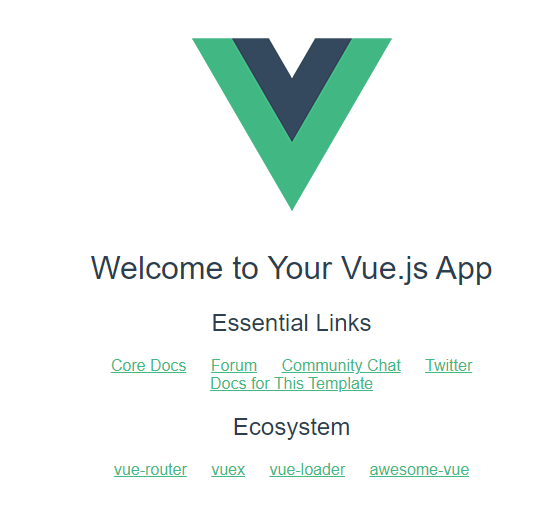
- 웹페이지가 나오기는 하는데, S3의 모든 파일에 권한을 퍼블릭액세스를 열어줘서 열렸다.
Route53 레코드 생성
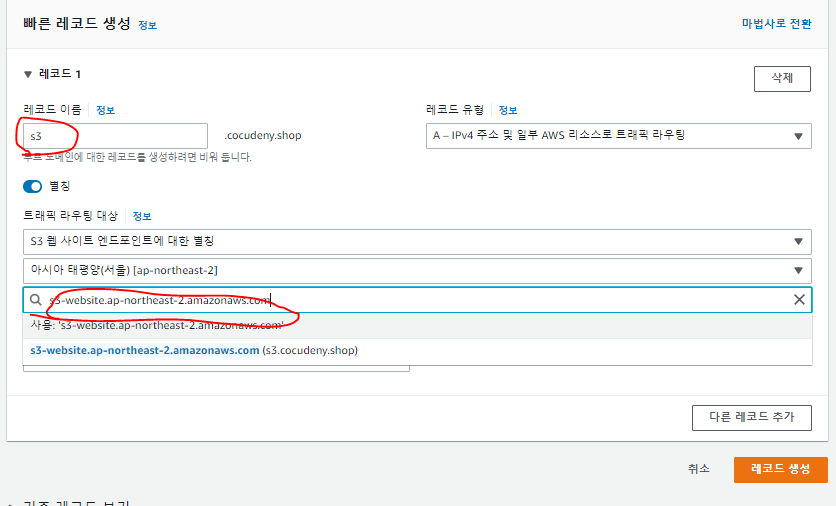
- Route53 별칭에 따로 S3 정적 웹사이트부분이 있다.
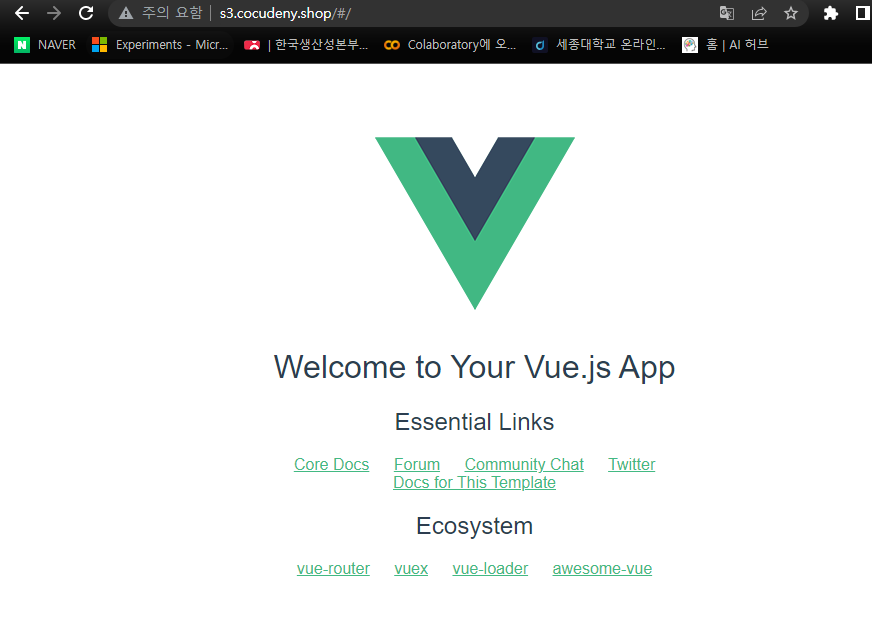
- 잘 접속할 수 있다.
Vue 수정하기
- codebuild-repo/src/components/HelloWorld.vue에 내용을 조금 수정해본다.
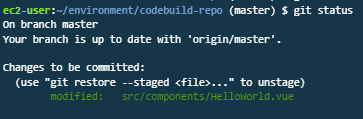
git add .git statusgit commit -m "Change Mainpage text"git push
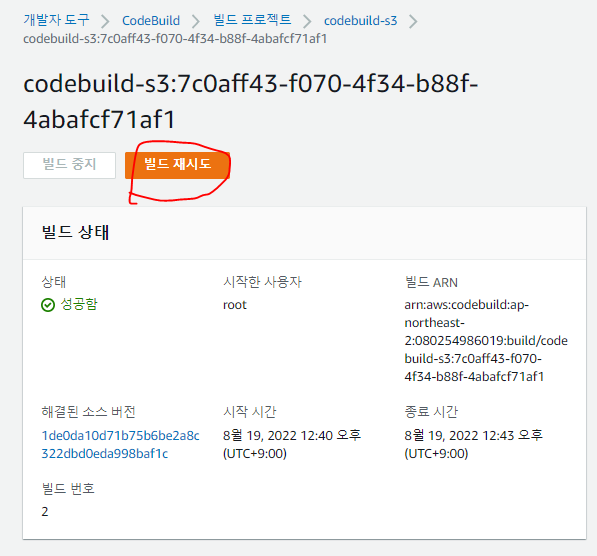
- 아직 자동배포 설정을 하지 않아서 빌드를 수동으로 눌러줘야한다.
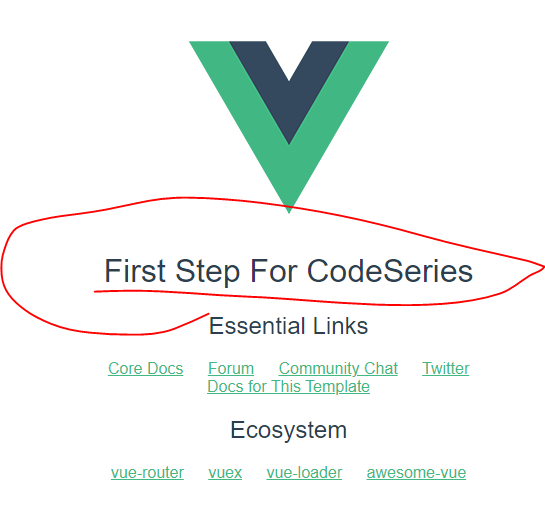
- 잘 나온다.
Code Deploy (1)
서비스 역할, IAM 인스턴스 프로파일 생성
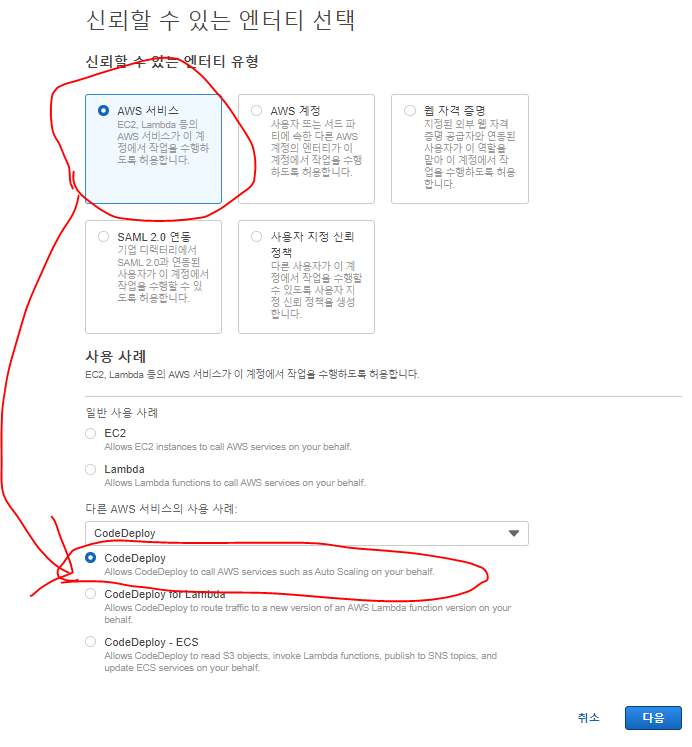
- Codedeploy를 맡을 역할을 생성한다.
- 이름은
codedeploy-role로 만들어준다.
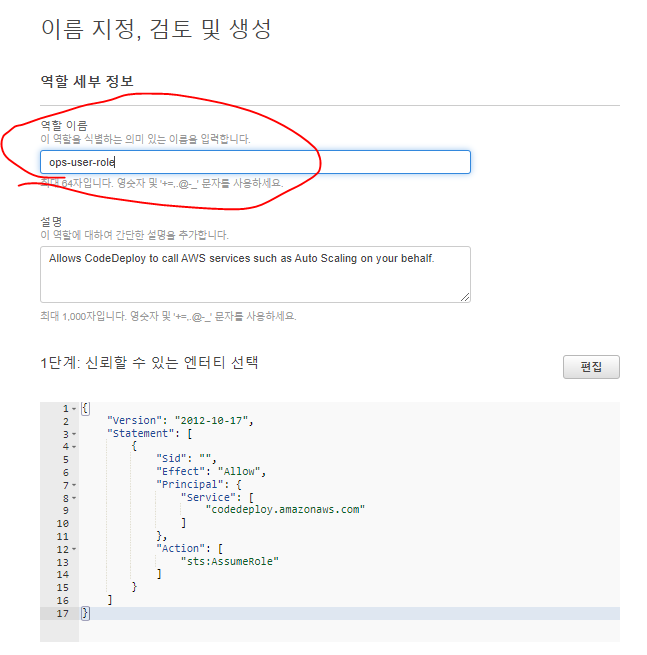
신뢰관계 편집
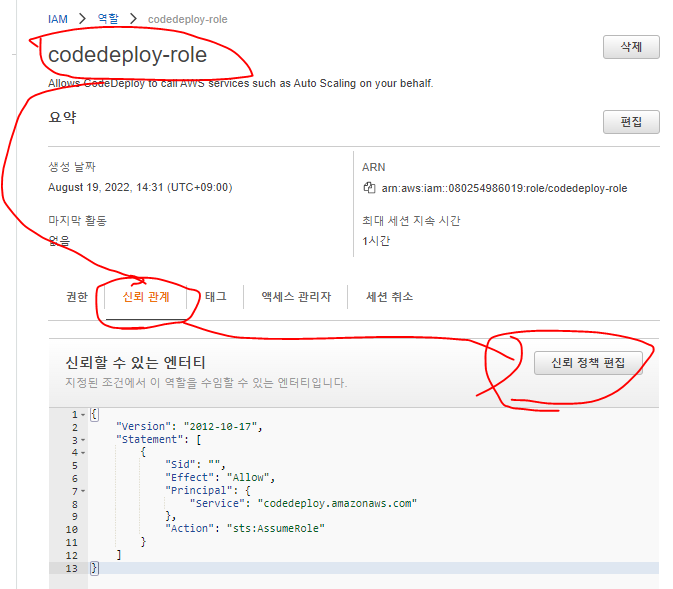
{
"Version": "2012-10-17",
"Statement": [
{
"Sid": "",
"Effect": "Allow",
"Principal": {
"Service": [
"codedeploy.us-east-2.amazonaws.com",
"codedeploy.us-east-1.amazonaws.com",
"codedeploy.us-west-1.amazonaws.com",
"codedeploy.us-west-2.amazonaws.com",
"codedeploy.eu-west-3.amazonaws.com",
"codedeploy.ca-central-1.amazonaws.com",
"codedeploy.eu-west-1.amazonaws.com",
"codedeploy.eu-west-2.amazonaws.com",
"codedeploy.eu-central-1.amazonaws.com",
"codedeploy.ap-east-1.amazonaws.com",
"codedeploy.ap-northeast-1.amazonaws.com",
"codedeploy.ap-northeast-2.amazonaws.com",
"codedeploy.ap-southeast-1.amazonaws.com",
"codedeploy.ap-southeast-2.amazonaws.com",
"codedeploy.ap-south-1.amazonaws.com",
"codedeploy.sa-east-1.amazonaws.com"
]
},
"Action": "sts:AssumeRole"
}
]
}
- 위와 같이 바꿔준다.
- 이 역할을 맡을 수 있는 서비스로 모든 리전의 codedeploy에 연결해줬다.
정책 생성
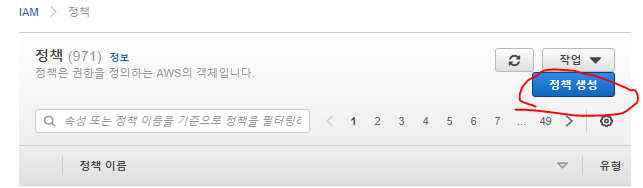
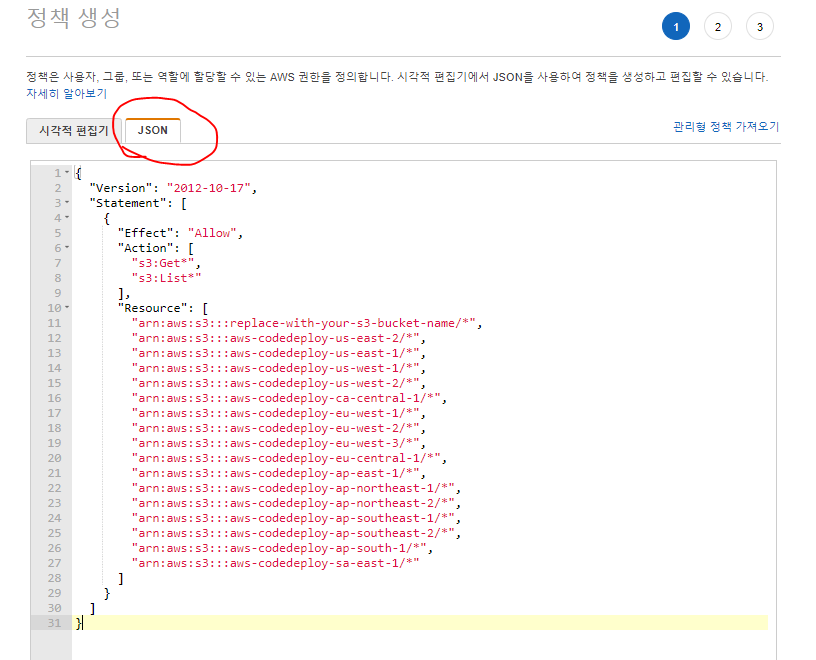
{
"Version": "2012-10-17",
"Statement": [
{
"Effect": "Allow",
"Action": [
"s3:Get*",
"s3:List*"
],
"Resource": [
"arn:aws:s3:::replace-with-your-s3-bucket-name/*",
"arn:aws:s3:::aws-codedeploy-us-east-2/*",
"arn:aws:s3:::aws-codedeploy-us-east-1/*",
"arn:aws:s3:::aws-codedeploy-us-west-1/*",
"arn:aws:s3:::aws-codedeploy-us-west-2/*",
"arn:aws:s3:::aws-codedeploy-ca-central-1/*",
"arn:aws:s3:::aws-codedeploy-eu-west-1/*",
"arn:aws:s3:::aws-codedeploy-eu-west-2/*",
"arn:aws:s3:::aws-codedeploy-eu-west-3/*",
"arn:aws:s3:::aws-codedeploy-eu-central-1/*",
"arn:aws:s3:::aws-codedeploy-ap-east-1/*",
"arn:aws:s3:::aws-codedeploy-ap-northeast-1/*",
"arn:aws:s3:::aws-codedeploy-ap-northeast-2/*",
"arn:aws:s3:::aws-codedeploy-ap-southeast-1/*",
"arn:aws:s3:::aws-codedeploy-ap-southeast-2/*",
"arn:aws:s3:::aws-codedeploy-ap-south-1/*",
"arn:aws:s3:::aws-codedeploy-sa-east-1/*"
]
}
]
}
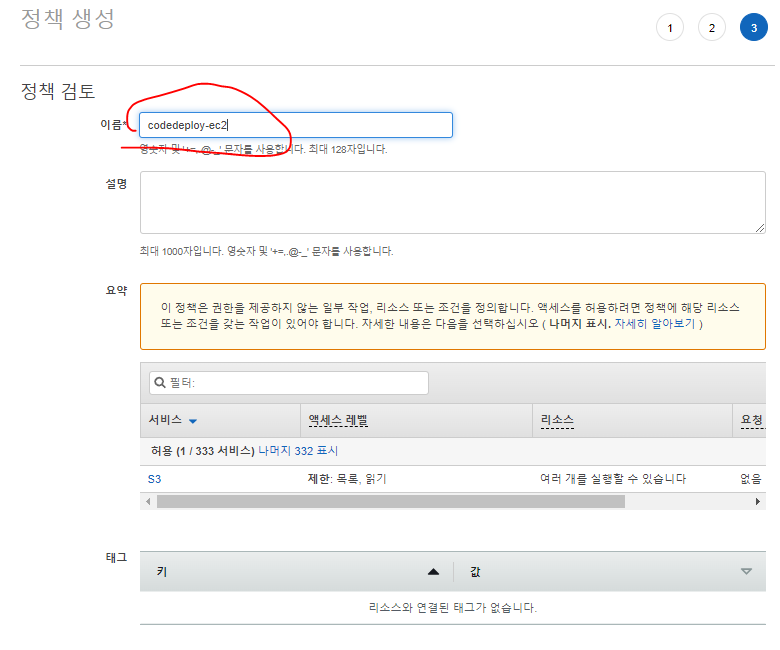
역할 생성
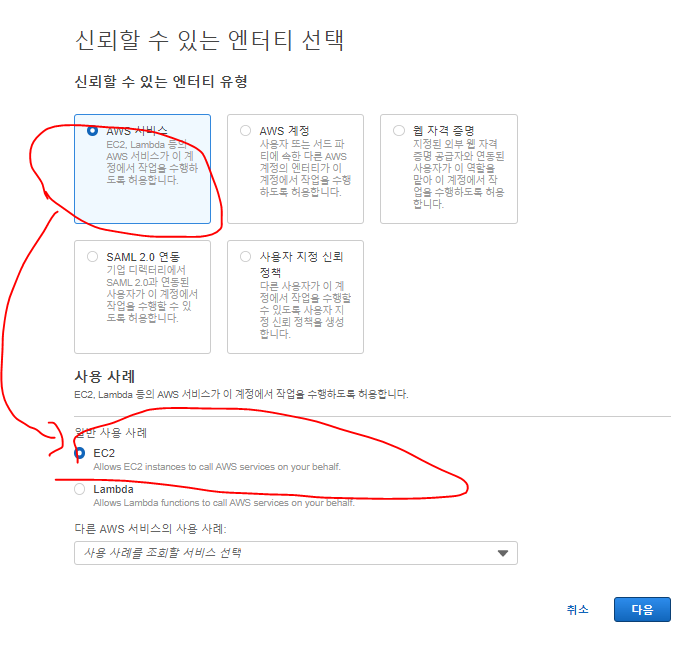
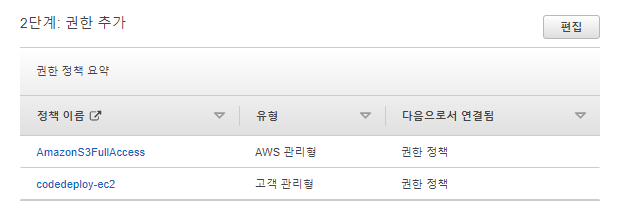
- 위 두가지 정책을 연결해준다.
- AmazonS3FullAccess
- codedeploy-ec2
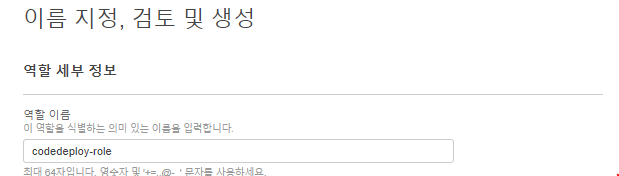
- 이름을 codedeploy-role로 정한다.
EC2 Auto Scaling 그룹구성(codedeploy 에이전트설정)
시작구성
- 시작구성은 시작 템플릿보다 구형의 느낌이다.
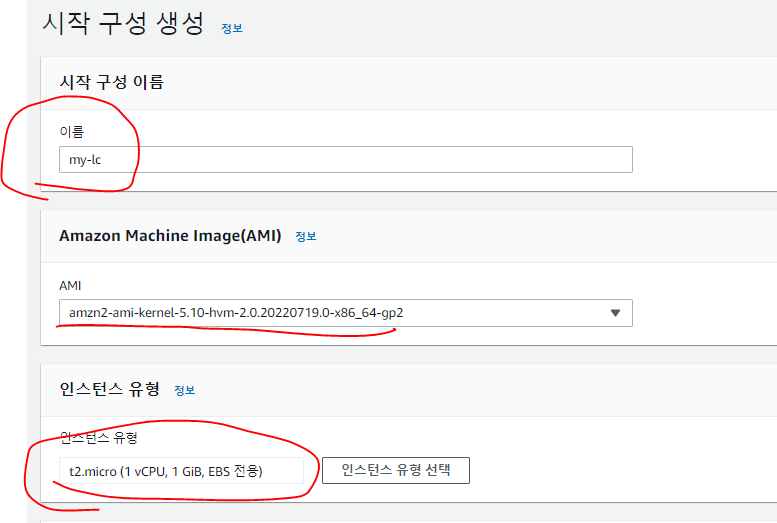
- 이름: my-lc
- AMI: ami-01711d925a1e4cc3a
- 인스턴스 유형: t2.micro
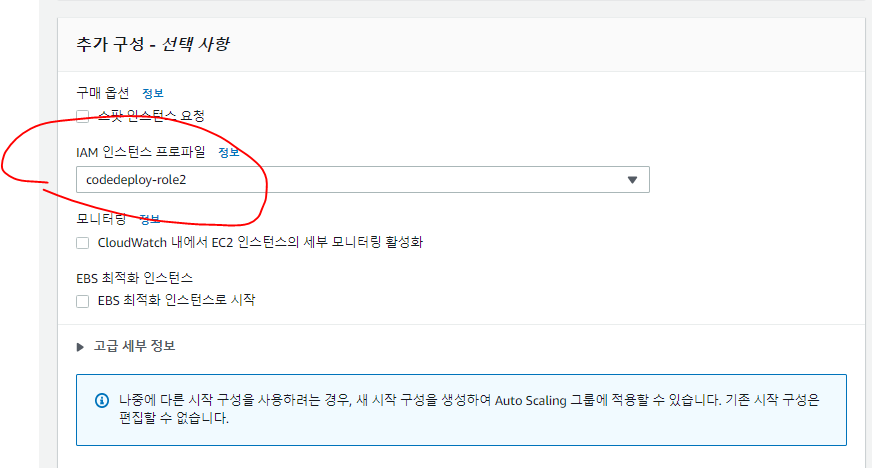
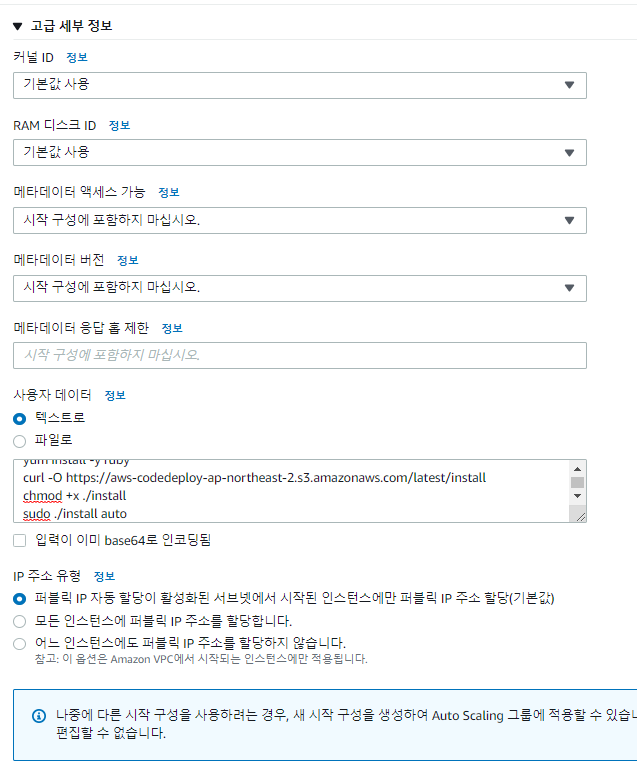
- 사용자데이터
#!/bin/bash
yum update -y
yum install -y ruby
curl -O https://aws-codedeploy-ap-northeast-2.s3.amazonaws.com/latest/install
chmod +x ./install
sudo ./install auto
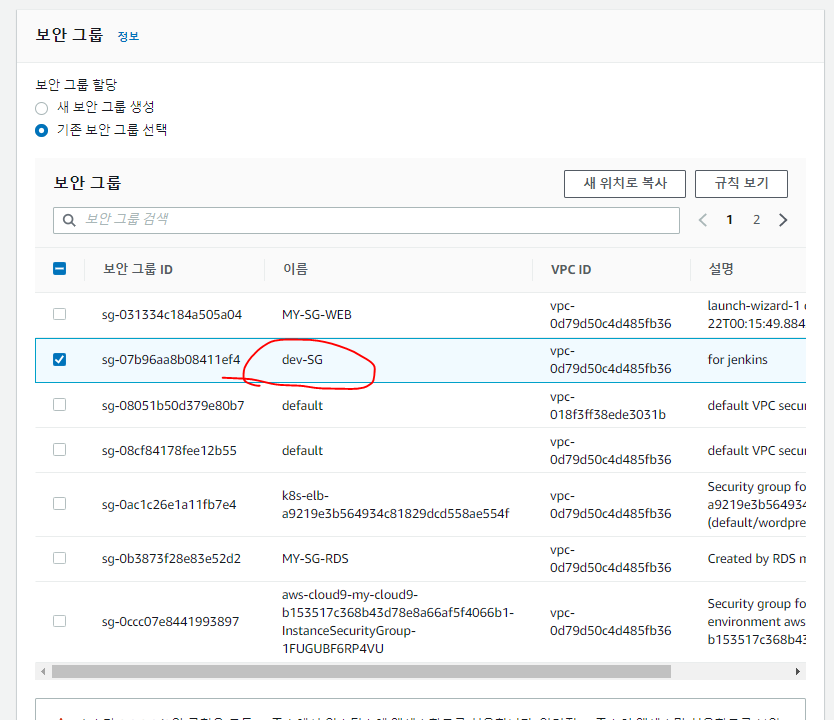
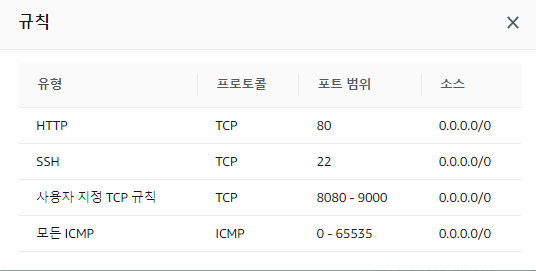
- 보안그룹에는 다음과 같은 설정이 들어가있다.
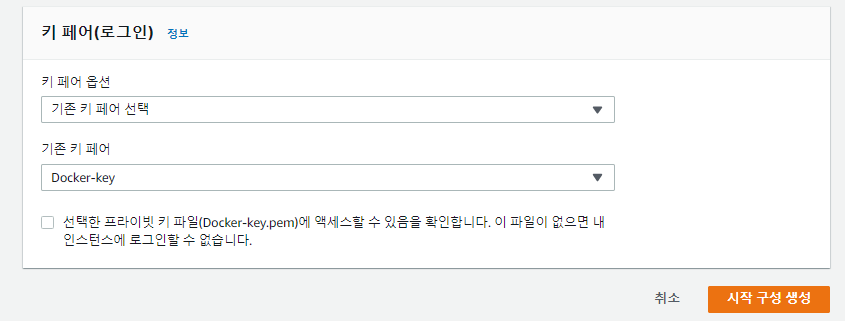
- 시작구성 생성
Auto Scaling 그룹 생성
이름
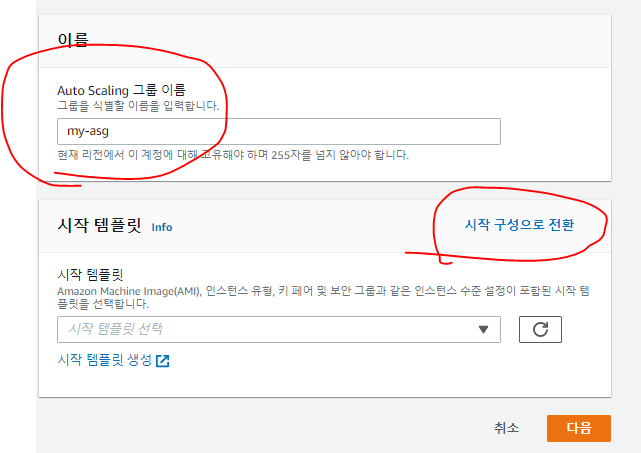
시작구성
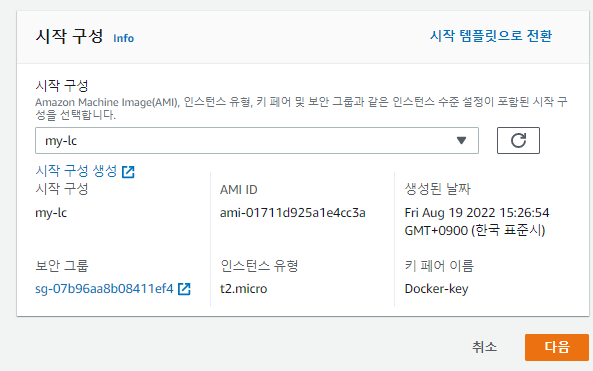
네트워크
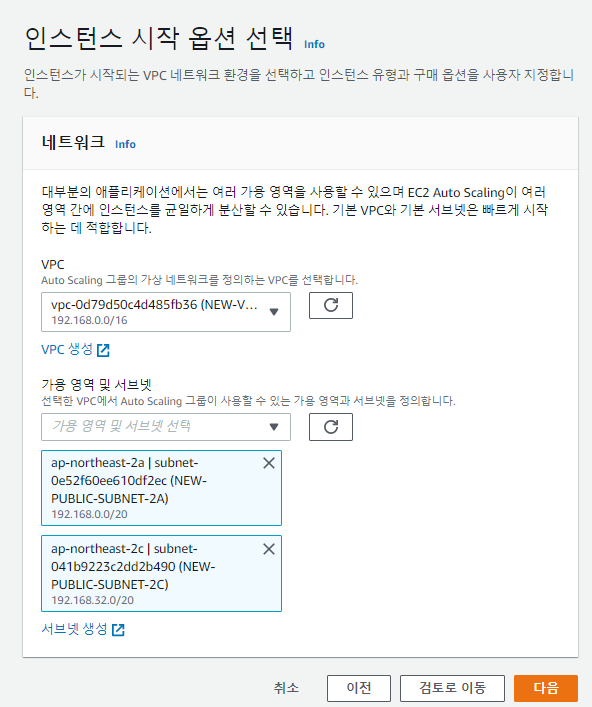
로드밸런싱
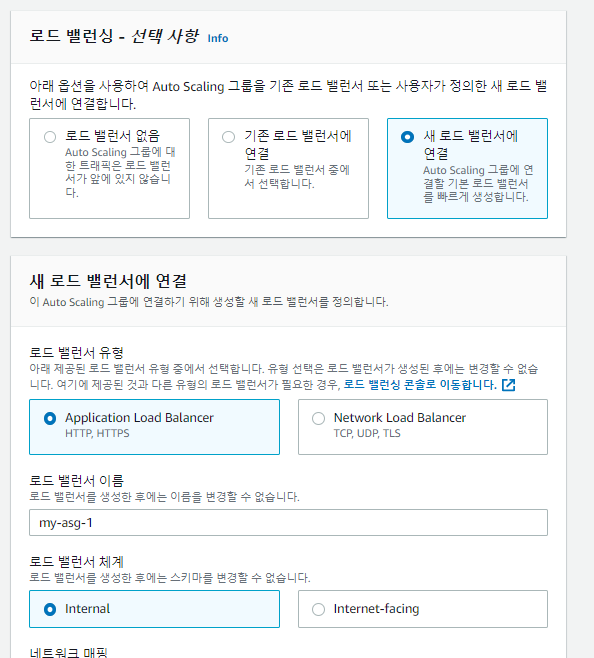
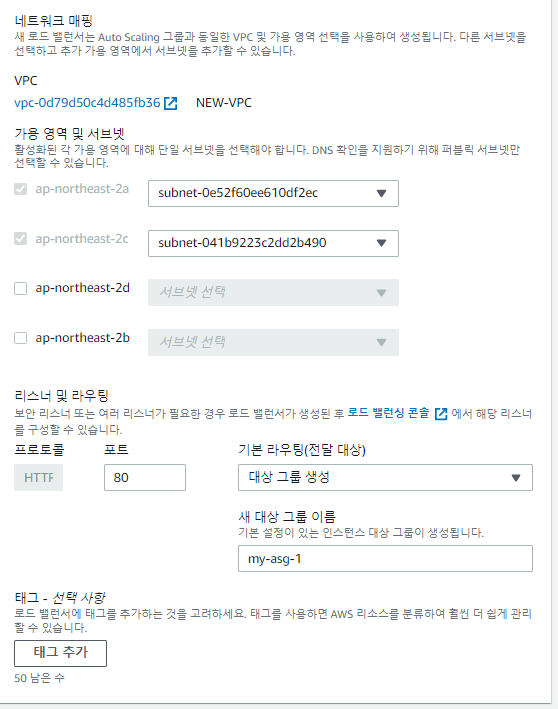
- 대상 그룹 생성으로 해준다.
- 위 VPC 서브넷은 이전에 선택한 서브넷이 미리 선택되어있다.
상태 확인
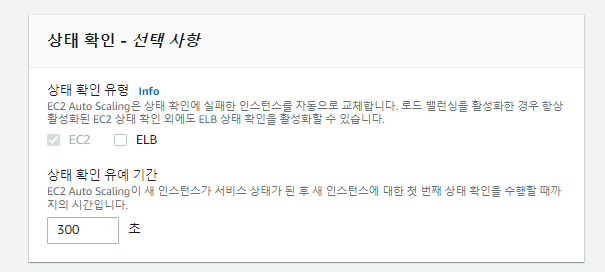
- EC2 상태확인은 EC2 인스턴스의 상태만 볼 수 있다.
- 그러나 EC2에서 돌아가는 애플리케이션이 잘 작동되는지는 확인할 수 없다.
- ELB를 체크하면 EC2에서 돌아가는 애플리케이션의 상태확인도 가능하다. 그러나 우리의 경우(CI-CD)는 인스턴스가 생기고 삭제되고 반복하기 때문에 맞지 않는다.
그룹 크기 및 크기 조정정책 구성
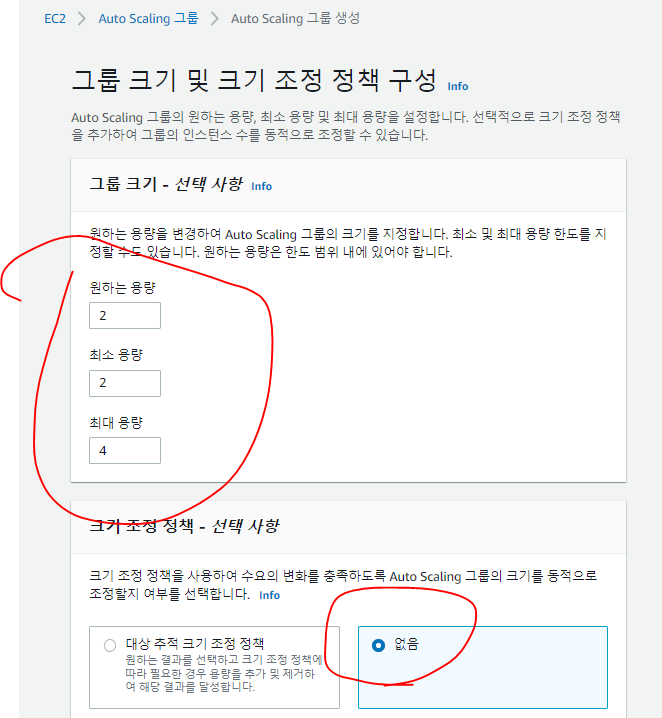
- 이후 검초 후 그룹 생성해준다.
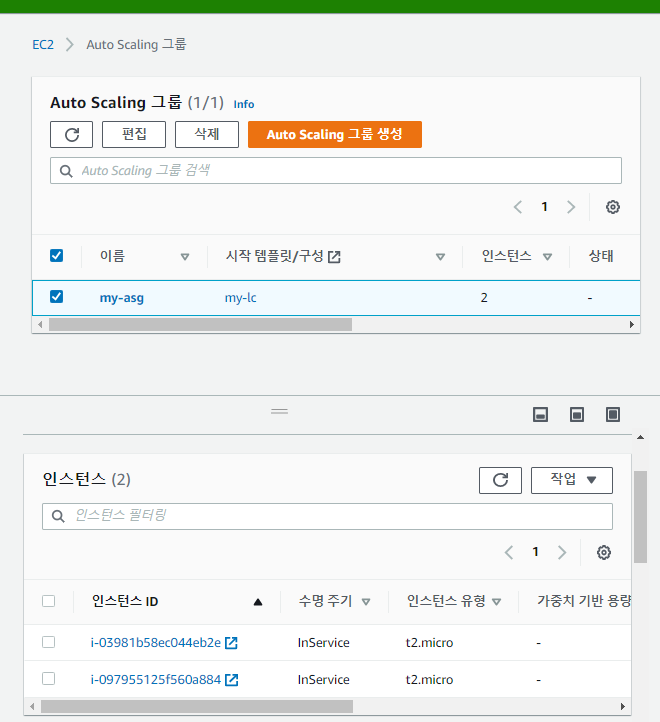
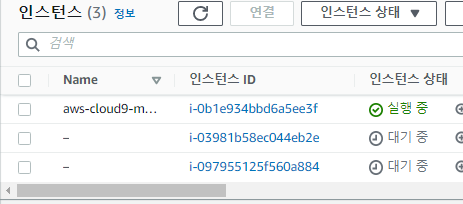
- 인스턴스 2개가 생성중이다.
Cloud9을 활용한 웹 페이지와 appspec.yaml생성
index.html
<!DOCTYPE html>
<html>
<head>
<meta charset="utf-8">
<title>Sample Deployment</title>
<style>
body {
color: #ffffff;
background-color: #0188cc;
font-family: Arial, sans-serif;
font-size: 14px;
}
h1 {
font-size: 500%;
font-weight: normal;
margin-bottom: 0;
}
h2 {
font-size: 200%;
font-weight: normal;
margin-bottom: 0;
}
</style>
</head>
<body>
<div align="center">
<h1>Congratulations</h1>
<h2>This application was deployed using AWS CodeDeploy.</h2>
<p>For next steps, read the <a href="http://aws.amazon.com/documentation/codedeploy">AWS CodeDeploy Documentation</a>.</p>
</div>
</body>
</html>
appspec.yml
version: 0.0
os: linux
files:
- source: /index.html
destination: /var/www/html/
hooks:
BeforeInstall:
- location: scripts/install_dependencies
timeout: 300
runas: root
- location: scripts/start_server
timeout: 300
runas: root
ApplicationStop:
- location: scripts/stop_server
timeout: 300
runas: root
scripts 생성
vi install_dependencies
#!/bin/bash
yum install -y httpd
vi start_server
#!/bin/bash
systemctl start httpd
vi stop_server
#!/bin/bash
isExistApp = `pgrep httpd`
if [[ -n $isExistApp ]]; then
systemctl stop httpd
fi
cd ..zip -r codedeploy-sample.zip *
- 현재 위치의 스크립트들을 codedeploy-sample로 압축파일로 생성
aws s3 cp codedeploy-sample.zip s3://s3.cocudeny.shop
CodeDeploy로 배포하기
애플리케이션 생성
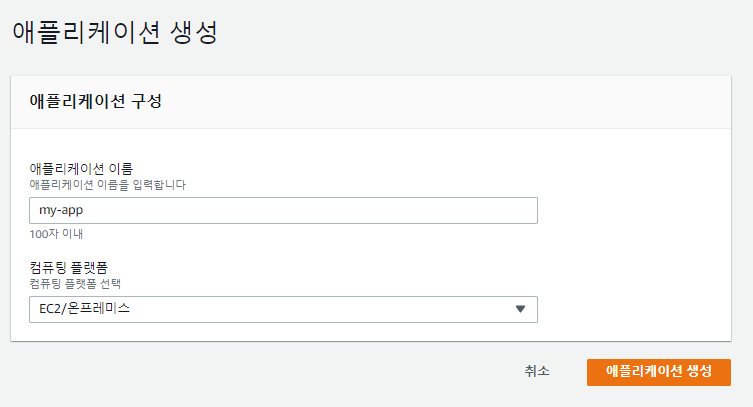
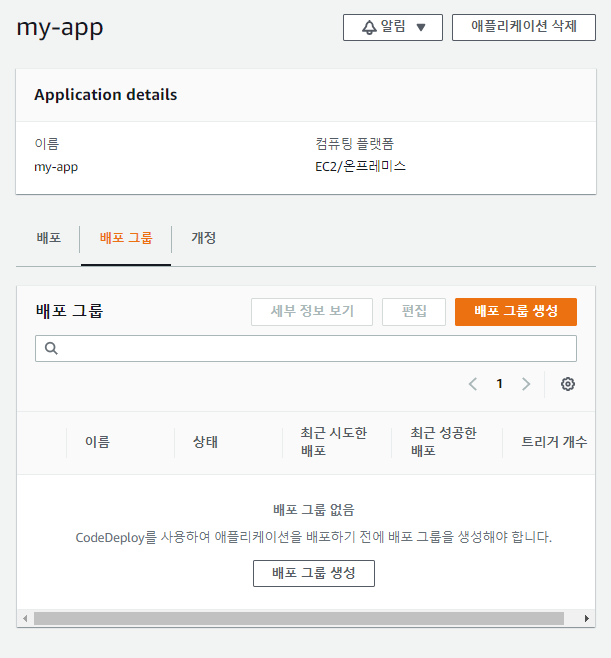
배포 그룹 생성
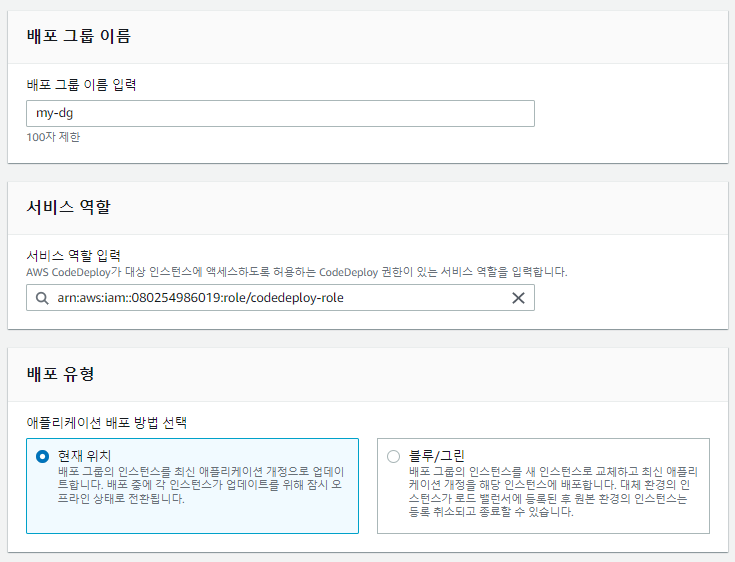
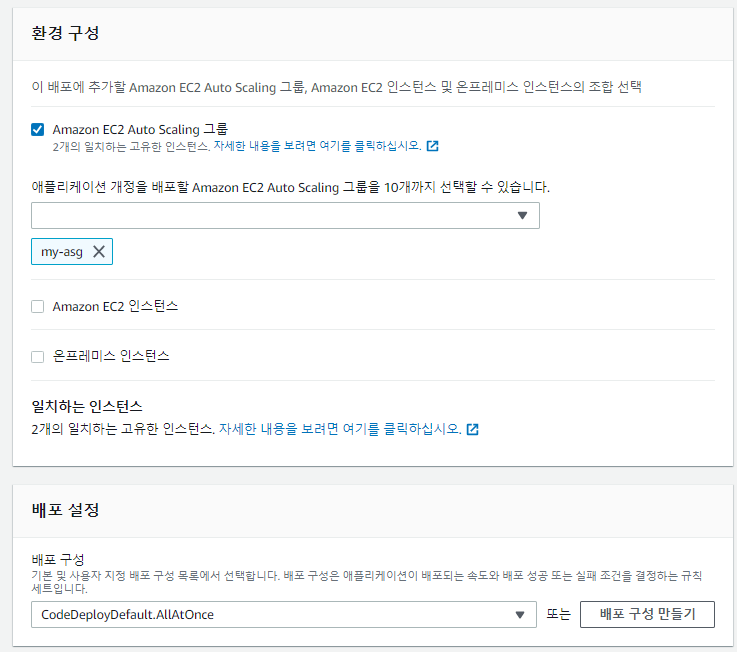
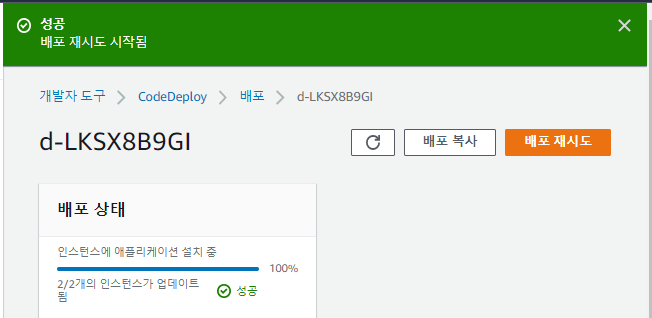
- 배포 성공!

- Route53에서 ALB레코드를 생성해준다.
index.html 수정후 재배포

zip -r codedeploy-sample.zip *aws s3 cp codedeploy-sample.zip s3://s3.cocudeny.shop
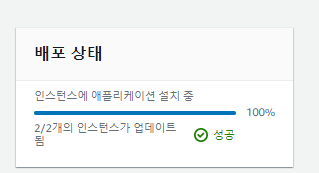
- 배포 성공!
Code Pipe Line
서비스 역할 및 IAM 인스턴스 프로파일 생성
사용자 권한 부여
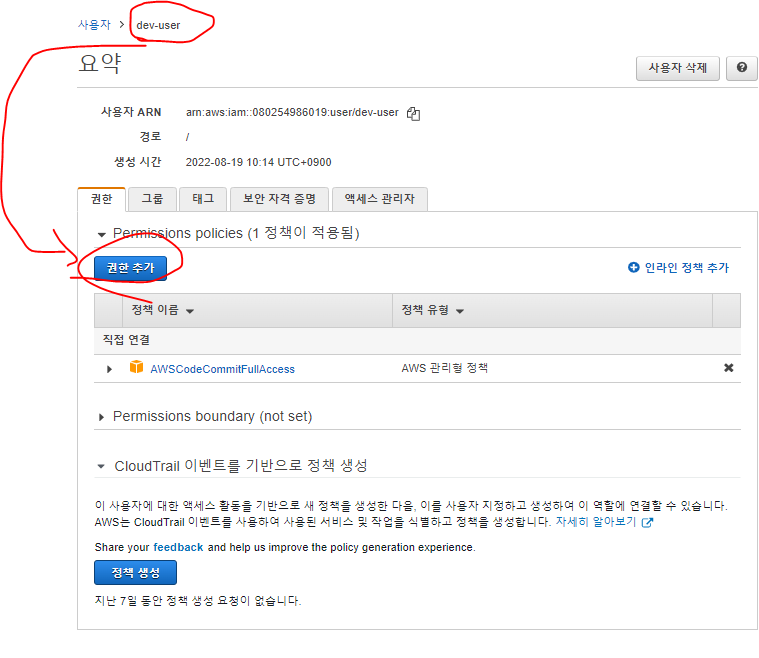
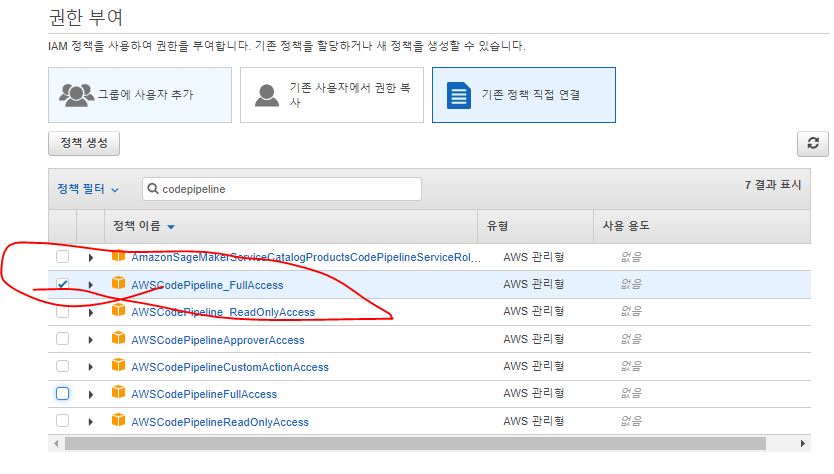
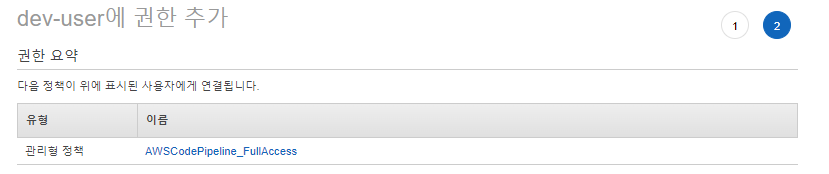
정리
- EC2 콘솔로 이동
- AutoScaling정리
- Cloud9정리
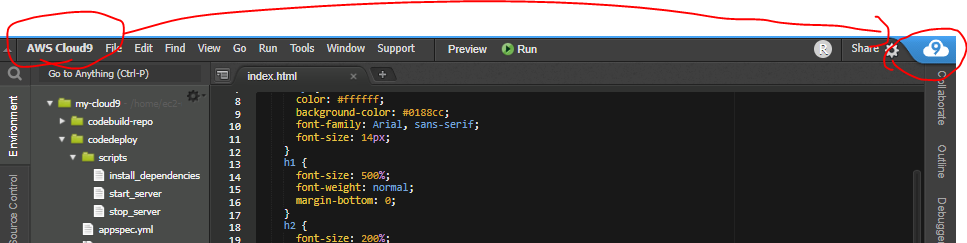
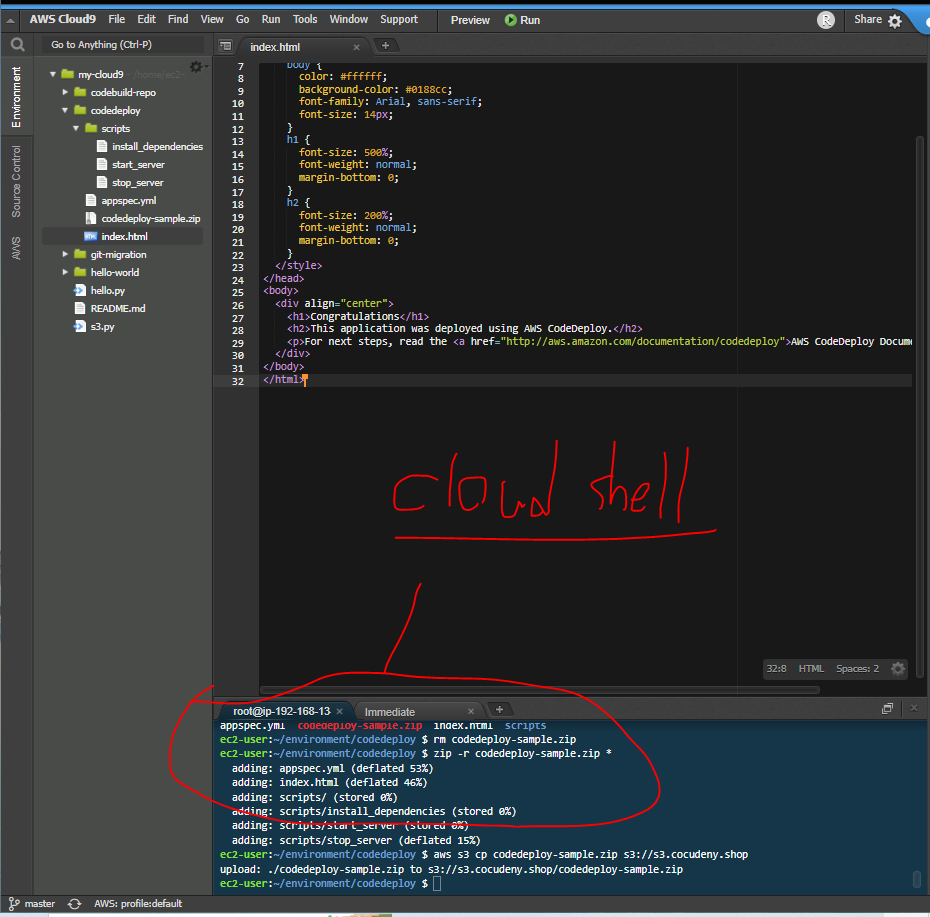
- 클라우드쉘은 GCP나 Azure에서는 잘 생성되어있지만 AWS에서는 잘 완성되어있지 않다.
- 현재 Cloud9의 bash화면은 CloudShell까지는 아니지만, 비슷하다.
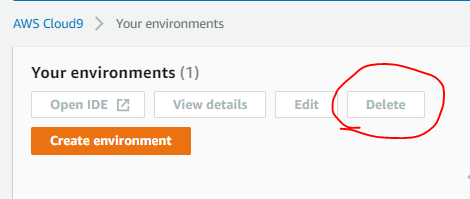
- Cloud9 삭제
- CodeCommit 리포지토리 삭제
- CodeBuild 삭제
- CodeDeploy삭제
- 배포(CodeDeploy) -> 애플리케이션
- 애플리케이션 삭제
- S3정리
- 로드밸런서 삭제
- 대상그룹 삭제
- 시작구성삭제