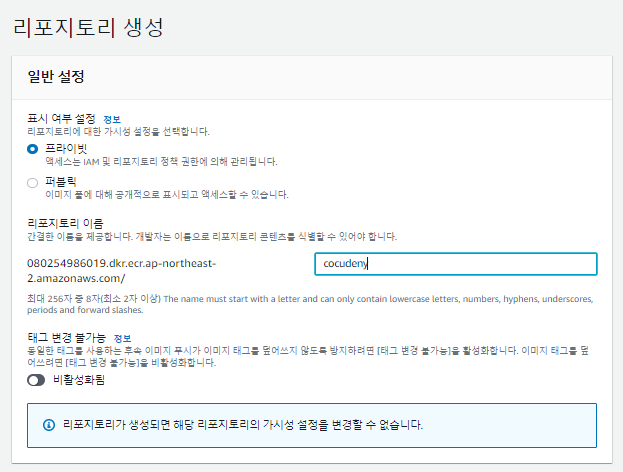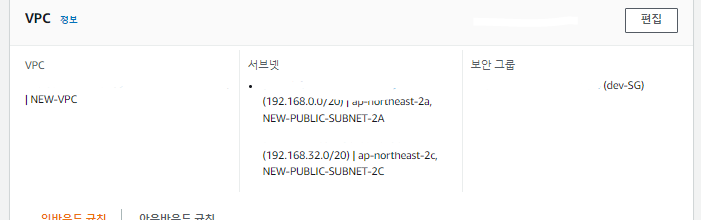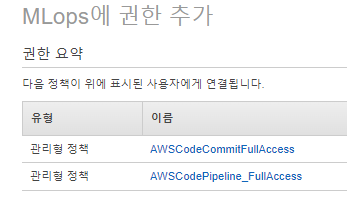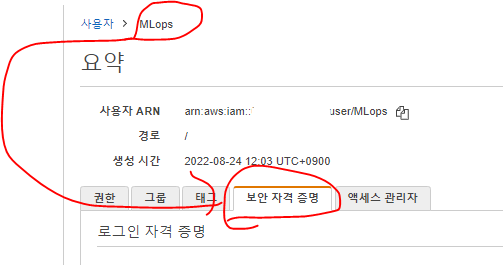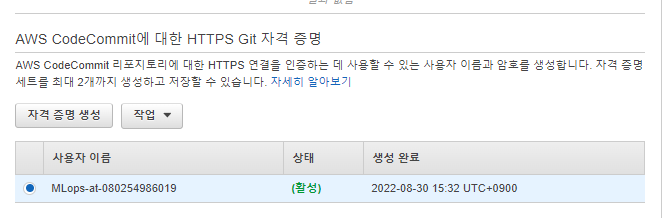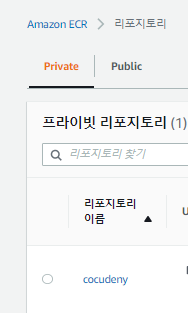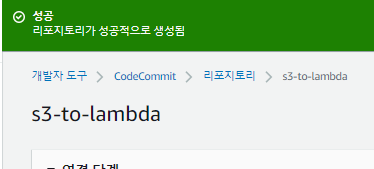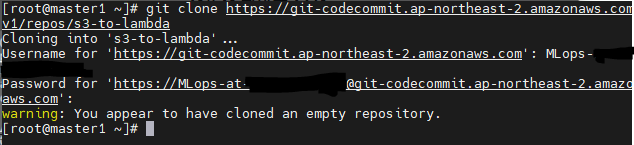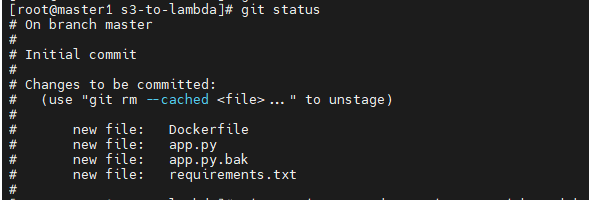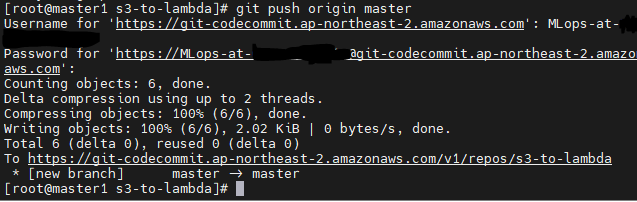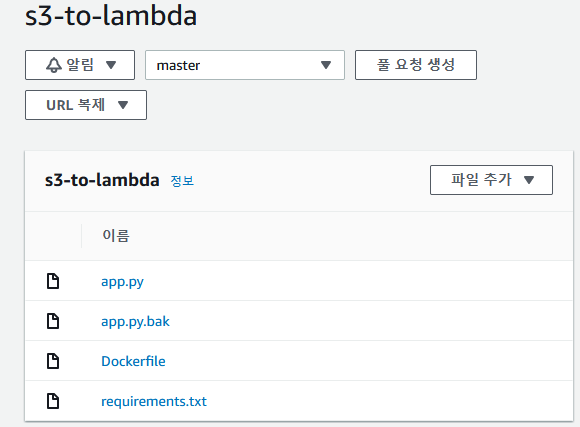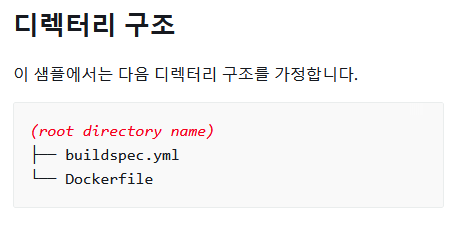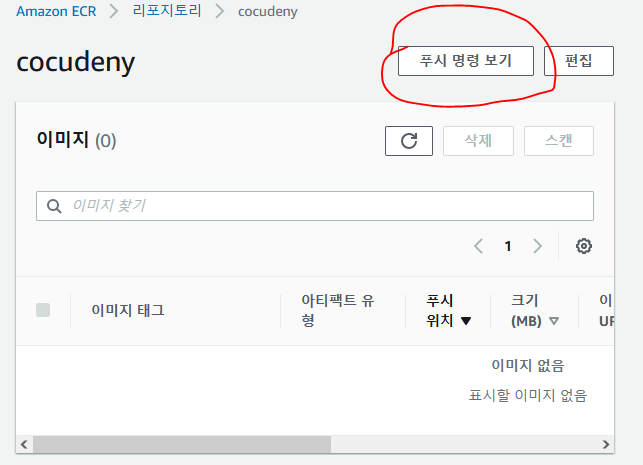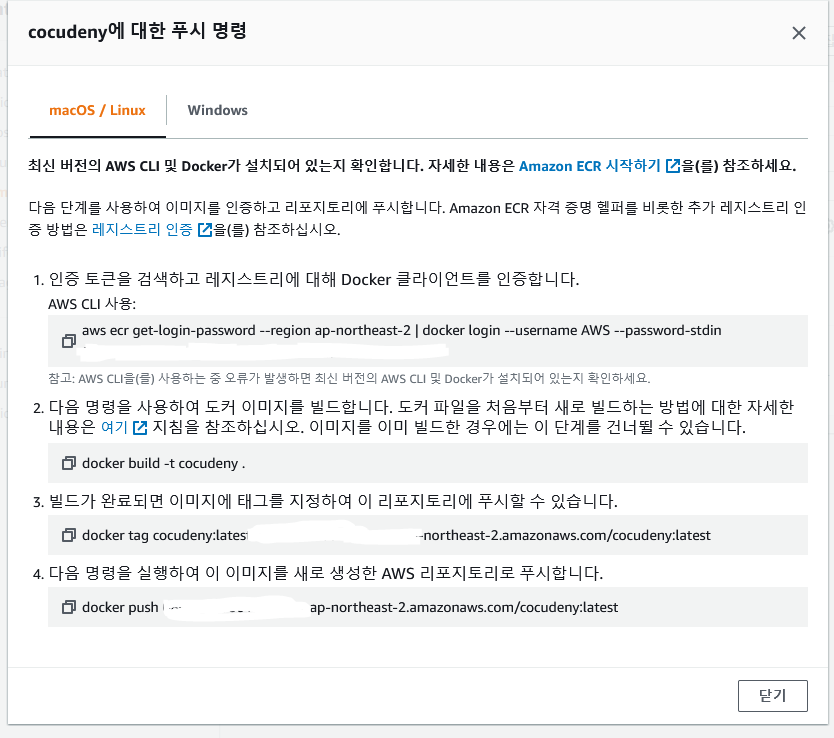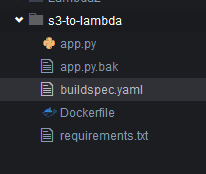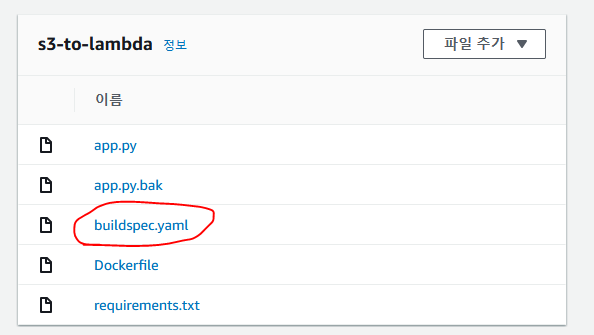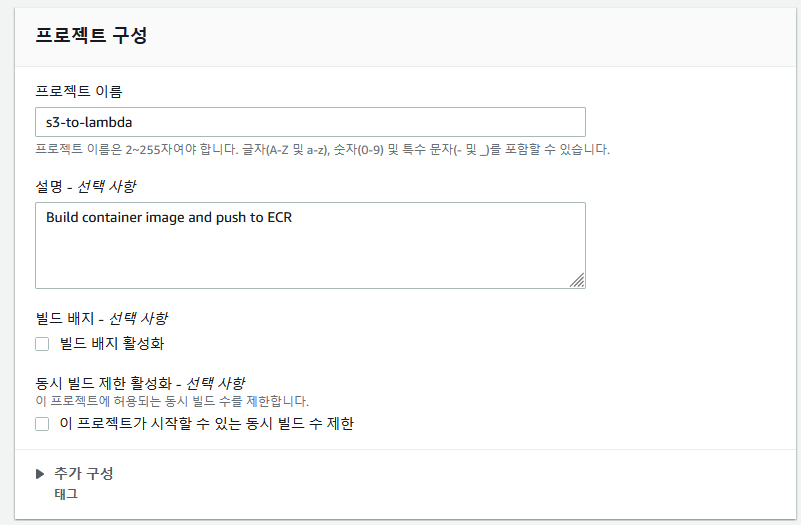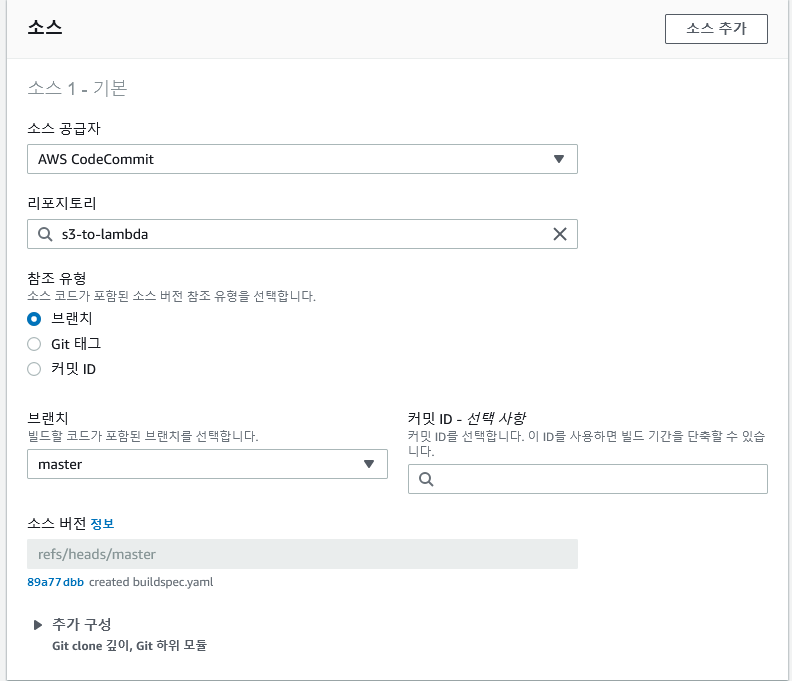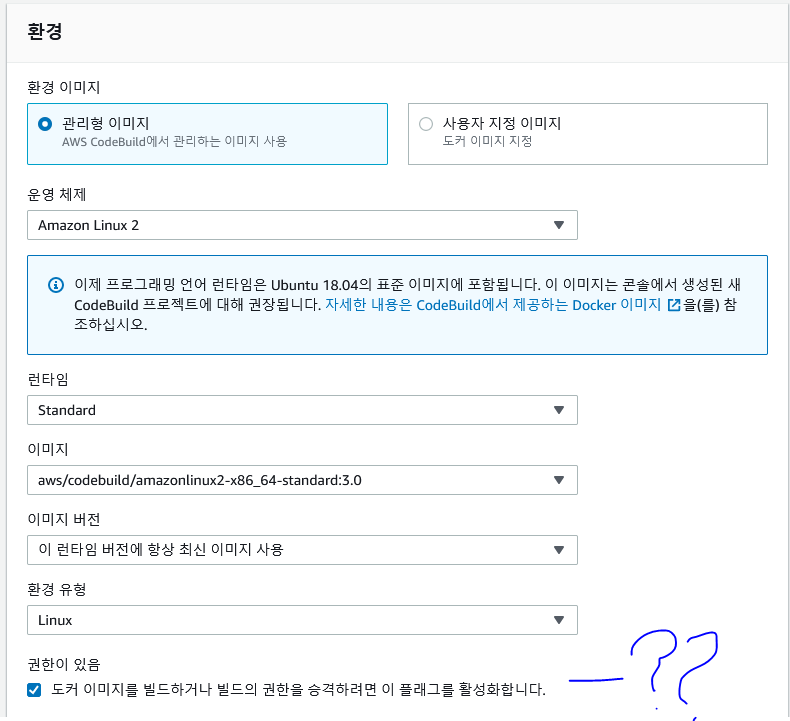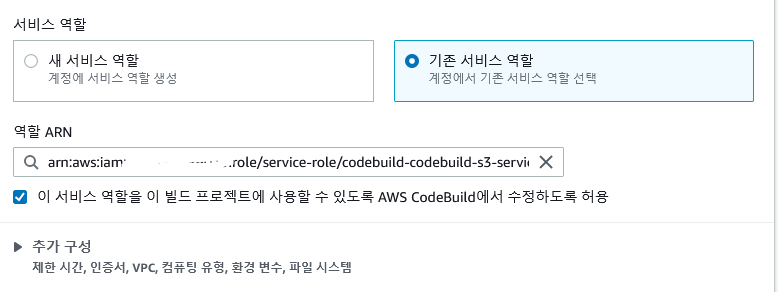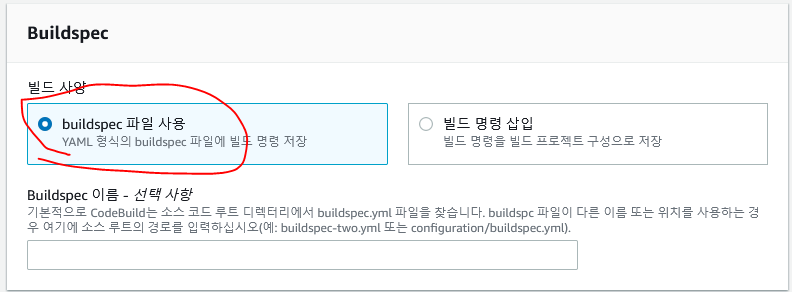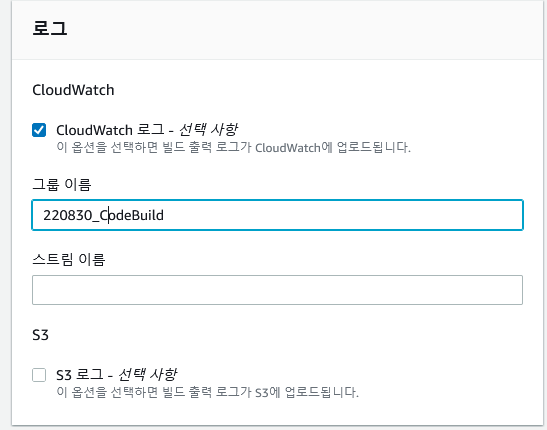오늘 할일
- Lambda VPC 연결하면 S3안되는 이유 찾기
- CloudFormation으로 자동화하기
Lambda VPC연결하면 S3 Connectino Timeout이 출력되는 이유
가설1. Lambda함수는 Public IP를 할당받을 수 없다?
lambda_function.py
import json
def lambda_handler(event, context):
import socket
import requests
import re
sock = socket.socket(socket.AF_INET, socket.SOCK_STREAM)
sock.connect(("pwnbit.kr", 443))
print('내부IP: ', sock.getsockname()[0])
req = requests.get("http://ipconfig.kr")
print('외부IP: ', re.search(r'IP Address : (\d{1, 3}\.\d{1, 3}\.\d{1, 3}\.\d{1, 3})', req.text[1]))
return {
'statusCode': 200,
'body': json.dumps('Hello from Lambda!')
}

- 위는 VPC와 연결되지 않은 상태에서의 Lambda함수의 내,외부 IP이다.

- 여기서
http://ipconfig.kr/주소는 외부IP주소를 보여주는 웹 페이지 이다.
VPC 연결
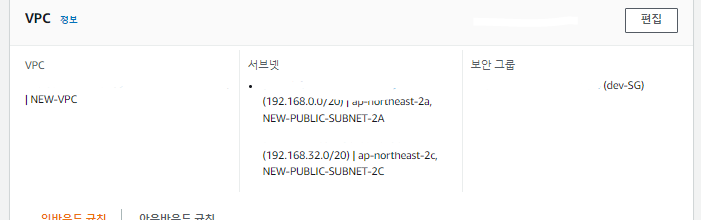
- 위와같이 Public 서브넷의 두 가용영역에 연결했다.

- 똑같이 테스트 했으나,
TimeoutError가 출력된다.
- 다른 방법으로 해도 역시
Connection Timed out에러나 출력된다.
결론
의문
만약 Lambda를 외부 인터넷에 액세스하려면
요약
- 2개의 서브넷이 필요하다.
- 인터넷 게이트웨이가 존재하는 퍼블릭 서브넷
- 퍼블릭서브넷의 인터넷 게이트웨이로 포워딩해주는 Nat게이트웨이가 존재하는 프라이빗서브넷
- 위 Nat게이트웨이 프라이빗서브넷에 Lambda함수의 VPC를 연결해준다.
- 이렇게 프라이빗 서브넷을 사용하여 외부 인터넷 망에 접속한다.
Code Series를 활용해서 Lambda 이미지 배포해보기
사용자 권한
사용자 권한을 추가
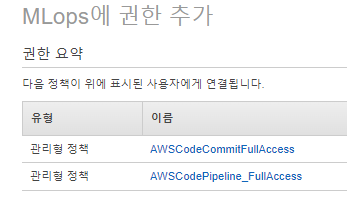
- CodeSries부터 ML계정으로 작업할 것이다.
- 먼저 CodeSeries를 생성할 계정 (MLops)에
Codecommit, CodeBuild, CodePipeline 정책을 추가해준다.

- 현재 전체 정책
이후 진행을 위해 다른 브라우져를 사용해 이 계정(MLops)으로 작업한다.
AWS CodeCommit 자격증명 추가
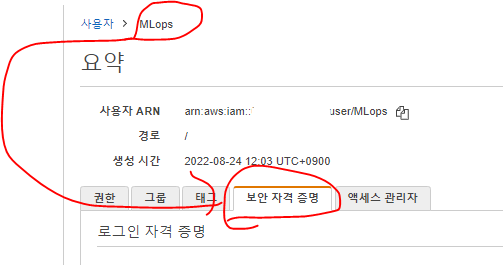
- 먼저 권한 추가한 그 화면 그대로 보안자격증명을 클릭한다.
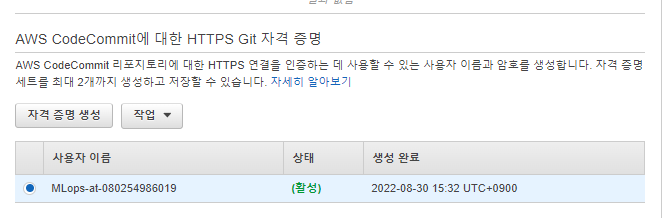
AWS CodeCommit에 대한 HTTPS Git 자격 증명에서 자격증명을 생성한다.

- 이처럼 CSV파일을 다운로드받을 수 있다.
ECR생성
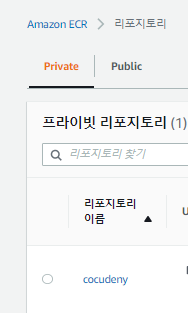
CodeCommit 리포지토리 생성
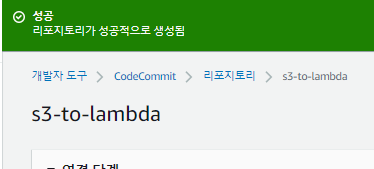
clone repository
git clone [CodeCommit repository http 주소]
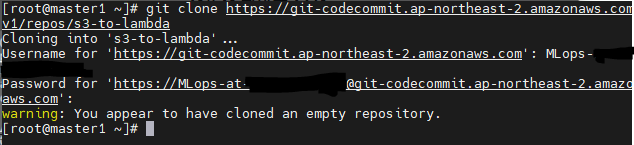
- ID와 PW를 물어보는데, 방금 다운로드 받은 CSV파일로 로그인할 수 있다.
- 빈 repository를 클론해왔다는 경고와 함께 잘 클론 된다.
git commit
- 간단하게 lambda_function의 Image형식대로 commit해본다.

app.py, Dockerfile, requirement.txt 이렇게 세개의 파일이 필요하다.
app.py
import json
def handler(event, context):
print("Hello World!")
return{
"code" : 200,
"msg" : "It works"
}
Dockerfile
FROM public.ecr.aws/lambda/python:3.7
COPY app.py ${LAMBDA_TASK_ROOT}
COPY requirements.txt .
RUN pip3 install -r requirements.txt --target "${LAMBDA_TASK_ROOT}"
CMD [ "app.handler" ]
requirement.txt
# 20220825 ver1 requirements
#pymysql
#pandas
google
google-cloud
google-cloud-vision
google-api-python-client
wget
#pillow
commit
git config --global user.email [이메일]git config --global user.name "[이름]"
- 위 두 명령어는 로그인처럼 중요한것은 아니라 그냥 기록용이다.
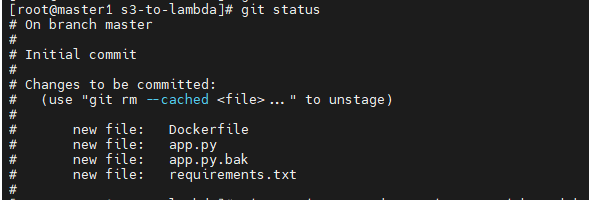
git add .git status- `git commit -m "commit test [메세지]"
git push origin master
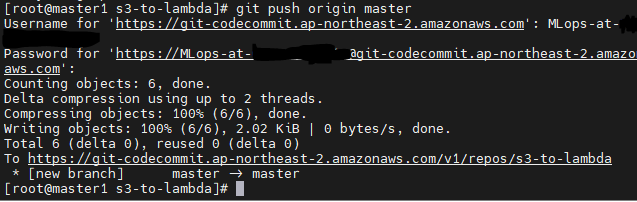
- 잘 푸시 되었다.
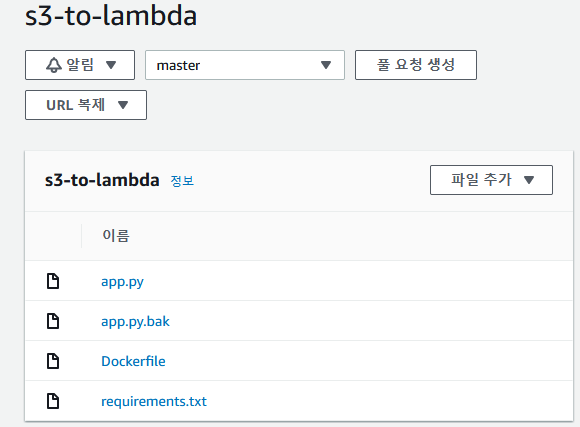
- 콘솔에서도 확인할 수 있다.
CodeBuild로 ECR로 빌드
디렉토리 구조
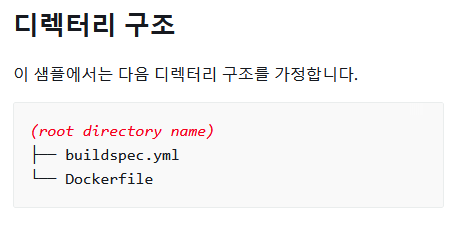
buildspec.yaml
- Codebuild에서 빌드하기위해 builcspec.yaml파일이 필요하다.
version: 0.2
phases:
pre_build:
commands:
- echo Logging in to Amazon ECR...
- [(1)ecr 인증토큰]
build:
commands:
- echo Build started on `date`
- echo Building the Docker image... (and tag)
- [(2) 도커이미지빌드]
- [(3) 도커이미지태그]
post_build:
commands:
- echo Build completed on `date`
- echo Pushing the Docker image...
- [(4) ECR로 이미지 PUSH]
- 위에서 ()안에 번호는
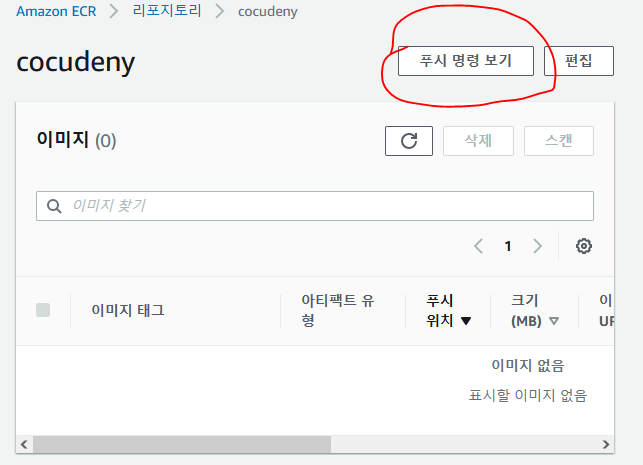
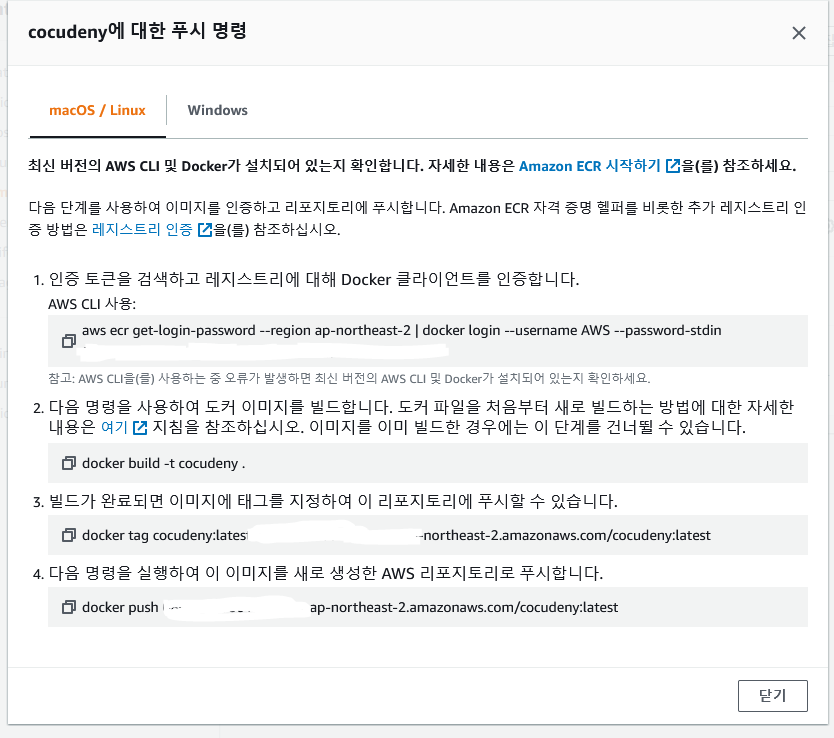
- 여기에서의 번호를 의미한다.
CodeCommit repository에 커밋
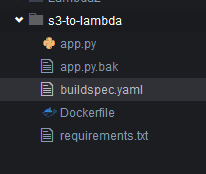
git add .git commit -m "created buildspec.yaml"git push
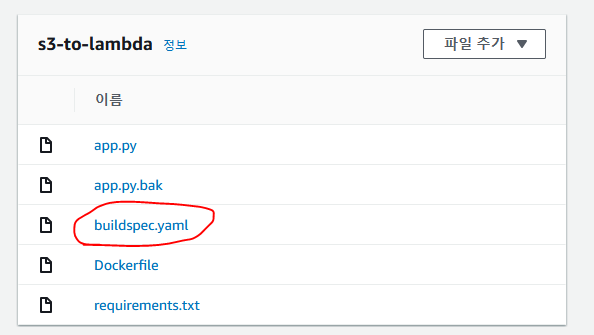
- 잘 올라왔다.
CodeBuild 프로젝트 생성
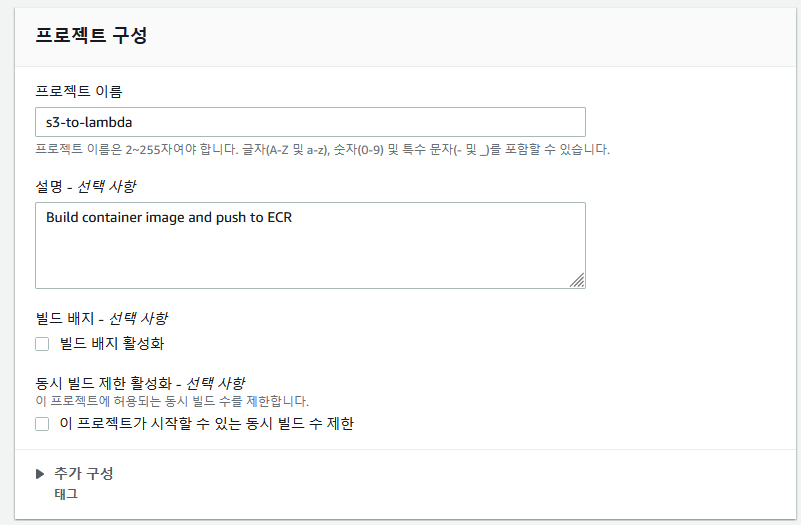
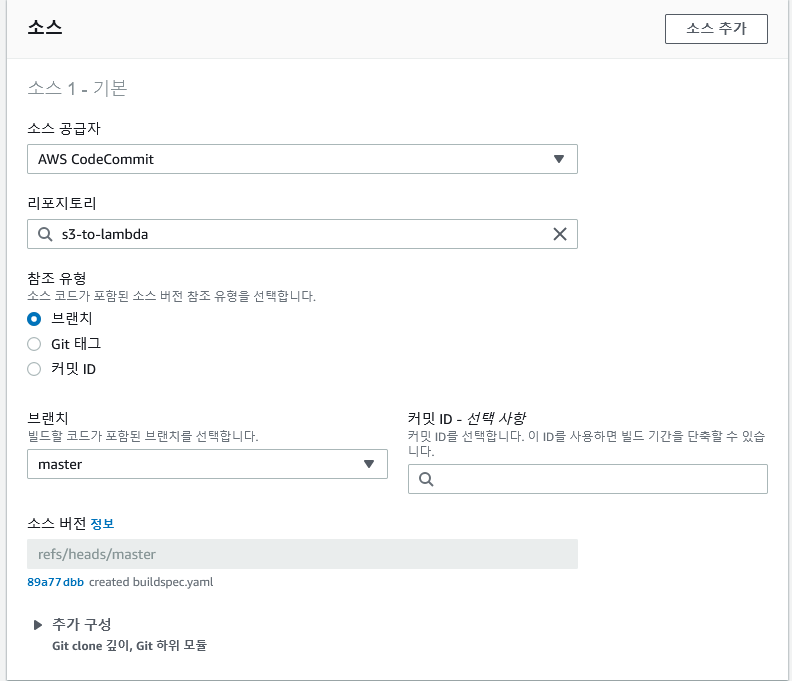
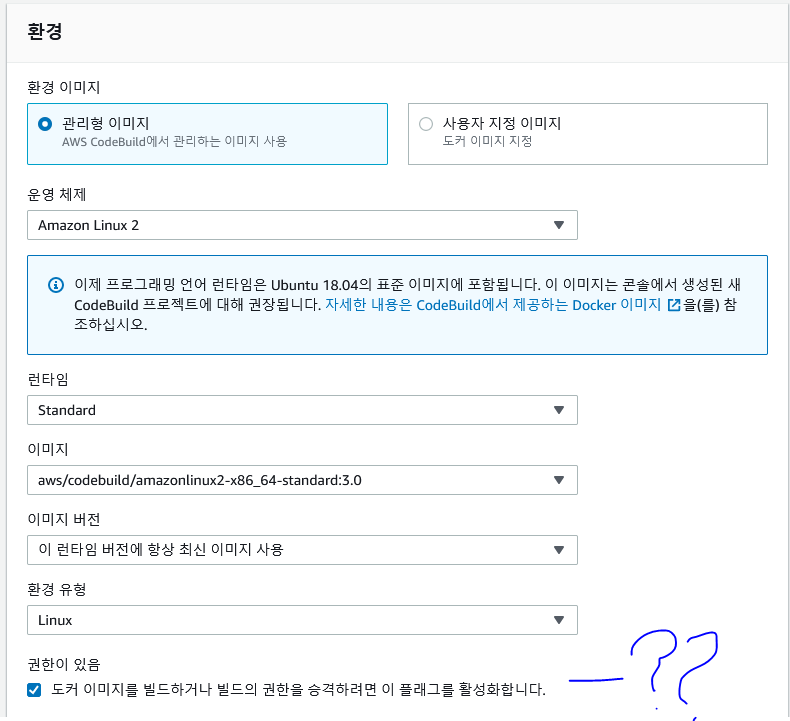
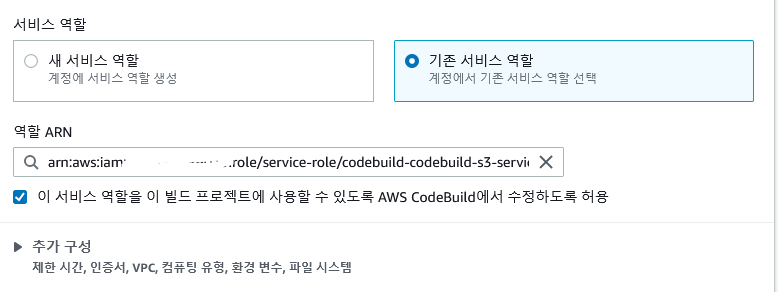
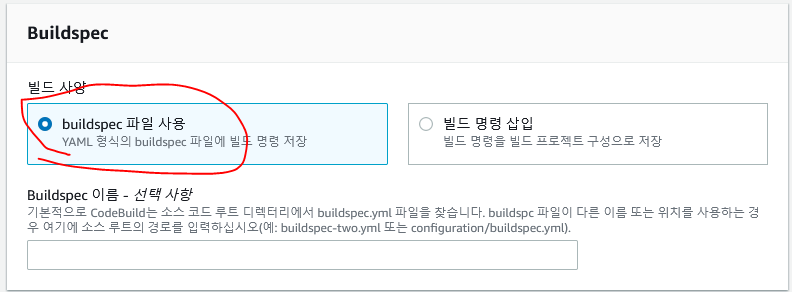
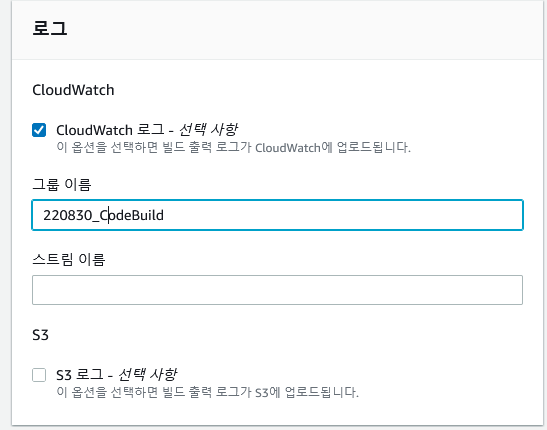
에러
![업로드중..]()
- ㅠㅠㅠ 왜안대, 여기서부터 다시 시작하도록 한다.
Lambda함수 생성
CodeDeploy로 배포
PipeLine 생성
https://docs.aws.amazon.com/prescriptive-guidance/latest/patterns/deploy-lambda-functions-with-container-images.html